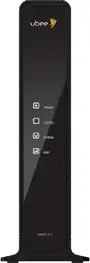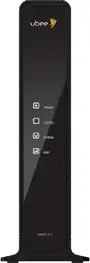
Ubee DDW365 Wireless DOCSIS 3.0 Cable Modem
|
|
|
|
DOCSIS 3.0 Single Band WiFi Modem
My WiFi Compatible
8×4 channel bonding with speeds of up to 150 Mbps on a wired connection
Cox recommends a DOCSIS 3.1 modem or gateway
|
Highest Service Level
Preferred 150 |
|
|
Front View

Click to enlarge. |
|
After the cable modem is successfully registered on the network, the POWER, DS/US, and ONLINE indicators illuminate continuously to indicate that the cable modem is online and fully operational. |
|
|
|
Back View
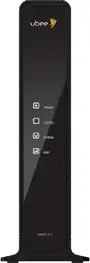
Click to enlarge. |
|
The Ubee DDW365 has the following ports available on the back of the WiFi modem.
- USB – Connects to USB devices such as flash drives, hard disk drives, and printers.
- ETH 1-4 (Gigabit Ethernet 1-4 also known as LAN 1-4) – Four 10/100/1000 auto-sensing RJ-45 ports. Connect devices on your LAN (Local Area Network) such as a computer, hub or switch to these ports. Only one port is active at a time.
- RESET – Use a pointed object to push down the reset button for less than five seconds to reset the device without losing personal setup. If you want to restore factory resets, push down this button for more than five seconds.
- CABLE – Connect your coaxial cable line to this port.
- POWER – Connect the supplied power cord to this port.
|
|
|
|
MAC Address

Click to enlarge. |
|
MAC addresses are written as 12 digits containing both letters and numbers (0-9, A-F). A MAC address is unique. The first six characters of the MAC address are unique to the manufacturer of the device.
- The default WiFi network name, or SSID, is made up of the following.
- The modem model number, followed by a period.
- The last six characters of the WiFi MAC address.
- A minus sign and the frequency of the signal, such as “-2.4G.”
- The default password is the 13 characters of the modem’s serial number.
For example, the default WiFi network name would look like: DDW365.XXXXXX-2.4G. |
Troubleshooting
The modem lights indicate the current status of your cable modem. See Rear Panel Modem Lights to view lights related to the Ethernet connection. To troubleshoot any connection problems, use the table below.
| Modem Light |
Status |
Problem |
| Power

|
Off |
No power. Verify all cable connections and try resetting the modem. |
| Flashing White |
Power on failed. LED blinks briefly immediately after powering on the device. |
| Solid White |
None. |
| US/DS
(Upstream / Downstream)

|
Flashing White |
None. Once every second while scanning DS, twice every second while registering the US.
Note: A firmware upgrade is in progress when the Power and Online lights are solid. |
| Solid White |
None. Locked to US and DS channels and registered OK. |
| Online

|
Flashing White |
None. Obtaining IP address and configuration file. |
| Solid White |
None. Modem is operational. |
| WiFi

|
White |
None. WiFi enabled. |
| Off |
WiFi disabled. |
| WPS Button

|
White |
Blinks for four minutes until a PIN is entered from the wireless client that you are connecting, such as a laptop computer.
Triggered when you press the WPS button or enable WPS via the device’s user interface. After the device connects successfully, the light remains on for five minutes, then turns off. |
| Off |
WPS signal not in use. |
The lights below indicate the connection status of your WiFi cable modem. To troubleshoot any connection problems, use the table below.
| Port Light |
Status |
Problem |
| ETH1 – ETH4

|
Off |
Device is not connected to the port. Verify all cable connections and try resetting the modem. |
| Flashing Green |
None. A device is connected to the port at 1000 Mbps speeds and data is passing between cable modem and connected device. |
| Flashing Orange |
None. A device is connected at 10/100 Mbps speeds and data is passing between cable modem and connected device. |