This page is a manual for the VeryFitPro HR Smart Bracelet. It contains all of the information you need to know about how to use your product, from charging it and syncing with your phone to tracking sleep and working out.
Manufactured by VeryFitPro
VeryFitPro User Manual [ID115U HR Smart Bracelet]
Working Condition for Mobile
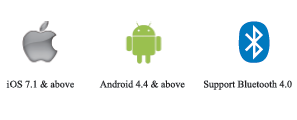
Quick Start Guide
Download VeryFitPro app
The smart band needs to pair with the smalt phone through the app. Before downloading, please refer to the working conditions for mobile. Way to download 1: Searching the QR code, scan and download app.
Please use the QR code Scan tool to scan the following QR code and open the link and download app. In case there is any problem to open the link, please try to copy the link and open it by the browser.
Way to download 2: Search in the phone market and download.
Please search and download the “VeryFitPro” from App Store or Google play store.
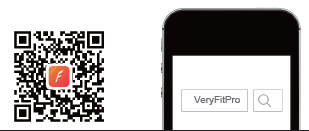
Device Activate and Charge
Make sure power is working normally before initial use. In case the device is under low battery, connect the device to the charger. The device will automatically boot up (please connect the USB in normal DC pott (5V-500mA) for charging as below. The host should be separated from the strap when charging).
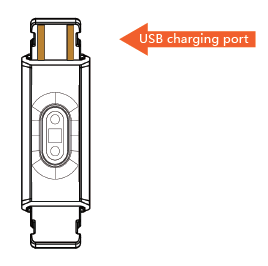
Pair the device
Open pair device in the app, please make sure the Bluetooth is ON when pairing the device. When searching and pairing the device, please long press on the screen of the device and activate the device (light on). App will search the device automatically, choose the device name and connect the device to the app.
How to Use
Key Definitions
- Tap: Function Switch
- Long Press: active, Mode Switch

Once the device connected to the app successfully, it will record and analyze your activities and sleep automatically, Touch the click toggle, the display order is as follows
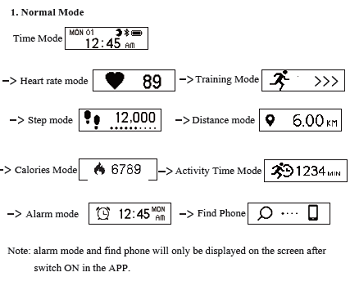
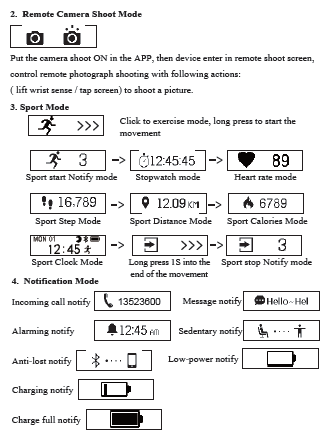
Notification Mode instruction
- Under incoming call, message notify mode, the screen will still display the last time text and sliding when there is a new notification coming in.
- If there is a call or message come, the device will force into call/message alert mode no matter under whatever other mode, after quit, it returns to the previous mode.
Functions Instruction
Activities Record: Record daily activities, you could check daily activities including steps, distance and calorie consumption in the app; Sleep Monitoring: Device could automatically recognize your state and monitoring the whole sleep progress with analyzing the deep sleep and light sleep hours; Notification Alerts: Alarm alert, call alert, sedentary alert, etc. by silent vibration; Anti-Lost: When the smart phone is beyond the Bluetooth range (5m), the device vibrates to remind. Remote Camera Control: Operation on the semen could control remote photograph shooting. Heart Rate Monitoring: Device monitors your heart rate status and help 11.r make suitable exercise plan. Device Data Storage: The activity data will be cleared every O:OOam as a cycle, but the device itself could restore 7 days’ data, after 7 days, the data will be cleared. We suggest user to sync data with app at least one time within 7 days during use.
Common Faults
Can’t find device when pairing device?
Please make sum the smart phone Bluetooth is ON and smart phone OS Android 4.4 & above and iOS 7.1 & above. Please make sure the device is near the smart phone when pairing (normal 0.5m) and among the normal Bluetooth communication distance range (within 10w). Please make sure the device is not under low battery. If there is still problem after full charge, please contact us.
Can’t connect the device with app?
Some smart phone Bluetooth service will be abnormal when reboot. Please reboot the Bluetooth or reboot smart phone for pairing device.
How to Restore Factory Defaults
Make sure the device is connected with app, go in the app, enter “Mine-SystemSetting” and choose “Reboot Device”.
How to update the device
Make sure the device is connected with app, go in the app “Device – Device update”, please wait some minutes before update done.
Basic Specifications
Model: IDI 15U HR
CPU: Nordic
Sensor: Kionix
HR Sensor: Silicon Labs
Host Weight: I Sg
Battery Type: Li-ion Polymer Battery
Battery Capacity: 45mAh
Data Sync: Bluetooth 4.0
Working Temperature: -IOC – 45 C
Dustproof and Waterproof level: IP67
Standby: more than 7 days
Frequency bands: 2402-2480MHz
Maximum output power: 3.65dBm
This product is applied with professional Bluetooth RF signal and self developed algorithm, the accuracy of step pedometer could be up to 95%. This device complies with Part 15 of the FCC Rules. Operation is subject to the following two conditions:
(1) this device may not cause harmful interference, and
(2) this device must accept any interference received, including interference that may cause undesired operation.
Changes or modifications not expressly approved by the party responsible
for compliance could void the user’s authority to operate the equipment.
This equipment has been tested and found to comply with the limits for a Class B digital device, pursuant to Part 15 of the FCC Rules. These limits are designed to provide reasonable protection against harmful interference in a residential installation. This equipment generates, uses and can radiate radio frequency energy and, if not installed and used in accordance with the instructions, may cause harmful interference to radio communications.
However, there is no guarantee that interference will not occur in a particular installation.
If this equipment does cause harmful interference to radio or television reception, which can be determined by turning the equipment off and on, the user is encouraged to connect to the interference by one or more of the following measures:
Reorient or relocate the receiving antenna. Increase the separation between the equipment and receiver. Connect the equipment into an outlet on a circuit different from that to which the receiver is connected. Consult the dealer or an experienced radio/TV technician for help.
CAUTION
RISK OF EXPLOSION IF BATTERY IS REPLACED BY AN INCORRECT TYPE. DISPOSE OF USED BATTERIES ACCORDING TO THE INSTRUCTIONS
Correct Disposal of this product. This marking indicates that this product should not be disposed other household wastes throughout the EU. To prevent possible harm to the environment or human he from uncontrolled waste disposal, recycle it responsibly to promote the sustainable reuse of material resources. To return your used device, please use the return and collection systems or contact the retailer where the product was purchased. They can take this product for environmentally safe recycling.




