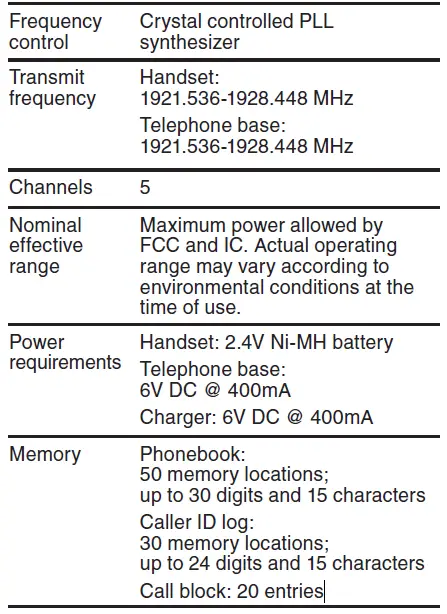What’s in the box
Your telephone package contains the following items. Save your sales receipt and original packaging in the event warranty service is necessary.

- 1 set for
- CS5119/
- CS5119-13/
- CS5119-15/
- CS5119-16/
- CS5119-17/
- CS5119-18
- 2 sets for
- CS5119-2/
- CS5119-23
1 set for CS5119-2/CS5119-23

Telephone base overview
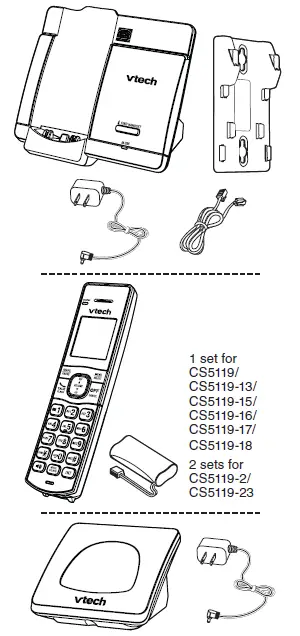
FIND HANDSET
Page all system handsets.
IN USE light
- Flashes when there is an incoming call, or another telephone sharing the same line is in use.
- On when the telephone is in use.
Charging pole
Handset overview
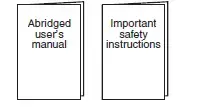
- Handset earpiece
- LCD display
- MENU/SELECT
- Show the menu.
- While in a menu, press to select an item, or save an entry or setting.
- Hang up a call.
- Return to the previous menu or idle mode without making changes.
- Delete digits while predialing.
- Silence the handset ringer temporarily while the phone is ringing.
- Erase the missed call indicator while the handset is not in use.
- Turn on or off the quiet mode.
- Show other dialing options when reviewing a caller ID log entry.
- Press to start an intercom conversation or transfer
a call (for multi-handset models only). - Microphone
- Mute the microphone during a call.
- Silence the handset ringer temporarily while the phone is ringing.
- Delete the displayed entry while reviewing the phonebook, caller ID log, call block list or redial list.
- Delete digits or characters when entering numbers or names.
- Make or answer a call using the handset speakerphone
- During a call, press to switch between the speakerphone and the handset earpiece.
- Switch to tone dialing temporarily during a call.
- Press to add a space when entering names.
- Press repeatedly to add or remove 1 in front of the caller ID log entry before dialing or saving it to the phonebook.
- Press and hold to set or dial your voicemail number.
- Make or answer a call.
- Answer an incoming call when you receive a call waiting for alert.
- Review the redial list.
- Insert a dialing pause while dialing or entering numbers into the phonebook.
- Review the phonebook when the phone is not in use.
- Scroll up while in a menu, or in the phonebook, caller ID log or redial list.
- Move the cursor to the right when entering numbers or names.
- Increase the listening volume during a call.
- Review the caller ID log when the telephone is ot in use.
- Scroll down while in a menu, or in the phonebook, caller ID log or redial list.
- Move the cursor to the left when entering numbers or names.
- Decrease the listening volume during a call.
- light
- When the handset is charging
Charger overview
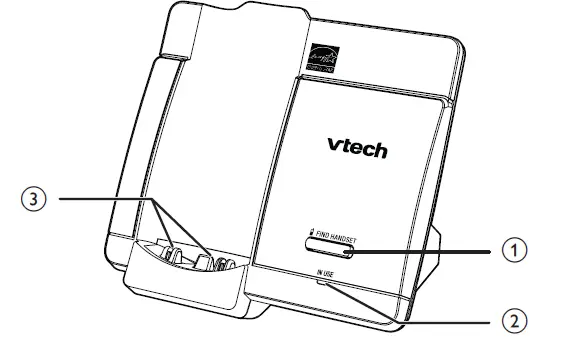
Display icons overview
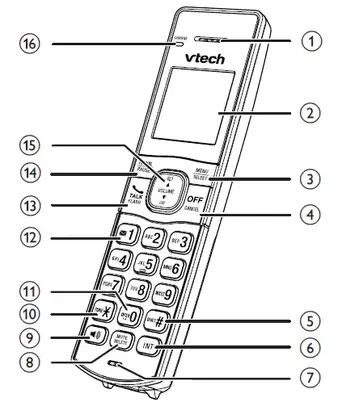
Charging pole
- The battery icon flashes when the battery is low and needs charging. The battery icon animates when the battery is charging.
- The battery icon becomes solid when the battery is fully charged. The handset ringer is turned off. There are new voicemails received from your telephone service provider.
- NEW There are new caller ID log entries. ECO The ECO mode activates automatically to reduce power consumption when the handset is within range of the telephone base.
Connect
You can choose to connect the telephone base for desktop usage or wall mounting.
NOTES
- Use only the adapters provided.
- Make sure the electrical outlets are not controlled by wall switches.
- The adapters are intended to be correctly oriented in a vertical or floor mount position. The prongs are not designed to hold the plug in place if it is plugged into a ceiling, under-the-table or cabinet outlet.
- TIP
- If you subscribe to digital subscriber line (DSL) high-speed Internet service through your telephone line, make sure you install a DSL filter (not included) between the telephone line cord and telephone wall jack. Contact your DSL service provider for more information.
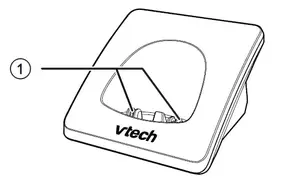
Connect the telephone base
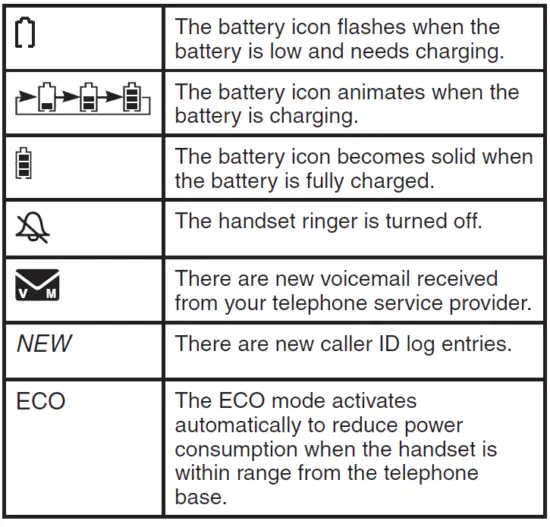
Connect the charger
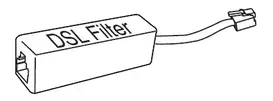
Mount the telephone base
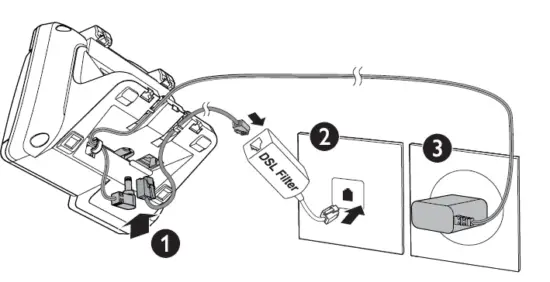
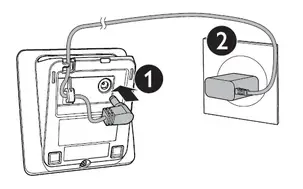
Install the battery as shown below
NOTES
- Use only supplied battery.
- Charge the battery provided with this product only in accordance with the instructions and limitations specified in this manual.
- If the handset will not be used for a long time, disconnect and remove the battery to prevent possible leakage.
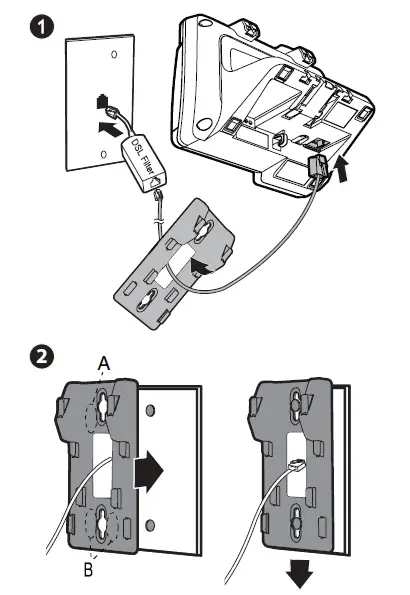
After you have installed the battery, check the battery level on the handset screen
- If the battery icon
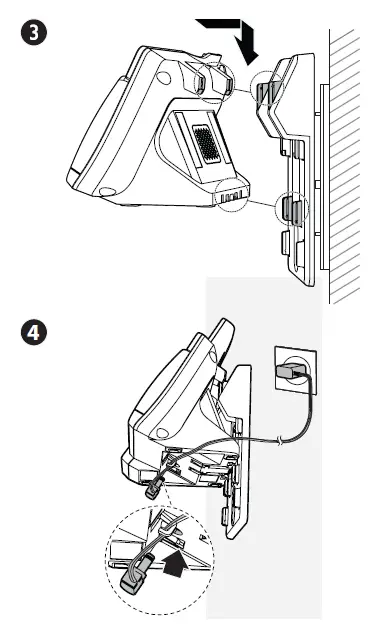 is
is 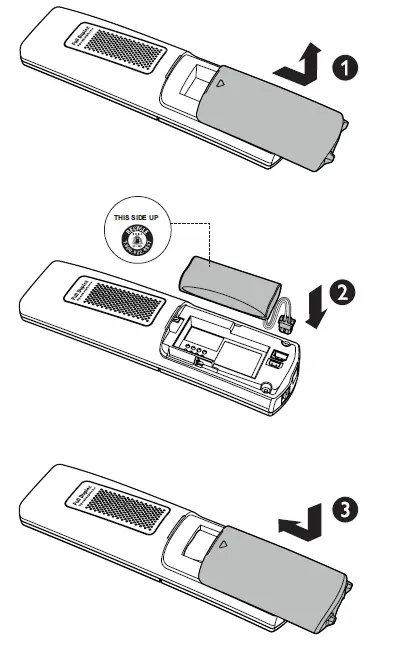 , or
, or  , then go to
, then go to - Before using the section to set the date and time.
- If the screen is blank, or flashes, then the battery needs to be charged. Go to the Charge the Battery section before you do any settings or operations.
- Place the handset in the telephone base or the charger to charge.

Once you have installed the battery, the handset LCD display indicates the battery status (see the table below).
NOTES
- Press CANCEL or place the handset in the charger will bypass the set date and time, and voice guide.
- For best performance, keep the handset in the telephone base or charger when not in use.
- The battery is fully charged after 12 hours of continuous charging.
- If you place the handset in the telephone base or the charger without plugging in the battery, the screen displays No battery.

- The screen is blank, or displays Put in charger and flashes.
- The screen is blank, or displays Put in charger and flashes.
- The screen displays HANDSET X
- The battery has no or very little charge. The handset cannot be used.
- The battery has enough charge to be used for a short time.
- The battery is charged.
- Charge without interruption (at least 30 minutes).
- Charge without interruption (about 30 minutes).
- To keep the battery charged, place it in the telephone base or charger when not in use.
To manually set the date and time, refer to Configure your telephone section. After you install your telephone or power returns following a power outage and battery depletion, the handset will prompt you to set the date and time.
Set date and time
- Use the dialing keys (0-9) to enter the month (MM), date (DD), and year (YY). Then press SELECT.
- Use the dialing keys (0-9) to enter the hour (HH) and minute (MM). Then press q or p to choose AM or PM.
- Press SELECT to save.
Check for dial tone
Press. If you hear a dial tone, the installation is successful.
If you do not hear a dial tone:
- Make sure the installation procedures described above are properly done.
- It may be a wiring problem. If you have changed your telephone service to digital service from a cable company or a VoIP service provider, the telephone line may need to be rewired to allow all existing telephone jacks to work. Contact your cable/VoIP service provider for more information.
Operating range
This cordless telephone operates with the maximum power allowed by the Federal Communications Commission (FCC). Even so, this handset and telephone base can communicate over only a certain distance – which can vary with the locations of the telephone base and handset, the weather, and the layout of your home or office. When the handset is out of range, the handset displays Out of range or no pwr at the base.
If there is a call while the handset is out of range, it may not ring, or if it does ring, the call may not connect well when you press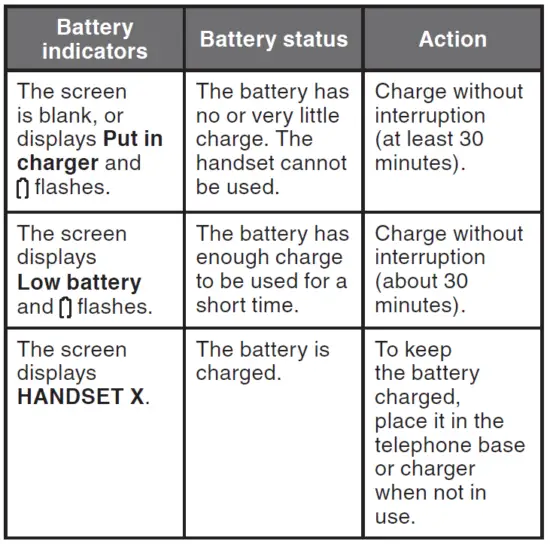 . Move closer to the telephone base, then press
. Move closer to the telephone base, then press 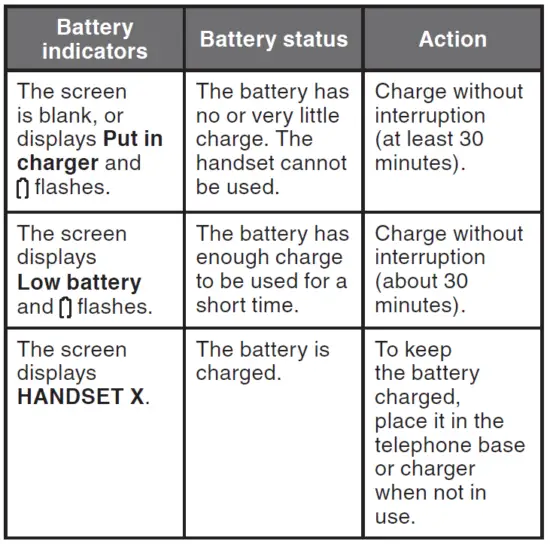 to answer the call. If the handset moves out of range during a telephone conversation, there may be interference. To improve reception, move closer to the telephone base.
to answer the call. If the handset moves out of range during a telephone conversation, there may be interference. To improve reception, move closer to the telephone base.
- Press MENU when the phone is not in use.
- Press q or p until the screen displays the desired feature menu.
- Press SELECT.
- To return to the previous menu, press CANCEL.
- To return to idle mode, press and hold CANCEL.
Telephone operations

Set language
The LCD language is preset to English. You can select English, French, or Spanish to be used in all screen displays.
- Press MENU when the handset is not in use.
- Scroll to Settings, then press SELECT twice.
- Scroll to choose English, Français, or Español.
- Press SELECT to save your setting.
Set date and time
- Press MENU on the handset when not in use.
- Scroll to Set date/time and then press SELECT.
- Use the dialing keys (0-9) to enter the month (MM), date (DD), and year (YY). Then press SELECT.
- Use the dialing keys (0-9) to enter the hour (HH) and minute (MM). Then press q or p to choose AM or PM.
- Press SELECT.
Temporary tone dialing
If you have pulse (rotary) service only, you can switch from pulse to touch-tone dialing temporarily during a call.
- During a call, press TONE.
- Use the dialing keys to enter the relevant number. The telephone sends touch-tone signals. It automatically returns to pulse dialing mode after you end the call.
Handset control key panel
Make a call
- Press
 or
or  , and then dial the telephone number.
, and then dial the telephone number.
Answer a call
- Press,
 or
or any of the dialing keys.
any of the dialing keys.
End a call
- Press OFF or put the handset back in the telephone base or charger.
Speakerphone
- During a call, press on the handset to switch between the speakerphone and handset earpiece.
Volume
- During a call, press p/VOLUME/q to adjust the listening volume.
Mute
The mute function allows you to hear the other party but the other party cannot hear you.
- During a call, press MUTE. The handset displays Muted.
- Press MUTE again to resume the conversation. The handset displays the Microphone on briefly. Join a call in progress (for multiple handset models only) You can use up to four handsets at a time on an outside call.
- When a handset is already on a call, press or on another handset to join the call.
- To exit the call, press OFF on the handset or place it in the telephone base or charger. The call continues until all handsets hang up.
Call waiting
When you subscribe to a call waiting for service from your telephone service provider, you hear an alert tone if there is an incoming call while you are already on a call.
- Press FLASH to put the current call on hold and take the new call.
- Press FLASH at any time to switch back and forth between calls. Find handset
- Use this feature to find the system handset. To start paging
- Press FIND HANDSET on the telephone base when not in use. All idle handsets ring and display ** Paging **.
To end paging
- Press FIND HANDSET at the telephone base. -OR-
- Press, , OFF or any of the dialing keys on the handset. -OR-
- Place the handset in the telephone base or charger.
NOTE - Do not press and hold FIND HANDSET for more than four seconds. It may lead to handset deregistration.
Redial list
Each handset stores the last 10 telephone numbers dialed. When there are already 10 entries, the oldest entry is deleted to make room for the new entry.
Review and dial a redial list entry
- Press REDIAL when the handset is not in use.
- Press
 ,
,  or REDIAL repeatedly until the desired entry displays.
or REDIAL repeatedly until the desired entry displays. - Press to dial.
Delete a redial list entry
When the desired redial entry displays, press DELETE.
Intercom
Use the intercom features for conversations between two handsets.
- Press INT on your handset when not in use. Use the dialing keys to enter a destination handset number if necessary.
- To answer the intercom call, press, , INT or any dialing key on the destination handset.
- To end the intercom call, press OFF or place the handset back in the telephone base or charger. Answer an incoming call during an intercom call If you receive an incoming call during an intercom call, there is an alert tone.
- To answer the outside call, press. The intercom call ends automatically.
- To end the intercom call without answering the outside call, press OFF. The telephone continues to ring.
Transfer a call
While on an outside call, you can use the intercom feature to transfer the call from one handset to another.
- Press INT on your handset during a call. The current call is put on hold. Use the dialing keys to enter a destination handset number if necessary.
- To answer the intercom call, press, or any dialing key on the destination handset. You can now have private conservation before transferring the call.
- Press OFF on your originating handset, or place it back in the telephone base or charger. Your originating handset displays Line in use. The destination handset is then connected to the outside call.
Phonebook
The phonebook can store up to 50 entries, which are shared by all handsets. Each entry may consist of a telephone number up to 30 digits and a name up to 15 characters.
Add a phonebook entry
- Enter the number when the phone is not in use. Press MENU, then go to Step 3. -ORPress MENU when the phone is not in use, then press SELECT to choose Phonebook. Press SELECT again to choose Add new entry.
- Use the dialing keys to enter the number. -ORCopy a number from the redial list by pressing REDIAL and then pressing q, p, or REDIAL repeatedly to select a number. Press SELECT to copy the number.
- Press SELECT to move on to enter the name.
- Use the dialing keys to enter the name. Additional key presses show other characters of that particular key.
- Press SELECT to save. While entering names and numbers, you can:
- Press DELETE to backspace and erase a digit or character.
- Press and hold DELETE to erase the entire entry.
- Press q or p to move the cursor to the left or right.
- Press and hold PAUSE to insert a dialing pause (for entering numbers only).
- Press 0 to add a space (for entering names only).
Review a phonebook entry
Entries are sorted alphabetically.
- Press when the phone is not in use.
- Scroll to browse through the phonebook, or use the dialing keys to start a name search.
Delete a phonebook entry
- When the desired entry displays, press DELETE.
- When the handset displays Delete entry?, press SELECT.
Edit a phonebook entry
- When the desired entry displays, press SELECT.
- Use the dialing keys to edit the number, then press SELECT.
- Use the dialing keys to edit the name, then press SELECT.
- Dial a phonebook entry
- When the desired entry appears, press or to dial.
Caller ID
If you subscribe to the caller ID service, information about each caller appears after the first or second ring. If you answer a call before the caller information appears on the screen, it will not be saved in the caller ID log. The caller ID log stores up to 30 entries. Each entry has up to 24 digits for the phone number and 15 characters for the name. If the telephone number has more that 15 digits, only the last 15 digits appear. If the name has more than 15 characters, only the first 15 characters are shown and saved in the caller ID log.
Review a caller ID log entry
- Press CID when the phone is not in use.
- Scroll to browse through the caller ID log.
Missed call indicator
When there are calls that have not been reviewed in the caller ID log, the handset displays XX missed calls. Each time you review a caller ID log entry marked NEW, the number of missed calls decreases by one.
When you have reviewed all the missed calls, the missed call indicator no longer displays. If you do not want to review the missed calls one by one, press and hold CANCEL on the idle handset to erase the missed call indicator. All the entries are then considered old.
Dial a caller ID log entry
When the desired entry appears, press or to dial. Save a caller ID log entry to the phonebook
- When the desired caller ID log entry displays, press SELECT.
- Press SELECT to choose To Phonebook.
- Use the dialing keys to edit the number, if necessary. Then press SELECT.
- Use the dialing keys to edit the name, if necessary. Then press SELECT.
Delete the caller ID log entries
When the desired caller ID log entry displays, press DELETE.
To delete all caller ID log entries:
- Press MENU when the phone is not in use.
- Scroll to Caller ID log and then press SELECT.
- Scroll to Delete all then press SELECT twice.
Call block
If you have subscribed to caller ID service, you can set the telephone to block unknown calls and certain undesired calls. The call block list can store up to 20 entries.
Block unknown calls
- Press MENU when the handset is not in use.
- Scroll to Call block and then press SELECT.
- Scroll to choose Calls w/o num, and then press SELECT.
- Scroll to choose Unblock or Block, and then press SELECT to save.
Add a call block list entry
- Press MENU when the handset is not in use.
- Scroll to Call block and then press SELECT.
- Press SELECT to choose Block list.
- Scroll to choose Add new entry, and then press SELECT.
- Use the dialing keys to enter the number (up to 30 digits).
- Press SELECT to move on to enter the name.
- Use the dialing keys to enter the name (up to 15 characters). Additional key presses show other characters of that particular key.
Press SELECT to save.
Review call block list
- Press MENU when the handset is not in use.
- Scroll to Call block and then press SELECT.
- Press SELECT to choose Block list.
- Press SELECT to choose Review.
Edit a call block list entry
- When the desired entry displays, press SELECT.
- Use the dialing keys to edit the number, and then press SELECT.
- Use the dialing keys to edit the name, and then press SELECT to save.
Save a caller ID log entry to the call block list
- When the desired caller ID log entry displays, press SELECT.
- Scroll to To Call block, and then press SELECT.
- Use the dialing keys to edit the number, and then press SELECT.
- Use the dialing keys to edit the name, and then press SELECT to save.
Delete a call block list entry
When the desired call block list entry displays, press DELETE.
Mute first ring
Your telephone rings once for blocked calls. You can choose to mute the first ring for all incoming calls, so that there will be no ring for blocked calls. By default, the first ring is set to On.
- Press MENU when the handset is not in use.
- Press 7464# on the handset.
- Press q or p to choose First ring:On to keep the first ring, or First ring:Off to mute the first ring.
- Press SELECT to save.
NOTE- If you have muted the first ring, you will hear one ring less before the voicemail answers the incoming calls.
Sound settings
Key tone
You can turn the key tone on or off.
- Press MENU when the handset is not in use.
- Scroll to Settings and then press SELECT.
- Scroll to choose Key tone, then press SELECT.
- Press q or p to choose On or Off, then press SELECT to save.
Ringer tone
You can choose from different ringer tones for each handset.
- Press MENU when the handset is not in use.
- Scroll to Ringers and then press SELECT.
- Scroll to choose Ringer tone, then press SELECT.
- Press q or p to sample each ringer tone, then press SELECT to save.
NOTE- If you turn off the ringer volume, you will not hear ringer tone samples.
Ringer volume
You can adjust the handset ringer volume level, or turn the ringer off.
- Press MENU when the handset is not in use.
- Scroll to Ringers and then press SELECT twice.
- Press q or p to sample each volume level, then press SELECT to save.
NOTE- When the ringer volume is set to Off, the handset still rings when you press FIND HANDSET at the telephone base.
Temporary ringer silencing
When the telephone is ringing, you can temporarily silence the ringer without disconnecting the call. The next call rings normally at the preset volume. To silence the handset ringer: Press CANCEL or MUTE. The handset displays Ringer muted and .
Quiet mode
You can turn on the quiet mode for a period of time. During this period, all tones (except paging tone) are muted.
- Press and hold on to the handset when idle.
- Use the dialing keys to enter the duration, and then press SELECT to save.
- To turn off the quiet mode, press and hold on the handset when idle.
Retrieve voicemail from telephone
service
Voicemail is a feature available from most telephone service providers. It may be included with your telephone service or may be optional. Fees may apply.
Retrieve voicemail
When you received a voicemail, the handset displays and New voicemail. To retrieve, you typically dial an access number provided by your telephone service provider, and then enter a security code. Contact your telephone service provider for instructions on how to configure the voicemail settings and listen to messages.
NOTE
- After you have listened to all new voicemail messages, the indicators on the handset turn off automatically.
Set your voicemail number
You can save your access number on each handset for easy access to your voicemail. After you saved the voicemail number, you can press and hold to retrieve the voicemail.
- Press MENU when the phone is not in use.
- Scroll to Settings and then press SELECT.
- Scroll to Voicemail # and then press SELECT.
- Use the dialing keys to enter the voicemail number (up to 30 digits).
- Press SELECT to save.
Turn off the new voicemail indicators
If you have retrieved your voicemail while away from home, and the handset still displays the new voicemail indicators, use this feature to turn off the indicators.
NOTE
This feature turns off the indicators only, it does not delete your voicemail messages.
- Press MENU when the phone is not in use.
- Scroll to Settings and then press SELECT.
- Scroll to Clr voicemail and then press SELECT.
Expand your telephone system
You can add new handsets (CS5109), cordless headsets (IS6200) or speakerphones (MA3222 or AT&T TL80133) to your telephone system. All accessories are sold separately. Your telephone base supports a maximum of five devices. For more details, refer to the user’s manual that comes with your new device.
ECO mode
This power-conserving technology reduces power consumption for optimal battery performance. The ECO mode activates automatically whenever the handset is synchronized with the telephone base.
General product care
Taking care of your telephone Your cordless telephone contains sophisticated electronic parts, so it must be treated with care.
Avoid rough treatment
Place the handset down gently. Save the original packing materials to protect your telephone if you ever need to ship it.
Avoid water
Your telephone can be damaged if it gets wet. Do not use the handset outdoors in the rain, or handle it with wet hands. Do not install the telephone base near a sink, bathtub or shower.
Electrical storms
Electrical storms can sometimes cause power surges harmful to electronic equipment. For your own safety, take caution when using electrical appliances during storms.
Cleaning your telephone
Your telephone has a durable plastic casing that should retain its luster for many years. Clean it only with a dry non-abrasive cloth. Do not use dampened cloth or cleaning solvents of any kind.
Frequently asked questions
| My telephone does not work at all. | Make sure the telephone base is installed properly, and battery is installed and charged correctly.
For optimum daily performance, return the handset to the telephone base after use. |
|
| The display shows No line.
I cannot hear the dial tone. |
Disconnect the telephone line cord from your telephone and connect it to another telephone. If there is no dial tone on that other telephone either, then the telephone line cord may be defective. Try installing a new telephone line cord. | |
| If changing the telephone line cord does not help, the wall jack (or the wiring to this wall jack) may be defective. Contact your
telephone service provider. |
||
| You may be using a new cable or VoIP service, the existing telephone jacks in your home may no longer work. Contact your service provider for solutions. | ||
| The display shows To register HS… and …see manual alternately. The handset does not work at all. | The handset is deregistered from the telephone base.
Place the handset in the telephone base to register it. You hear a beep when the registration process completes. This process takes about 60 seconds. |
|
| I accidentally | While the handset is not in | |
| set my LCD | use, press MENU and then | |
| language to | enter 364# to change the | |
| Spanish or | handset LCD language | |
| French, and I | back to English. | |
| don’t know how | ||
| to change it back | ||
| to English. |
Below are the questions most frequently asked about the cordless telephone. If you cannot find the answer to your question, visit our website at www.vtechphones.com or call
1 (800) 595-9511 for customer service. Canada, go to www.vtechcanada.com or call 1 (800) 267-7377.
Technical specifications