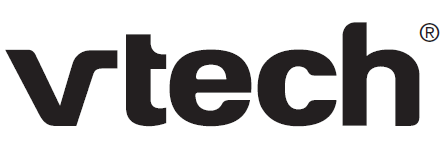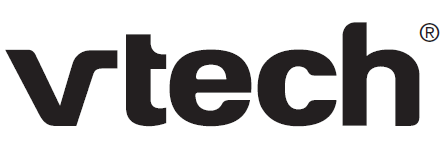
vtech Expandable Cordless Phone

Introduction
This quick start guide provides you with the basic installation and use instructions. A limited set of features are described in abbreviated form. Please refer to the user’s manual for complete installation and operation instructions.

Install the battery as shown below. Once you have installed the battery, you may be able to make and receive short calls. For best performance, charge the handset battery continuously for at least 10 hours
- Plug the battery connector securely into the socket inside the handset battery compartment, matching the color-coded label.
- Place the battery with the label THIS SIDE UP facing up and the wires inside the battery compartment.
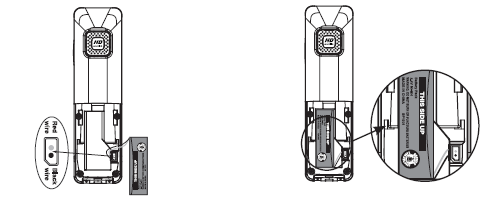
- Slide the battery compartment cover towards the center of the handset until it clicks into place.
- Place the handset in the telephone base or charger to charge.
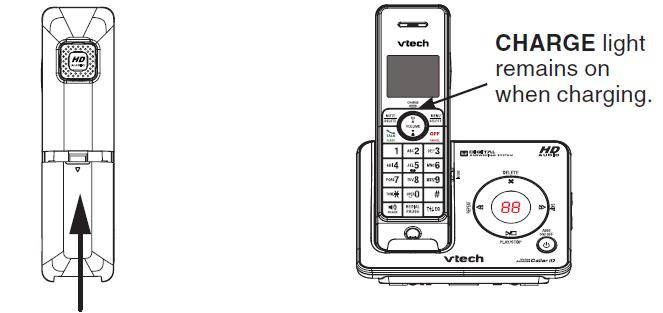
Handset overview
CHARGE light
On when the handset is charging.
VOLUME
Review the directory when the telephone is not in use. Scroll up while in a menu. Increase the listening volume during a call or message playback. Move the cursor to the right when entering numbers or names in the directory.
MUTE/DELETE
Mute the microphone during a call. Delete the displayed entry while in the directory, caller ID log or redial list. Silence the ringer temporarily while the handset is ringing.
Delete digits or characters while using the dialing keys.
FLASH
Make or answer a call. Answer a call waiting call during a call.
Press repeatedly to add or remove 1 in front of the caller ID log entry before dialing or saving it to the directory. Switch to tone dialing temporarily while on a call.
SPEAKER
Make or answer a call using the handset speakerphone. Switch between the speakerphone and the handset during a call.
REDIAL/PAUSE
Press to review the redial list. Press and hold to insert a dialing pause while entering numbers in the directory.
CID//VOLUME
Review the caller ID log when the telephone is not in use. Scroll down while in a menu. Decrease the listening volume during a call or message playback. Move the cursor to the left when entering numbers or names.
MENU/SELECT
Show the menu. Choose an item, or save an entry or setting while in a menu.
PUSH TO TALK (PTT)
Begin a one-to-one or one-to-group broadcast.
OFF/CANCEL
Hang up a call. Silence the ringer temporarily while the handset is ringing. Press and hold to delete the missed call indicator while the telephone is not in use. Press to return to the previous menu, or press and hold to return to idle mode without making changes.
Dialing keys
Enter numbers or characters.
(pound key)
Press repeatedly to show other dialing options when reviewing a caller ID log entry. Switch the name order when saving the caller ID log entries to the directory.
EQ
Change the audio quality to best suit your hearing during an outside call, intercom call, message or announcement playback.
Telephone base overview
Using the menu
To enter the handset menu:
- Press MENU/SELECT when the telephone is not in use.
- Press or until the screen displays the desired feature menu.
- Press MENU/SELECT to enter that menu.
- To return to the previous menu, press OFF/CANCEL
- To return to idle mode, press and hold OFF/CANCEL.
Telephone settings
Default settings are indicated by asterisks (*).
| Screen display | Function | Options |
| LCD language | Set the screen display language. | English* Franşais Espaňol |
| Annc Caller ID | Enable the telephone base and/or the handset to announce the incoming caller ID information. | On* Off |
| Clr voicemail | Turn off the voicemail indicators. | Turn off indicator? |
| Rename handset | Change the name of each registered handset. | HANDSET____ |
| Key tone | Adjust the key tone volume whenever a key is pressed, or turn it off. | *
Off |
| CID time sync | Enable the date and time to be set by incoming caller ID information. | On* Off |
| Home area code | Enter your home area code if you dial only seven digits for local calls. | _ _ _ |
| Dial mode | Set the telephone to be tone or pulse dialing. | Tone* Pulse |
Telephone operation
Make a call
Press /FLASH or /SPEAKER, and then dial telephone number.
-OR-
Predial by first dialing the telephone number and then press /FLASH or /SPEAKER.
Answer a call
Press /FLASH, /SPEAKER or any dialing key (0-9, TONE or #).
End a call
Press OFF/CANCEL or put the handset to the telephone base or charger.
Redial list
Each handset stores the last 10 telephone numbers dialed.
- To review and dial numbers from the redial list:
- Press REDIAL/PAUSE when the handset is not in use.
- Press , REDIAL/PAUSE repeatedly until the desired entry displays.
- Press /FLASH or /SPEAKER to dial.
To delete a redial entry:
When the desired redial entry displays, press MUTE/DELETE.
Intercom
Use the intercom feature for conversation between two system handsets. Only one intercom call can be established with two handsets at a time. If there is an incoming call while the originating handset is making an intercom request, the intercom request will be stopped.
To initiate an intercom call:
When the handset is not in use, press MENU/SELECT. Scroll to >Intercom, then press MENU/SELECT. If you have more than two handsets, scroll to select a destination handset, or use the dialing keys to enter a handset number.
To answer an intercom call:
Press /FLASH, /SPEAKER or any of the dialing keys on the destination handset.
To end an intercom call:
Press OFF/CANCEL or place the handset back in the telephone base or charger.
Push-to-talk (PTT)
You can directly broadcast messages from one handset to the speakerphone of one or multiple handsets. Press and hold PUSH TO TALK to begin two-way communication.
When the connection is made, both the caller and the destination handsets display Press and hold [PTT] to talk and beep once. Only one handset can talk at a time. To do so, press and hold PUSH TO TALK
Directory
The directory can store up to 50 entries, which are shared by all system handsets.
To add a directory entry:
- Press MENU/SELECT when the handset is not in use.
- Scroll to >Directory, then press MENU/SELECT.
- Scroll to >Add contact, then press MENU/SELECT.
- Use the dialing keys to enter the phone number (up to 30 digits).
-OR- Copy a number from the redial list by pressing REDIAL/PAUSE and then press , or REDIAL/PAUSE repeatedly to select a number. Press MENU/SELECT. - Press MENU/SELECT to move to the name.
- Use the dialing keys to enter the name (up to 15 characters). Additional key presses show other characters of that particular key.
- Press MENU/SELECT to store the entry.
While entering names and numbers, you can:
- Press MUTE/DELETE to backspace and erase a digit or character.
- Press and hold MUTE/DELETE to erase the entire entry.
- Press and hold REDIAL/PAUSE to insert a dialing pause (for entering phone numbers only).
- Press or to move the cursor to the left or right.
- Press 0 to add a space (for entering names only).
To review and dial from the directory:
- Entries are sorted alphabetically.
- Press / when the handset is not in use.
- Scroll to browse through the directory, or use the dialing keys to start a name search.
- When the desired entry appears, press /FLASH or /SPEAKER to dial.
To edit a directory entry:
- When the desired entry displays, press MENU/SELECT.
- When the screen displays EDIT NUMBER, use the dialing keys to edit.
- Press MENU/SELECT.
- When the handset displays EDIT NAME, use the dialing keys to edit.
- Press MENU/SELECT to save.
- To delete a directory entry:
- When the desired entry displays, press MUTE/DELETE.
- When the handset displays Delete contact?, press MENU/SELECT.
Speed dial
You can copy up to 10 directory entries into the speed dial locations so that you can dial these numbers using fewer keys than usual.
To store a speed dial entry:
- Press MENU/SELECT when the handset is not in use.
- Scroll to >Directory, then press MENU/SELECT.
- Scroll to >Speed dial, then press MENU/SELECT.
- Scroll to a desired speed dial location, then press MENU/SELECT.
- Scroll to a desired directory entry, then press MENU/SELECT to save.
To dial a speed dial entry:
Press and hold a speed dial key (0-9) of the desired entry when the handset is not in use, the number will be dialed automatically.
To delete a speed dial entry:
When the desired entry displays, press MUTE/DELETE.
Caller ID
This product supports caller ID services provided by most telephone service providers. Depending on your service subscription, you may see the caller’s name, number, date and time of calls that are sent by your telephone service provider after the first or second ring.
Caller ID log
The caller ID log stores up to 50 entries. If you answer a call before the caller information appears, it will not be saved in the caller ID log.
The handset displays XX Missed calls when there are calls that have not been reviewed in the caller ID log.
If you want to erase the missed call indicator, press and hold OFF/CANCEL on the idle handset.
To review and dial a number in the caller ID log:
- Press CID/ when the handset is not in use.
- Scroll to browse through the call log. When the desired entry appears:
- Press # (pound key) repeatedly to show different dialing options.
- Press 1 repeatedly to add or remove 1 in front of the telephone number.
- Press /FLASH or /SPEAKER to dial the displayed number.
To delete the caller ID log entries:
Delete one entry: When the desired caller ID log entry displays, press MUTE/DELETE.
Delete all entries: Press MENU/SELECT when the handset is not in use. Scroll to >Caller ID log and then press MENU/SELECT. Scroll to >Del all calls and then press MENU/SELECT twice.
About answering system and voicemail
Your telephone has separate indicators for two different types of voice messages: those left on the built-in answering system and those left at your telephone service provider’s voicemail. Each alerts you to new messages separately.
- If XX New messages and display on the handset and the message window on the telephone base flashes, there are messages recorded on the built-in answering system.
The total recording time is approximately 14 minutes. It can record and store up to 99 messages and the recording time of each message depends on the message length you set. - If New Voicemail and display on the handset, your telephone service provider is indicating that it has new voicemail for you. Contact your telephone service provider for more information on how to access your voicemail.
Answering system settings
Default settings are indicated by asterisks (*).
| Screen display | Function | Options |
| Call screening | Set whether you hear the callers while they are leaving messages to you. | On* Off |
| # of rings | Set the number of times the telephone rings before the answering system answers. | 6; 5; 4*; 3; 2;
Toll saver |
| Remote code | Set a two-digit security code to access the answering system remotely from any touch-tone telephone. | 19* |
| Msg alert tone | Set to alert you when you have new messages. | On Off* |
| Recording time | Set the recording time for each incoming message. | 3 minutes*
2 minutes 1 minute |
Answering system operation
Turn the answering system on or off
The answering system must be turned on to answer and record messages. When it is turned on, the /ANS ON/OFF light on the telephone base turns on and ANS ON displays on the handset.
Press /ANS ON/OFF on the telephone base to turn the built-in answering system on or off.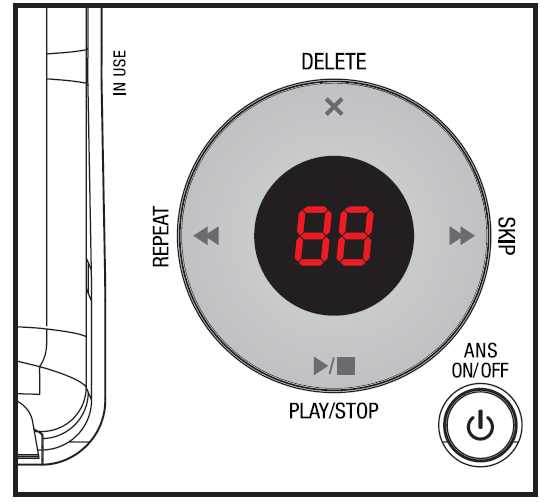
Record your own announcement
You can use the preset announcement to answer calls, or replace it with your own recorded announcement. It can be up to 90 seconds in length.
- Press MENU/SELECT when the handset is not in use.
- Scroll to >Answering sys. Press MENU/SELECT twice.
- Scroll to >Record annc. Press MENU/SELECT. The system announces, “Record after the tone. Press 5 when you are done.”
- After the tone, speak towards the handset microphone. Press 5 when done. The answering system automatically plays back the newly recorded announcement, then returns to the previous menu.
Message playback
To play messages with the telephone base:
- Press /PLAY/STOP when the telephone is not in use.
- Options during playback:
- Press /VOL or /VOL to adjust the speaker volume.
- Press /SKIP to skip to the next message.
- Press /REPEAT to repeat the message currently playing. Press /REPEAT twice to listen to the previous message.
- Press X/DELETE to delete the current message. The system advances to the next message.
- Press /PLAY/STOP to stop.
- To play messages with a handset:
- Press MENU/SELECT twice when the telephone is not in use.
Options during playback:
- Press MENU/SELECT to pause the playback, and display the caller ID information if it is available, then press /FLASH or /SPEAKER to call back the caller. If you do not press /FLASH within 10 seconds, message playback resumes.
- Press /FLASH to stop the playback and the handset displays
- Call back? then press MENU/SELECT, /FLASH or /SPEAKER to call back the caller.
- Press /VOLUME or /VOLUME to adjust the speaker volume.
- Press EQ to adjust the handset message playback audio quality.
- Press 6 to skip to the next message.
- Press 4 to repeat the message currently playing. Press 4 twice to listen to the previous message.
- Press MUTE/DELETE to delete the current message. The system announces, “Message deleted,” and advances to the next message.
- Press 5 to stop.
Delete all old messages
To delete all old messages at the telephone base:
- Press X/DELETE twice when the telephone is not in use.
- To delete all old messages with a handset:
- Press MENU/SELECT when the handset is not in use.
- Scroll to >Answering sys and then press MENU/SELECT.
- Scroll to >Delete all old and then press MENU/SELECT twice.
Call screening
Call screening at the telephone base:
If the answering system and call screening are on, the announcement and the incoming message broadcast at the telephone base when a call is answered by the answering system.
Options while recording a message:
- Press /VOL or /VOL on the telephone base to adjust the call screening volume.
- Press /PLAY/STOP to temporarily silence the call screening.
Call screening at the handset:
If the answering system is on, the announcement and the incoming message broadcast at the telephone base when a call is answered by the answering system. The handset shows To screen call, press [SELECT]. Press MENU/SELECT to screen the call on your handset and the handset displays the caller ID information. If you do not subscribe to caller ID service, the handset shows Screening…
Call intercept
If you want to talk to the person whose message is being recorded, press /FLASH or /SPEAKER on the handset.
Access the answering system remotely
- Dial your telephone number from any touch-tone telephone.
- When the system plays your announcement, enter the two-digit remote code. The preset code is 19.
- You can enter one of the following remote commands.
| Command | Function |
| 1 | Play all messages. |
| 2 | Play new messages. |
| 3 | Delete a message (during playback). |
| 33 | Delete all old messages. |
| 4 | Repeat the current message (during playback). |
| 44 | Listen to the previous message (during playback). |
| 5 | Stop. |
| *5 | Hear a list of remote commands. |
| 6 | Skip to the next message (during playback). |
| *7 | Record a new announcement. |
| 8 | End the call. |
| 0 | Turn the answering system on or off. |
4. Hang up or press 8 to end the call.
IMPORTANT!
If you have difficulty with your telephone, please refer to the user’s manual for a full set of installation and operation instructions. For customer service, visit our website at www.vtechphones.com or call 1 (800) 595-9511. In Canada, go to www.vtechcanada.com or call 1 (800) 267-7377.
Disclaimer and Limitation of Liability
VTech Communications, Inc. and its suppliers assume no responsibility for any damage or loss resulting from the use of this user’s manual. VTech Communications, Inc. and its suppliers assume no responsibility for any loss or claims by third parties that may arise through the use of this product.
Company: VTech Communications, Inc.
Address: 9020 SW Washington Square Road – Ste 555 Tigard, OR 97223, United States
Phone: 1 (800) 595-9511 in the U.S. or 1 (800) 267-7377 in Canada