
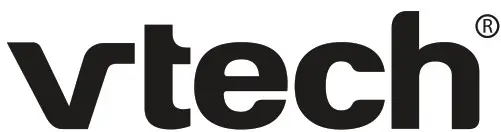
RM5752
Wi-Fi 1080p Video Monitor

Go to www.vtechphones.com to register your product for enhanced warranty support and latest VTech product news.
VTech Wi-Fi HD Video Monitor allows you to stay close to your baby when you are on the move or away. This monitor is Wi-Fi enabled, which uses your home wireless network to stream live video and audio through the HD camera unit and 5-inch color screen parent unit. It allows you to maintain a constant connection to your baby.
You can also monitor from your smartphone and mobile tablet.
VTech Wi-Fi HD Video Monitor uses MyVTech Baby 1080p app to let you instantly see and hear what’s happening with your baby from anywhere in the world. The app can be downloaded from the App Store or the Google Play TM Store, directly from your smartphone or mobile tablet.
Quick start guide
Set up Wi-Fi connection
- After the parent unit is fully charged, press and hold POWER until the VTech logo appears on screen to power on.

- Press
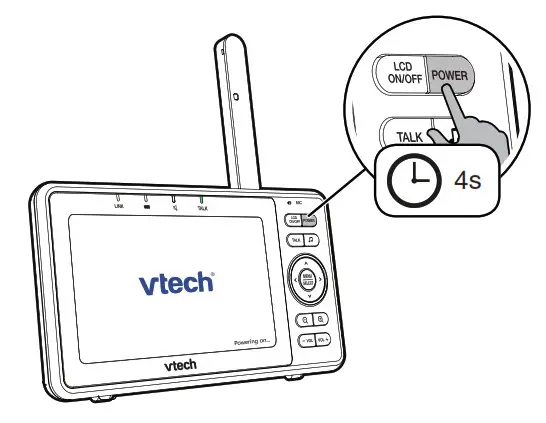 or
or  to highlight your preferred and secured 2.4GHz Wi-Fi network with good signal strength, then press SELECT.
to highlight your preferred and secured 2.4GHz Wi-Fi network with good signal strength, then press SELECT.
– You must select a password-protected network.

- Enter the password of the Wi-Fi network. Press
 ,
,  ,
,  or
or 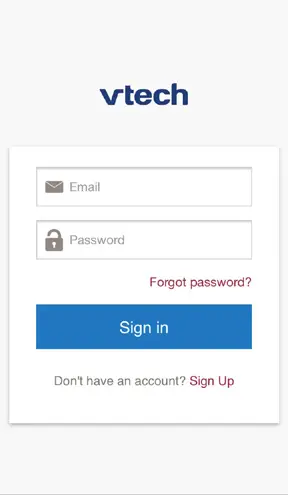 to highlight the character, then press SELECT. When done, press
to highlight the character, then press SELECT. When done, press  ,
,  ,
,  or
or 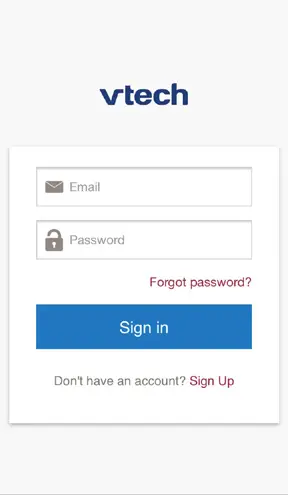 to highlight Next, then press SELECT.
to highlight Next, then press SELECT.


• After you have set up the Wi-Fi connection, the parent unit may auto-prompt you for update. For details, please see Auto-prompt for software and firmware updates on the back.
Add camera
- After connecting the parent unit to your Wi-Fi network, the system will help you add your camera. Follow the instructions shown on screen,
then press or
or 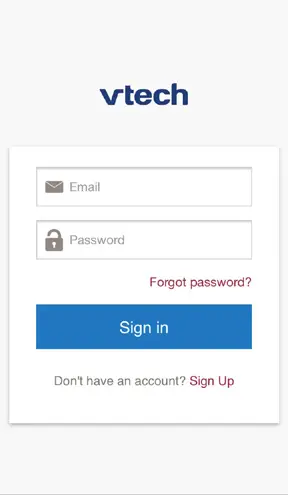 to highlight Next, then press SELECT.
to highlight Next, then press SELECT.

- Once your camera is located, the system will connect the camera via the same Wi-Fi network that your parent unit has connected to. When the camera is successfully added to your parent unit, the parent unit displays the camera image.

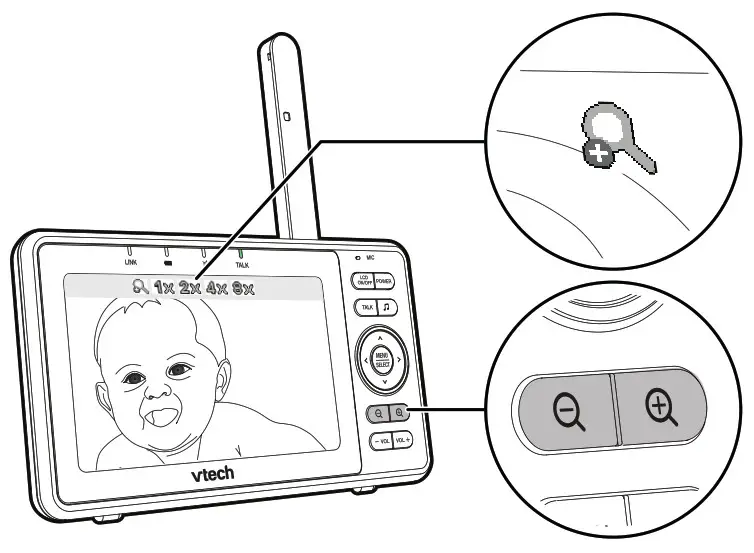
Use the menu
Press MENU/SELECT to enter the menu, choose a menu item, or save a setting. You can use the parent unit menu for advanced setting or operations, such as to play or stop the camera unit lullaby, or adjust the sound detection setting.
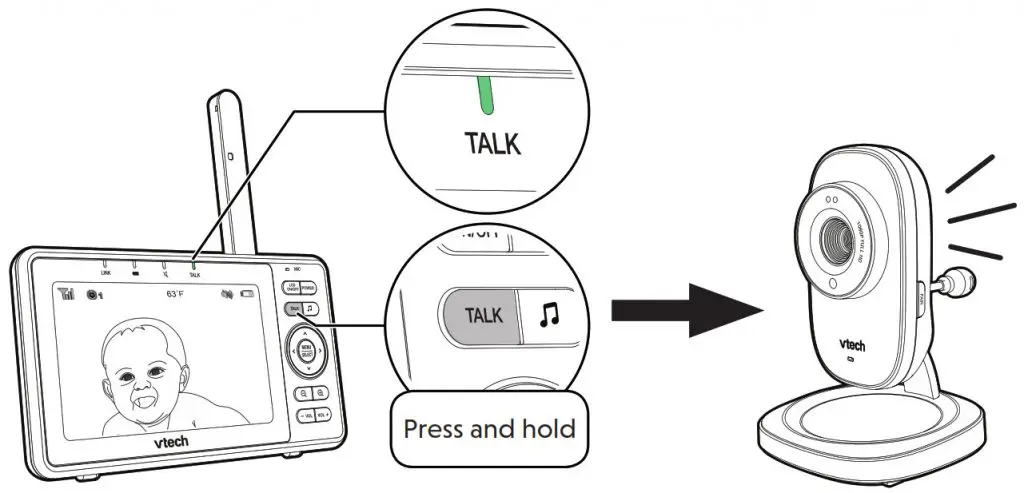 While in the menu:
While in the menu:
• Press ![]() ,
, ,
, or
or 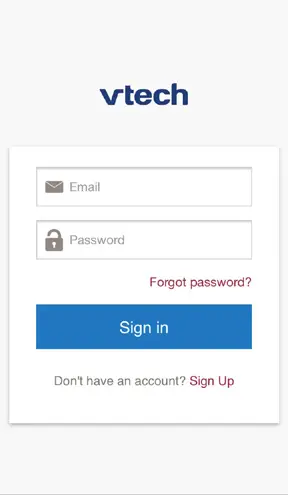 to scroll among the menu options.
to scroll among the menu options.
• Press MENU/SELECT to select an item.
• Press -VOL to return to the idle screen.
While in the submenu, press  to return to the previous menu.
to return to the previous menu.
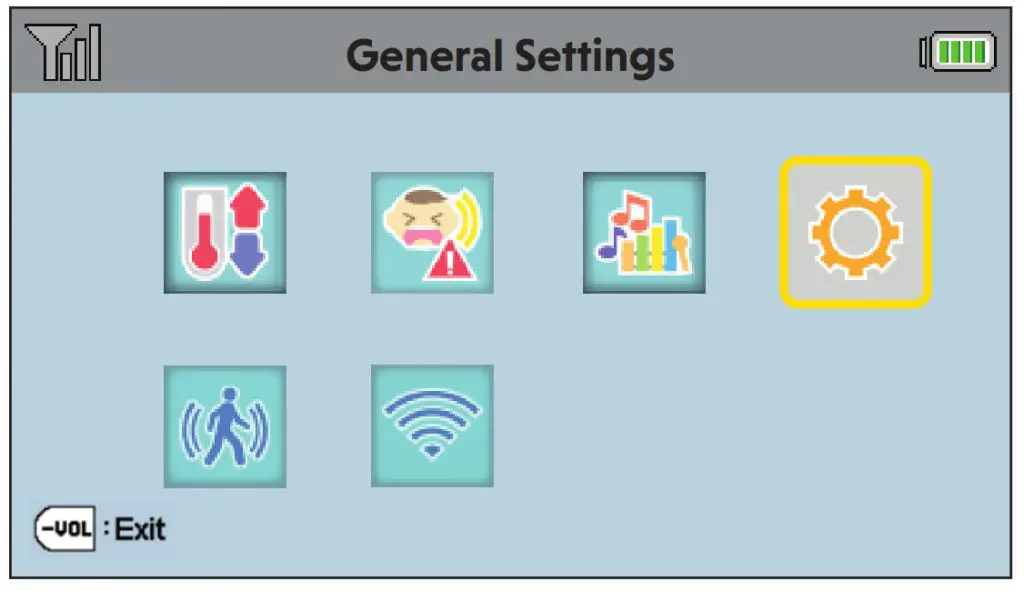
Adjust speaker volume
Press –VOL / VOL+ to adjust your parent unit speaker volume. It determines the volume of sound transmitted from your camera unit.
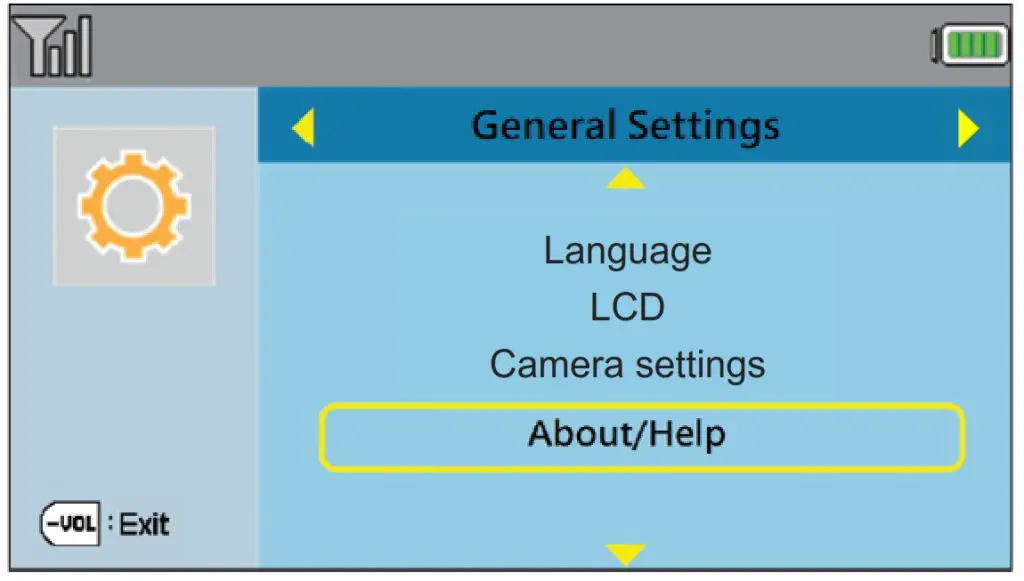
Zoom
Press 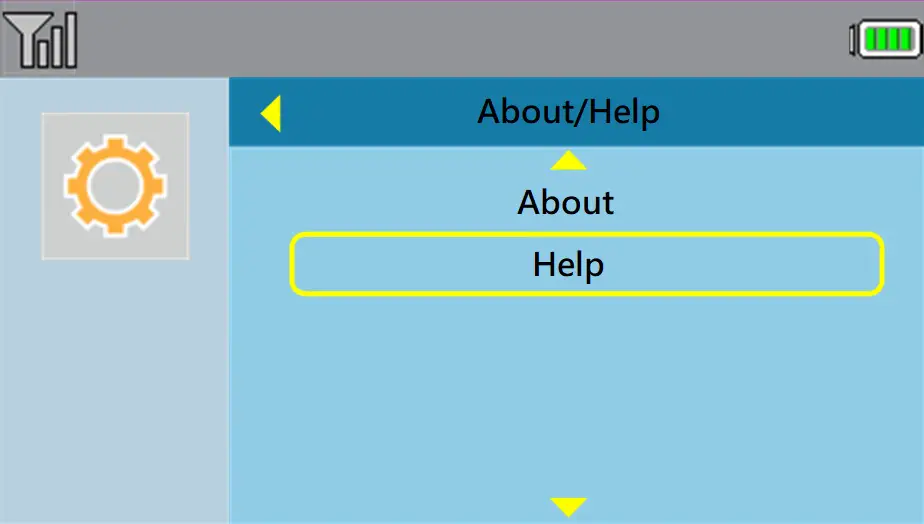 or
or 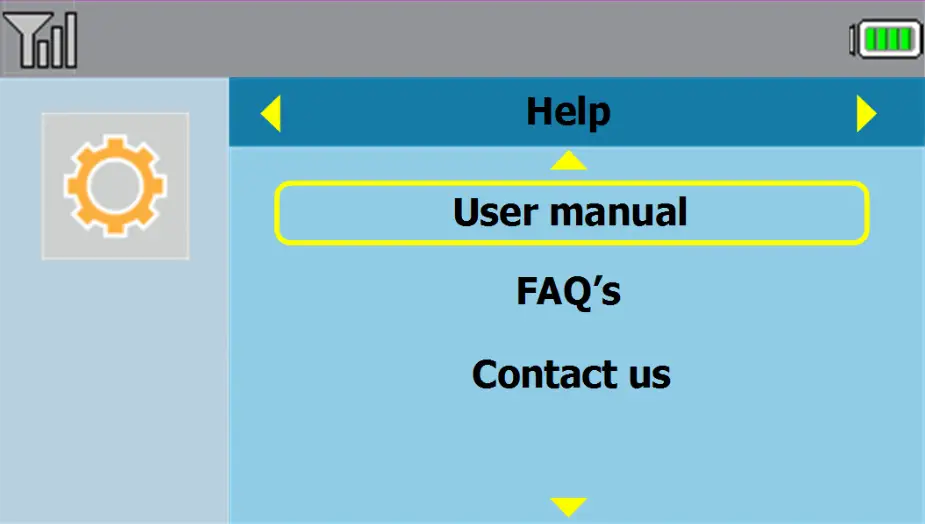 to zoom in or out.
to zoom in or out.
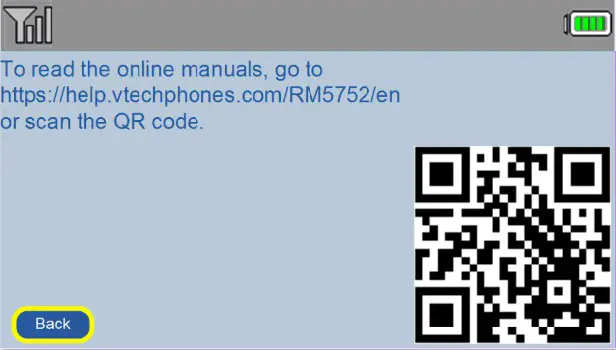
Talk to your baby unit
Press and hold TALK to speak to your parent unit. Your voice is transmitted to the baby unit.
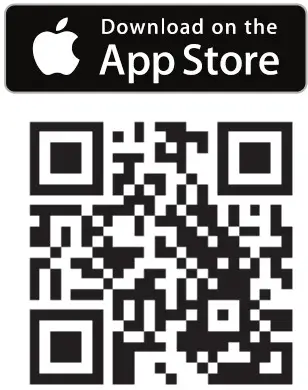
Turn off the screen
Press LCD ON/OFF to switch off the screen. You can still hear sound from the camera unit.
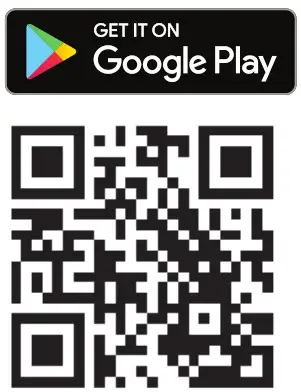
Parent unit settings
1. Press MENU when the parent unit is idle.
2. Press ![]() ,
, ,
, or
or 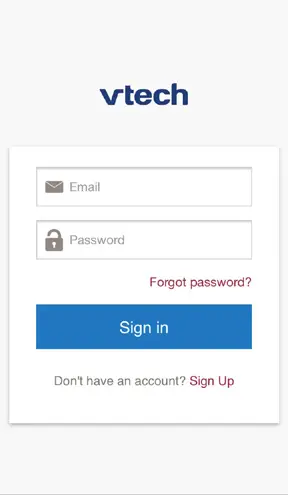 to choose General Settings, then press SELECT.
to choose General Settings, then press SELECT.
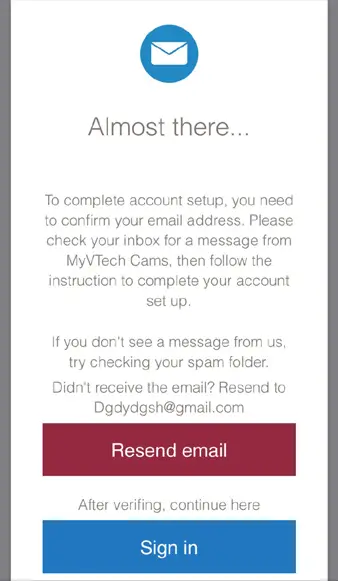
To ensure that your HD video monitor is always at its best performance, the parent unit will prompt you to update its software and the camera unit’s firmware
when there are new versions available.
• Press MENU. The new software will then be installed automatically. When the software update is complete, the parent unit will restart.
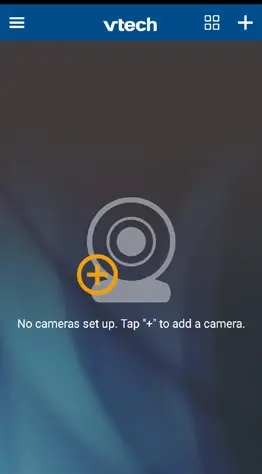
![]()
• Updates are available onlywhen the parent unit is connected to AC power.
- Driven by system updates, the software, app manual, and online FAQs will be updated periodically.
For latest information and supports, go and check the app manual and online FAQs.
1. Press MENU when the parent unit is idle.
2. Press or
or to choose General Settings, then press SELECT.
to choose General Settings, then press SELECT.
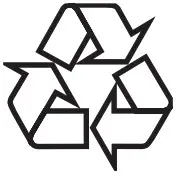
- Press
 or
or to choose About/Help, then press SELECT.
to choose About/Help, then press SELECT.

- Press
 or
or  to choose Help, then press SELECT.
to choose Help, then press SELECT.

- Press
 or
or to choose User manual, then press SELECT.
to choose User manual, then press SELECT.

- Use your smartphone or mobile device to read the online parent unit manual on our product support web page.
• To read the online manuals, go to help.vtechphones.com/RM5752 or scan the QR code.

- Download the free MyVTech Baby 1080p mobile app from the App Store or Google Play store and install it to a mobile device, then you can use your mobile device and the mobile app to monitor your areas remotely.

• Make sure your mobile device meets the minimum requirement for the mobile app.
 https://vttqr.tv/?q=1VP18
https://vttqr.tv/?q=1VP18

https://vttqr.tv/?q=1VP19
Minimum requirement
The mobile app is compatible with:
• Android™ 4.4 or later; and
• iOS 8.0 or later.
Install MyVTech Baby 1080p mobile app
1. Browse the App Store or the Google Play store
or the Google Play store 
2. Search for the mobile app with the keyword “myvtech baby 1080p“.
3. Download and install the MyVTech Baby 1080p mobile app to your mobile device.
Driven by Android and iOS updates, MyVTech Baby 1080p mobile app, app manual, and online FAQs will be updated periodically.
Download and install the latest mobile app. For the latest information and supports, go and check the app manual and online FAQs. - Tap
 to run the mobile app on your mobile device, and then create a camera account.
to run the mobile app on your mobile device, and then create a camera account.
• We recommend that you use common webmail services, such as Google Gmail for registration of your camera account.

- Check your email (and Spam folder), and activate your new camera account via the email link, then sign in to your account.

- Follow the instructions on the screen to add the camera to your camera account.
• Make sure your mobile device is connected to the 2.4GHz Wi-Fi network that your parent unit has connected to when adding the camera.

- Type in the security key for the camera. You can check it in your parent unit’s General Settings > About/Help > About.

- Start using your monitoring system remotely.


![]()
• You must complete the camera setup in the above
1. Set up Wi-Fi connection and
2 Add camera sections before you can access your camera remotely.
•. You can add more camera units to your HD video monitor system using the MyVTech Baby 1080p mobile app. Download the mobile app and create a camera account. Then, you can use the mobile app to pair your existing camera units in your parent unit to your camera account, and also pair additional camera units to your account. The mobile app can pair and access up to 10 camera units. The additional camera units can only be paired and accessed via the mobile app.
• The MyVTech Baby 1080p mobile app allows you to view the camera in 1080p full HD. While concurrent viewing with the parent unit, the maximum video resolution becomes 720p.
• Tap on the camera list to display the side menu, and then tap Help to refer to the online mobile app manual for the complete operating instructions. You can also scan the QR code on the left, or go to www.vtechphones.com/manual/RM5752/mobile, to open the manual in a web browser.
 Specifications are subject to change without notice.
Specifications are subject to change without notice.
© 2019 VTech Communications, Inc.
All rights reserved. 06/19. RM5752_QSG_V4.0
Document order number: 96-012616-040-100

Android™ and Google Play™ are trademarks of the Google Inc. App Store is a trademark of Apple Inc., registered in the U.S. and other countries. IOS is a trademark or registered trademark of Cisco in the U.S. and other countries and is used under license.



