
Vtech RM5762 Wi-Fi Pan and Tlit Video Monitor Installation Guide

What’s in the box
Your HD video monitor package contains the following items. Save your sales receipt and Camera unit overview original packaging in the event warranty service is necessary.

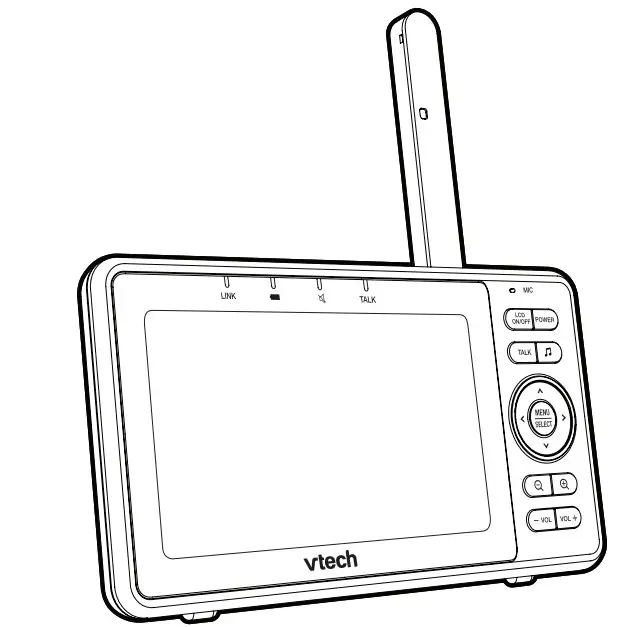
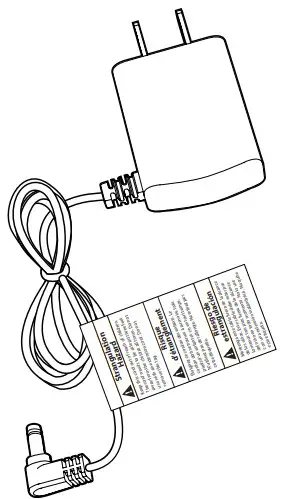

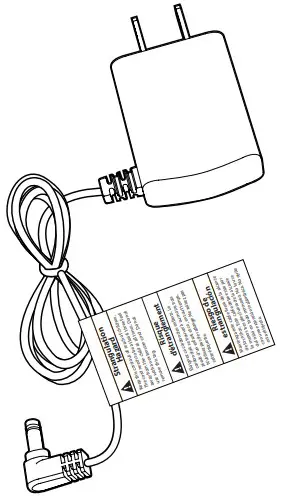

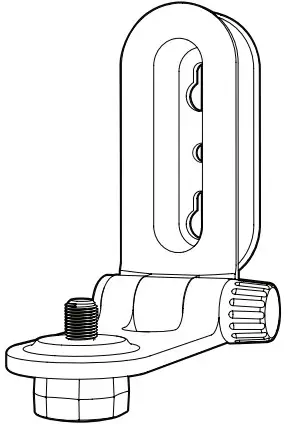


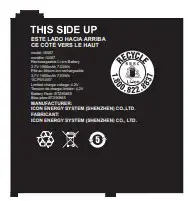
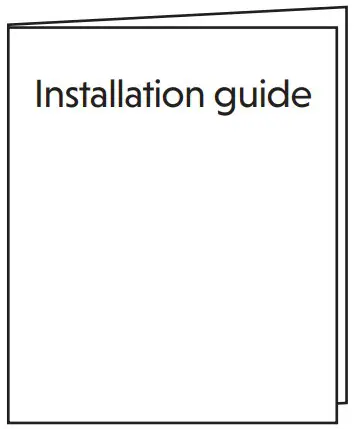
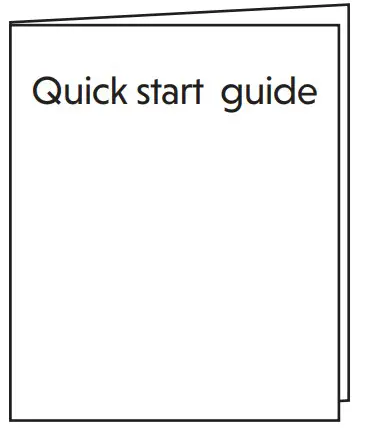
Overview
Camera unit overview
- Microphone
- Camera lens
- Light sensor
- LED indicators
- Flash yellow and blue alternately when the camera unit is in pairing mode.
- Yellow is steady on when the camera unit is connecting to the Internet.
- Yellow and blue are steady on when the camera unit is idle.
- Flash yellow and blue slowly during video streaming.
- Flash yellow and blue quickly and alternately when the camera unit is updating its firmware.
- Infrared LEDs Allow you to see clearly in a dark surrounding.
- ON/OFF switch
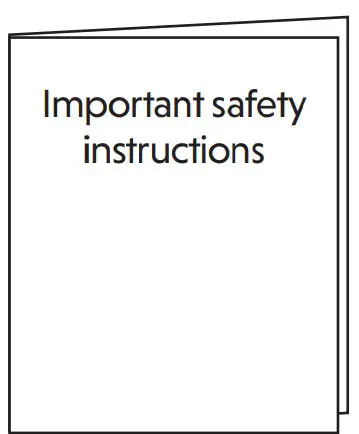
- Antenna Connect to router with Wi-Fi.
- Speaker
Caution : For hearing protection, do not stand close to the HD camera when the camera’s alarm goes off. The loud alarm may damage your hearing. - Temperature sensor
- Power jack
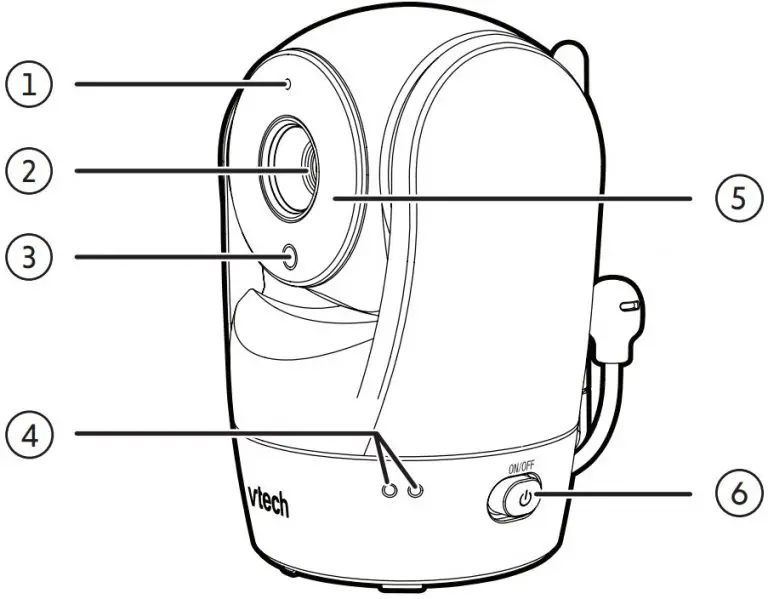
- Threaded socket
- Pair/reset button
- Press and hold for three seconds to enter pairing mode.
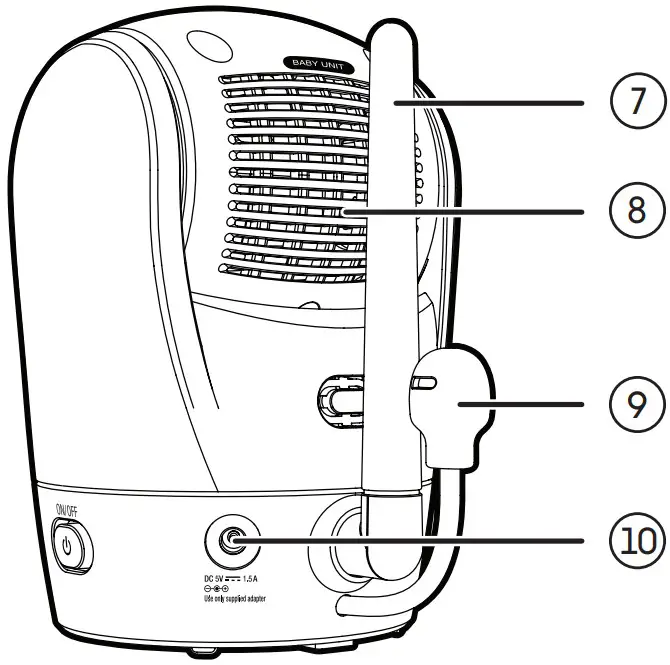
- Press and hold for three seconds to enter pairing mode.
Parent unit overview
- LED Light
- On when the parent unit is connected to AC power, or the battery is charging.
- Flashes when the parent unit battery is low and needs charging.
- Off when the parent unit is disconnected from AC power.
- LINK LED light
- On when the parent unit is linked to the camera unit.
- Flashes when the link to the camera unit is lost.
- LED light
- On when the parent unit speaker volume is set to off.On when the
- parent unit is talking to the camera unit.
- TALK LED light
- On when the parent unit is talking to the camera unit.
- LCD display
- Microphone
- LCD ON/OFF
- POWER
- Lullaby
- Press to enter the lullaby menu.
- TALK
- Press and hold to talk to the camera unit.
- Arrow keys
- While in the submenu, press to exit. , , or
- Press to move the selection box leftward, upward, rightward or downward.
- While viewing image from the camera unit, press and hold to pan the camera unit camera leftward, upward, rightward or downward.
- While viewing zoomed image, press and hold to move the zoomed image leftward, upward, rightward or downward.
- MENU/SELECT
- Press to enter the menu.
- While in a menu, press to choose an item, or save a setting.
- Zoom in
- Zoom out
- – VOL/ VOL +
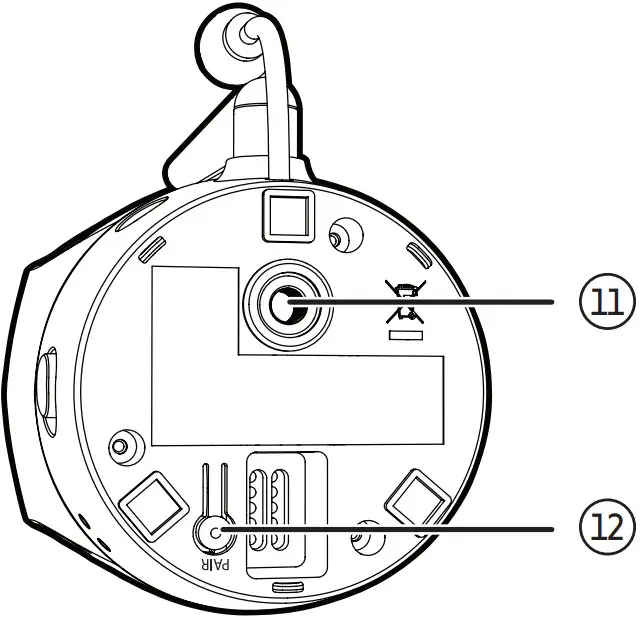
- Power jack
- Antenna
- Speaker
- Battery compartment cover
- Stand
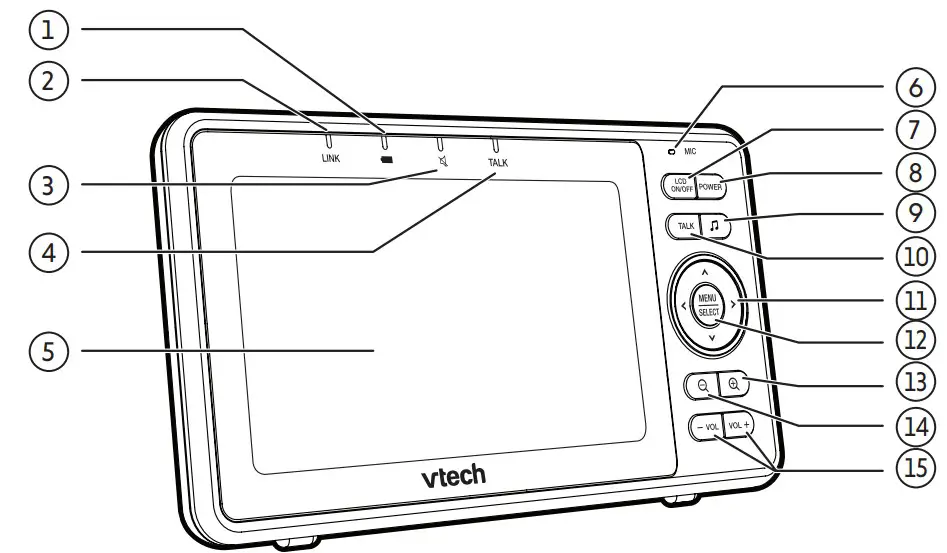
How the system works
The Wi-Fi router (not included) provides Internet connectivity to your HD video monitor system. It serves as a communicating channel between your camera unit and parent unit, allowing you to monitor and/or control your camera unit wherever you are.
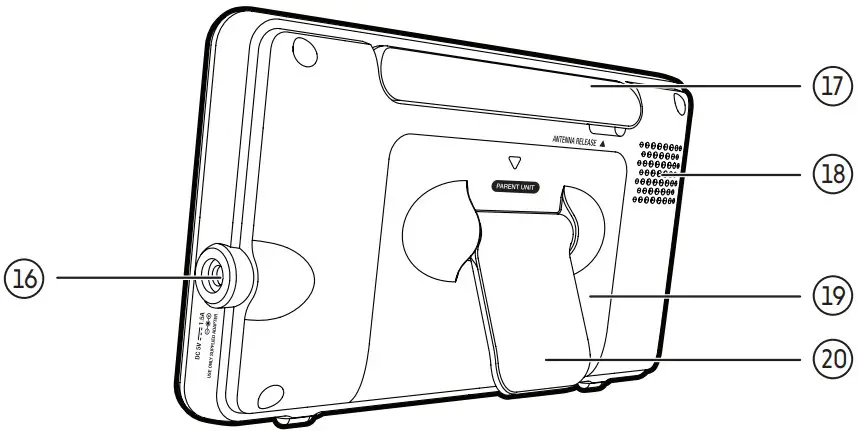
Protect your privacy and online security
VTech cares about your privacy and peace of mind. That’s why we’ve put together a list of industry-recommended best practices to help keep your wireless connection private and your devices protected when online. We recommend you carefully review and consider complying with the following tips.
Ensure your wireless connection is secure :
- Before installing a device, ensure your router’s wireless signal is encrypted by selecting the “WPA2-PSK with AES” setting in your router’s wireless security menu. Change default settings.
- Change your wireless router’s default wireless network name (SSID) to something unique.
- Change default passwords to unique, strong passwords. A strong password:
- Is at least 10 characters long.
- Is complex.
- Does not contain dictionary words or personal information.
- Contains a mix of uppercase letters, lowercase letters, special characters and numbers.
Keep your devices up to date
- Download security patches from manufacturers as soon as they become available. This will ensure you always have the latest security updates.
- If the feature is available, enable automatic updates for future releases.
Disable Universal Plug and Play (UPnP) on your router :
- UPnP enabled on a router can limit the effectiveness of your firewall by allowing other network devices to open inbound ports without any intervention or approval from you. A virus or other malware program could use this function to compromise security for the entire network.
For more information on wireless connections and protecting your data, please review the following resources from industry experts:
- Federal Communications Commission: Wireless Connections and Bluetooth Security Tips – www.fcc.gov/consumers/guides/how-protect-yourself-online.
- U.S. Department of Homeland Security: Before You Connect a New Computer to the Internet – www.us-cert.gov/ncas/tips/ST15-003.
- Federal Trade Commission: Using IP Cameras Safely https://www.consumer.ftc.gov/articles/0382-using-ip-camerassafely.
- Wi-Fi Alliance: Discover Wi-Fi Security – http://www.wi-fi.org/discover-wi-fi/security
Connect, charge and power on the baby monitor
Connect the baby monitor :
Notes :
- Use only the power adapters supplied with this product.
- Make sure the parent unit and the camera unit are not connected to the switch controlled electrical outlets.
- Connect the power adapters in a vertical or floor mount position only. The adapters’ prongs are not designed to hold the weight of the parent unit and the camera unit, so do not connect them to any ceiling, under-the- table, or cabinet outlets. Otherwise, the adapters may not properly connect to the outlets.
- Make sure the parent unit, the camera unit and the power adapter cords are out of reach of children.
Connect and power on the camera unit :
Notes : To maintain compliance with the FCC’s RF exposure guidelines, place the camera unit at least 20cm from nearby persons.
- Connect the power adapter to the camera unit and a power supply
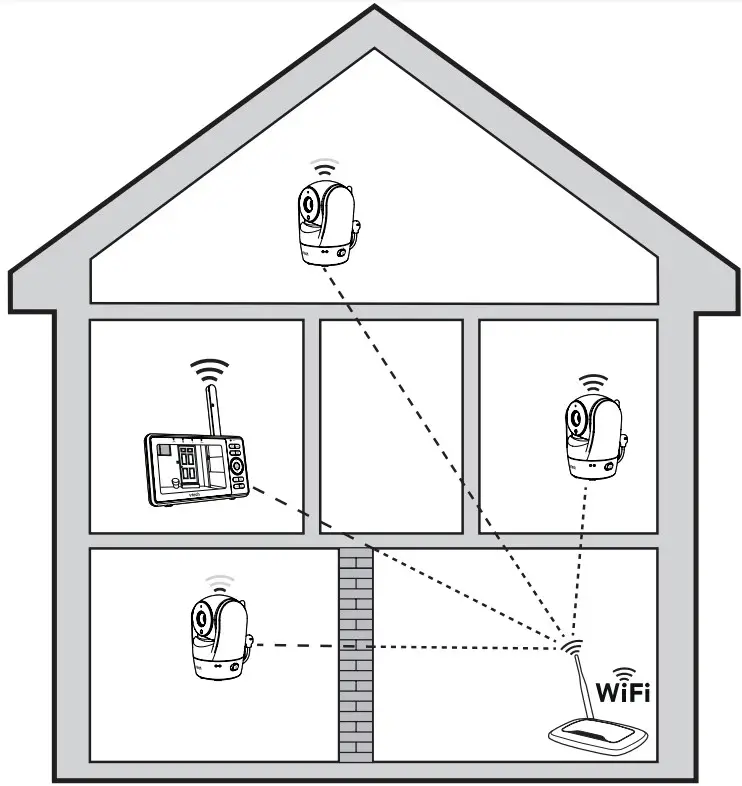
- Slide the ON/OFF switch leftward to power on your camera.
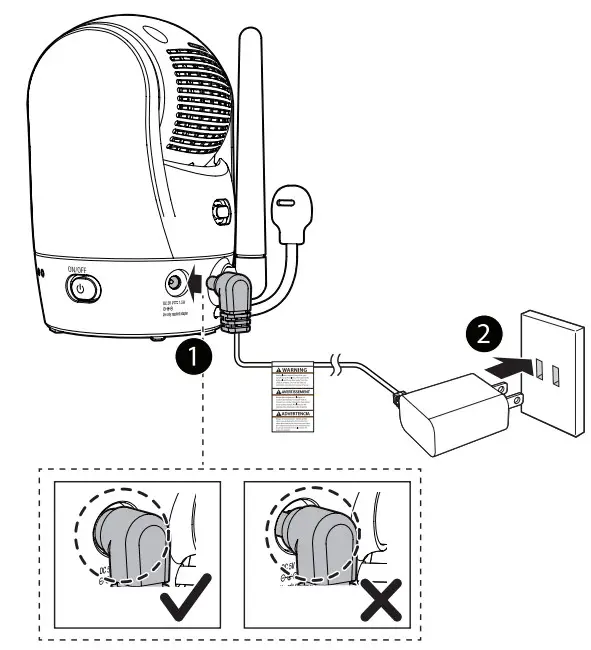
Notes : Slide the ON/OFF switch rightward to power off your camera.
Connect and charge the parent unit
Install the parent unit battery : The parent unit runs on rechargeable battery or AC power. To continuously monitor your baby, keep the parent unit connected to AC power. With the battery alone, the parent unit can cordlessly run for a short time only.
Notes :
- Use only the battery supplied with this product.
- If the parent unit will not be used for a long time, disconnect and remove the battery to prevent possible leakage.
- Press down on the battery compartment cover to pull it out.
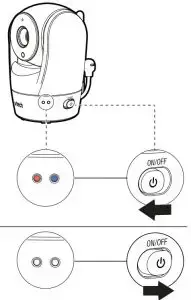
- Make sure the label THIS SIDE UP is facing up while inserting the battery
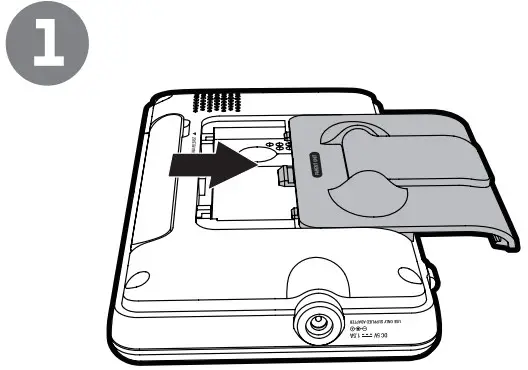
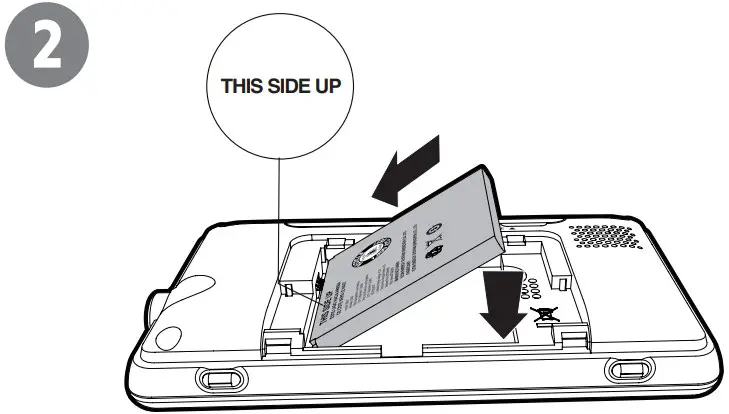
Replace the battery
To replace the battery, press down on the battery compartment cover and pull it out, then follow the steps above to install the battery.
Raise the parent unit antenna
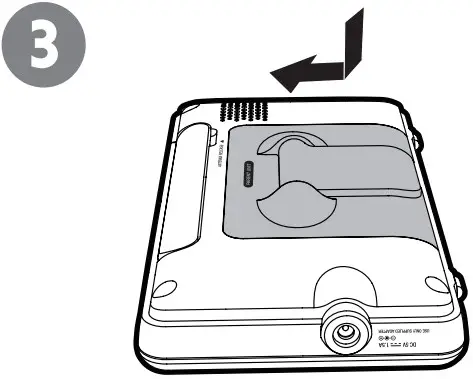
Charge the battery before use :
Notes :
- The parent unit is fully charged after 4 hours of continuous charging.
- It takes longer to charge when the parent unit is turned on. To shorten the charging time, turn the parent unit off while charging.
- The standby time varies depending on your actual use.
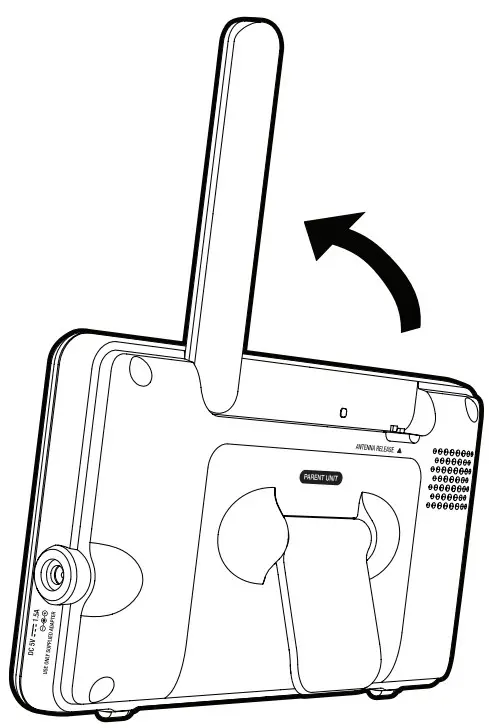
After the parent unit is fully charged, press and hold POWER until the VTech logo appears on screen to power on.
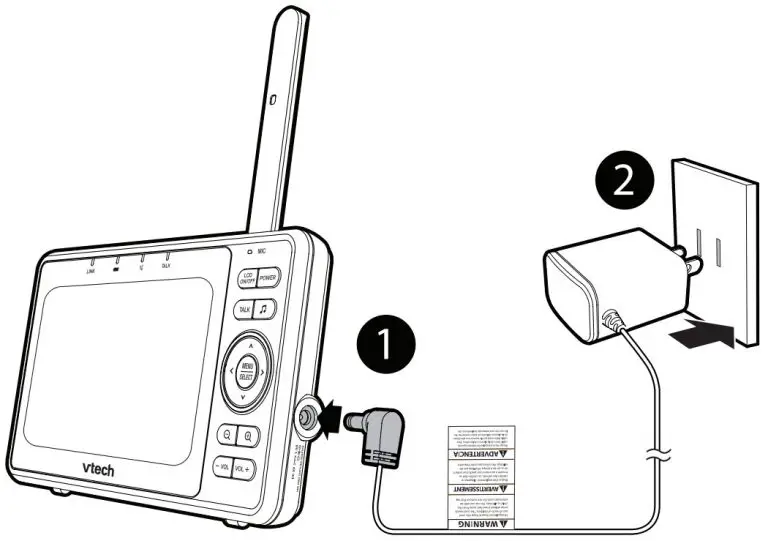
The battery icon indicates the battery status (see the following table) :
| Battery indicators | Battery status | Action |
The battery icon is off and displays 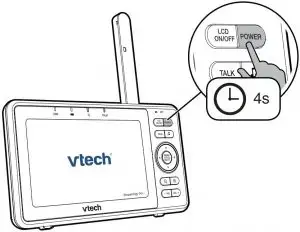 . . |
No battery is installed but operates using AC power, or the battery has been installed incorrectly | Install the parent unit battery. Charge without interruption (at least 30 minutes) |
The screen displays  Battery low at Parent Unit and Battery low at Parent Unit and  . The . The  light flashes. light flashes. |
The battery has very little charge and may be used for only a short time. | Charge without interruption (about 30 minutes). |
The battery icon becomes solid  |
The battery is fully charged. | To keep the battery charged, connect it to AC power when not in use. |
set up the hd video monitor
After you have connected the parent unit and the camera unit, refer to the Quick start guide included in your package to set up your HD video monitor system.
HD video monitor setup:
- Set up Wi-Fi connection
- Add camera
Test the location for the camera unit
Before you install your camera unit, you need to test which of your selected monitoring areas within the house have good Wi-Fi signal strength. After you have powered on your parent unit, you can use your parent unit’s Wi-Fi signal strength indicator to assist in checking. Once you have identified the suitable location, you can install your camera unit. Adjust the distance between your camera unit and the Wi-Fi router if needed.

Tip :
- Depending on surroundings and obstructing factors, such as the effect distance and internal walls have on signal strength, you may experience reduced Wi-Fi signal. To improve the Wi-Fi signal strength, adjust the distance or direction of your parent unit. Check with your parent unit again.
Test the sound level and position the HD video monitor
Notes :
- This HD video monitor is intended as an aid. It is not a substitute for proper adult supervision, and should not be used as such.
Testing the sound level of the HD video monitor
CAUTION :
- For hearing protection, make sure the parent unit is more than 10 feet (3 meters) away from the camera unit. If you hear any high-pitched noise from the parent unit, move the parent unit further until the noise stops. You can also press – VOL on the parent unit to lower or mute the noise.
Tip :
- Increase the parent unit speaker volume if you cannot hear the sounds transmitted from the camera unit.
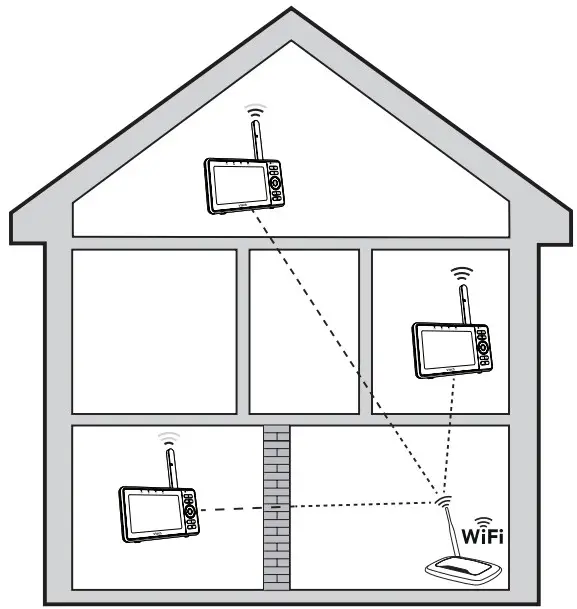
Positioning the HD video monitor
CAUTION :
- Keep the camera unit out of the reach of your baby. Never place or mount the camera unit inside the baby’s crib or playpen.
- Place the camera unit more than 3 feet (1 meter) away from your baby
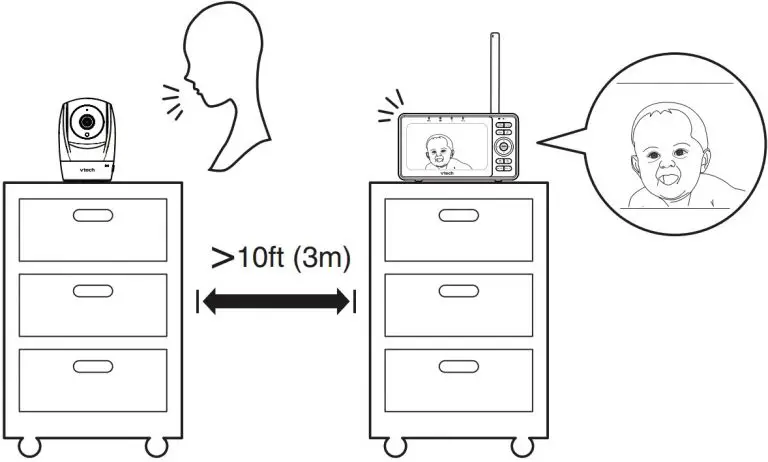
- Adjust the angle of the camera to aim at your baby. Refer to the online manual on how to use the Pan/tilt and Zoom functions of the camera
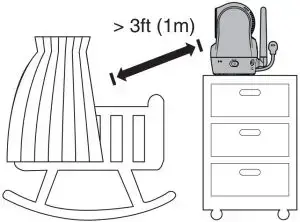
- To avoid causing high-pitched screeching noise from your HD video monitor:
- Make sure your camera unit and parent unit are more than 10 feet (3 meters) apart; OR
- Turn down the volume of your parent unit.

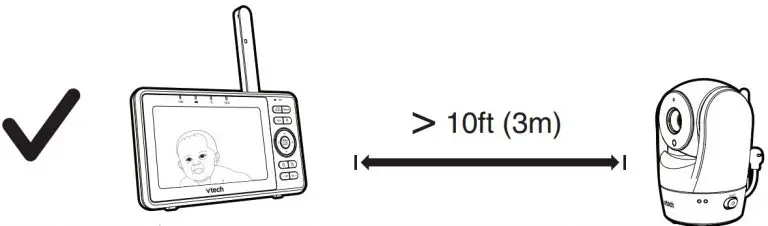
mount the camera unit (optional)
Notes :
- Check for reception strength and camera angle before drilling the holes.
- The types of screws and anchors you need depend on the composition of the wall. You may need to purchase the screws and anchors separately to mount your camera units.
- Place the wall mount bracket on a wall and then use a pencil to mark the top and the bottom holes as shown. Remove the wall mount bracket and drill two holes in the wall (7/32 inch drill bit).
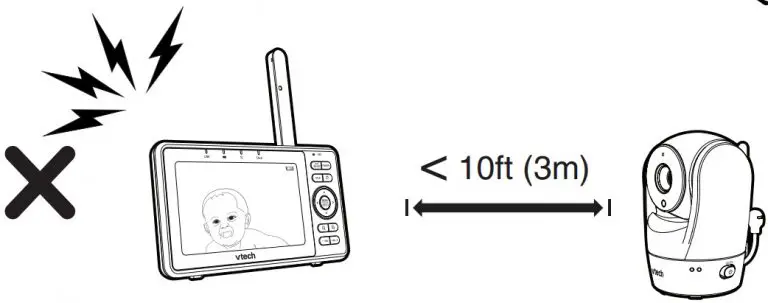
- If you drill the holes into a stud, go to step 3.
- If you drill the holes into an object other than a stud, insert the wall anchors into the holes. Tap gently on the ends with a hammer until the wall anchors are flush with the wall.
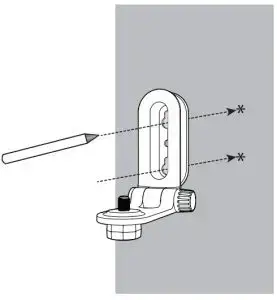
- If you drill the holes into an object other than a stud, insert the wall anchors into the holes. Tap gently on the ends with a hammer until the wall anchors are flush with the wall.
- Align the wall mount bracket and screws with the holes in the wall as shown. Tighten the screw in the middle hole first, so that the wall mount bracket position is fixed. You can tighten the other screw in the top hole.
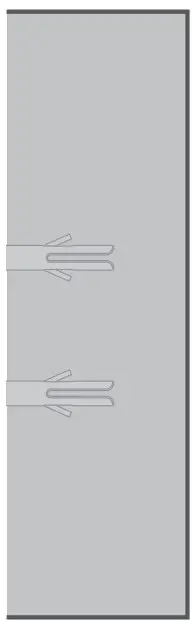
- Place the camera unit on the wall mount bracket. Tighten the screw into the threaded socket at the bottom to secure the camera unit.
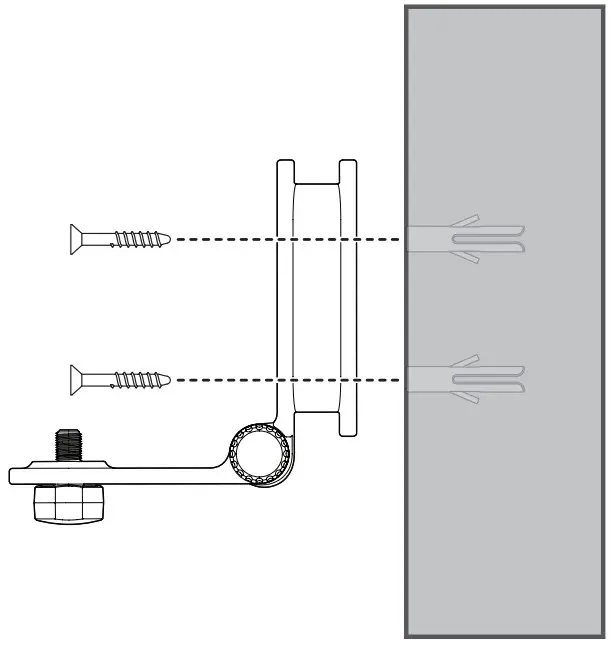
- You can maximize your camera unit’s viewing angles by tilting the wall mount bracket. Hold the camera unit, and then rotate the knob in anticlockwise direction. This will loosen the joint of the wall mount bracket. Tilt your camera unit up or down to adjust to your preferred angle. Then, rotate the knob in clockwise direction to tighten the joint and secure the angle.
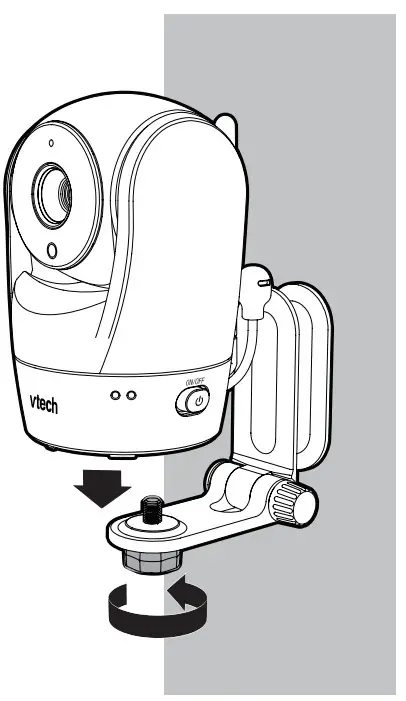
General product care
To keep this product working well and looking good, follow these guidelines:
- Avoid putting it near heating appliances and devices that generate electrical noise (for example, motors or fluorescent lamps).
- DO NOT expose it to direct sunlight or moisture.
- Avoid dropping the product or treating it roughly.
- Clean with a soft cloth.
- DO NOT immerse the parent unit and the camera unit in water and do not clean them under the tap.
- DO NOT use cleaning spray or liquid cleaners.
- Make sure the parent unit and the camera unit are dry before you connect them to the mains again.
Storage
When you are not going to use the HD video monitor for some time, store the parent unit, the camera unit and the adapters in a cool and dry place.
Frequently asked questions
Below are the questions most frequently asked about the HD video monitor. If you cannot find the answer to your question in the below table, visit our website at www.vtechphones.com, or call 1-844-848-8324 (1-844-84-VTECH) for customer service. In Canada, go to www.vtechcanada.com or call 1-888-211-2005.
| Can I turn off the parent unit screen but keep hearing sound from the camera unit? | Press LCD ON/OFF to turn off the screen display without powering off the parent unit. You can still hear sound from the camera unit if the camera is streaming and the speaker volume of the parent unit is turned on. |
| Why does the camera unit not respond normally? | Try the following (in the order listed) for common cure:
|
| Why is my screen in black and white? | The camera unit has a light sensor that measures the ambient light. When the ambient light is dim, such as during nighttime or in a dark room, the camera activates its infrared LEDs, and displays the camera view in black and white. |
| Why does my camera show offline? Why is the connection lost every now and then? | The camera unit may lose the Internet connection. Check your network and the router setting. |
| Other electronic products may cause interference with your camera. Try installing your camera as far away from these electronic devices as possible. | |
| Why don’t I hear a sound/Why can’t I hear my baby cry? | The parent unit speaker volume may be too low. Press VOL + to increase the volume |
| You may have set a low VOX sensitivity level. Set the VOX sensitivity to a higher level. For details, refer to the online manual. |
Limited warranty
What does this limited warranty cover?
The manufacturer of this VTech Product warrants to the holder of a valid proof of purchase (“Consumer” or “you”) that the Product and all accessories provided in the sales package (“Product”) are free from defects in material and workmanship, pursuant to the following terms and conditions, when installed and used normally and in accordance with the Product operating instructions. This limited warranty extends only to the Consumer for Products purchased and used in the United States of America and Canada.
What will VTech do if the Product is not free from defects in materials and workmanship during the limited warranty period (“Materially Defective Product”)?
During the limited warranty period, VTech’s authorized service representative will repair or replace at VTech’s option, without charge, a Materially Defective Product. If we repair the Product, we may use new or refurbished replacement parts. If we choose to replace the Product, we may replace it with a new or refurbished Product of the same or similar design. We will retain defective parts, modules, or equipment. Repair or replacement of the Product, at VTech’s option, is your exclusive remedy. VTech will return the repaired or replacement Products to you in working condition. You should expect the repair or replacement to take approximately 30 days.
How long is the limited warranty period?
The limited warranty period for the Product extends for ONE (1) YEAR from the date of purchase. If VTech repairs or replaces a Materially Defective Product under the terms of this limited warranty, this limited warranty also applies to the repaired or replacement Product for a period of either
- 90 days from the date the repaired or replacement Product is shipped to you or
- the time remaining on the original one-year warranty; whichever is longer.
What is not covered by this limited warranty?
This limited warranty does not cover:
- Product that has been subjected to misuse, accident, shipping or other physical damage, improper installation, abnormal operation or handling, neglect, inundation, fire, water or other liquid intrusion; or
- Product that has been damaged due to repair, alteration or modification by anyone other than an authorized service representative of VTech; or
- Product to the extent that the problem experienced is caused by signal conditions, network reliability, or cable or antenna systems; or
- Product to the extent that the problem is caused by use with non-VTech accessories; or
- Product whose warranty/quality stickers, product serial number plates or electronic serial numbers have been removed, altered or rendered illegible; or
- Product purchased, used, serviced, or shipped for repair from outside the United States of America or Canada, or used for commercial or institutional purposes (including but not limited to Products used for rental purposes); or
- Product returned without a valid proof of purchase (see item 2 on the following part); or
- Charges for installation or set up, adjustment of customer controls, and installation or repair of systems outside the unit.
How do you get warranty service?
To obtain warranty service in the USA, please visit our website at www.vtechphones.com or call 1-844-848-8324 (1-844-84-VTECH). In Canada, go to www.vtechcanada.com or call 1-888-211-2005.NOTE: Before calling for service, please review the user’s manual – a check of the Product’s controls and features may save you a service call. Except as provided by applicable law, you assume the risk of loss or damage during transit and transportation and are responsible for delivery or handling charges incurred in the transport of the Product(s) to the service location. VTech will return repaired or replaced Product under this limited warranty. Transportation, delivery or handling charges are prepaid. VTech assumes no risk for damage or loss of the Product in transit. If the Product failure is not covered by this limited warranty, or proof of purchase does not meet the terms of this limited warranty, VTech will notify you and will request that you authorize the cost of repair prior to any further repair activity. You must pay for the cost of repair and return shipping costs for
the repair of Products that are not covered by this limited warranty.
What must you return with the Product to get warranty service?
- Return the entire original package and contents including the Product to the VTech service location along with a description of the malfunction or difficulty; and
- Include a “valid proof of purchase” (sales receipt) identifying the Product purchased (Product model) and the date of purchase or receipt; and
- Provide your name, complete and correct mailing address, and telephone number.
Other limitations
This warranty is the complete and exclusive agreement between you and VTech. It supersedes all other written or oral communications related to this Product. VTech provides no other warranties for this Product. The warranty exclusively describes all of VTech’s responsibilities regarding the Product. There are no other express warranties. No one is authorized to make modifications to this limited warranty and you should not rely on any such modification State/Provincial Law Rights: This warranty gives you specific legal rights, and you may also have other rights, which vary from state to state or province to province.
Limitations: Implied warranties, including those of fitness for a particular purpose and merchantability (an unwritten warranty that the Product is fit for ordinary use) are limited to one year from the date of purchase. Some states/provinces do not allow limitations on how long an implied warranty lasts, so the above limitation may not apply to you. In no event shall VTech be liable for any indirect, special, incidental, consequential, or similar damages (including, but not limited to lost profits or revenue, inability to use the Product or other associated equipment, the cost of substitute equipment, and claims by third parties) resulting from the use of this Product. Some states/provinces do not allow the exclusion or limitation of incidental or consequential damages, so the above limitation or exclusion may not apply to you.
Please retain your original sales receipt as proof of purchase.



