
XBOX 360 Wireless Controller User Manual
Xbox 360 Wireless Controller
Thanks for choosing the Xbox 360 Wireless Controller. Your wireless controller lets you experience the ultimate in wireless freedom with the same precision, speed, and accuracy as a wired controller. The Xbox 360 Wireless Controller features:
- 2.4-GHz wireless technology with
30-foot range. - Integrated headset port.
- Adjustable vibration feedback for longer battery life.
The Xbox 360 Wireless Controller works exclusively with the Xbox 360™ video game and entertainment system. For information about using the Xbox 360 Wireless Controller with a particular game, see your game manual.
To enhance your experience with the wireless controller, try the Xbox 360 Rechargeable Battery Pack and the Xbox 360 Play & Charge Kit (sold separately). If you’re looking to expand your wireless experience, consider the Xbox 360 Universal Media Remote and the Xbox 360 Wireless Networking Adapter (sold separately).
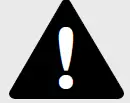 Before using this product, read this manual and the Xbox 360 console manuals for important safety and health information. Keep all manuals for future reference. For replacement manuals, go to www.xbox.com/support or call Xbox Customer Support (see ”If You Need More Help”).
Before using this product, read this manual and the Xbox 360 console manuals for important safety and health information. Keep all manuals for future reference. For replacement manuals, go to www.xbox.com/support or call Xbox Customer Support (see ”If You Need More Help”).
The limited warranty covering this product is contained in the Xbox 360 Warranty manual (Volume 2).
Dispose of this product in accordance with local and national disposal regulations (if any), including those governing the recovery and recycling of waste electrical and electronic equipment (WEEE).
Clean only with a dry or slightly damp cloth. Using cleaning solutions or attempting to clean connectors may damage your controller
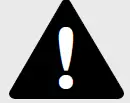
Improper use of batteries may result in battery fluid leakage, overheating, or explosion. Risk of fire if batteries are replaced by an incorrect type. Released battery fluid is corrosive and may be toxic. It can cause skin and eye burns, and is harmful if swallowed. To reduce the risk of injury:
- Keep batteries out of reach of children.
- Do not heat, open, puncture, mutilate or dispose of batteries in fire.
- Use only alkaline batteries, type AA (LR6).
- Do not mix new and old batteries or batteries.
- Remove the batteries if they are worn out or before putting away your controller or remote control for an extended period of time. For the wireless controller, do not
leave batteries in the AA battery holder when it is not installed in the controller. - If a battery leaks, remove all batteries, taking care to prevent the leaked fluid from touching your skin or clothes. If fluid from the battery comes in contact with skin or clothes, immediately wash the skin with water. Before inserting new batteries, thoroughly clean the battery compartment with a damp paper towel, or follow the battery manufacturer’s cleaning recommendations.
- Dispose of batteries in accordance with local and national disposal regulations, including those governing the recovery and recycling of waste electrical and electronic equipment (WEEE).
SET UP YOUR XBOX 360 WIRELESS CONTROLLER
Before you can use your Xbox 360 Wireless Controller with your Xbox 360 console, you need to:
- Insert a battery pack. The wireless controller only uses AA disposable batteries in the AA battery pack (provided) or the Microsoft Xbox 360 Rechargeable Battery Pack (sold separately).
- Introduce the controller to the console by wirelessly connecting the two. NOTE The

- Xbox 360 Wireless Controller only works within 33 feet (10 meters) of the console. Objects between the controller and the console can reduce this range.
Insert Batteries
To insert batteries into the wireless controller AA battery pack:Press the tab on the top of the AA battery pack and pull down to detach it from the controller. - Insert two new AA (LR6) batteries with their positive (+) and negative (–) ends positioned as shown on the underside of the battery pack. For best performance, AA rechargeable batteries are not recommended.
- Slide the AA battery pack back into place on the controller and push in to lock.
NOTE
To avoid pinching your fingers when inserting, push only on the flat surface of the battery pack.
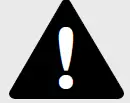
Before boarding any aircraft or packing the wireless controller in luggage that will be checked in, remove any batteries from the wireless controller. The wireless controller can transmit radio frequency (RF) energy, much like a cellular telephone, whenever batteries are installed.
Connect Your Controller
Up to four controllers, wired and wireless, can be actively connected to a console at one time. Each connected controller gets a quadrant on the Ring of Light. Before you can connect a wireless controller, at least one quadrant must be free (not lit). To disconnect a controller, remove the battery pack from a connected wireless controller or disconnect a wired controller cable connector.
To connect your wireless controller to your console:
- Press the Xbox Guide button to turn on the controller.

- Press the power button to turn on the console.

- Press the connect button on the console.

- Press the connect button on the controller

- After the Ring of Light on the controller and console spin and flash once, the controller is connected. The quadrant that stays on indicates the controller’s position.
NOTES
- When you turn off your console, your controller will still be connected the next time you turn it on.
- Your controller is only connected to one console at a time. You can connect to a new console at any time, but your connection to the previously connected console will be lost.
- The Xbox 360 Wireless Controller only works within 33 feet (10 meters) of the console. Objects between the controller and the console can reduce this range.
USING YOUR CONTROLLER
The Xbox Guide Button
Your controller is equipped with a button in its centre called the Xbox Guide button. Press the Xbox Guide button to turn on your console or to go to the Xbox Guide if the console is already on. See your Xbox 360 Setup manual for more details about the Xbox Guide button.
The Ring of Light
The Xbox Guide button is surrounded by the Ring of Light, which is divided into four quadrants. When a controller is connected to your console, it is assigned a quadrant, which glows to indicate the controller’s position.
Turn on Your Xbox 360 Console
To turn on your Xbox 360 console, press Start or the Xbox Guide button on any connected controller, wired or wireless.
Use Your Controller in Games
For information about using your controller with a particular game, please see your game manual.
Use the Expansion Port
The expansion port on your controller lets you connect expansion devices like the Xbox 360 Headset (sold separately) to your controller. The port features a 2.5mm audio connector. For further information, please see the instruction manual for your controller expansion device.
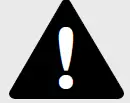
Extended exposure to high volumes when using a headset may result in temporary or permanent hearing loss. Some unapproved third-party headsets may produce higher sound levels than an approved Xbox 360 Headset.
Use the Charge Port
Your wireless controller is equipped with a charge port on the front of the controller. The charge port works exclusively with the Xbox 360 Play & Charge Kit (sold separately).
TROUBLESHOOTING
If you encounter problems, try the possible solutions indicated below.
Lights Spin for Longer than 15 Seconds When Connecting
- Move the controller closer to the console.
- Make sure the batteries are in good shape.
- Keep the console and controller at least three feet away from large metal objects, such as file cabinets, mirrors, and refrigerators.
- Make sure that the front of the console is positioned in the direction of the controller.
- Cordless phones (2.4 GHz), wireless LANs, wireless video transmitters, microwave ovens, some mobile/cell phones, and Bluetooth headsets can interfere with the operation of the controller. Turn these off or unplug them and try reconnecting them.
- If nothing else works, turn off your console, remove and reinsert the AA battery pack into the controller, and then repeat the steps given in “Connect Your Controller.”

