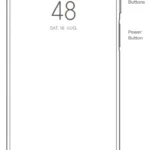Xiaomi R4CM Mi Router 4C 300mbps WiFi Router

Connect the cables

Power on the router, then connect the Internet (WAN) port to the DSL/Cable/satellite modem
* If your Internet network is connected via an Ethernet cable at the wall, connect the Ethernet cable directly to the Internet (WAN) port on the router
Set up the network connection
- Connect to the Wi-Fi using a phone or computer (no password). The Wi-Fi name can be found on the panel at the base of the router
* Wait until the system indicator light turns blue. Search for the Wi-Fi network and connect - At this point, you will automatically be directed to the landing page for connecting to the Internet (if you aren’t, open up the browser that comes with your system and enter “router.miwifi.com” or “192.168.31.1“)
* Mi Router EULA is available at – http://www1.miwifi.com/router/eula/20191230.html - Please enter the account name and password provided by your broadband provider, then click Next (there are different ways of connecting to the internet, so this step may be skipped)
* If you have forgotten your broadband account name or password, you can get them by contacting your broadband provider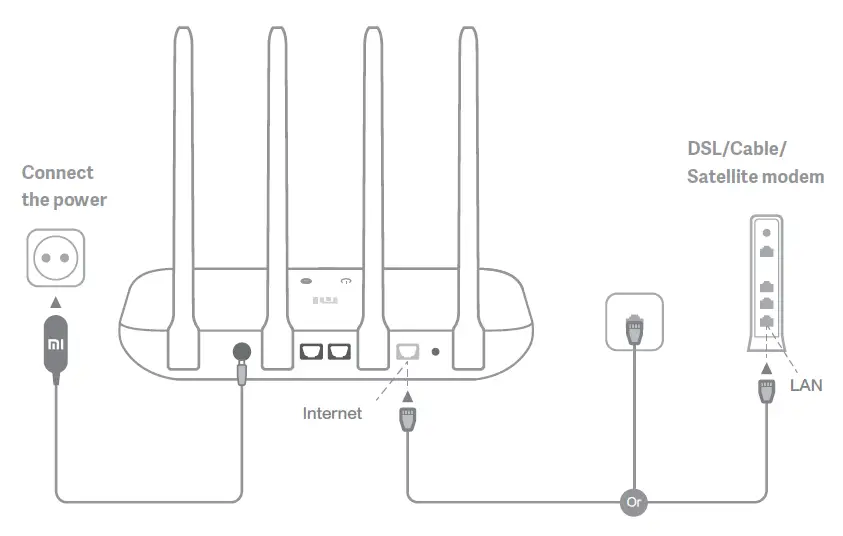
- Set a new Wi-Fi and administrator password. You can choose to use your Wi-Fi password as your administrator password as well
* Please wait until the indicator light turns blue and stops flashing, then reconnect to the Wi-Fi
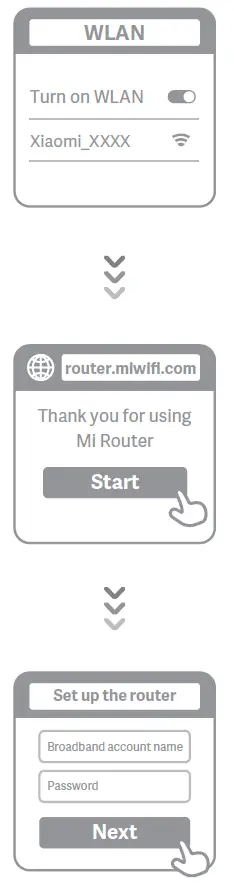
Manage Mi WiFi
The web management website is router.miwifi.com and supports basic Internet functions Scan the QR code, download the Mi WiFi app, and manage your router anytime, anywhere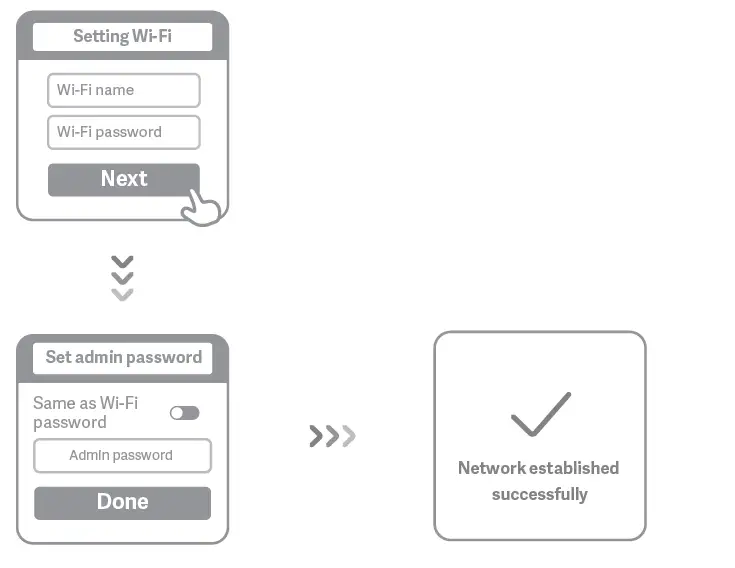
FAQ
I have finished setting up my network. Why can’t I connect to the Internet?
Step 1: Use your phone to search for the Wi-Fi network set by your router. If you can’t find it, make sure that the router is connected to the power and has finished booting up
Step 2: Connect your phone to your router’s Wi-Fi network, go to router.miwifi.com”, and try to fix the problem based on the network diagnostics results
I’ve forgotten the administrator password for my router. What should I do?
If you haven’t set a specific password, your administrator password will be the same as your Wi-Fi password, so try using this to log in. If the problem persists, it is recommended that you restore your router to the factory settings, then set up the network again
How do I restore my router to the factory settings?
First make sure that the router has finished booting up, then hold down the Reset button at the base of the router for more than 5 seconds and let go when the system status light turns orange. When the router finishes booting up again, the reset was successful
What do the different indicator lights mean on the router?
There should be two indicator lights on the front panel, which are the network status light (blue light) and the system status light (three colors: blue, orange, and purple)
Network status light/Light with one color (blue)
- Off
Nothing is plugged into the external Internet port or there is a problem with the connection - On
Network connection normal - Flashing
Sending or receiving data
System status light/three colors (blue, orange, and purple)
- Off
Switched off or not connected to the power - Orange
System updating (flashing), system booting up (on, not flashing) - blue
Functioning normally (on, not flashing) - purple
Safe mode (flashing), system failure (on, not flashing)
Specifications
- Name: Mi Router 4C
- Model: R4CM
- Operating Temperature: 0~40℃
- Input: 5V,1A
- Operating Frequency: 2400MHz~2483.5MHz (≤20dBm)
Certifications:
Hereby, Xiaomi Communications Co., Ltd declares that the radio equipment type R4CM is in compliance with Directive 2014/53/EU. The full text of the EU declaration of conformity is available at the following internet address:
http://www.mi.com/global/service/support/declaration.html
All products bearing this symbol are waste electrical and electronic equipment (WEEE as in directive 2012/19/EU) which should not be mixed with unsorted household waste. Instead, you should protect human health and the environment by handing over your waste equipment to a designated collection point for the recycling of waste electrical and electronic equipment, appointed by the government or local authorities. Correct disposal and recycling will help prevent potential negative consequences to the environment and human health. Please contact the installer or local authorities for more information about the location as well as terms and conditions of such collection points.
Caution:
- The product can be used within all European Union countries.
- To comply with CE RF exposure requirements, the device must be installed and operated 20cm (8 inches) or more between the product and all person’s body.
- The adapter shall be installed near the equipment and shall be easily accessible.
FCC Statement
This device complies with part 15 of the FCC Rules. Operation is subject to the following two conditions: (1) This device may not cause harmful interference, and (2) this device must accept any interference received, including interference that may cause undesired operation. Changes or modifications to this unit not expressly approved by the party responsible for compliance could void the user’s authority to operate the equipment.
NOTE:
This equipment has been tested and found to comply with the limits for a Class B digital device, pursuant to part 15 of the FCC Rules. These limits are designed to provide reasonable protection against harmful interference in a residential installation. This equipment generates, uses and can radiate radio frequency energy and, if not installed and used in accordance with the instructions, may cause harmful interference to radio communications. However, there is no guarantee that interference will not occur in a particular installation. If this equipment does cause harmful interference to radio or television reception, which can be determined by turning the equipment off and on, the user is encouraged to try to correct the interference by one or more of the following measures:
- Reorient or relocate the receiving antenna.
- Increase the separation between the equipment and receiver.
- Connect the equipment into an outlet on a circuit different from that to which the receiver is connected.
- Consult the dealer or an experienced radio/TV technician for help.
Changes or modifications not expressly approved by the party responsible for compliance could void the user’s authority to operate the equipment.
FCC radiation exposure
This equipment complies with FCC radiation exposure limits set forth for an uncontrolled environment. This equipment should be installed and operated with a minimum distance of 20 cm between the radiator and your body. This transmitter must not be co-located or operating in conjunction with any other antenna or transmitter.