
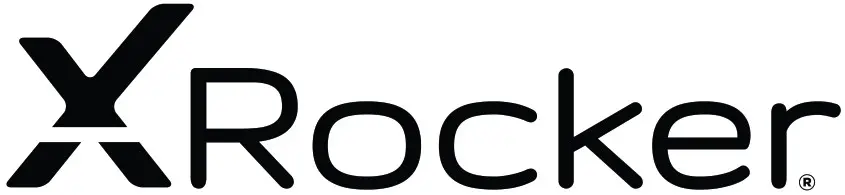
2. Stereo Wireless
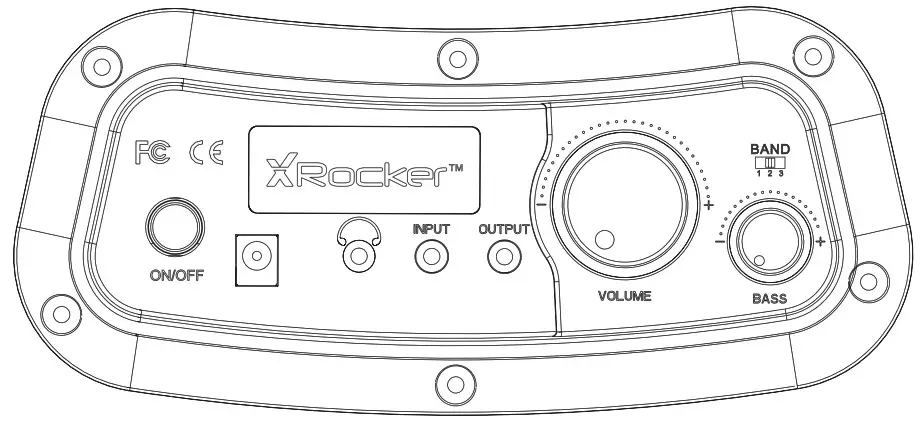
Need Help? Email: [email protected]
Phone: 866-2603 www.xrockernation.com
IMPORTANT: You must keep your original retail receipt as proof of purchase.
Welcome to X Rocker!
Thank you for purchasing this X Rocker gaming chair. You are now close to enhancing your favorite games with audio!
To get started, please assemble the chair using the assembly instructions on the separate leaflet and then follow the instructions in this manual to get rocking!
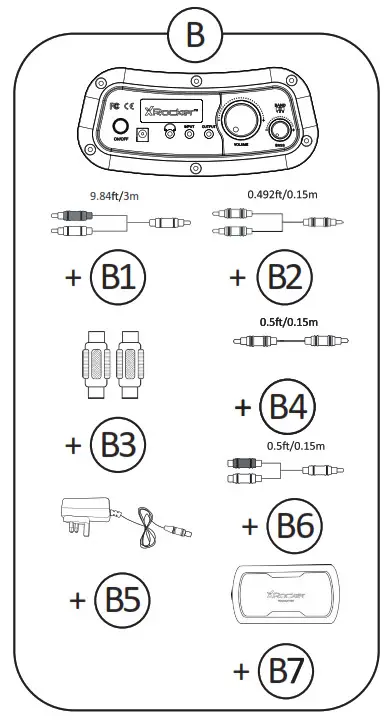
B1- 3m RCA Stereo male to 3.5mm stereo male cable
B2 – 0.15m RCA to female 3.5mm audio cable
B3 – RCA female to female adapters B4 – 0.15m 3.5mm to 3.5mm Audio cable
B5 — Power Supply Cable B6 — 0.15m RAC to 3.5mm stereo male cable
B7 — Wireless Transmitter
Control panel overview
Wireless connection guide: TV (All consoles)
To connect using the wireless transmitter, connect the Wireless transmitter (B7) to your TV set using cable (B4)
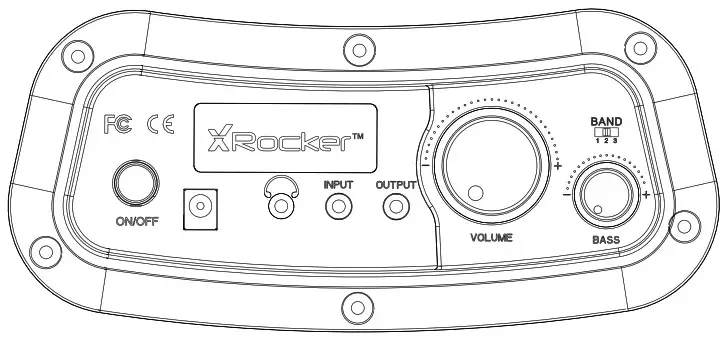 Once connected, Set the control panel on the chair and the Wireless transmitter to the same band (1,2,3)
Once connected, Set the control panel on the chair and the Wireless transmitter to the same band (1,2,3)

To get the best sound, make sure that the volume on the TV is set to approximately 50% of the maximum. Depending on the TV you may need to set the volume level separately in the TV sound settings menu. (Please refer to TV manual for guidelines.)
Wired connection guide: TV (All consoles)
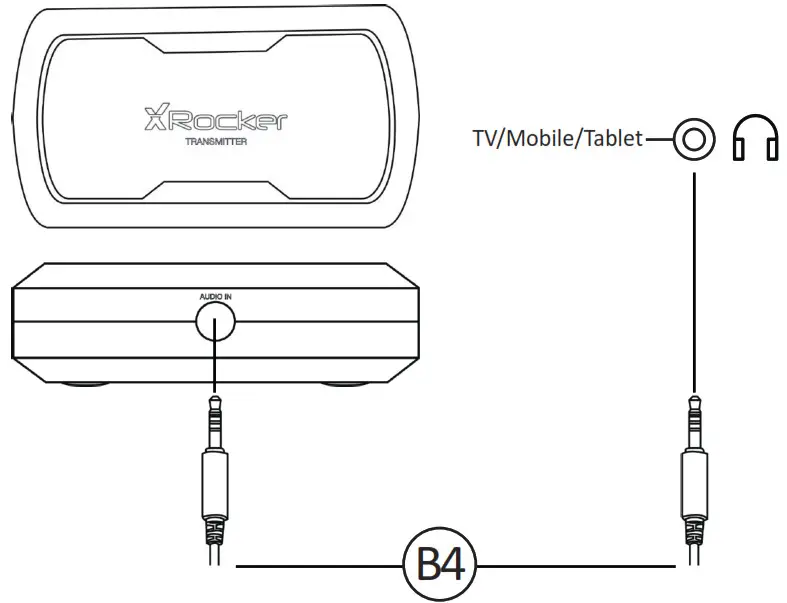
1. Connect B1,B6 Cable to X Rocker control panel MP3 INPUT sockets.
2. Connect other end of B1 3.5mm ends into the headphone socket of your television.
3. Once connected to your TV, increase volume to 50% of the maximum for the best sound level. **
** Depending on your TV you may need to increase the headphone volume separately in thi TV sound settings.
Connect by controller:
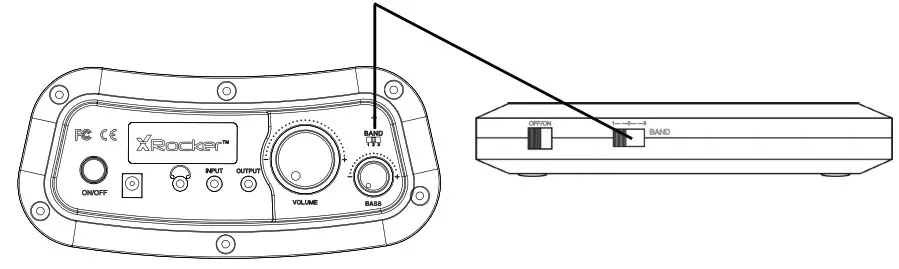
- Connect the B1, B6 cable to the bottom of the PS4 controller via the headset socket.
- Connect the other end of the B1 cable to the chair via the green port.
- With the PS4 turned on, go to the main menu (or locate the main menu screen). Press and hold the PS button on the PS4 controller until the quick menu appears on the screen.
- In this menu select [Adjust sound and devices]
- Then select [output to headphones]
- Change the setting from [Chat Only] to [All audio]
- Make sure the volume in the previous menu is set to the maximum.
- Set the control panel Wireless switch to the ‘OFF’ position
| Issue | Troubleshooting steps |
| No power going to control panel |
|
| No sound |
|
| Wireless transmitter cuts out during gameplay/No vibration or subwoofer sound via analog connection |
|
| The cables connected to my X Rocker have been broken accidentally |
|
| Interference over a wireless connection |
|
Health and safety information
- Avoid immersing or allowing the X Rocker to come into contact with liquids.
- Please consult X Rocker Support before unscrewing any of the electrical components on the chair.
- Please be mindful of any cabling laid out between the X Rocker and power source/audio device.
- Please be mindful of the cabling attached when moving/swiveling the X Rocker.
- If the cables or electrical equipment are broken then this may present a choking risk, please contact Support for replacements and dispose of these parts safely.
- Do not stand on the X Rocker or exceed the 250Ibs weight limit via other means.
- If your X Rocker comes with a pedestal, do not lean back on the chair to the point in which the pedestal would lift off the ground.
- Xlf your X Rocker comes with armrests, X Rocker armrests are designed for support and comfort during gameplay, please do not use these as support for getting in/out of the chair.
- Playing audio for long periods at loud volumes may contribute to difficulties in hearing.
- Please be considerate to others when playing audio through the X Rocker speakers at higher volumes.
Caution: The user is cautioned that changes or modifications not expressly approved by the party responsible for compliance could void the user’s authority to operate the equipment.
FCC NOTE: This equipment has been tested and found to comply with the limits for a Class B digital device, pursuant to Part 15 of the FCC Rules. These limits are designed to provide reasonable protection against harmful interference in a residential installation. This equipment generates, uses, and can radiate radio frequency energy and, if not installed and used in accordance with the instructions, may cause harmful interference to radio communications. However, there is no guarantee that interference will not occur in a particular installation. If this equipment does cause harmful interference to radio or television reception, which can be determined by turning the equipment off and on, the user is encouraged to try to correct the interference by one or more of the following measures:
- Reorient or relocate the receiving antenna.
- Increase the separation between the equipment and receiver.
- Connect the equipment into an outlet on a circuit different from that to which the receiver is connected.
- Consult the dealer or an experienced radio/TV technician for help.
FCC Radiation Exposure Statement:
This equipment complies with FCC radiation exposure limits set forth for an uncontrolled environment.
This transmitter must not be co-located or operating in conjunction with any other antenna or transmitter.
IC
This device complies with Industry Canada licence-exempt RSS standard(s). Operation is subject to the following two conditions:
(1) this device may not cause interference, and
(2) this device must accept any interference, including interference that may cause undesired operation of the device.
IC Radiation Exposure Statement:
This equipment complies with Canada radiation exposure limits set forth for uncontrolled environments.
This transmitter must not be co-located or operating in conjunction with any other antenna or transmitter.
Need Help? Email: [email protected]
Phone: 866-969-2603
www.xrockernation.com
IMPORTANT: You must keep your original retail
receipt as proof of purchase.

