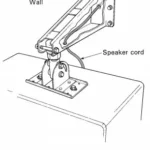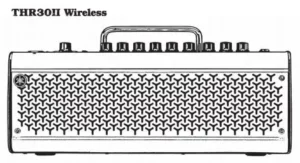
YAMAHA THR Series Guitar Amplifier User Guide
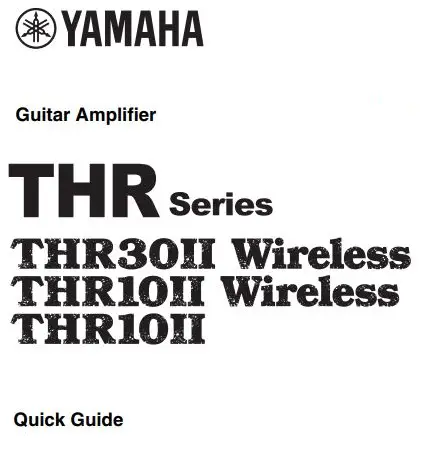
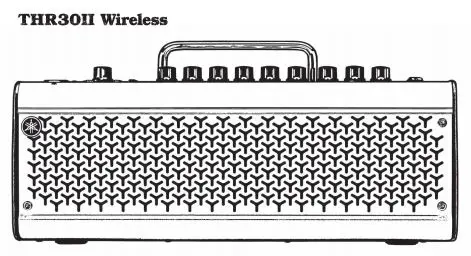
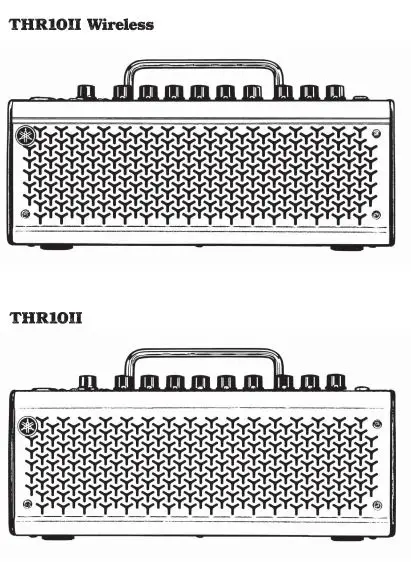
Please read Safety Instructions Sheet carefully before proceeding.
Main Features
- Sophisticated guitar amplifier with modeling made possible by Yamaha’s original VCM technology
- THR-II Wireless models are compatible with the Line 6 Relay G10T wireless transmitter
- Bluetooth® capability enables playing music from a smart device
- Built-in rechargeable battery enables use without power adaptor
Specifications

* For further details on the product, download the THR30II Wireless THR10II Wireless THR10II reference manual from the website: https://download.yamaha.com/
* In this sheet, THR30II Wireless, THR10II Wireless and THR10II are collectively called THR-II. THR30II Wireless and THR10II Wireless are called THR-II Wireless.
Power
The THR-II Wireless can operate on either DC power (via the power adaptor) or with the built-in rechargeable battery. The THR10II can operate on DC power (via the power adaptor).
• When using the power adaptor
Connect the supplied power adaptor to the DC IN jack located on the rear side of the THR-II. Connect the AC plug to a power outlet.
* Follow the Safety Instructions before making connections.
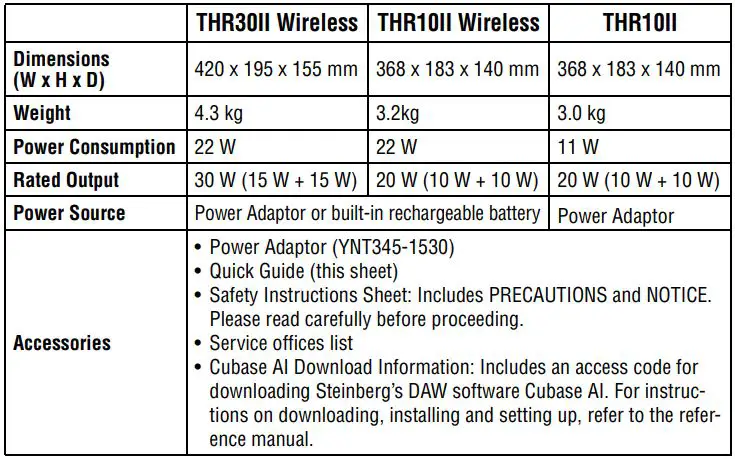
• Turning the power on and off
Press the power button 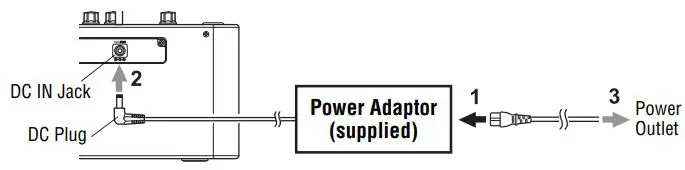 on the top of THR-II for one second to turn the power on. The LED of the power button lights when turning the power button on. The LED of the THR-II Wireless lights in green while charging. Otherwise, it lights in red.
on the top of THR-II for one second to turn the power on. The LED of the power button lights when turning the power button on. The LED of the THR-II Wireless lights in green while charging. Otherwise, it lights in red.
• Charging to the built-in rechargeable battery (THR-II Wireless only)
Connect the supplied power adaptor to the DC IN jack located on the rear side of the THR-II Wireless. The LED of the power button lights in green while charging.
Connection
You can connect with a standard instrument cable or the Line 6 G10T wireless transmitter.
• Connecting to guitar by wireless (THR-II Wireless only)
The THR-II Wireless can connect with the Relay G10T wireless guitar transmitter (made by Line 6) by wireless. Moreover, the optimal channel is set automatically by connecting the Relay G10T to the INPUT jack located on the top of the THR-II Wireless for at least 10 seconds. For details on wireless connection, refer to the reference manual.
• Charging the Relay G10T (THR-II Wireless only)
Connect the Relay G10T to the INPUT jack located on the top of the THR-II Wireless. The built-in rechargeable battery starts charging automatically.
Connecting to a smart device via Bluetooth
Press the Bluetooth button located on the top of the THR-II and operate the smart device as indicated the following table. (On the THR10II Wireless and THR10II, enable Bluetooth by pressing the [USER MEMORY] button [4] and [5] simultaneously.)

Turning the tuner on and off
Press the TUNER TAP button for one second to turn on. Press the TUNER TAP button again to turn off. For details on the tuner, refer to the reference manual.
Storing user settings
The settings for the knobs on the top of the THR-II (excepting the [GUITAR] and [AUDIO] knobs) are stored in user memory. Press one of the [USER MEMORY] buttons for 2 seconds to save your settings to that preset location. For details on the user memory, refer to the reference manual.
Application software
You can also edit the tone and settings of the THR-II with the THR Remote app. The THR Remote can be used (in addition to the top panel controls) to edit settings such as compressor, noise gate, and speaker cabinet.
For Windows and Mac, download and install THR Remote from the website: https://download.yamaha.com/
For Android and iOS, install THR Remote through the appropriate app store.
For details on the using THR-II with a computer, refer to the reference manual.
Connection Example (on THR30II Wireless)
- Make sure that all devices to be connected to the unit by cable are turned off.
- When connecting the unit to an external device, use an appropriate cable that matches with the jack’s specifications and connect it securely.
Precautions for using the USB jack
Make sure to follow the points at right when connecting a computer to the THR-II USB jack to avoid loss of data by the computer or the THR-II freezing or shutting down.
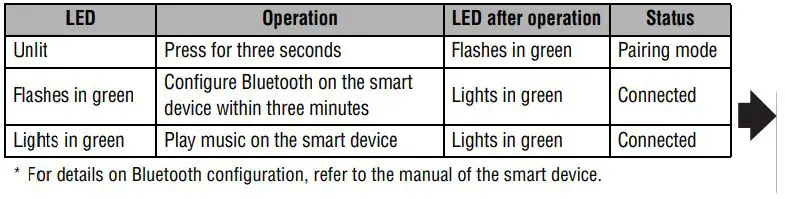
* The illustrations and LCD screens as shown in this manual are for instructional purposes only, and may appear somewhat different from those on your instrument.
Notice
- Use an AB type USB cable of less than 3 meters. USB 3.0 cables cannot be used.
- Be sure to wake the computer from suspended/ sleep/standby mode before connecting a computer to the USB jack.
- Always quit all applications that are running on the computer before connecting or disconnecting the USB cable and set the volume output on the computer to its minimum level.
- When connecting or disconnecting the USB cable, be sure to set the OUTPUT controls ([GUITAR] and [AUDIO]) on the THR-II to their minimum levels.
- Wait at least 6 seconds between connecting or disconnecting the USB cable.
* For connecting Android devices, refer to the Smart Device Connection Manual for Android. For connecting iOS devices, refer to the iPhone/iPad Connection Manual
Yamaha Downloads. https://download.yamaha.com/
Troubleshooting
No power
- Is the power adaptor properly connected?
- When the power adaptor is disconnected, has the THR-II Wireless been properly charged?
Cannot connect to the smart device by Bluetooth.
- Is the LED display turned off or flashes in green? Refer to the reference manual.
- Is the Bluetooth setting correct on the smart device? Refer to the user guide of your smart device.
No sound is output by wireless connection with a guitar.
- Are you using the Relay G10T? THR-II Wireless cannot
connect to any guitar wireless transmitter except for the Relay G10T. - Did you connect the Relay G10T to the INPUT jack
located on the top of the THR-II Wireless for at least 10 seconds? The appropriate channel is set automatically. - Is the volume control on the instrument turned up?
- Is the Tuner function switched OFF? When the tuner
function is set ON, the guitar sound is muted. Press the TUNER TAP button (less than one second) to turn OFF the tuner function.
YAMAHA CORPORATION
10-1 Nakazawa-cho, Nakaku, Hamamatsu, 430-8650 Japan Manual Development Group © Yamaha Corporation