
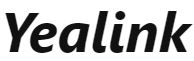
Yealink T53W IP Phone
 Yealink T53W IP Phone
Yealink T53W IP Phone
Introduction
Setting up your Yealink T53W IP phone with Ooma Office is quick and easy. Follow the instructions below to install your phone. You should be up and calling in a few minutes!
NOTE If you do not have an Ooma Office account, please visit http://office.ooma.com/signup
Package contents
Confirm your package contents, then follow the instructions to install your phone.
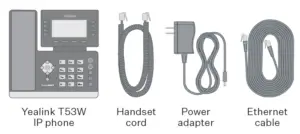

If your phone is labeled Ready to Call, 
Otherwise, you will need to add your new phone to your Ooma Office account. Visit http://office.ooma.com/add_device and simply follow the on-screen instructions.
phone to your Ooma Office account. Visit http://office.ooma.com/add_device and simply follow the on-screen instructions.

Attach the phone stand to the body. Align the stand A with the slots B , and slide up until you hear a click.

Connect the phone handset to the
handset jack C using the coiled
phone cord.
NOTE If you need additional assembly instructions, please
review the phone manufacturer’s user manual included in
your box.
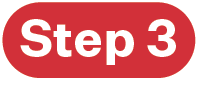
Your phone can be connected to the Internet via Wi-Fi
or Ethernet.
Wi-Fi
Connect your phone to power. Once the phone powers up,
you are ready to connect to your Wi-Fi network. The phone 
will prompt you to connect, or go to Menu › Settings ›
Basic Settings › Wi-Fi and then
select the desired network.
For detailed instructions, please visit
support.ooma.com/yealink-wi-fi.
Ethernet
Use the Ethernet cable that came with
the phone to connect the INTERNET
port D on the back of the phone and
then connect to your router or switch.
Connect the power supply as shown
to the right. Skip this step if using
Power Over Ethernet (PoE).
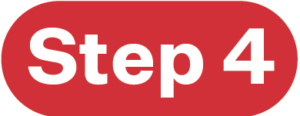
Once connected to the Internet, the startup process will commence automatically. It will take several minutes,
during which time your new IP phone may restart a few times. This is expected behavior.
Once you see your extension number (e.g. x1001) displayed on the screen along with your name, your phone is ready
to use to make and receive calls!
Phone display is not illuminated
- Connect the phone to AC power.
Phone displays “Network is Unavailable”
- Make sure the phone is connected to the Internet. If you
suspect issues with your Wi-Fi network, try connecting
via Ethernet to further troubleshoot. Make sure the Ethernet
cable is connected to the phone’s INTERNET port.
Phone displays “No Service” message or doesn’t have
extension number listed on line keys
- Confirm that the IP phone is assigned to a user.
- Log into Ooma Office Manager, navigate to the Devices
section, select the user to whom the device should be
assigned, and assign the phone to the desired user.
If the device is already assigned to a user
- Restart the phone by disconnecting its power, wait for
30 seconds, and then reconnect its power supply. - Factory reset the phone by pressing and holding the OK
button for ten seconds. Click OK when you see a warning that
says, “reset to factory setting.” Once reset, the phone will
attempt its startup process as described in Step 3.
Need help? If the phone still has no service, please contact
Ooma Office Support at 866-939-6662 (US) or 877-948-6662
(Canada).
Yealink T53W IP Phone User Manual – Optimized PDF
Yealink T53W IP Phone User Manual – Original PDF
FAQ’S
I am having trouble connecting my phone to Wi-Fi. What should I do?
Make sure your phone has the latest firmware installed. If you are still having trouble, please contact Ooma Customer Support at 1-888-711-OOMA (6662).
How do I connect my phone to Wi-Fi?
Please see the manufacturer’s user manual for your phone.
How do I change the Wi-Fi network name (SSID) and password on my Yealink T53W IP Phone?
To change the SSID and password on your Yealink T53W IP Phone, follow these steps:
Go to Menu › Settings › Basic Settings › Wi-Fi and then select your desired network from the list of available networks. Enter your desired SSID in the SSID field and then enter your desired password in the Password field.
Select Apply to save changes and exit out of this menu.
Select Save to save changes and exit out of this menu. Your Yealink T53W IP Phone will now connect to your desired Wi-Fi network using the new SSID and password that you have entered above! For more information on how to use this feature, please refer to your Yealink T53W IP Phone’s user manual or visit www.yealink.com/support/t53w_user_manual_en_v1_0_0_0_enu.pdf.
How do I find my yealink T54W IP address?
To access the web user interface you need to know two things: The IP address of the phone. To find out the IP address select Menu from the idle screen and then select Status. If your local network is using a DHCP server, the IP address is configured automatically when your phone is initially powered on.
How do I setup my Yealink IP Phone?
Set up static IP address through the phone menu
Go to Menu > Settings > Advanced Settings.
Enter the Admin password.
Select Network > WAN Port > IPv4 > Static IPv4 Client.
Enter the IP Address that you would like the phone to use, to enter a “.” press “*” on the phone then press the Down Arrow (do not press Save yet)
What is an IP phone line?
A VoIP number, also known as Voice over IP number, is a real telephone number assigned to a user, but not to a specific phone line. A virtual phone number is referred to as an extension, and it may have a Direct Inward Dial (DID) phone number accessible to the public.
How do I reset my Yealink IP Phone?
Login in the web UI of the phone.
Go to Settings → Upgrade page, select Reset to Factory Settings.
Press OK to continue, press Cancel to quit.
What is the Yealink default password?
admin
Open your Internet browser. Navigate to the IP address of the Yealink phone in your browser, and then press ‘Enter’ to search. Enter the username (default: admin) and password (default: admin) on the login page and click ‘Login’.
How do I unlock my Yealink phone?
Long press Pound (#)when the handset is idle until the LCD screen prompts: Keypad Locked, Press and hold ‘#’ to unlock! The keypad is locked and the Lock icon appears on the status line. You can still answer or reject incoming calls as usually.
Why does my Yealink T53W IP say network unavailable?
When “Network Unavailable” is displayed, it usually indicates one of two issues: Improper connection. Make sure that the ethernet cord is connected to the correct port on your router or switch on one end, and that at the other end it is connected to the port labeled “SW”; Phone needs to be rebooted.
What is the difference between my IP address and my internal IP address?
Your internal IP address is for your local network only, it exists so that your router (the device connecting you to the internet) can tell the difference between your computer, your cell phone, a printer, or other devices are while they are connected to it, while your external IP address is the IP address of your ..
How do I know my public IP and Private IP?
Private IP Address can be located using ipconfig command. Public IP Address needs to be searched on search engine like google. Except private IP Addresses, rest IP addresses are public. Private IP Address is like 192.168.



