

ZTE MF920U MiFi Router WiFi Device

Getting to Know Your Device
Appearance
The following figure is for your reference only.
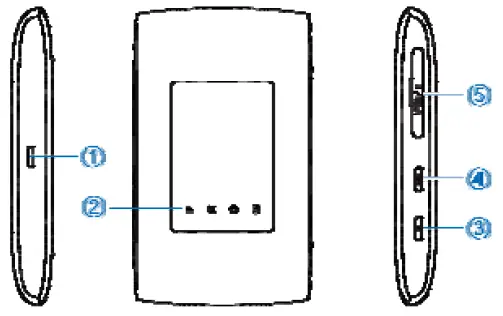
- Charging/micro-USB jack
- Indicator light
- Power key
- Press and hold for about 2 seconds to power on/off your device.
- Press and hold for about 10 seconds to power off your device, if it is in abnormal status. And then press and hold for about 2 seconds to power on your device again.
- WPS key
Press and hold for about 2 seconds to activate the WPS function. - micro-SIM card slot and reset hole
Reset hole: Press and hold for about 2 seconds to restore your device to the factory settings.
Indicator lights
| Indicator | Status | Description |
| Battery
|
Red solid / blinking | The battery is low. Please charge the battery. |
| Green
blinking |
The battery is being
charged. |
|
| Green solid | The battery level is middle or high. | |
| Light off | Your device is powered off and not being charged. | |
| Wi-Fi
|
Blue solid | Wi-Fi is active. |
| Blue blinking | WPS is active. | |
| Light off | Wi-Fi is off. | |
SMS |
Blue blinking | You have new messages or the message storage is full. |
| Light off | There is neither an unread message nor a new message. | |
Network |
Red | The device is in error status
l The device is not registered to the mobile network. l There is no micro-SIM card inserted. l There is no network service available. |
| Green solid | The device is registered to the 2G/3G mobile network. | |
| Green blinking | The device is connected to the 2G/3G mobile network and data is being transferred. | |
| Blue solid | The device is registered to the 4G
LTE network. |
|
| Blue blinking | The device is connected to the 4G LTE network and data is being
transferred. |
MIFI device is able to connect up to 6 WIFI enable devices.
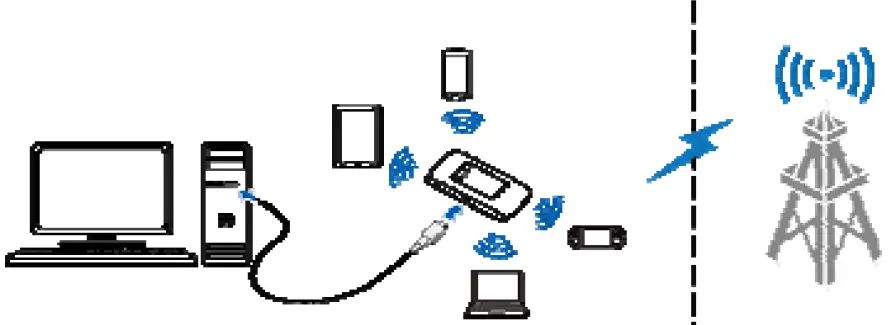
Installing Your Device
- Open the micro-SIM card slot cover.
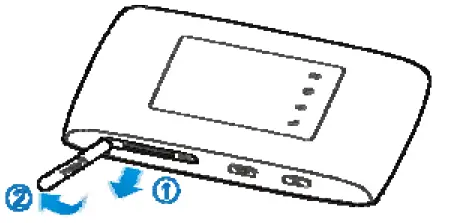
- Install a micro-SIM card to the micro-SIM card slot.
WARNING!
Your device does not support SIM cards, nano-SIM cards or any other non-standard micro-SIM cards. To avoid damage to the device, do not use those cards or any card holders.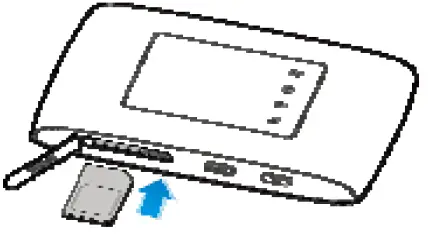
- Close the micro-SIM card slot cover.
Connecting to Your Device
Using Wi-Fi
- Power on your device.
- Ensure that your computer or other client devices have enabled Wi-Fi, and search for available wireless networks.
- Select the Wi-Fi name (SSID) of your device, and click Connect.
- Enter the Wi-Fi password if necessary, and click OK.
- Wait until the client device is connected to your device successfully
Logging in to the 4G Mobile Hotspot Configuration Page
- Ensure that the connection between your device and the client device is correct.
- Launch the Internet browser and enter http://192.168.0.1 or http://ufi.ztedevice.com in the address bar.
- Enter the password to log in to the 4G Mobile Hotspot configuration page.
NOTE:
You can view the label on the device to get the default password.





