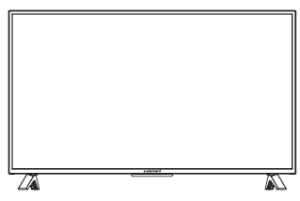
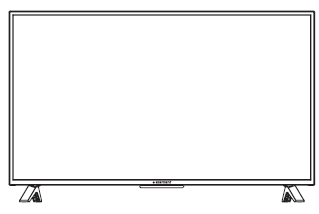
Element LED TV E2SW5018 User Manual
INSTRUCTION MANUAL
Please read all the instructions carefully before using this TV, and keep the manual for future reference.
IMPORTANT SAFETY INSTRUCTIONS
•Read these instructions – All the safety and operating instructions should be read before this product is operated.
•Keep these instructions – The safety and operating instructions should be retained for future reference.
•Heed all warnings – All warnings on the appliance and in the operating instructions should be adhered to.
•Follow all instructions – All operating and use instructions should be followed.
•Do not use this apparatus near water – The appliance should not be used near water or moisture – for example, in a wet basement or near a swimming pool, and the like.
•Clean only with dry cloth.
•Do not block any ventilation openings. Install in accordance with the manufacturer’s instructions.
•Do not install near any heat sources such as radiators, heat registers, stoves, or other apparatus (including amplifiers) that produce heat.
•Do not defeat the safety purpose of the polarized or grounding-type plug. A polarized plug has two blades with one wider than the other. A grounding-type plug has two blades and a third grounding prong. The wide blade or the third prong are provided for your safety. If the provided plug does not fit into your outlet, consult an electrician for replacement of the obsolete outlet.
•Protect the power cord from being walked on or pinched particularly at plugs, convenience receptacles, and the point where they exit from the apparatus.
•Only use attachments/accessories specified by the manufacturer.
•Use only with the cart, stand, tripod, bracket, or table specified by the manufacturer, or sold with the apparatus. When a cart is used, use caution when moving the cart/apparatus combination to avoid injury from tip-over.

•Unplug this apparatus during lightning storms or when unused for long periods of time.
•Refer all servicing to qualified service personnel. Servicing is required when the apparatus has been damaged in any way, such as the power-supply cord or plug is damaged, liquid has been spilled or objects have fallen into the apparatus, the apparatus has been exposed to rain or moisture, does not operate normally, or has been dropped.
•Please keep the unit in a well-ventilated environment.
WARNING: To reduce the risk of fire or electric shock, do not expose this apparatus to rain or moisture. The apparatus should not be exposed to dripping or splashing. Objects filled with liquids, such as vases should not be placed on apparatus.
WARNING: The batteries shall not be exposed to excessive heat such as sunshine, fire or the like.
WARNING: The main plug is used as disconnect device, the disconnect device shall remain readily operable.
WARNING: To reduce the risk of electric shock, do not remove cover (or back) as there are no user-serviceable parts inside. Refer servicing to qualified personnel.





The terms HDMI and HDMI High-Definition Multimedia Interface, and the HDMI Logo are trademarks or registered trademarks of HDMI Licensing Administrator, Inc in the United States and other countries
ADDITIONAL SAFETY INFORMATION
To ensure reliable and safe operation of this equipment, please read carefully all the instructions in this user guide, especially the safety information below.
Electrical Safety
•The TV set should only be connected to a main power supply with voltage that matches the label at the rear of the product.
•To prevent overload, do not share the same power supply socket with too many other electronic components.
•Do not place any connecting wires where they may be stepped on or tripped over.
•Do not place heavy items on them, which may damage the leads.
•Hold the main plug, not the wires, when removing from a socket.
•During a thunderstorm, or when not using the television for extended period of time, turn off the power switch on the back of the television.
•Do not allow water or moisture to enter the TV or power adapter. Do NOT use in wet, moist areas, such as bathrooms, steamy kitchens or near swimming pools.
•Pull the plug out immediately, and seek professional help if the main plug or cable is damaged, liquid is spilt onto the set, if accidentally exposed to water or moisture, if anything accidentally penetrates the ventilation slots or if the set does not work normally.
•Do not remove the safety covers. There are no user serviceable parts inside. Trying to service the unit yourself is dangerous and may invalidate the product’s warranty. Qualified personnel must only service this apparatus.
•To avoid battery leakage, remove exhausted batteries from the remote control, or when not using for long period.
•Do not break open or throw exhausted batteries on a fire.
•Do not mix old and new batteries.
•Do not mix Alkaline,Standard (Carbon-Zinc) or Rechargeable (Nickel Cadmium) or (Nickel Metal Hydride) batteries.
Physical Safety
•Do not block ventilation slots in the back cover. You may place the TV in a cabinet, but ensure at least 5cm (2”) clearance all around.
•Do not tap or shake the TV screen, or you may damage the internal circuits. Take good care of the remote control.
•
To clean the TV use a soft dry cloth. Do not use solvents or petroleum based fluids.
•Do not install near any heat sources such as radiators, heat registers, stoves or other apparatus (including amplifiers) that produce heat.
•Do not defeat the safety purpose of the polarized or grounding-type plug. A polarized plug has two blades with one wider than the other. A grounding type plug has two blades and a third grounding prong, the wide blade, or the third prong is provided for your safety. If the provided plug does not fit into your outlet, consult an electrician for replacement of the obsolete outlet.
•Protect the power cord from being walked on or pinched particularly at plugs.
•Unplug the apparatus during lightning storms or when unused for long periods.
•Refer all servicing to a qualified service personnel. Servicing is required when the apparatus has been damaged in any way, such as power-supply cord or plug is damaged, liquid has been spilled, or objects have fallen into the apparatus, has been exposed to rain or moisture, does not operate normally, or has been dropped.
•Please always connect your television to a power outlet with protective groud connection.
What is Included?
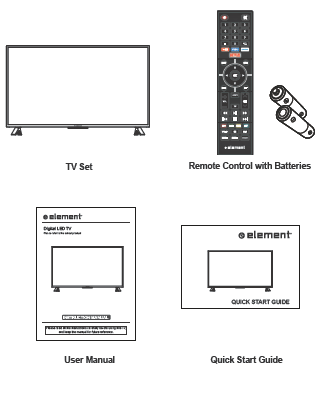
Front View

• 
• CH +/- Press to select a channel.
• VOL +/- Press to adjust the volume.
• LED The LED light indicates when the TV is activated.
• IR Infrared Receiver.
Rear View
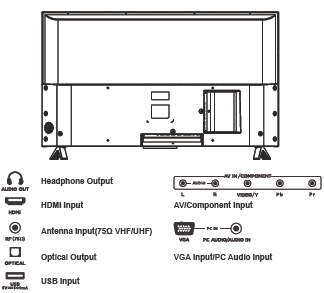
Wall Mounting
WARNING
Never place a television set in an unstable location. A television set may fall, causing serious personal injury or death. Many injuries, particularly to children, can be avoided by taking simple precautions such as:
– Using cabinets or stands recommended by the manufacturer of the television set.
– Ensuring the television set is not overhanging the edge of the supporting furniture.
– Not placing the television set on tall furniture(for example, cupboards or bookcases) without anchoring both the furniture and the television set to a suitable support.
– Not placing the television set on cloth or other materials that may be located between the television set and supporting furniture.
– Educating children about the dangers of climbing on furniture to reach the television set or its controls.If your existing television set is being retained and relocated, the same considerations as above should be applied.
Note: Your new TV is heavy, please consult with professional wall mount installer to perform this installation.
PREPARATIONS
Remote Control
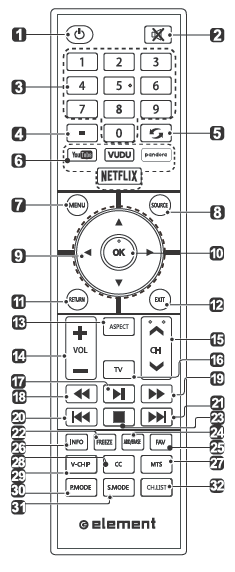
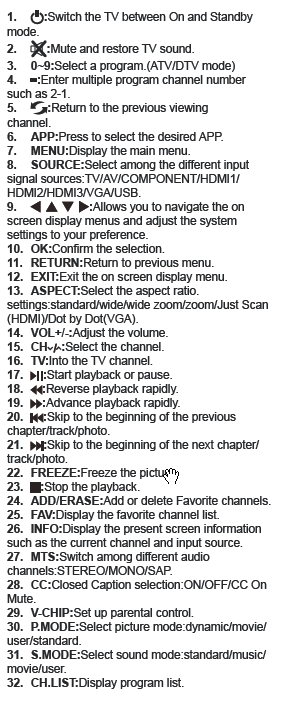
CONNECTING EXTERNAL DEVICES
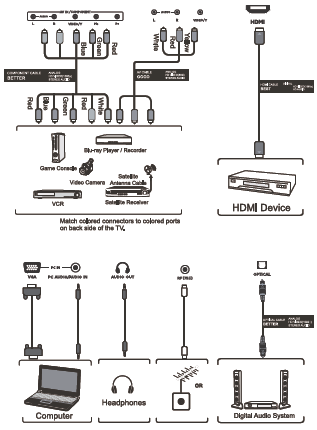
Turning On/Off Your TV
• Connect the power cord to the power socket after you have completed all the physical connections. At this stage, the TV will enter Standby Mode and the red LED indicator will illuminate.
• In Standby Mode, press the 
Note: The POWER button on the main unit or on the remote control can only switch the TV into standby. To completely turn off the TV, please disconnect the power cord from the power socket.
Initial Setup
•The first time you turn the TV on, it will go into the Setup Wizard. Press the Arrow buttons to highlight and select your desired mode and press OK to confirm.
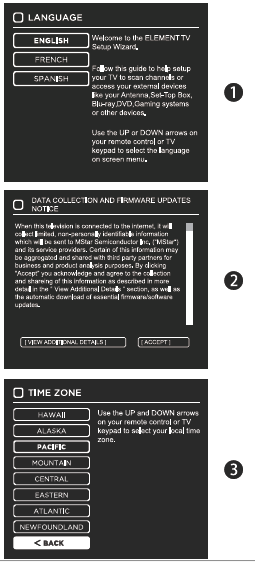
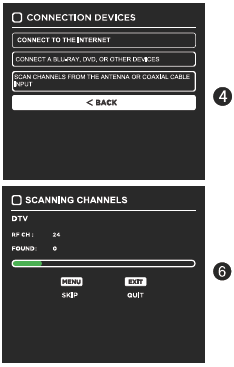
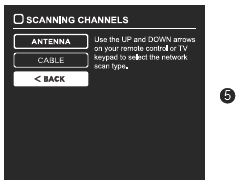
CUSTOMIZING TV SETTINGS
Source
• Press SOURCE on the remote control or on the main unit to display the source menu, then use the Arrow buttons to cycle among the different input sources:
TV/AV/COMPONENT/HDMI/VGA/USB, then use the Arrow buttons to highlight the desired source and press OK to confirm.
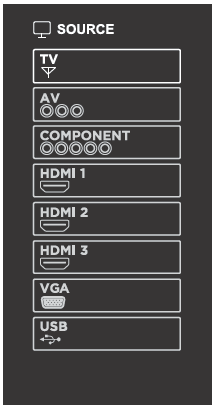
Channel Selection
•Press the CH /CH buttons on the main unit or on the remote control repeatedly to select the channel.
•Press the 0-9 buttons on the remote control to select the channel directly.
Press “4”, and then press OK button to select channel 4.
Press “4” and “5”, and then press OK button to select channel 45.
Press “1”, “2” and “3”, and then press OK button to select channel 123.
Volume Adjustment
•Press the VOL+/- buttons on the main unit or on the remote control to adjust the volume.
•If you wish to switch the sound off, press the MUTE button again or the VOL+ button to resume the sound.
CUSTOMIZING TV SETTINGS
Streaming
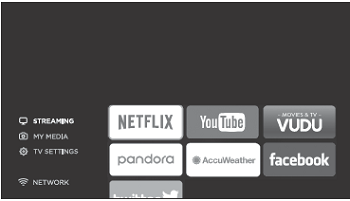
•Press MENU button on the main unit or on the remote to display the main interface. Then use the Arrow buttons to select STREAMING and press OK to enter. Use the Arrow buttons to select the desired APP and press OK button to view. Or press the hotkey on the remote control to enter the desired APP directly. For full listing of available Apps, please visit elementelectronics.com.
NETFLIX
Enjoys TV shows & movies streamed instantly over the Internet.
YouTube
YouTube your way on the best screen in your house.
VUDU
Discover, watch and collect the latest movies and TV shows in high quality 1080p. Free to sign up. No subscriptions, late fees or commitments.
Pandora
Free personalized radio that offers effortless and endless music enjoyment and discovery. Just start with the name of one of your favorite artists, songs, genres or composers and Pandora will do the rest. It’s easy to create personalized stations that play only music you’ll love.
AccuWeather
Displays the current weather conditions and the temperature anywhere in the world in centigrade or Fahrenheit.
CUSTOMIZING TV SETTINGS
Media
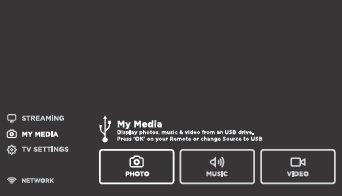
•Press MENU button to display the main interface, then use the Arrow buttons to highlight MY MEDIA and press OK to confirm. Select among Photos, Music and Video to view what you like.
Note: Portable drives should be inserted before entering MY MEDIA menu.
Viewing Photos
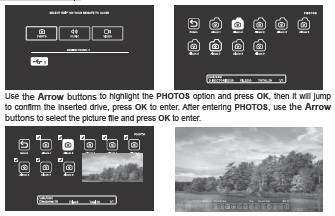
•After entering the picture file, use the Arrow buttons to select the desired picture, then press the to display. When the picture is playing, the picture Function Bar will be displayed. Use the Arrow buttons to select the desired function available on the bar.
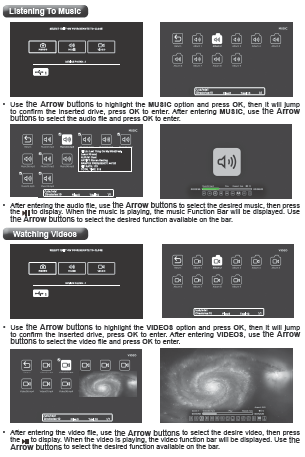
TV Settings
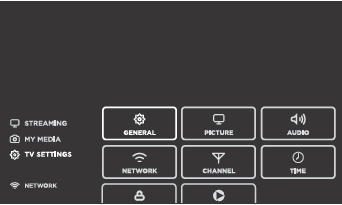
•Press the MENU button on the main unit or on the remote control to display the main interface. Then use the Arrow buttons to highlight TV Settings and press OK to enter. Then use the Arrow buttons to cycle among the following options and select the desired one to enter.
General
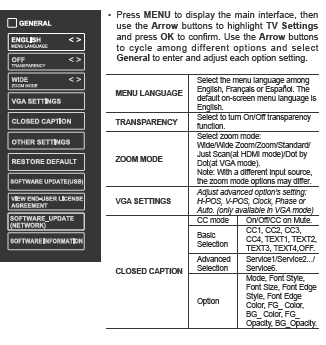
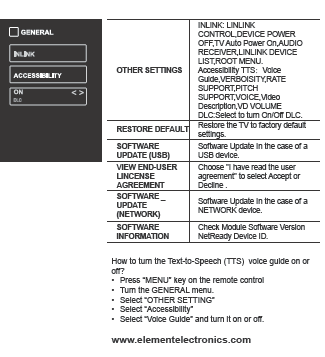
Picture Settings
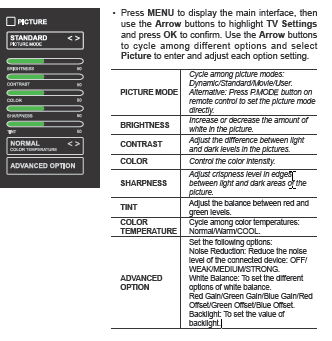
Audio Settings
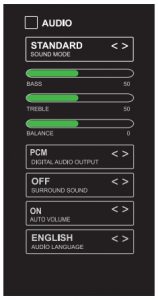
- Press MENU to display the main interface, then use the Arrow buttons to highlight TV Settings and press OK to confirm. Use the Arrow buttons to cycle among different options and select Audio to enter and adjust each option setting.
SOUND MODE: Allow the selection of an audioenhancement technique: Standard/ Music/Movie/User.
BASS: Control the relative intensity of lowerpitched sounds.
TREBLE: Control the relative intensity of higherpitched sounds.
BALANCE: Adjust the relative volume of the speaker in a multiple speaker system.
DIGITAL AUDIO OUTPUT: Select the digital audio output mode between PCM/RAW.
SURROUND SOUND: Turn On/Off to provide an enhanced listening experience.
AUTO VOLUME: Turn On/Off to automatically control volume levels.
AUDIO LANGUAGE: Select audio language among: English, French, Spanish.
Network Settings
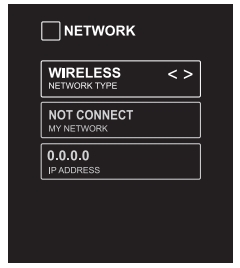
- Press MENU to display the main interface, use the Arrow buttons to highlight TV SETTINGS and press OK to confirm. Then Use the Arrow buttons to select NETWORK to enter and adjust each option setting.
NETWORK TYPE: Select Wired and Wireless network, then connect the TV to the wired network or search the wireless network through searching available Wifi.
MY NETWORK: Display the current network which you connect to.
IP ADDRESS: Display the current IP information.
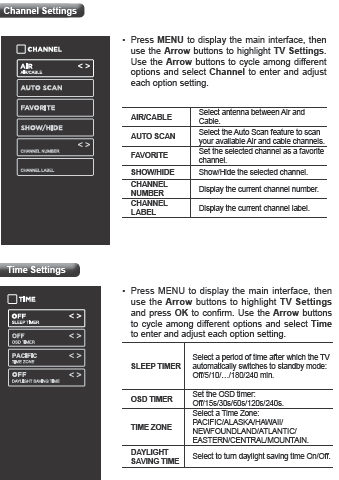

Look App setting
Press the MENU button on the main unit or on the remote control and then press the buttons to select LOCK menu. Use the 0-9 buttons to input 4-digit password to enter the LOCK menu. If used, this option feature can “block” undesirable programming from appearing on the TV. Parental Control offers the user a wide variety of options and settings that restrict or “block” the programming that can appear on the TV. Parental Control allows the user the capability of defining which program rating they consider acceptable to the younger more sensitive viewer. It can be preset and turned either on or off by the user who specifies the secret 4-number code, the password. The number of hours blocked are specified. General audiences and children blocks should be both programmed into the TV’s memory. Viewer ratings are specified for both TV and the motion picture Industry; both rating systems should be used, for complete coverage. The ratings are based on the ages of children.
Overview
To ensure complete coverage for all TV programs, (movies and regular TV shows) choose a rating for MPAA, from the selections below,as well as ratings from the TV Parental Guidelines Rating Systems below, using the Age Block option for General Audiences, and for children. In addition to those, you may wish to add additional restrictions from the content block menu, and submenus examples below.
Things to Consider before Setting up Parental Control
Determine which rating you consider acceptable to the viewer. (For example,if you choose TV-PG, more restrictive ratings will be automatically blocked; the viewer will not be able to see: TV-PG,TV-14,or TV-MA rated programming.) Do you want to block the auxiliary video source entirely? (Blocks the signal sent by the equipment, such as VCR, connected to the TV Audio/VIdeo Input Jacks) Or leave unblocked, then choose allowable ratings. Block program “Content” based on individual parameters such as: Strong Dialog, Bad Language, Sex Scenes,Violence Scenes, or Fantasy. Violent Scenes; in Content Blk option. Select a secret password, in the Set Password option, using the numbers keys on the remote control.Do not forget the password, it is the only way you can access the Parental Control menu and change rating selections, or turn Parental Control off.Do you want the Parental Control to be active at all times? If not, you can turn it on or off with the Lock On/Off option.
•You can set different Parental Control viewing restrictions for general audiences and for children, both can be active at the same time.
•Simply specifying one content block such as Sex Scenes, will not automatically restrict the programming that appears from the video sources.
•Even If you choose to leave the AUX Inputs unblocked, the ratings you specify will automatically restrict the programming that appears from the video sources.
•You can not disable Parental Control by disconnecting the TV from power. Block hours will be automatically reset to the original block time setting specified if power is disconnected.
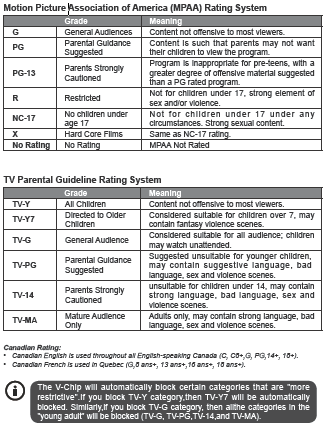
If your TV does not operate normally or cannot be turned on, please check the following troubleshooting questions. Remember also to check any other connected electronic device, such as DVD or blu-ray player to pinpoint the problem. If the TV still fails to operate normally, please contact technical support (Refer to Warraty page).
SYMPTOM
POSSIBLE CAUSE
REMEDY
Dead. No LED lit
No power to the TV.
•Check all connections to the TV’s AC socket.
Dead. No LED lit red
Set in standby mode.
•Press either the Power button or the Standby button on the remote control.
Blue screen
No signal.
•Press the SOURCE button to select the correct source.
Incorrect
source selected.
Noisy, snowy, ghosting picture (TV)
Poor antenna signal.
•If using an indoor antenna, try adjusting the antenna position. Check antenna connections.
No sound
Sound “Mute”.
•Turn sound “Mute” off.
Volume set too low.
•Check volume settings.
External leads
not connected “if used”.
•
Check that all external leads are connected properly.
PASSWORD
Lost password
Select the SET Password setting in the LOCK menu, then
enter the following master password “8899”. The master
password clears your previous password and allows you to
enter a new password.
25
Before contacting the service technician, perform the following simple checks. If any problem still persists, unplug the LED TV and call for assistance.
PROBLEM
POSSIBLE SOLUTIONS
No sound and picture
•Check that the main plug has been connected to a wall outlet.
•Check that you have pressed the POWER on the front of the TV set.
•Check the picture contrast and the brightness setting.
Red LED indicator lights
•Set in standby mode. Press either the Power button or the Standby button on the remote control.
Normal picture but no sound
•Check the volume.
•Sound muted? Press the MUTE button.
•Try another channel, the problem may be with the broadcast.
•Are the audio cables installed properly?
The remote control does not work
•Check to see if there are any objects between the TV and remote control causing obstruction.
•Are batteries installed with correct polarity (+/-)?
•Correct remote operating mode set: TV, VCR, etc?
•Install new batteries.
Power suddenly turns off
•Is the sleep timer set?
•Check the power connection, power may be interrupted.
•No broadcast on the station tuned.
Picture appears slowly after switching on
•This is normal, the image is muted during the product start up process. Please contact a service provider if the picture has not appeared after 5 minutes.
Poor color or picture
•Adjust the color in Menu option.
•Keep a sufficient distance between the product and the VCR.
•Try another channel, the problem may be with the broadcast.
•Are the VIDEO cables installed properly?
•Activate any function to restore the brightness of the picture.
Horizontal/vertical bars or picture shaking
•Check for local interference, such as an electrical appliance or power tool.
Blue screen
•Press the SOURCE button to select correct source.
Poor reception on
some channels
•Station or cable experiencing problems. Tune to another station.
•Station signal is weak, reorient antenna for better reception.
•Check for sources of possible interference.
Lines or streaks in pictures
•Check the antenna (change the direction of the antenna).
No output from one of the speakers
•Adjust balance in the Menu option.
TROUBLESHOOTING
26
TROUBLESHOOTING
Note: When there is a problem in VGA mode ( only when VGA mode is applied).
PROBLEM
POSSIBLE SOLUTIONS
The signal is out of range
•Adjust resolution, horizontal or vertical frequency.
•Check whether the signal cable is connected or loose.
•Check the input source.
Vertical bar or strip on the background, horizontal noise and incorrect position
•Set the auto configure or adjust clock, phase, or H/V position.
Screen color is unstable or is a single color
•Check the signal cable.
•Reinstall the PC video card.
Maintenance
Early malfunction can be prevented. Careful and regular cleaning can extend the amount of time you will have with your new TV. Be sure to turn the power off and unplug the power cord before you begin any cleaning.
Do not use your TV in areas that are too hot or too cold, because the cabinet may warp or the screen may malfunction. Your TV works best in temperatures that are comfortable to you.
Storage temperatures are 32° to 122°F(0° to 50°C).
Working temperatures are 32° to 95°F(0° to 35°C).
Do not place your TV in direct sunlight or near a heat source.
-minimum 5cm distances around the apparatus for sufficient ventilation;
-the ventilation should not be impeded by covering the ventilation openings with items, such as newspapers, table-cloths, curtains, etc.;
-no naked flame sources, such as lighted candles, should be placed on the apparatus;
-attention should be drawn to the environmental aspects of battery disposal. Clean the screen A great tip to dust off your screen: wet a soft cloth in a mixture of lukewarm water and a little fabric softener or dish washing detergent. Wring the cloth until it’s almost dry, and then use to wipe the screen. Make sure the excess water is off the screen, then let air-dry before you turn on the TV.
Cleaning the cabinet To remove dirt or dust, wipe the cabinet with a soft, dry, line-free cloth. Please be sure not to use a wet cloth.
FCC STATEMENT
This device complies with Part 15 of the FCC Rules. Operation is subject to the following two conditions:
(1) This device may not cause harmful interference, and
(2) This device must accept any interference received, including interference that may cause undesired operation.
Changes or not expressly approved by the party responsible for compliance could void the user’s authority to operate the equipment.
NOTE: This equipment has been tested and found to comply with the limits for a Class B digital device, pursuant to Part 15 of the FCC Rules. These limits are designed to provide reasonable protection
against harmful interference in a residential installation. This equipment generates uses and can radiate radio frequency energy and, if not.



