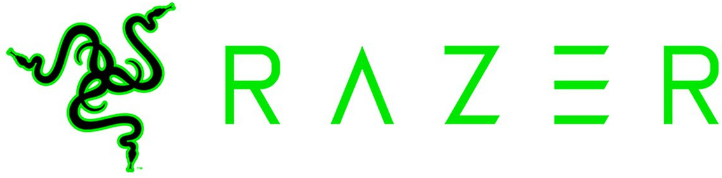Find answers to all your Razer Naga Epic Chroma gaming mouse questions in this handy manual. Topics such as calibration are covered so that you can get the most out of your premium gaming mouse from Razer.
Sections in this Manual

FAQs
Does the new Razer Naga have interchangeable side panels?
No, the new Razer Naga features an ergonomic shape that fits a wide range of hand sizes, shapes, and grip-styles.
How can I modify or disassemble my Razer product?
Any attempt to modify or disassemble your Razer product will void the manufacturer’s warranty.
How do I request or purchase replacement parts for my Razer product?
You can check the complete list of our current spare parts and accessories online, but if the item you need isn’t listed, don’t hesitate to contact our Customer Support team.
I cannot get the On The Fly sensitivity function to work on my Razer mouse. How do I set it?
If a button has been assigned to “On-The-Fly Sensitivity,” pressing and holding the assigned button down while moving the scroll wheel up or down will produce a bar on the lower right-hand corner of your screen allowing you to adjust your sensitivity settings.
Is the Razer Naga Epic Chroma wireless?
Only Naga “Epic” versions of the Naga feature dual wired or wireless functionality.
What are Master Acceleration and Master Sensitivity Control?
Master Acceleration lets you assign the same sensitivity for both the X and Y axis. Master Sensitivity Control allows for fine-tuning of specific X and Y axis sensitivity.
What buttons can I register for macros on Razer mice?
You can set macros to reflect the majority of keyboard keys except for the Windows keys and enhanced function keys. Mouse button presses are not programmable to macros.
How does the left and right tilt-click scroll wheel feature work on my Razer Naga? Can I use the tilt scroll wheel for scrolling left and right?
The default Razer Synapse 2.0 settings of the Naga tilt-click scroll wheel are:
| PC: | Tilt Left = Alt + ~ (toggle in-game configurator) Tilt Right = Num Lock |
| Mac: | Tilt Left = B Tilt Right = Num Lock |
Note: The In-game configurator option in Button Assignment has been removed for All Razer Naga Family.
If you would like to change these bindings to scroll left and right, please enter Synapse 2.0 and select “Keyboard Function” for binding each direction. You can then set each tilt-click settings to the left and right arrow keys (or any combination of your choice).
These keys can also be bound to macros and/or specific applications/games via profiles in Synapse 2.0. For more details, please select the Naga in the Synapse 2.0 window, then click on the “?” in the top right of Synapse 2.0. This will open the Razer Naga Master Guide.
What’s different about the newer Razer Nagas compared to the older 2012 model?
Our new Razer Nagas (Naga 2014 onward) are outfitted with mechanical thumb grid buttons, a tilt-click scroll wheel, redesigned form factor, and includes an in-game mouse configurator. The Older Naga 2012 does not feature these new design specifications.