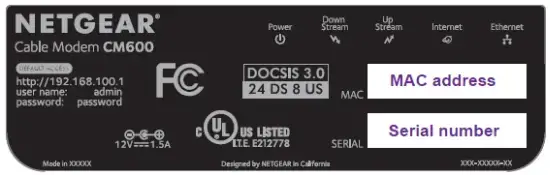Details
Modem InformationDOCSIS 3.0 Cable Modem 24×8 channel bonding To achieve Gigablast or Ultimate Classic speeds, a DOCSIS 3.1 modem is required |
Highest Service LevelUltimate 500 |
Front View
|
After the cable modem successfully registers on the network, the Power, Upstream, Downstream, and Internet indicators illuminate continuously to indicate that the cable modem is online and fully operational. | |
Back View
|
The modem includes the following connection ports:
|
|
MAC Address
|
The information below is usually found on a sticker located on the bottom of the modem.
|
Troubleshooting
The lights indicate the current status of your modem. To troubleshoot any connection problems, use the table below.
| Modem Light | Status | Problem |
|---|---|---|
| Power
|
Off | No power. Verify all cable connections and try resetting the modem. |
| Green | Power is on. | |
| Red | The cable modem is too warm and might overheat.
|
|
| Downstream
|
Blinking Green | Scanning for downstream channel. Verify all cable connections and try resetting the modem. |
| Solid Amber | Connection established on one channel | |
| Solid Green | Operating on more than one channel | |
| Off | Downstream channel inactive. Verify all cable connections and try resetting the modem. | |
| Upstream
|
Off | Upstream channel inactive. Verify all cable connections and try resetting the modem. |
| Blinking Green | Scanning for upstream channel. Verify all cable connections and try resetting the modem. | |
| Solid Amber | Connection established on one channel | |
| Solid Green | Operating on more than one channel | |
| Internet
|
Off | Modem offline. Verify all cable connections and try resetting the modem. |
| Blinking Green | Scanning for configuration parameters. Verify all cable connections and try resetting the modem. | |
| Solid Green | Operational | |
| Ethernet
|
Off | A device is not connected to the Ethernet port on the back. Connect a device to the Ethernet port on the back. |
| Blinking Green or Amber | Ethernet port is processing data | |
| Solid Amber | A device is connected to the Ethernet port at 10/100 Mbps. | |
| Solid Green | A device is connected to the Ethernet port at 1000 Mbps. |