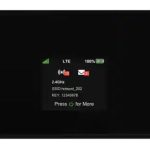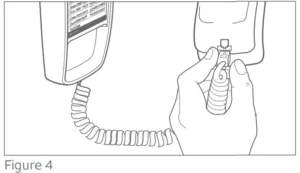
 User’s Manual
User’s Manual
Part 2
TRIMLINE®Memorytelephone 210
Please also read
Part 1 – Important product information
For Customer Service or Product information, visit our website at www.telephones.att.com or call 1 (800) 222-3111.
In Canada, dial 1 (886) 288-4268.
Table/desk installation
This telephone includes a 7-foot line cord with a modular plug on each end. Use this cord to connect the telephone to a modular wall jack.
- Fill in directory card
Remove the directory card and write in your own telephone number. Also write the telephone numbers (or names) that you want to store in each memory location. Reinstall the card and clear plastic cover. - Connect line cord to the telephone
Plug the long line cord into the jack on the underside of the telephone base. Then, feed the line cord through the channel provided so the telephone sits flat on your table or desk during use (Figure 1).
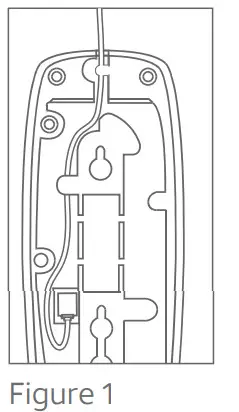
- Connect line cord to the wall jack
Plug the free end of the line cord into a modular wall jack. Make sure it snaps firmly into place. - Set dial mode switch
This product comes set in the tone (TT) model. Make sure you choose the correct dialing method (TT or DP); touch-tone dialing will not work if you have a dial pulse service. (Figure 2)
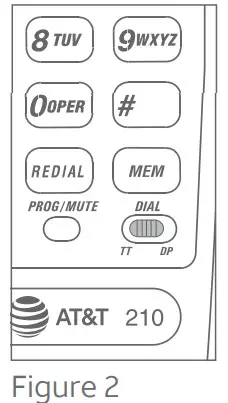
- Connect the handset to the base
Plug one end of the coiled handset cord into the handset, and the other end into the base.Then, hang up. - Check for dial tone
Lift the handset and listen for dial tone. If you cannot hear a dial tone, refer to In case of difficulty and try to correct the problem. To disconnect the telephone, squeeze the clip on the modular plug and pull it out of the jack.
Wall installation
- Fill in directory card
Remove the directory card and write in your own telephone number. Also, write the telephone numbers (or names) that you want to store in each memory location. - Reverse handset tab
To install the telephone on a wall jack, you must reverse the small tab beneath the directory card. This tab holds the handset in place when you hang up.
Remove the directory card and plastic cover. Use a paper clip to lift and remove the handset tab. Reverse the tab and reinstall it, as shown (Figure 1). Then, replace the
directory card and cover.
- Plug the line cord into the
jack on the underside of the base. Feed the line cord into the channel and wind it around the mounting area. Feed the last portion (as short as possible), through one of the slots in the mounting area (Figure 2).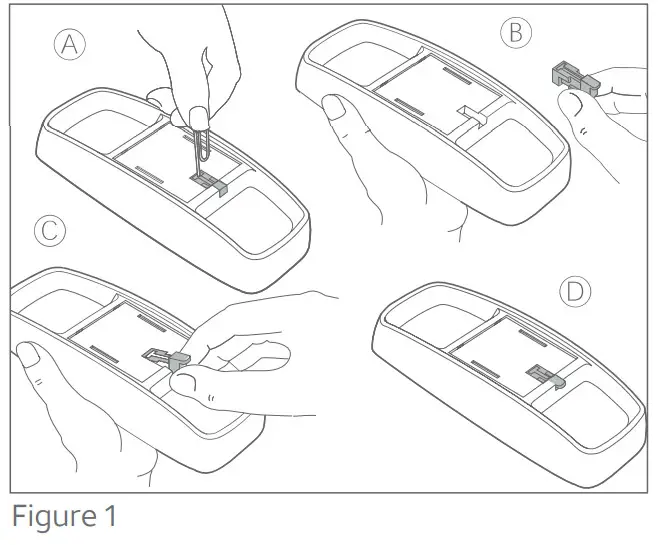
- Install telephone base on wall jack
Hold the base up next to the wall jack, and plug in the line cord (Figure 3). Then, push the base against the wall jack and down until it is held securely by the mounting studs.
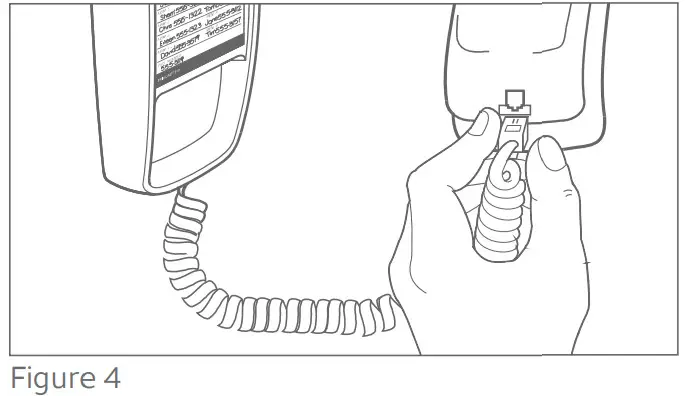 NOTE: If you cannot fit the base onto the wall jack, remove the four non-slip pads.
NOTE: If you cannot fit the base onto the wall jack, remove the four non-slip pads.
- Set dial mode switch
Refer to Step 4 under Table/desk installation. - Connect the handset to the telephone
Connect one end of the coiled handset cord into the base. Plug the other end into the handset (Figure 4). Then, hang up.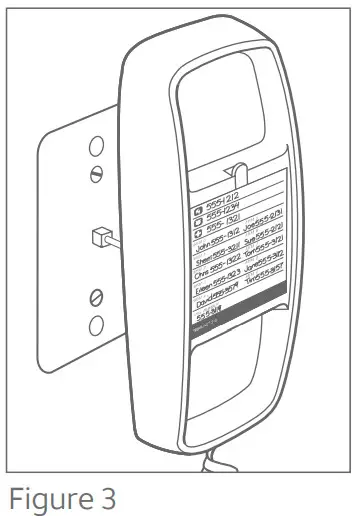
- Check for dial tone
Lift the handset and listen for dial tone. If you cannot hear a dial tone, refer to In case of difficulty and try to correct the problem.
Operation
Redial
This telephone stores the last phone number dialed in redial memory. However, if the phone is disconnected from the wall jack or if you are without phone service for more than 30 minutes, redial memory will be lost.
The redial memory can accept numbers up to 31 digits long. The number will remain in retail memory until you change it by dialing another telephone number.
To dial the same number again, lift the handset, and press REDIAL
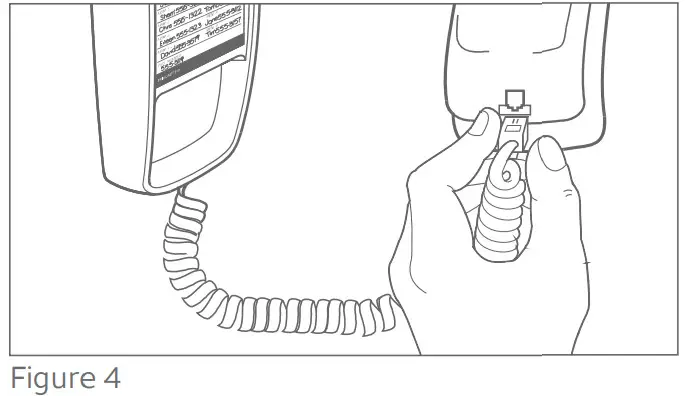 NOTE: If the number is more than 31 digits long, no digits will be stored in the redial memory.
NOTE: If the number is more than 31 digits long, no digits will be stored in the redial memory.
Erasing redial
For privacy, you can erase the redial memory. Lift the handset, then press and hang up.
Flash
Press instead of pressing the switchhook to activate custom calling services such as call waiting or 3-way calling.
You may have to press other buttons before or after , as explained in custom calling instructions provided by your local telephone company.
, as explained in custom calling instructions provided by your local telephone company.
Mute
While on a call, press![]() to mute the microphone. The other party cannot hear you, but you can hear the other party. Press
to mute the microphone. The other party cannot hear you, but you can hear the other party. Press ![]() again to return to a two-way conversation.
again to return to a two-way conversation.
Ringer volume
The ringer volume switch allows you to turn the telephone ringer OFF, or set it to ring at LO or HI volume. You can dial or answer calls normally when the ringer is off. Other telephones in your home will still ring; they are not affected by the switch.
Ringer tone
You can choose from three different ringer tones. The phone comes set to Tone 2.
- Press
 .
. - Press #.
- Press3 for Tone 1
-OR
Press 6for Tone 2
-OR
Press9 for Tone 3
-OR
Press to temporarily turn off the ringer.
Lifting the handset and replacing it onto the base will turn the ringer back on.
Receiver (handset) volume
The receiver volume switch on the side of the handset can be adjusted for a comfortable listening level. The switch has three volume positions.
Press 0 to temporarily turn off the ringer. Lifting the handset and replacing it with the base will turn the ringer back on.
Receiver (handset) volume The receiver volume switch on the side of the handset can be adjusted for a comfortable listening level. The switch has three volume positions.
Temporary tone dialing
Temporary tone dialing is used only when you have rotary service. It allows you to access to services that require tone signaling, including some tone-activated computer systems (e.g., telephone banking).
To change from pulse (rotary) to tone dialing during a call:
- Dial a telephone number with the dial switch set to DP (pulse).
- Press*TONE; all buttons pressed after this will send tone signals.
- After you hang up, the phone automatically returns to rotary service.
Memory dialing
Memory features
This telephone can store up to 13 different phone numbers, each up to 21 digits long. Numbers will remain stored in memory unless you erase or change them by entering other numbers.
NOTE: Numbers programmed into a memory location might not be retained if the telephone has been unplugged from the line jack for a half hour or more.
Directory card: Remove the directory card. Write your telephone number in the space provided. Also, write the telephone numbers (or names) that you want to store in each memory location. Reinstall the card and clear plastic cover.
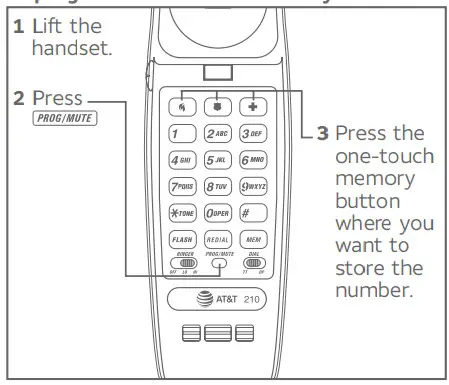 One-touch dialing
One-touch dialing
Three numbers can be stored in one-touch memory locations. You can dial these numbers by pressing one of the buttons marked with an emergency symbol ( ).
).
To program numbers into memory .

4. Enter a telephone number. You will hear a click when each button is pressed.
5. Press![]() .
.
6. Hang up after the number is entered correctly.
7. Repeat Steps 1-6 to store another number.
To dial
- Listen for dial tone.
- Press the one-touch memory button(
 ).
).
Speed dialing
Ten telephone numbers can be stored in standard speed-dialing locations. You can dial any of these numbers by pressing two buttons.
To program numbers into memory
- Lift the handset.
- Press

- Press MEM.
- Enter a digit (0-9) for the memory location where you want to store the number.
- Enter the telephone number. You will hear a click when each button is pressed.
- Press
 .
. - Hang up after the number is entered correctly.
- Repeat Steps 1-7 to store another number.
To dial
- Listen for dial tone.
- Press MEM
- Press memory location (0-9).
Memory erase
To erase any number from memory, you can enter another number in the same location.
In case of difficulty
If you have difficulty operating this phone, try the suggestions mentioned below. For Customer Service, visit our website at www.telephones.att.com or call
1 (800) 222-3111. In Canada, call 1 (866) 288-4268.
Have the serial number, found on the underside of your phone, available when contacting Customer Service. Please retain your receipt as your proof of purchase. To purchase accessories or replacement parts, contact Customer Service. Visit our website at www.telephones.att.com or call 1 (800) 222-3111. In Canada, call 1 (866) 288-4268.
Operation
Problem Solution
No dial tone
- Make sure all plugs are connected properly. Inspect the line cord connections at the modular wall jack and at the telephone. Also, inspect the coiled handset cord connections at both ends.
- Unplug the telephone and connect it to another modular wall jack. If it still does not work, try another telephone; if neither telephone works, the problem is not in your telephone. The trouble may be caused by local telephone company lines, central office equipment, or the wiring in your home.
| Problem | Solution |
| Calls cannot be dialed, or are dialed slowly | This product comes set in the tone (TT) model. Make sure you choose the correct dialing method (TT or DP) for the dial switch. Touchtone dialing will not work if you have a dial pulse service. If you have a tone dialing service you can use either tone or dial pulse mode. If you set the switch to TT, numbers are dialed much more quickly. |
| You can hear the other party but another party can’t hear you |
|
Operation
| Problem | Solution |
| Telephone does not ring |
|

© 2007-2019 Advanced American Telephones. All Rights Reserved. AT&T and the AT&T logo are trademarks of AT&T Intellectual Property licensed to Advanced American Telephones, San Antonio, TX 78219. TRIMLINE® is a registered trademark of Advanced American Telephones. Printed in China. Issue 13.0 AT&T 08/19.