
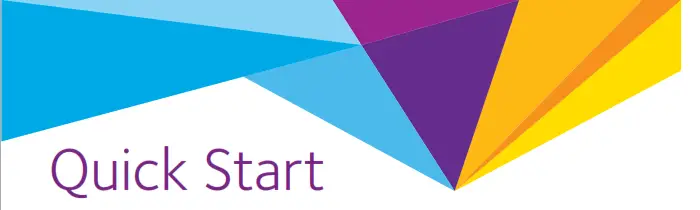
Model C3000v2
Model C3700v2
Note: Your package will include either a C3000v2 or a C3700v2.
-
- Collect your cable account number, account phone number, and login information (your email address or user name and password).
- If you are replacing a modem that is currently connected to your home, unplug the modem and plug the new modem router into the same outlet.
-
Use a coaxial cable that is provided by your cable company to connect the cable port on the modem router to a cable wall outlet or a line splitter.
Make sure that the cable is tightly connected.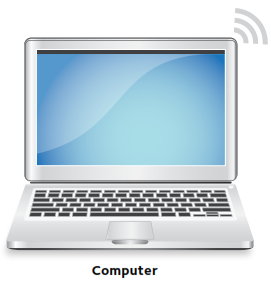
Note: If Comcast XFINITY is your cable Internet provider, Comcast XFINITY recommends connecting your modem router directly to a cable wall outlet.
- Connect the power adapter to the modem router and plug the power adapter into an electrical outlet.
The startup procedure takes about 1 minute. When it is complete, the Power LED lights solid green.
LED lights solid green. -
When the modem router comes online, the Internet LED
 stops blinking and lights solid green.
stops blinking and lights solid green.
This process might take up to 10 minutes. -
To connect with WiFi, use the WiFi network name and password on the modem router label.
To connect using a wired connection, use an Ethernet cable to connect a computer to an Ethernet port on the modem router.

-
Launch a web browser and enter http://routerlogin.net or http://192.168.0.1 in the address field of the web browser.
When prompted to log in, do the following:
Enter admin for the user name and password for the password. Change the password.
Enter security questions and answers. -
For information about how to activate your Internet service, see Activate
Your Internet Service on the other side of this quick start guide.
- Visit your cable Internet provider’s website and follow the onscreen instructions to activate your Internet service.
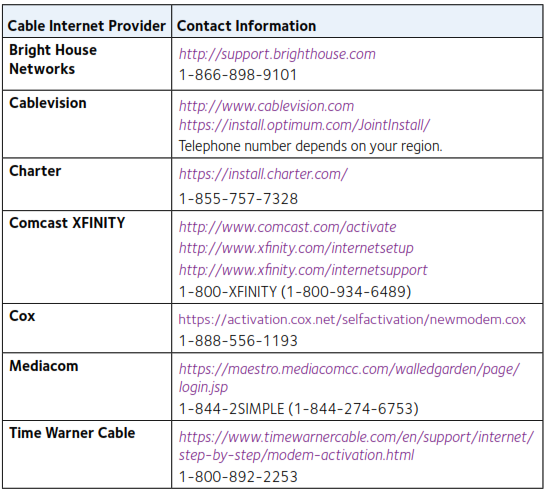
- If you are unable to activate your Internet service using the instructions on your cable Internet provider’s website, call your cable Internet provider and do the following:
When asked, provide your account information and provide the modem router’s model number, which is C3000v2 or C3700v2, serial number, and MAC address.
The serial number and MAC address are on the modem router label.
Wait for your cable Internet provider to confirm that your modem router is active.
If you do not get an Internet connection with the modem router, ask your cable Internet provider to look for your modem router online, and do one of the following depending on what your cable Internet provider tells you about your modem router:
• If the modem router is not visible, your cable Internet provider can give you instructions to verify why the modem router does not connect with your high-speed Internet service.
• If the modem router is visible to your cable Internet provider, reboot the modem router. Check your online status again.
To connect your computer or mobile device (such as a smartphone or gaming device) to your modem router’s WiFi network, you can use either the manual method or the Wi-Fi Protected Setup (WPS) method.
- On your WiFi-enabled computer or mobile device, open the WiFi connection manager that manages your WiFi connections.
The WiFi connection manager scans for WiFi networks in your area. - Find and select your modem router’s WiFi network name (SSID).
The SSID is on the modem router label. - Enter the modem router’s password (or your custom password if you changed it) to connect.
The password is on the modem router label. - Repeat Step 1 through Step 3 to connect other WiFi-enabled computers or mobile devices.
For help with the WPS button on your computer or WiFi device, check the instructions or online help that came with that computer or WiFi device. Some older equipment cannot use WPS.
Note: WPS does not support WEP security. If you are using WEP security, use the manual method.
- Press the WPS button on the modem router for three to five seconds.
- Within two minutes, on your WPS-enabled device, press its WPS button or click its onscreen WPS button.
The WPS-enabled device connects to your modem router’s WiFi network. - Repeat this process to add other WPS-enabled devices to the network.
Thank you for purchasing this NETGEAR product. You can visit
www.netgear.com/support to register your product, get help, access the latest downloads and user manuals, and join our community. We recommend that you use only official NETGEAR support resources.
If you are experiencing trouble installing your modem router, contact NETGEAR at 1-866-874-8924. If you are experiencing trouble connecting your router, contact the router manufacturer.
For regulatory compliance information, visit http://www.netgear.com/about/regulatory/.
See the regulatory compliance document before connecting the power supply.
Customer-owned modem routers might not be compatible with certain cable networks. Check with your cable Internet provider to confirm that this NETGEAR modem router is allowed on your cable network.
NETGEAR, Inc.
350 East Plumeria Drive
San Jose, CA 95134, USA
© NETGEAR, Inc., NETGEAR and the NETGEAR Logo are trademarks of NETGEAR, Inc. Any non‑NETGEAR trademarks are used for reference purposes only.
Download PDF Manual
You can download the original PDF version that this HTML manual has been created using by clicking the button below:
Download PDF Manual


