
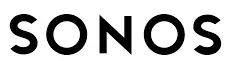
SONOS Arc Premium Smart Soundbar

Arc
The premium smart soundbar for TV, movies, music, and more—
- 3D sound with Dolby Atmos.
- Eleven high-performance drivers, including custom elliptical woofers and angled side tweeters for rich bass and clear dialogue.
- Arc’s advanced processing creates five phased-array channels that deliver sound to your ears from all directions.
- Quick and easy setup, with only one cable to connect to your TV. Elegant design discreetly mounts to the wall or sits on a credenza beneath the TV.
- Expandable. Add a Sub and a pair of Sonos speakers (Sonos One or Sonos Five), for 5.1 surround sound. For more information, see Sonos home theater.
- Compatible with only.
- See Getting started when you’re ready to add Arc to your Sonos system.
Controls and lights
Swipe, touch, tap, or ask—with Sonos Arc you’ve got choices on how to control sound.
- Use the touch controls—touch or swipe across the controls.
- Voice control—set it up and use your voice to turn the TV on or off, adjust the volume, or play music.
- Use the Sonos S2 app.
- Use your TV remote control.
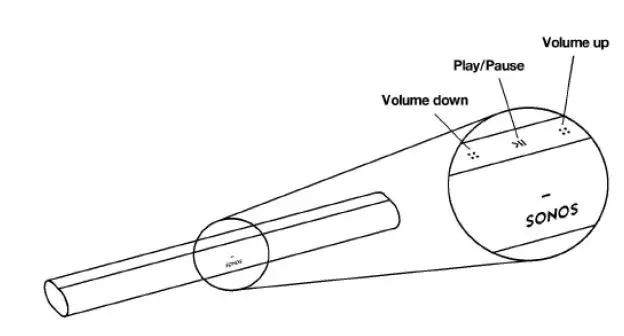
Volume control
Touch for small adjustments or touch and hold to quickly change the volume:
- Volume up (right)
- Volume down (left)
Note: you can also use the app, or your Tv remote contol
Play/Pause
Touch to play or pause sound.
https://www.sonos.com/support/en-us/sonos-user-guide/index.html#t=sonos-user-guide%2Farc%2Farc.htm
Next/Previous
(Music only)
- Swipe right across the touch controls to skip to the next song.
- Swipe left to go to the previous song.
Microphone indicator
- Tap the microphone light to turn the microphone on or off.
- When the light is on, voice control is on and you can use voice commands.
- When the light is off, voice control is off.
Status light Indicates the status. For more information, see https://faq.sonos.com/led.
Connector panel
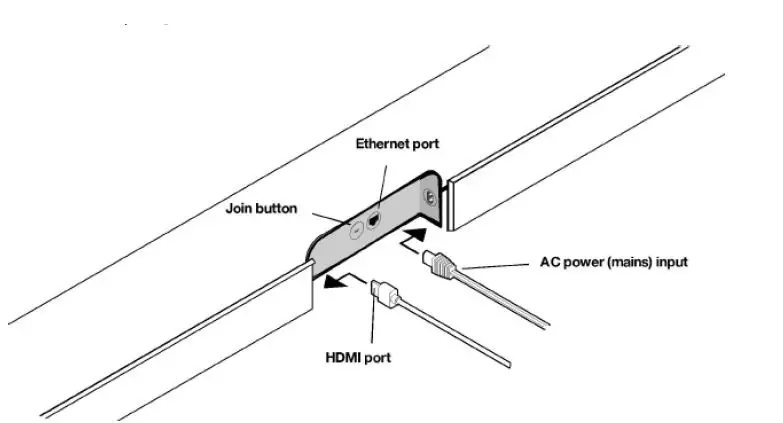
AC power (mains) input
Use only the supplied power cord (using a third-party power cord will void your warranty).
Note: Iwnisteh rtt hteh es ppeoawkeerr . cord firmly until it is flush with the sspeaker.
Join button Press to connect during setup.
Ethernet port Use an Ethernet cable if you want to connect to a router, computer, or network-attached storage (NAS) device (optional).
HDMI port Use to connect Sonos Arc to your TV.
Select a location
You can wall mount Sonos Arc under your TV or place it on a credenza.
Place on a credenza
- Place horizontally on a stable and level surface.
- Keep 4.0″ (102 mm) space (minimum) between the top of Sonos Arc and the bottom of your TV (if placing Arc below the TV).
- Don’t place vertically or on its side.
- Make sure the touch controls are facing up.
Wall mount
To put Sonos Arc on a wall, see Wall mount.
Connect the cables
Before you start
- Disconnect existing home theater or surround sound equipment from your TV.
- Connect any external devices, like a cable box or DVD player, directly to your TV.
- Turn your TV on.
Connect the power cord
- Insert the power cord firmly into Arc’s power port until it’s fully connected.
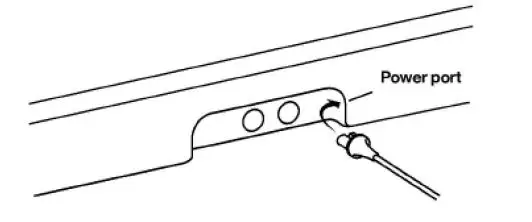
- Plug the other end into a power outlet.
Caution: Use only the supplied power cord (using a third-party power cord will void your warranty).
Connect Sonos Arc to your TV
Use the HDMI cable to connect the soundbar to your TV. If your TV doesn’t have an ARC or eARC port, you’ll need to use the optical adapter too (the app guides you through it during setup).
- Fully insert the HDMI cable into Arc’s HDMI port.
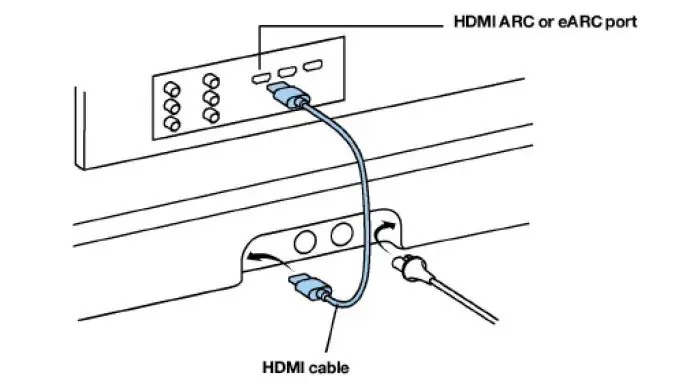
- Connect the HDMI cable to your TV:
- If your TV has an HDMI ARC or eARC port, plug the HDMI cable directly into the TV port labeled ARC, eARC, or ARC/eARC.
- If your TV doesn’t have an HDMI ARC port, you’ll need to connect the optical audio adapter (included) to your TV’s Digital audio out instead.
HDMI ARC or eARC
HDMI ARC is a special port that looks like a standard HDMI port—it may be on the back or side of your TV. The ports look similar, but the ARC port will be labeled ARC, eARC, or ARC/eARC. If you connect Sonos Arc to a standard HDMI port instead, you won’t hear any sound.
Note: For TVs that don’t have an ARC port, use the optical audio adapter (included) to connect Sonos Arc to your TV’s Digital audio out.
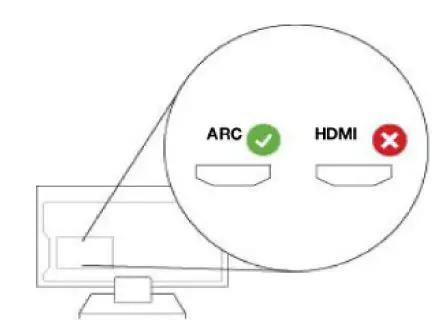
Digital audio out
If your TV doesn’t have an HDMI ARC or eARC port, you’ll use the optical audio adapter (included) to connect to your TV’s digital audio out port.
- Remove the protective cap from the adapter.
- Attach the optical adapter to the HDMI cable.
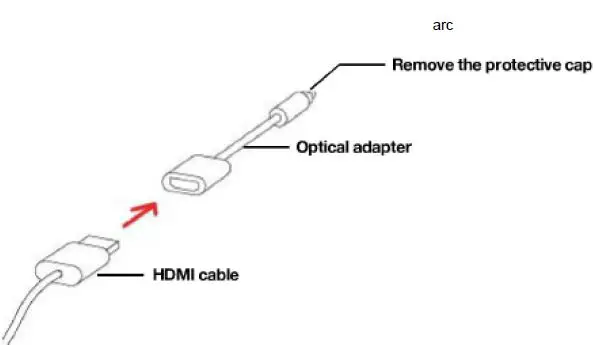
- Connect the optical adapter to the TV’s optical digital OUT port.
Note: The optical adapter’s port is “D-shaped”—make sure the connector aligns correctly into the port. Inserting the adapter incorrectly may damage the cable.
If you don’t have the free Sonos app, download it from the app store. You’ll need it to set up and control your Sonos system. See Getting started.
Microphone on/off
Touch on microphone button on your Sonos Arc to turn the microphone on and off. (If you don’t have a voice service installed, the microphone is inactive.)
When the microphone light is on, voice control is on and your voice assistant is ready to respond. When the microphone light is off, voice control is off.
Note: If you’ve installed Amazon Alexa and the microphone is off, you can still use voice commands
Just press and hold microphone button while talking to Alexa—no need to start with a wake word. When you release the microphone button, voice control turns off again.



