
High Speed Cable Modem CM500 User Manual

High Speed Cable Modem Model CM500
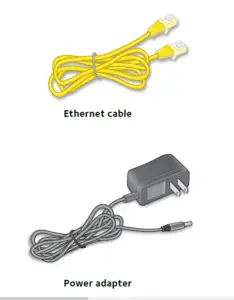
- Collect your cable Internet provider
information.
Collect your cable account number,
account phone number, and login
information (your email address or user
name and password). - Connect a coaxial cable.
Use a coaxial cable that is provided by
your cable company to connect the cable
port on the cable modem to a cable wall
outlet or a line splitter.
Make sure that the cable is tightly connected.
Note: If Charter is your cable Internet
provider, Charter recommends
connecting your cable modem directly
to a cable wall outlet. If you must use
a splitter, use a splitter that is rated at
3.5 dBmv.
Note: If Comcast Xfinity is your cable Internet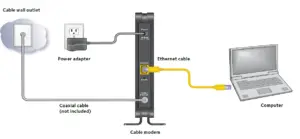
provider, Comcast Xfinity recommends
connecting your cable modem directly
to a cable wall outlet.
3. Connect a computer to the
cable modem.
Use the Ethernet cable that is provided in
the package to connect a computer to the
Ethernet port on the cable modem.
Reboot the computer.
Note: After you install and activate the
cable modem, you can disconnect the
computer and connect a router to the
cable modem.
4. Connect the power adapter.
Connect the power adapter to the
cable modem and plug the power adapter
into an electrical outlet.
When the startup procedure is completed,
the Power LED lights green.
5. Wait for the cable modem to come
online.
The cable modem comes online when the
Internet LED stops blinking and lights
solid green.
This process might take up to 10 minutes.
6. Set up your Internet service.
Even though an Internet connection is established, Internet
service is available only after you set it up with your cable
Internet provider. For information about how to set up your
Internet service, see the other side of this quick start guide.
Note: If Comcast Xfinity is your cable Internet provider, do the following:
Close all web browsers and then launch a web browser. You
are redirected to the Xfinity self-activation page. If you are not
redirected to the Xfinity self-activation page, visit the following
website: http://www.comcast.com/activate
You must provide your Xfinity credentials during the activation
process.
If you are unable to self-activate your cable modem, call Comcast
Cable modem Xfinity customer service at 1-800-XFINITY (1-800-934-6489).
Set Up Your Internet Service
- Contact your cable Internet provider and inform them that you are
installing a new cable modem that you bought from a retail store.
Provide your cable Internet provider with the cable modem’s model
number, which is CM500.
Note: The cable modem is certified by all major cable Internet providers.
You can also visit your cable Internet provider’s website and follow the
onscreen instructions to set up your Internet service.
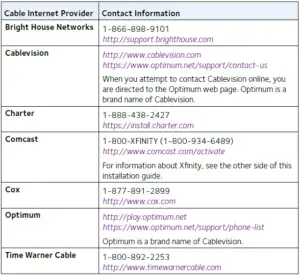
Note: Your cable Internet provider’s contact information might change.
You can also find the contact number in your monthly Internet
service billing statement.
2. When asked, provide the cable modem’s serial number and MAC
address, which are on the product label on the bottom of the
cable modem.
3. Wait for your cable Internet provider to confirm that your cable modem
is active.
4. If you do not get an Internet connection with the cable modem, ask
your cable Internet provider to look for your cable modem online, then
do one of the following depending on what your cable Internet provider
tells you about your cable modem:
- If the cable modem is visible to your cable Internet provider, reboot the
cable modem. Check your online status again. - If the cable modem is not visible to your cable Internet provider,
ask your cable Internet provider how you can determine why the
cable modem does not connect with your high-speed Internet service.
Perform a Speed Test
To determine the accurate Internet speed, visit the speed test website of
your cable Internet provider and perform a speed test. If your actual speed
is lower than your subscribed speed, contact your cable Internet provider.
Connect a Router
After you install and activate the cable modem, you can disconnect the
computer and connect a router to the cable modem.
¾¾ To connect a router to the cable modem:
- Reboot the cable modem by unplugging the power cable from the
cable modem and plugging it back in.
Wait for the Internet LED to stop blinking and light solid green. - Use an Ethernet cable to connect the Ethernet port on the cable modem tothe WAN or Internet port on the router.
- Power on the router. Wait until the router is ready.
- Connect a computer to the router.

Support
Thank you for purchasing this NETGEAR product. After installing your device,
locate the serial number on the label of your product and use it to register your
product at https://my.netgear.com.
You must register your product before you can use NETGEAR telephone
support. NETGEAR recommends registering your product through the NETGEAR
website.
For product updates and web support, visit
http://support.netgear.com. NETGEAR recommends that you use only the
official NETGEAR support resources.
You can get the user manual online at http://downloadcenter.netgear.com.
For regulatory compliance information, visit
http://www.netgear.com/about/regulatory/.
See the regulatory compliance document before connecting the power supply.
Customer-owned cable modems might not be compatible with certain
cable networks. Check with your cable Internet provider to confirm that this
NETGEAR cable modem is allowed on your cable network.
NETGEAR, Inc. NETGEAR and the NETGEAR Logo are trademarks of NETGEAR, Inc. Any non-NETGEAR
trademarks are used for reference purposes only.



