
UBIQUITI Managed PoE+ Gigabit Switch with SFP User Guide

Introduction
Thank you for purchasing the Ubiquiti Networks® UniFi® Switch with SFP+ and SFP. The UniFi Controller software and User Guide are available for download at: downloads.ubnt.com/unifi
This Quick Start Guide is designed to guide you through the installation and show you how to access the Configuration Interface. This Quick Start Guide also includes the warranty terms, and is for use with the UniFi Switch with SFP+ and SFP, model US48500W or US48750W. (The hardware description and installation instructions are the same for both models.)
Package Contents

- Power Cord

- Mounting Screws (#10-32 x 5/8″, Qty. 4)

- Cage Nuts (#10-32 x 5/8″, Qty. 4)

- Quick Start Guide

System Requirements
- Linux, Mac OS X, or Microsoft Windows 7/8
- Java Runtime Environment 1.6 (or above)
- Web Browser: Mozilla Firefox, Google Chrome, or Microsoft Internet Explorer 8 (or above)
TERMS OF USE: All Ethernet cabling runs must use CAT5 (or above). It is the customer’s responsibility to follow local country regulations and indoor cabling requirements.
Network Topology Requirements
- A DHCP enabled network for the UniFi Switch to obtain an IP address (connected devices will also obtain IP addresses after deployment)
- A management station running the UniFi Controller software, located either onsite and connected to the same Layer 2 network, or offsite in a cloud or NOC
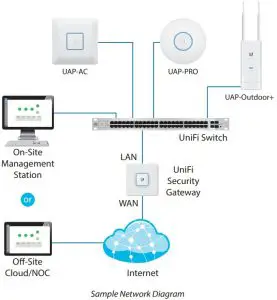
All UniFi devices support offsite management controllers. For setup details, refer to the User Guide on the website: documentation.ubnt.com/unifi
Hardware Overview
Front Panel System LED

| State Status | |
| White | Factory defaults, waiting for integration. |
| Flashing White | Initializing. |
|
Alternating White/Blue |
Device is busy; do not use or unplug it. This usually indicates that a process such as a firmware upgrade is taking place. |
|
Blue |
Successfully integrated into a network and working properly. |
| Flashing Blue | This is used to locate a device.
When you click Locate in the UniFi Controller software, the System LED will flash blue. The software will also display the location of the UniFi Switch on the map. |
Front Panel Port LEDs


| LED | State | Status | |
| RJ45 1‑48 |
PoE |
Off | No PoE |
| Amber | IEEE 802.3af/802.3at | ||
| Green | 24V Passive | ||
|
Speed/ Link/ Act |
Off | No Link | |
|
Amber |
Link Established at
10/100 Mbps Flashing Indicates Activity |
||
|
Green |
Link Established at
1000 Mbps Flashing Indicates Activity |
||
| SFP+ 1‑2 | Speed/ Link/ Act | Off | No Link |
| Green | Link Established at 1 Gbps
Flashing Indicates Activity |
||
|
White |
Link Established at
10 Gbps Flashing Indicates Activity |
||
| SFP 1‑2 | Speed/ Link/ Act |
Off |
No Link |
|
Green |
Link Established at 1 Gbps Flashing Indicates Activity |
Front Panel Ports

| Port | Description |
| RJ45 1‑48 | RJ45 ports support Power over Ethernet (PoE) and 10/100/1000 Ethernet connections. |
| SFP+ 1‑2 | Hot‑swappable SFP+ ports support 1/10 Gbps connections. |
| SFP 1‑2 | Hot‑swappable SFP ports support 1 Gbps
connections. |
Front Panel Button

| Button | Description |
| Reset | This button serves two functions for the UniFi Switch:
• Restart Press and release the Reset button quickly. • Restore to Factory Default Settings Press and hold the Reset button for more than five seconds. |
Back Panel

| Port | Description |
|
Console |
RJ45 serial console port for Command Line Interface (CLI) management. Use an RJ45‑to‑DB9, serial console cable, also known as a rollover cable, to connect the Console port to your computer. Then
configure the following settings as needed: • Baud rate 115200 • Data bits 8 • Parity NONE • Stop bits 1 • Flow control NONE |

Installation Requirements
- Phillips screwdriver · Standard Sizes, 19″ wide rack with a minimum of 1U height available
- For indoor applications, use Category 5 (or above) UTP cabling approved for indoor use.
- For outdoor applications, shielded Category 5 (or above) cabling should be used for all wired Ethernet connections and should be grounded through the AC ground of the power supply. We recommend that you protect your outdoor networks from the most brutal environments and devastating ESD attacks with industrial grade shielded Ethernet cable, TOUGH able, from Ubiquiti Networks. For more details, visit: www.ubnt.com/toughcable

Hardware Installation
- Connect the Power Cord to the Power port of the UniFi Switch.

- Attach the UniFi Switch to the rack using the four Mounting Screws. (If the rack has square slots, then use the Cage Nuts with the Mounting Screws.)

Note: Keep 20 mm of clearance next to the ventilation holes for adequate airflow. - Connect the other end of the Power Cord to a power outlet.

Connecting Ethernet
- Connect an Ethernet cable from your computer or host system to any port of UniFi Switch.

- Connect Ethernet cables from the Ethernet ports of your devices to the other numbered ports of the UniFi Switch.

Using SFP+ and SFP Ports
These ports support the specified module types at the following speeds:
| Ports | SFP+ Module Type | SFP Module Type |
| SFP+ 1‑2 | 10 Gbps | 1 Gbps |
| SFP 1‑2 | (Not supported) | 1 Gbps |
To use an SFP+ or SFP port:
- Remove the protective plug covering the SFP port.
- Plug a compatible fiber module into the SFP port.
- Connect a fiber optic cable to the fiber module. Then connect the other end of the cable to another fiber device.
For information about compatible fiber SFP modules, visit: community.ubnt.com/unifi
Software Installation
Download and install the latest version of the UniFi Controller software at downloads.ubnt.com/unifi and follow the onscreen instructions.

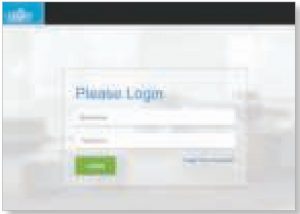
You can manage your network and view network statistics using the UniFi Controller management interface. To adopt the UniFi Switch, proceed to the Adopting the UniFi Switch section. For information on configuring and using the UniFi Controller software, refer to the User Guide on the website: documentation.ubnt.com/unifi
Adopting the UniFi Switch
- From the UniFi Controller dashboard, click DEVICES in the left menu bar.
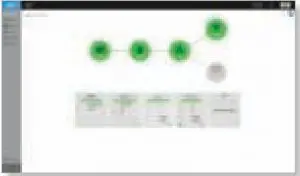
- On the Devices screen, locate the UniFi Switch in the list of devices under the Name/MAC Address column. To adopt the UniFi Switch, click ADOPT.
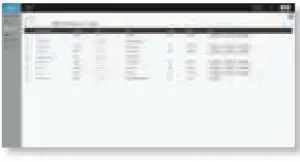
- The System LED on the UniFi Switch will turn blue to confirm that it has been successfully adopted. To configure PoE settings, proceed to the Configuring PoE Settings section.
Configuring PoE Settings
The PoE settings for ports 1-48 are set to auto sensing PoE+ by default, so 802.3af/at devices can be plugged in and automatically receive PoE.

- On the Devices screen, locate the UniFi Switch in the list of devices under the Name/MAC Address column. Doubleclick its Name/MAC Address to access its settings.
- Click the Ports tab.
- Click Actions for the port you want to configure.
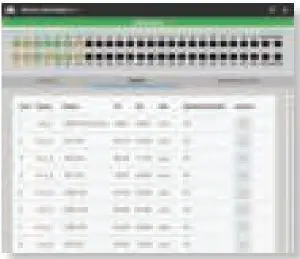
- Select the appropriate mode: Off, 24V Passive, or PoE+ from the PoE setting. Then click Apply.
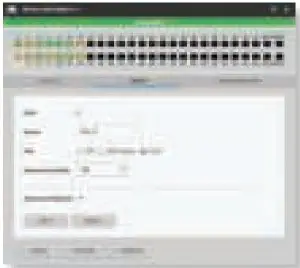
For more information, refer to the User Guide on the website: documentation.ubnt.com/unifi
Specifications
| UniFi Switch | |
| Dimensions | 485 x 43.7 x 374.6 mm (19.09 x 1.72 x 14.75″) |
| Weight | |
| US‑48‑500W | 6.1 kg (13.5 lb) |
| US‑48‑750W | 6.5 kg (14.3 lb) |
| Total Non‑Blocking Line Rate | 70 Gbps |
| Max. Power Consumption | |
| US‑48‑500W | 500W |
| US‑48‑750W | 750W |
| Power Method | 100‑240VAC/50‑60 Hz, Universal Input |
| Power Supply | |
| US‑48‑500W | AC/DC, Internal, 500W DC |
| US‑48‑750W | AC/DC, Internal, 750W DC |
| Certifications | CE, FCC, IC |
| Rack‑Mount | Yes, 1U High |
| ESD/EMP Protection | Air: ± 24 kV, Contact: ± 24 kV |
| Operating Temperature | ‑5 to 40° C (23 to 104° F) |
| Operating Humidity | 5 to 95% Non Condensing |
| Shock and Vibration | ETSI300‑019‑1.4 Standard |
| LEDs Per Port | |
| Serial Console Port | N/A |
| RJ45 Data Ports | PoE, Speed/Link/Activity |
| SFP+/SFP Data Ports | Speed/Link/Activity |
| Interfaces | |
| Networking Interfaces | (48) 10/100/1000 Mbps RJ45 Ethernet Ports
(2) 1/10 Gbps SFP+ Ethernet Ports (2) 1 Gbps SFP Ethernet Ports |
| Management Interface | (1) RJ45 Serial Port, Ethernet In/Out Band |
| PoE Per Port | |
| PoE Interfaces | POE+ IEEE 802.3af/at (Pins 1, 2+; 3, 6‑)
24VDC Passive PoE (Pins 4, 5+; 7, 8‑) |
| Max. PoE+ Wattage per
Port by PSE |
34.2W |
| Voltage Range 802.3at
Mode |
50‑57V |
| Max. Passive PoE Wattage
per Port |
17W |
| 24V Passive PoE Voltage
Range |
20‑27V |
Safety Notices
- Read, follow, and keep these instructions.
- Heed all warnings.
- Only use attachments/accessories specified by the manufacturer.


Electrical Safety Information
- Compliance is required with respect to voltage, frequency, and current requirements indicated on the manufacturer’s label. Connection to a different power source than those specified may result in improper operation, damage to the equipment or pose a fire hazard if the limitations are not followed.
- There are no operator serviceable parts inside this equipment. Service should be provided only by a qualified service technician.
- This equipment is provided with a detachable power cord which has an integral safety ground wire intended for connection to a grounded safety outlet.
- a. Do not substitute the power cord with one that is not the provided approved type. Never use an adapter plug to connect to a 2wire outlet as this will defeat the continuity of the grounding wire.
- b. The equipment requires the use of the ground wire as a part of the safety certification, modification or misuse can provide a shock hazard that can result in serious injury or death.
- c. Contact a qualified electrician or the manufacturer if there are questions about the installation prior to connecting the equipment.
- d. Protective earthing is provided by Listed AC adapter. Building installation shall provide appropriate short circuit backup protection.
- e. Protective bonding must be installed in accordance with local national wiring rules and regulations.
Limited Warranty
UBIQUITI NETWORKS, Inc (“UBIQUITI NETWORKS”) warrants that the product(s) furnished hereunder (the “Product(s)”) shall be free from defects in material and workmanship for a period of one (1) year from the date of shipment by UBIQUITI NETWORKS under normal use and operation. UBIQUITI NETWORKS’ sole and exclusive obligation and liability under the foregoing warranty shall be for UBIQUITI NETWORKS, at its discretion, to repair or replace any Product that fails to conform to the above warranty during the above warranty period. The expense of removal and reinstallation of any Product is not included in this warranty. The warranty period of any repaired or replaced Product shall not extend beyond its original term.
Warranty Conditions
The above warranty does not apply if the Product:
- (I) has been modified and/or altered, or an addition made thereto, except by Ubiquiti Networks, or Ubiquiti Networks’ authorized representatives, or as approved by Ubiquiti Networks in writing;
- (II) has been painted, rebranded or physically modified in any way;
- (III) has been damaged due to errors or defects in cabling;
- (IV) has been subjected to misuse, abuse, negligence, abnormal physical, electromagnetic or electrical stress, including lightning strikes, or accident;
- (V) has been damaged or impaired as a result of using third party firmware;
- (VI) has no original Ubiquiti MAC label, or is missing any other original Ubiquiti label(s); or
- (VII) has not been received by Ubiquiti within 30 days of issuance of the RMA.
In addition, the above warranty shall apply only if: the product has been properly installed and used at all times in accordance, and in all material respects, with the applicable Product documentation; all Ethernet cabling runs use CAT5 (or above), and for outdoor installations, shielded Ethernet cabling is used, and for indoor installations, indoor cabling requirements are followed.
Returns
No Products will be accepted for replacement or repair without obtaining a Return Materials Authorization (RMA) number from UBIQUITI NETWORKS during the warranty period, and the Products being received at UBIQUITI NETWORKS’ facility freight prepaid in accordance with the RMA process of UBIQUITI NETWORKS. Products returned without an RMA number will not be processed and will be returned freight collect or subject to disposal. Information on the RMA process and obtaining an RMA number can be found at: www.ubnt.com/support/warranty.
Disclaimer
EXCEPT FOR ANY EXPRESS WARRANTIES PROVIDED HEREIN, UBIQUITI NETWORKS, ITS AFFILIATES, AND ITS AND THEIR THIRD PARTY DATA, SERVICE, SOFTWARE AND HARDWARE PROVIDERS HEREBY DISCLAIM AND MAKE NO OTHER REPRESENTATION OR WARRANTY OF ANY KIND, EXPRESS, IMPLIED OR STATUTORY, INCLUDING, BUT NOT LIMITED TO, REPRESENTATIONS, GUARANTEES, OR WARRANTIES OF MERCHANTABILITY, ACCURACY, QUALITY OF SERVICE OR RESULTS, AVAILABILITY, SATISFACTORY QUALITY, LACK OF VIRUSES, QUIET ENJOYMENT, FITNESS FOR A PARTICULAR PURPOSE AND NON INFRINGEMENT AND ANY WARRANTIES ARISING FROM ANY COURSE OF DEALING, USAGE OR TRADE PRACTICE IN CONNECTION WITH SUCH PRODUCTS AND SERVICES. BUYER ACKNOWLEDGES THAT NEITHER UBIQUITI NETWORKS NOR ITS THIRD PARTY PROVIDERS CONTROL BUYER’S EQUIPMENT OR THE TRANSFER OF DATA OVER COMMUNICATIONS FACILITIES, INCLUDING THE INTERNET, AND THAT THE PRODUCTS AND SERVICES MAY BE SUBJECT TO LIMITATIONS, INTERRUPTIONS, DELAYS, CANCELLATIONS AND OTHER PROBLEMS INHERENT IN THE USE OF COMMUNICATIONS FACILITIES. UBIQUITI NETWORKS, ITS AFFILIATES AND ITS AND THEIR THIRD PARTY PROVIDERS ARE NOT RESPONSIBLE FOR ANY INTERRUPTIONS, DELAYS, CANCELLATIONS, DELIVERY FAILURES, DATA LOSS, CONTENT CORRUPTION, PACKET LOSS, OR OTHER DAMAGE RESULTING FROM ANY OF THE FOREGOING. In addition, UBIQUITI NETWORKS does not warrant that the operation of the Products will be error free or that operation will be uninterrupted. In no event shall UBIQUITI NETWORKS be responsible for damages or claims of any nature or description relating to system performance, including coverage, buyer’s selection of products (including the Products) for buyer’s application and/or failure of products (including the Products) to meet government or regulatory requirements.
Limitation of Liability
EXCEPT TO THE EXTENT PROHIBITED BY LOCAL LAW, IN NO EVENT WILL UBIQUITI OR ITS SUBSIDIARIES, AFFILIATES OR SUPPLIERS BE LIABLE FOR DIRECT, SPECIAL, INCIDENTAL, CONSEQUENTIAL OR OTHER DAMAGES (INCLUDING LOST PROFIT, LOST DATA, OR DOWNTIME COSTS), ARISING OUT OF THE USE, INABILITY TO USE, OR THE RESULTS OF USE OF THE PRODUCT, WHETHER BASED IN WARRANTY, CONTRACT, TORT OR OTHER LEGAL THEORY, AND WHETHER OR NOT ADVISED OF THE POSSIBILITY OF SUCH DAMAGES.
Note
Some countries, states and provinces do not allow exclusions of implied warranties or conditions, so the above exclusion may not apply to you. You may have other rights that vary from country to country, state to state, or province to province. Some countries, states and provinces do not allow the exclusion or limitation of liability for incidental or consequential damages, so the above limitation may not apply to you. EXCEPT TO THE EXTENT ALLOWED BY LOCAL LAW, THESE WARRANTY TERMS DO NOT EXCLUDE, RESTRICT OR MODIFY, AND ARE IN ADDITION TO, THE MANDATORY STATUTORY RIGHTS APPLICABLE TO THE LICENSE OF ANY SOFTWARE (EMBEDDED IN THE PRODUCT) TO YOU. The United Nations Convention on Contracts for the International Sale of Goods shall not apply to any transactions regarding the sale of the Products.
Compliance
FCC
Changes or modifications not expressly approved by the party responsible for compliance could void the user’s authority to operate the equipment. This device complies with Part 15 of the FCC Rules. Operation is subject to the following two conditions:
- This device may not cause harmful interference, and
- This device must accept any interference received, including interference that may cause undesired operation.
NOTE: This equipment has been tested and found to comply with the limits for a Class A digital device, pursuant to part 15 of the FCC Rules. These limits are designed to provide reasonable protection against harmful interference when the equipment is operated in a commercial environment. This equipment generates, uses, and can radiate radio frequency energy and, if not installed and used in accordance with the instruction manual, may cause harmful interference to radio communications. Operations of this equipment in a residential area is likely to cause harmful interference in which case the user will be required to correct the interference at his own expense.
Industry Canada
CAN ICES3(A)/NMB3(A)
This Class A digital apparatus complies with Canadian CAN ICES3(A).
CAN ICES3(A)/NMB3(A)
Australia and New Zealand

CE Marking
CE marking on this product represents the product is in compliance with all directives that are applicable to it.

RoHS/WEEE Compliance Statement

European Directive 2002/96/EC requires that the equipment bearing this symbol on the product and/or its packaging must not be disposed of with unsorted municipal waste. The symbol indicates that this product should be disposed of separately from regular household waste streams. It is your responsibility to of this and other electric and electronic equipment via designated collection facilities appointed by the government or local authorities. Correct disposal and recycling will help prevent potential negative consequences to the environment and human health. For more detailed information about the disposal of your old equipment, please contact your local authorities, waste disposal service, or the shop where you purchased the product.
Declaration of Conformity
Hereby, UBIQUITI NETWORKS, declares that this UBIQUITI NETWORKS device, is in compliance with the essential
requirements and other relevant provisions of Directive 1999/5/EC.
Online Resources
Support support.ubnt.com
Community community.ubnt.com
Downloads downloads.ubnt.com

