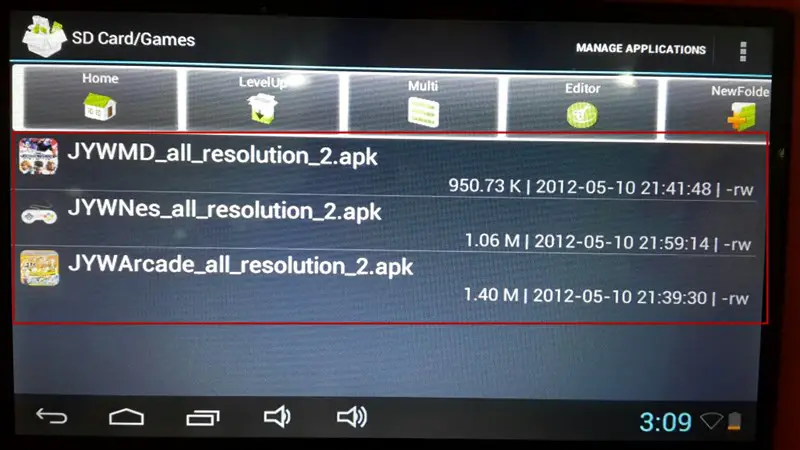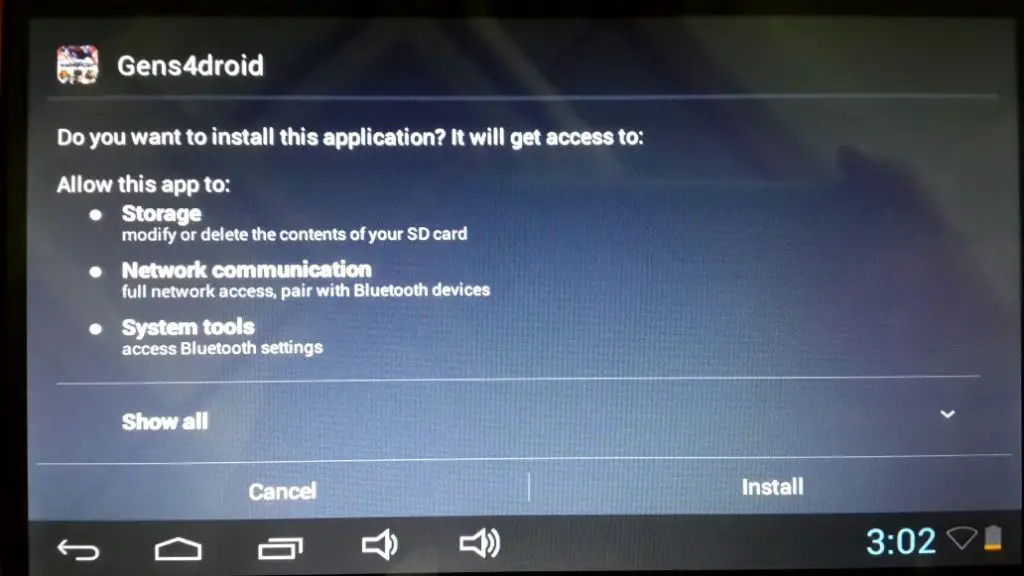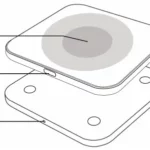User’s manual
The game controller is designed for tablet PC. It’s compatible with all of the android tablets with standard interface (that can connect with USB flash disk). Firstly, connect the receiver with the USB cable of the tablet. And then, install the games (the simulative games) on the tablet. In this way, you can play the games, such as Super Mario, Contra, Warriors of Fate, Cadillacs and Dinosaurs, KOF, Street fighter and so on. It’s compatible with most of the Android systems. You can also download the VirtuaNES from the link.
Things you need confirm before using the game controller:
A: The 2.4G receiver is connected.
B: Be sure that the battery is fully charged and powered on.
- Game installation
If you can’t find the games, you may refer to the following direction. Click the icon on the interface of the catalogue of the games= Game settings.
- The view of the catalogue
Generally, games are in ROMS folder.
You can also download the games that work fine with the simulator. Search and then play the games.
Settings:
The place where the Rom folder is saved:
If Roms folder is in the tablet, please choose ROM; or if it’s in the SD card, please choose SD card. (You may refer to the different direction of the different software.)
Key mapping:
The key is set. If you want to change a button, there’ll be a prompt like “push a button”. And then, push the corresponding button. Lastly, choose “save”. In this way, you can change the button. If you want more details, you can refer to schematic of “The Definition of the Button”.
Step 1: Choose “Explorer”.
Step 2: Choose “SD card”.
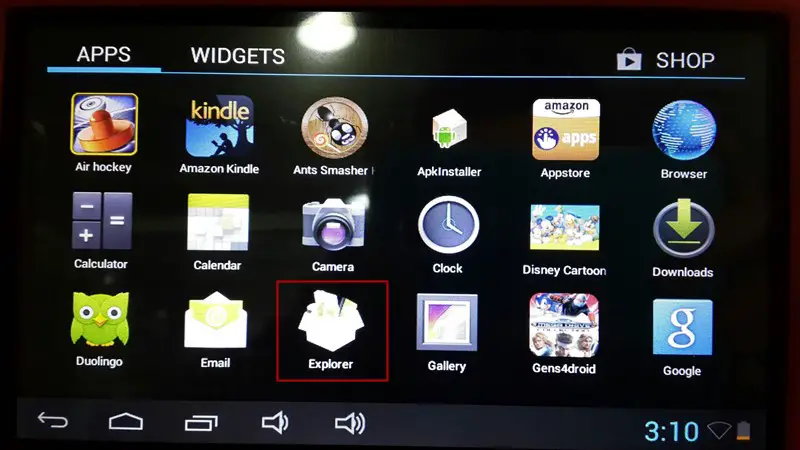
Step 3: Choose “Games” folder.
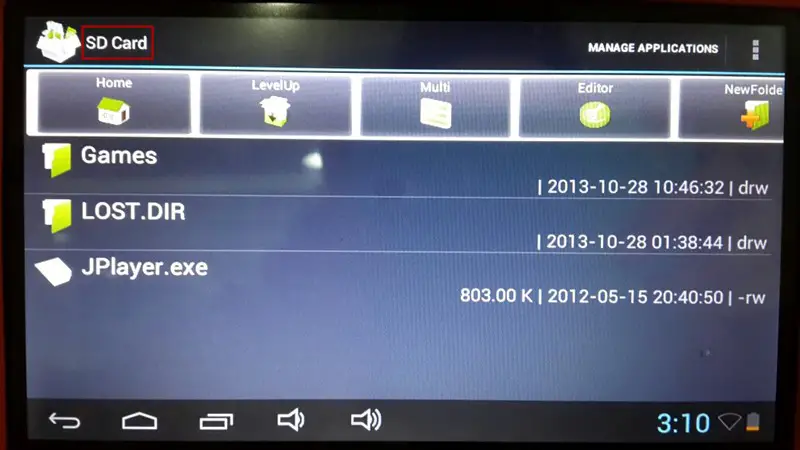
Step 4: Install the following software one by one.
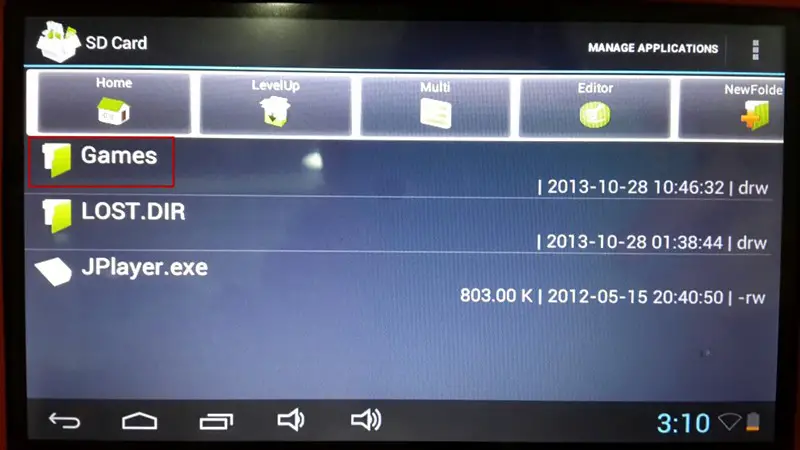
The installation page would be like the following picture: