
 4K Ultra HD Action Camera
4K Ultra HD Action Camera
Instruction Manual
Device Overview

Accessories
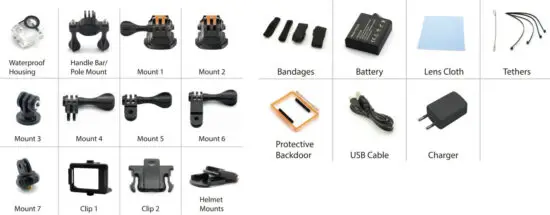
*Please refrain from using any damaged components. Contact your local authorised Aiwa distributor/customer service.
Mounting Your Camera
*Attach your camera to helmets, gear and equipment.
Device Walkthrough – Power On/Off
To power ON:
Press the Power/Mode Button.
To Power OFF:
Press and hold the Power/Mode Button

Device Walkthrough-Camera Modes and Settings
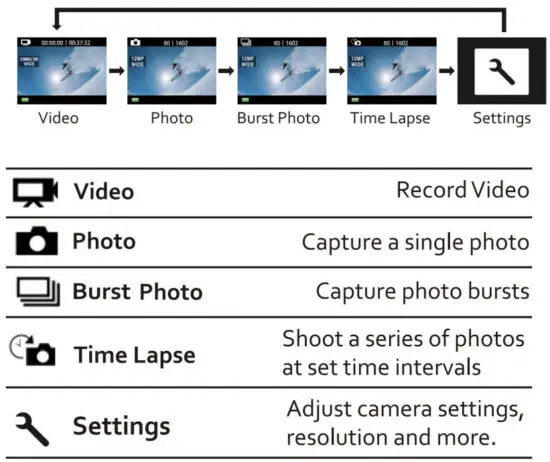
Turn the camera ON and repeatedly press the Power/Mode
Button to cycle through camera modes and settings.
The modes will appear in the following order:
Device Walkthrough-Camera Modes and Settings
Press the Shutter/Select Button to enter the settings menu. Repeatedly press the Power/Mode Button to cycle through options and press the Shutter/Select Button to select desired option. Or use the Up/Playback or Down/Wi-Fi Button to cycle through The various options.

Video Mode
To record Video, verify the camera is in Video mode.
To start recording:
Press the Shutter/Select Button. The camera will emit one beep and the Camera Status
Lights will flash while recording.
To stop recording:
Press the Shutter/Select Button. The Camera Status Lights stop flashing and the camera emits one beep to indicate the recording has stopped.
This camera automatically stops recording when the battery is out of power. Your video will be saved before the camera powers OFF.
Photo Mode
To capture a Photo, verify the camera is in Photo mode.
To take a photo:
Press the Shutter/Select Button. The camera will emit the camera shutter sound.
*To take a Burst or Time Lapse:
Verify the camera is in the correct mode, and then press the Shutter Button.
Important Safety Instructions
- Please do not install the device near any form of heat sources
- Please use accessories specified by the manufacturer
- Please refer all servicing to qualified personnel should there be any form of damage to the device.
- Keep this user manual for future reference/troubleshooting.
- Please heed ALL safety cautions.
SAFETY CAUTIONS
- Keep device AWAY from fire and heat sources at all times.
- Do NOT attempt to disassemble or alter the device.
- Do NOT expose the device to excessive heat. (Direct sunlight e.g.)
- Do NOT immerse/expose the device to any form of fluids.
- The product label is located at the bottom of the product.

Playback
Playing Back Video and Photo
To enter the playback menu:
- Verify the camera is in Camera modes.
- Press the Up/Playback Button to enter the Playback menu.
- Repeatedly press the Power/Mode Button to cycle through Video and Photo.
- Press the Shutter/Select Button to select desired option.
- Use the Up/Playback Button or Down/Wi-Fi Button to cycle through the various options.
- Press the Shutter/Select button.
- To return to the Playback menu, press the Power/Mode Button.
- To exit, hold down the Up/Playback Button for two seconds.
Storage/MicroSD Cards
This camera is compatible with 16GB and 32GB capacity microSD, microSDHC, and microSDXC memory cards. You must use a microSD card with at least a Class 10 speed rating. We recommend using brand-name memory cards for maximum reliability in high-vibration activities.
Battery
To charge the battery
Use the 1A USB charge and USB cable.
*Charging Time: 5 hours.
Camera App
Connecting to the Ez iCam APP
(4K & 2.7Knot supported)
The Ez iCam APP lets control your camera remotely using a smartphone or tablet.
Features include full camera control, live preview, photo playback and sharing of selected content, and more.
- Download the Ez iCam App to your smartphone or tablet at the Google Play or Apple App Store.
- Press the Power/Mode Button to power the camera ON.
- Make sure the camera is in Camera modes.
- Press the Down/Wi-Fi Button to turn on Wi-Fi*.
- In your smartphone or tablet’s Wi-Fi settings, connect to the network called “AIWA ONE” followed by a series of numbers.
- Open the EZ iCam APP on your smartphone or tablet.
*Press and hold the Down/Wi-Fi Button for three seconds to turn OFF Wi-Fi.
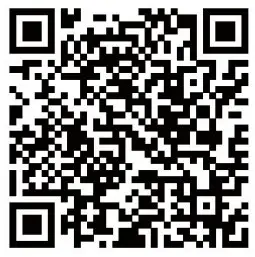 http://www.ez-icam.com/ezicam/download/
http://www.ez-icam.com/ezicam/download/
2.4G Remote (Optional)
To record Video, verify the camera is in Video mode.
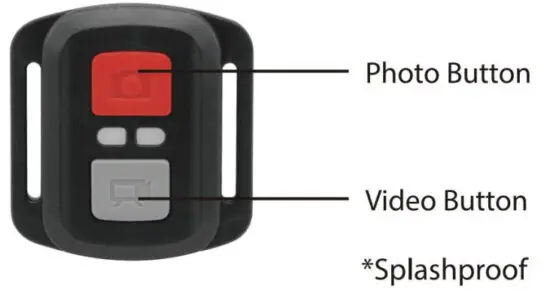
To start recording:
Press the Grey Video Button. The camera will emit three beeps and the Camera Light will flash while recording.
To capture a Photo, verify the camera is in Photo or Video mode.
To take a photo:
Press the Red Photo Button. The Camera will emit a camera shutter sound.
*Burst/Time Lapse: Verify the camera is in the mode you want, press the Red Photo Button to take a Burst/Time Lapse.
*To power OFF camera:
Press and hold the Red Photo Button.
To see the complete user manual, visit eken.com/download.


