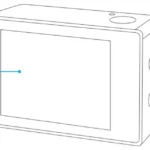USER MANUAL
EK7000 Plus Action Camera
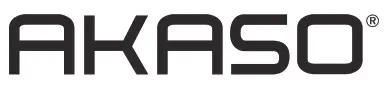
WHAT’S IN THE BOX
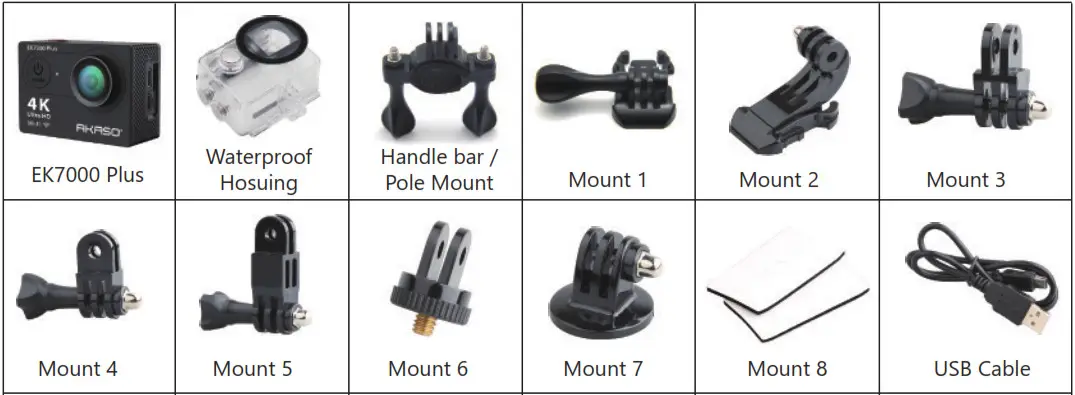
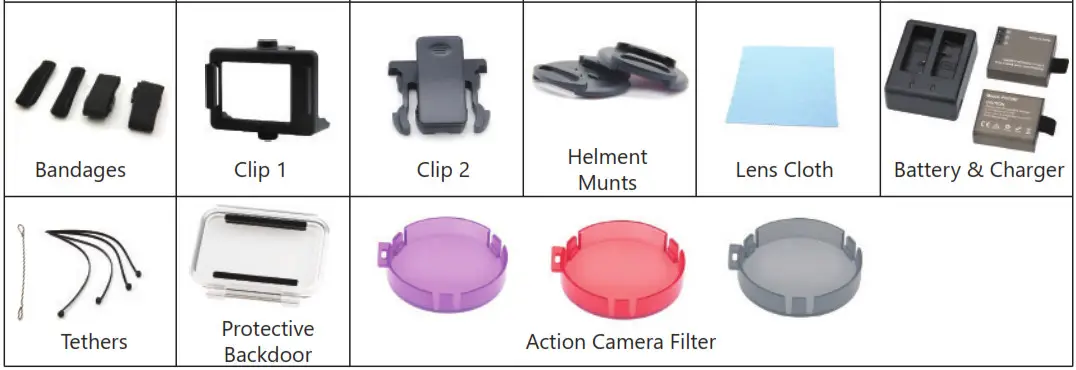
CAM ERA BUTTONS and FUNC TIONS

WATERPROOF CASE

Attach your camera to helmets, gear and equipment.


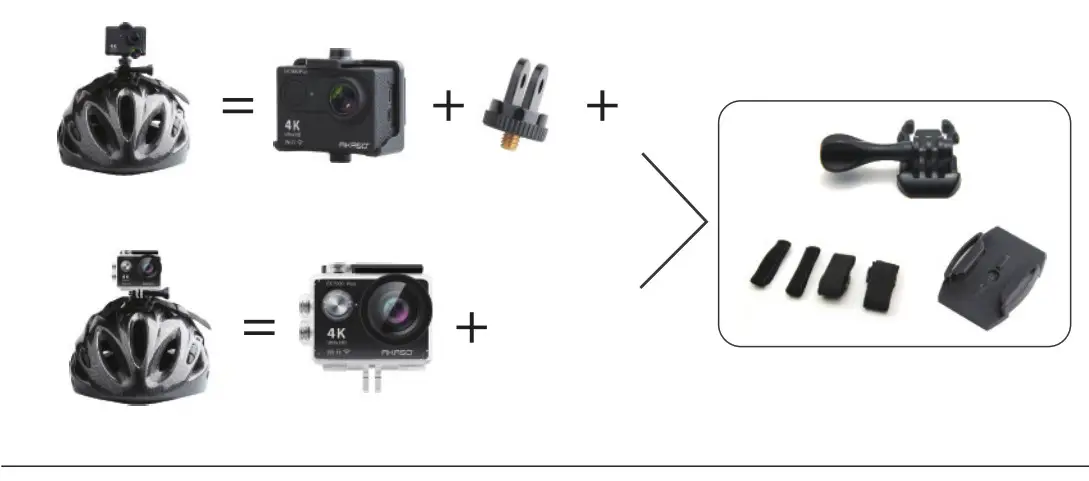

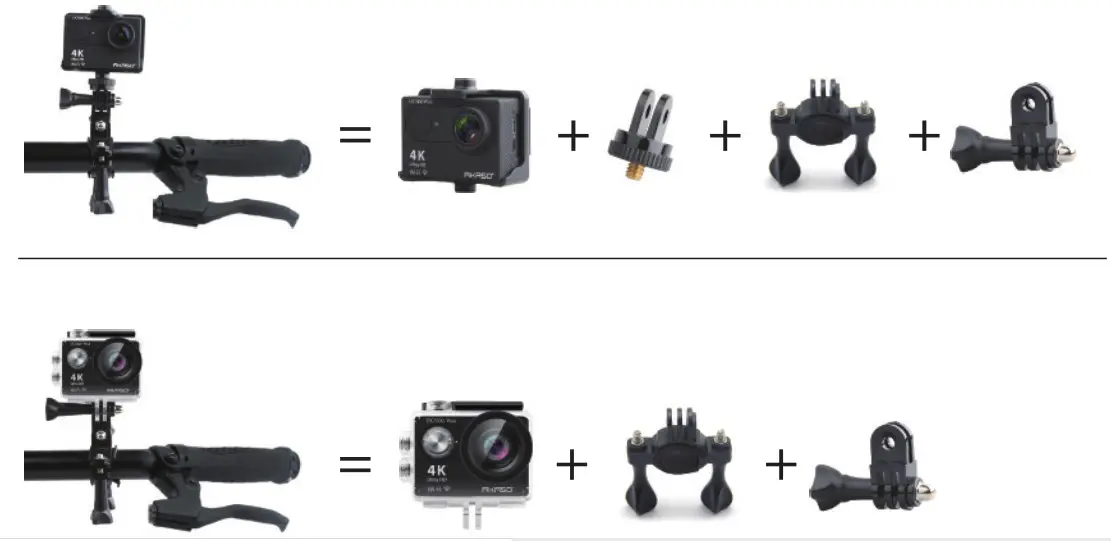
INSTRUCTIONS
Welcome to use your AKASO Action Camera. To record or take pictures, Micro SD card (not included) is a must.
Micro SD card specifications: MicroSD / Micro SDHC / Micro SDXC Class 10 / UHS-I Up to 32GB (FAT32)
Format the SD card first on this camera before using. Regularly formating the SD Card will maintain the card in good working condition. Before formatting, be sure to back up all the files in your SD card.
Battery
Please make sure the battery is full of power when use it for the first time. Charge the battery: Connect the camera to a computer or USB power supply. When it’s charging, the light remains ON. When fully charged, the light will turn OFF.
Power ON / Power OFF
To power ON, Press the Power / Mode Button, To power OFF, press and hold the Power / Mode Button.
VIDEO MODE ·
- Video Mode is the default mode after camera power on.
Make sure the Video icon shows on the screen before recording. If not, press the Power / Mode Button repeatedly until it appears. - Press the Shutter / Select Button, the camera will start to record video. Meanwhile the status light will flash and one beep will be emitted by the camera.
- Press the Shutter / Select Button to end video recording.
- Loop recording: In Settings, turn on the loop recording. Then return to Video Mode, press OK Button to record, the video will automatically be saved as a file (depends on the chosen video resolution, usually about 10 mins) . The recording time on LCD screen starts at zero. When the memory is full, the first video would be covered, and so on.
- When recording starts, to switch modes is not available. To switch mode, please stop recording first.
- When the battery runs out, the camera will stop working. But the video will be saved automatically.
PHOTO MODE
Press Power / Mode Button repeatedly to switch to Photo Mode.
Shooting Photo: in Photo Mode, press Shutter / Select Button to shoot photos, The camera will emit camera shutter sound if it has been turned on in Settings.
BURST PHOTO MODE
Press Power / Mode Button repeatedly to switch to Burst Photo Mode. In Burst Photo Mode, it takes 1.5s to take 3 photos. The camera will emit camera shutter sound if it has been turned on in Settings.
Press the Shutter / Select Button, the camera will start to photos in burst series.
TIME LAPSE MODE
Press Power / Mode Button repeatedly to switch to Time Lapse Mode. Also, make sure that the Continuous Lapse has been set to ON in Settings.
In Time Lapse Mode, your AKASO Action Camera captures a series of photos at 2s / 3s / 5s / 10s / 20s / 30s / 60s intervals.
PLAYBACK MODE
- To review photos and videos on the camera, go to Playback Mode. Go to the Playback.
- Mode, first verify that the camera is in Photo Mode or Video Mode. Then press the UP /Playback Button to enter the Playback menu.
- Press Shutter / Select Button to select desired options.
- Press UP / Playback Button or Down / WiFi Button to cycle through the overview of photos or videos.
- Press Shutter / Select Button to playback the desired one.
- To delete photo or video, long press the Shutter / Select Button. The menu for deleting will show up.
- To return to the Playback menu, press the Power / Mode Button.
- To exit the Playback Mode, hold and press the Up / Playback Button for 2s.
SETTINGS
- Press Power / Mode Button repeatedly to switch to Settings.
- Press the Shutter / Select Button to enter the settings menu.
- Repeatedly press the Power / Mode Button to cycle through options and press the Shutter / Select Button to select desired one.
- Or press the Up / Down Button to cycle through options.
- To exit Settings, go to the last option and press Power / Mode Button again, then you will go to the exit option (x). Press Shutter / Select Button to exit.
Options:
Video Resolution: 1080P / 60fps, 1080P / 30fps, 4K / 25fps, 2.7K / 30fps, 720P / 120fps, 720P / 60fps
Looping Video: ON / OFF
Time Stamp: OFF / Date / Date & Time
Exposure: -2.0 / -1.7 / -1.3 / -1.0 / -0.7 /- 0.3 / 0 / 0.3 / 0.7 / 1.0 / 1.3 / 1.7 / 2.0
Photo Resolution: 16MP / 14MP / 12MP / 8MP / 5MP / 4MP
Burst Photo: ON 3Photos Time Lapse: 2s / 3s / 5s / 10s / 20s / 30s /60s
Continuous Lapse: OFF / ON
Dive Mode: OFF / ON
FOV: Super Wide / Wide / Normal / Narrow
Effect: None / B&W / Sepia / Negative / Warm / Cold / Red / Green / Blue
Power Frequency: 50Hz / 60Hz / Auto
Language: Deutsch / English / Espagnol / Français / Italien /
Date & Time: MM / DD / YY, DD / MM / YY, YY / MM / DD
Sounds Indicator
Shutter: Off / On
Start-up: Off / On
Beep: Off / On
Volume: 0 / 1 / 2 / 3
Upside Down: Yes / No
Screen Saver: Off / 1 min / 3 min / 5 min
Power Save: Off / 1 min / 3 min / 5 min
Format: Yes / No Reset: Yes / No
CAMERA APP
Before using the WiFi function, please install the App iSmart DV or AKASO DV in your mobile device first.
- Download the iSmart DV from Google Play or Apple Store.
- Power on the camera and switch to Photo Mode, then press Down / WiFi Button to turn ON. After the WIFI is set to on, the screen shows message ‘Waiting for WiFi connection’.
- Find the WiFi named ‘iCam…’ on the mobile devices. Connect it with the password: 1234567890
- Open the APP iSmart DV on mobile devices. To turn off WiFi, press and hold the Down / WiFi Button for 3s. If you have finished using the WiFi function, please turn off it. By doing it, the battery will last long.
CAMERA MAINTENANCE
- When the camera is in idle, please keep it in a dry shady place.
- Use protective cases to avoid scratches to the lens and LCD.
- If lens needs to be cleaned, firstly blow away the dust on the surface, then use cloth or paper suitable for optical devices to clean. Detergent could be used if ecessary.
- Please don’t use organic solvent to clean.
- Please do not touch the lens by fingers.
- Please do not put the camera in moist or dusty place. Electricity leakage may cause fire.
- Keep the camera away from drops and bumps. It may cause damage to the parts inside.
- Keep the camera away from long time high temperature and strong sunshine to avoid being damaged.
- Please note that the camera will get hot after using it for a long time. It is normal.
FAQ
Q: Video files couldn’t be played on computers?
A: The software doesn’t support H.264 code. Or the computer doesn’t support 4K display.
Q: Wi-Fi Network Can’t be Found in Phone / Tablet
A: 1. Turn off / on the phone/tablet’s Wi-Fi.
2. Power the camera ON.
3. In the camera’s Wi-Fi settings, turn on the WiFi.
4. Open up the Wireless Settings on your device and try to connect to the Wi-Fi network with the phone/tablet.
5. If the network is not present in the phone/tablet’s list, try another phone/table if possible.
6. If all the above steps don’t work, please contact the seller support with detailed description of the problem. They will be happy to answer any questions and help out moving forward.
Q: Camera Footage is Distorted or Has Poor Quality?
A: 1. Camera Housing May Have Condensation. Try to put the camera under sunshine for 1 hour or two.
2. Camera Lens May Be Faulty. Camera lens may have scratches or cracks causing videos and photos to appear distorted. Inspect the lens for cracks and scratches.
3. Camera Sensor May Be Faulty. If photos and videos are corrupted or distorted your camera’s sensor may be faulty.
Q: Camera Will Not Work With My Memory Card.
A: 1. Try to use the memory card in other devices. If it doesn’t work either, the memory card may be faulty. If it works on other device, check to make sure it is a minimum of a Class 10 SD card.
2. If the above steps prove that the memory card is functional, then the memory card slot might be faulty. Please contact seller support for resolution.
CONTACT US
For any inquiries, issues or comments concerning our products, please send an E-mail to the address below or call us. We will respond as soon as possible.
E-mail: [email protected]
Tel: (888) 466-9222 (US) Mon-Fri 9am-5pm (EST) Brand
web: www.akasotech.com