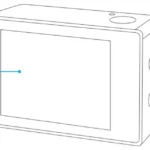USER MANUAL
USER MANUAL
AKASO EK7000 Action Camera
WHAT’S IN THE BOX

YOUR EK7000
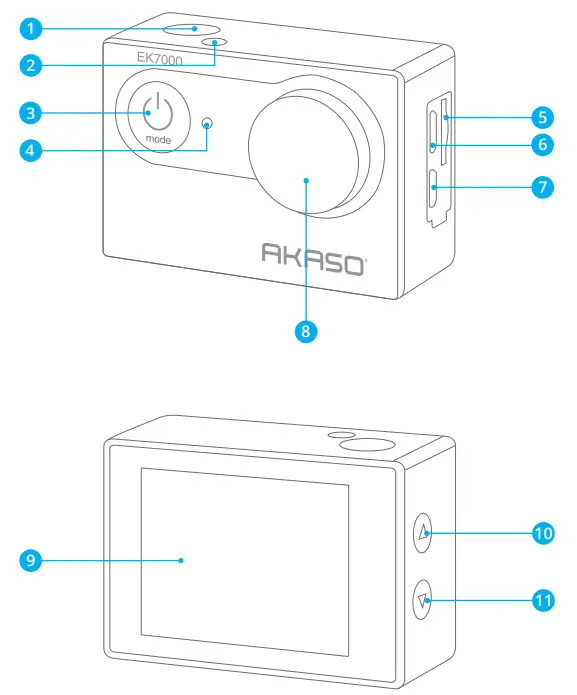

| 1.Shutter/Select Button 2.Working/Wifi Indicator 3.Power/Mode/Exit Button 4.Charging Indicator 5.microSD Card Slot 6.Micro USB Port |
7.Micro HDMI Port 8.Lens 9.Screen 10.Up Button 11.Down/Wifi Button 12.Battery Door |
Note: The camera does not record sound when it is in the waterproof case.
GETTING STARTED
Welcome to your EK7000! To capture video and photos, you will need a microSD card (sold separately).
microSD Cards
Use brand name microSD cards that meet these requirements:
- microSD, microSDHC, or microSDXC
- UHS-III rating
- Capacity up to 64GB (FAT32)
Note:
- Please format the microSD card first in this camera before using it. To keep your microSD card in good condition, reformat it on a regular basis. Reformatting erases all of your content, so be sure to offload your photos and videos first.
- FAT32 format microSD cards stop recording when the storage of each file exceeds 4GB and start recording again on a new file.
Powering On and Off
To Power On:
Press and hold the Mode button for three seconds. The camera will beep as the camera status lights light up. When information appears on the LCD display, your camera is on. Press and hold the Mode button again to turn off the camera.
To Power Off:
Press and hold the Mode button for three seconds. The camera beeps while the camera status lights are off.
Switch Mode
Press the Mode button to switch modes.
Turning On and Off Wifi
Turn on the camera and press and hold the Down button to turn on Wifi. The Wifi name and password will appear on the screen. Press the Down button again to turn off Wifi.
OVERVIEW OF MODES
There are 5 modes: Video, Photo, Burst Photo, Time Lapse, and Setting.
Video Mode
Video Mode is the default mode when you turn on the camera.
In Video Mode, press the Shutter button to start recording the video. Press the Shutter button again to stop recording the video.
 Photo Mode
Photo Mode
After turning on the camera, press the Mode button once to switch to Photo Mode.
In Photo Mode, press the Shutter button to take a photo.
 Burst Photo Mode
Burst Photo Mode
Press the Mode button twice to switch to Burst Photo Mode. In Burst Photo Mode, press the Shutter button to capture several photographs in quick succession. This is perfect for capturing fast-moving activities.
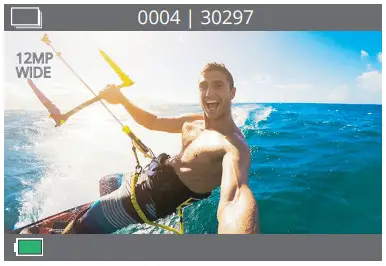 Time Lapse Photo Mode
Time Lapse Photo Mode
Press the Mode button three times to switch to Time Lapse Photo Mode. In Time Lapse Photo Mode, press the Shutter button to take a series of photos at specified intervals.

Settings
Press the Mode button several times to switch to Settings mode. Press the Up or Down button to scroll through options and press the Shutter Button to select and confirm. Press the Mode button to exit.

CUSTOMIZING YOUR EK7000
- Video Resolution: 4K30FPS/2.7K30FPS/1080P120FPS/1080P60FPS/1080P30FPS/ 720P120FPS/720P60FPS/720P30FPS Default setting is 4K30FPS.
- Encoding Type: H.264/H.265 Default setting is H.264.
- Looping Record: Off/2 min/3 min/5 min
The default setting is off.
Loop recording allows your camera to overwrite old files with new files. Once the MicroSD card is full, the camera will delete the first video file on the card to make room for the latest file. For example, if the setting for loop recording is “1 Minute”, then the camera will create video clips of 1 minute in length, and a 1-minute clip will be deleted when the camera needs more memory. - Time-lapse Video: Off/0.5s/1s/2s/5s/10s/30s/60s
The default setting is Off.
When you turn on Time-lapse video, the camera records video from frames captured at specific intervals. This allows the action to progress much faster than in reality.
Note: Time Lapse video is captured without audio. - Slow Motion: Off/1080P60FPS/1080P120FPS/720P120FPS
Default setting is Off.
In Slow Motion Video mode, when you press the Shutter button, the camera records slow-motion video. - Video Quality: High/Middle/Low
The default setting is High. - Record Sound: Off/On
The default setting is On. - Time Watermark: Off/On
The default setting is On.
When this setting is on, the camera adds a date stamp to the videos and photos you take. - Photo Resolution: 16M/13M/8M/5M/4M
The default setting is 16M. - Self-timer: 3s/5s/10s/20s
The default setting is 5s.
The self-timer provides a delay between pressing the shutter release and the picture being taken. - Timed Photo Length: Unlimited/5 min/10 min/15 min/20 min/30 min
The default setting is Unlimited. - Time Lapse Photo: Off/On
The default setting is Off.
Time Lapse Photo captures a series of photos at specified intervals. Use this mode to capture multiple photos of the activity so you can choose the best ones later. - Burst Photo: 3 Photos/5 Photos/10 Photos
The default setting is 3 Photos.
In burst mode, several photographs are captured in quick succession. - White Balance: Auto/Sunny/Cloudy/Incandescent/Fluorescence
The default setting is Auto.
White Balance lets you adjust the color temperature of videos and photos to optimize for cool or warm lighting conditions. - Exposure: -2/-1/0/1/2
The default setting is 0.
EV (Exposure Value) is just to measure any change of exposure. This setting is
particularly useful in shots where an important region might otherwise be over-or underexposed. - ISO: Auto/100/200/400/800/1600/3200/6400
The default setting is Auto.
ISO determines the camera’s sensitivity to light and creates a trade-off between brightness and resulting image noise. Image noise refers to the degree of graininess
in the image. In low light, higher ISO values result in brighter images, but with greater image noise. Lower values result in lower image noise, but darker images. - Sound Indicator: Shutter/Start-up/Beep/Volume
You can turn on or off these sound effects and adjust the volume of the camera in this setting. - Power Frequency: 50Hz/60Hz/Auto
The default setting is Auto. - Remote Control: Off/On
The default setting is On. - Upside Down: Off/On
The default setting is Off.
This setting determines the orientation of your video or photos to help you prevent upside-down footage. - Date Time: MM/DD/YY
Here you can set the camera’s date and time. - Screen Saver: Off/1 Min/3 Min/5 Min
The default setting is 1 Min.
The screen saver turns off the display after a period of inactivity to save battery life. To turn on the display again, press any button or tap the screen on the camera. - Power Save: Off/3 Min/5 Min/10 Min
The default setting is 3 Min.
Powers off your camera after a period of inactivity to save battery life. - Driving Mode: Off/On
The default setting is Off.
If you turn on Driving Mode and connect the camera to the car’s cigarette lighter, the camera will turn on automatically if you start your car and will turn off if you stop
your car. - Language: English/Pусский/Deutsch/Français/Italiano/Español/
繁体中文/日本 語/简体中文
The default setting is English. - Format: No/Yes
The default setting is No.
To keep your microSD card in good condition, reformat it on a regular basis. Reformatting erases all of your content, so make sure offload your photos and videos first. - Reset: No/Yes
The default setting is No.
This option resets all settings to their default values. - Version
You can check the model and software version of your camera.
CONNECTING TO THE APP
Please download and install the AKASO GO app from the App Store or Google Play first. The AKASO GO app lets you control your camera remotely using a smartphone or tablet. Features include camera control, live preview, playback, download, settings, and editing.
- Open the AKASO GO app, tap the “Device” icon at the bottom of the screen, then choose “Add device”.
- Choose “EK7000”. Follow the instructions. Press and hold the Down button to turn on the Wifi. The Wifi name and password will be shown on the camera screen.
- Check the “The above operation has been confirmed” at the bottom of the screen and click “Live Preview”.
- Enter the correct Wifi name and password then click Connect.

PLAYING BACK YOUR CONTENT
You can playback your content on the camera itself, your computer, TV, smartphone, or tablet. You can also playback content by inserting the microSD card directly into a device, such as a computer or a compatible TV. With this method, playback resolution depends on the resolution of the device and its ability to playback that resolution.
Note: To playback your videos and photos on a computer, you must first transfer these files to a computer. Transferring also frees up space on your microSD card for new content.
VIEWING VIDEOS AND PHOTOS ON YOUR EK7000
- Turn on the camera to enter Video or Photo mode.
- Press the Up button in Video or Photo mode to enter playback mode. If you press the Up button in playback mode, the camera will exit playback mode.
- Press the Down button, then the Shutter button to open the video or photo in full-screen view.
- Press the Up or Down button to display photos. Press the Up or Down button followed by the Shutter button to playback videos.
- To exit the video or photo files, press the Mode button.
Note: If your microSD card contains a lot of content, it might take a minute for it to load.
DELETING VIDEOS AND PHOTOS ON YOUR EK7000
- Turn on the camera to enter Video or Photo mode.
- Press the Up button in Video or Photo mode to enter playback mode.
- Press the Down button, then the Shutter button to open the video or photo in full-screen view.
- Press the Up or Down button to locate the file you want to delete.
- Press and hold the Shutter button for 3 seconds. The screen will display “Delete this file? Yes/No”.
- Choose Yes, then press the Shutter button. The selected file will be deleted.
OFFLOADING YOUR CONTENT
Offloading Your Content to a Computer
To offload files to a computer, you need a card reader (sold separately). Connect it to the computer via a USB port and insert the microSD card. You can then transfer files to your computer or delete selected files using the file explorer.
Offloading Your Content to Smartphone
- Open the AKASO GO app. Connect the camera with the app.
- Tap the Album icon on the bottom of the screen to see all the videos and photos.
- Tap the Select icon at the upper right corner, then select the photo or video you want to download. Tap the Download icon to download.
Note: If you cannot offload videos or photos to your iPhone or iPad, please navigate to Settings → Privacy → Photos, find “AKASO GO” and select “Read and Write”.
MAINTENANCE FOR YOUR CAMERA
Please follow these guidelines to get the best performance from your camera:
- For best audio performance, shake the camera or blow on the mic to remove debris from the microphone holes.
- To clean the lens, wipe it with a soft, lint-free cloth. Do not insert foreign objects around the lens.
- Don’t touch the lens with your fingers.
- Avoid dropping or bumping the camera, as it may cause damage to the parts inside.
- Keep the camera away from high temperatures and strong sunshine to avoid damage.
MAXIMIZING BATTERY LIFE
If the battery reaches 0% while recording, the camera will save the file and power off.
To maximize battery life, follow these guidelines when possible:
- Turn off Wireless Connections.
- Capture video at lower frame rates and resolutions.
- Use the Screen Saver setting.
BATTERY STORAGE AND HANDLING
The camera contains sensitive components, including the battery. Avoid exposing your camera to very cold or hot temperatures. Low or high-temperature conditions may temporarily shorten battery life or cause the camera to temporarily stop working properly. Avoid dramatic changes in temperature or humidity when using the camera, as condensation may form on or within the camera.
- Do not dry the camera or battery with an external heat source such as a microwave oven or hairdryer. Damage to the camera or battery caused by contact with the liquid inside the camera is not covered under the warranty.
- Do not store your battery with metal objects, such as coins, keys, or necklaces. If the battery terminals come in contact with metal objects, it may cause a fire.
- Do not make any unauthorized alterations to the camera. Doing so may compromise the safety, regulatory compliance, performance, and may void the warranty.
WARNING: Do not drop, disassemble, open, crush, bend, deform, puncture, shred, microwave, incinerate or paint the camera or battery. Do not insert foreign objects into the battery opening on the camera. Do not use the camera or the battery if it has been damaged-for example if cracked, punctured, or damaged by water. Disassembling or puncturing the battery can cause an explosion or fire.
REMOTE
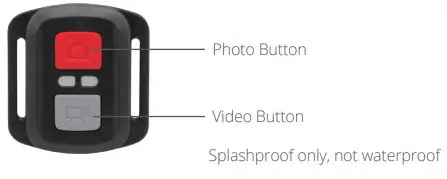
VIDEO
To record a video, verify the camera is in Video mode.
To start recording:
Press the Grey Video Button. The camera will emit one beep and the camera light will flash while recording.
To stop recording:
Press the Grey Video Button again. The camera will emit one beep and the camera light will stop flashing.
PHOTO
To capture a photo, verify the camera is in Photo mode.
To take a photo:
Press the Red Photo Button. The camera will emit a camera shutter sound.
CR2032 BATTERY REPLACEMENT FOR EK7000 REMOTE
- Use a 1.8mm Phillips tip screwdriver to remove the 4 screws on the back cover of the remote, allowing you to open it.

- Remove another 4 screws on the PCB board.

- Lift the PCB board and slide out the battery, as shown in the picture.
Note: Do NOT rotate the PCB board to avoid reversing the camera and video button functions.

- Install the new battery, keeping the “+” pole facing up.
- Install all 4 screws back onto the PCB board. 6. Install all 4 screws back into the cover.
 6. Install all 4 screws back into the cover.
6. Install all 4 screws back into the cover.
MOUNTING YOUR CAMERA
Attach your camera to helmets, gear, and equipment.
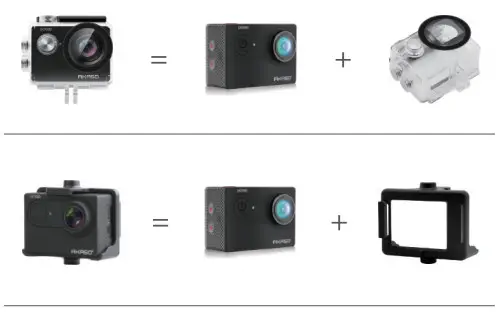


CONTACT US
For any inquiries with AKASO products, please feel free to contact us, we will respond within 24 hours.
Email: [email protected]
Tel: (888) 466-9222 (US) Mon-Fri (except holiday) 9am-5pm (EST)
Official website: www.akasotech.com
The microSD, microSDHC, microSDXC, and SD marks and logos are trademarks of
SD-3C, LLC.