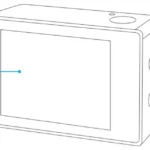AKASO EK7000 Action Camera

Was ist in der Box

YOUR EK7000



- Shutter / Select Button
- Working / Wi-Fi Indicator
- Power / Mode / Exit Button
- Charging Indicator
- MicroSD Slot
- Micro USB Port
- Micro HDMI Port
- Lens
- Screen
- Up Button
- Down / Wi-Fi Button
- Battery Door
Note: Camera does not record sound when it is in the waterproof case.
GETTING STARTED
Welcome to your new EK7000. To capture video and photos, you need a microSD card (sold separately).
MICR SD CARDS
Use brand name memory cards that meet these requirements:
- MicroSD, microSDHC, or micr SDXC
- Class 10 or UHS-I rating
- Capacity up to 32GB (FAT32)
Note:
- Please format the microSD card first in this camera before using. To keep your microSD
card in good condition, reformat it on a regular basis. Reformatting erases all of your
content, so be sure to offload your photos and videos first. - FAT32 format microSD card stops recording when the storage of each file is over 4GB
and starts to record again on a new file.
POWERING ON AND OFF
To Power On:
Press and hold the Mode button for three seconds. The camera beeps while the camera status lights light. When information appears on the LCD display or the camera status screen, your camera is on.
To Power Off:
Press and hold the Mode button for three seconds. The camera beeps while the camera status lights is off.
SWITCHING MODE
To Switch Mode:
Press the Mode button to switch the mode.
To Exit Mode:
Press the Mode button to exit mode.
TURNING ON / OFF Wi-Fi
To turn on Wi-Fi
Turn on camera, press Down button to turn on Wi-Fi.
To turn off Wi-Fi
Press Down button to turn off Wi-Fi.
OVERVIEW OF MODES
There are 5 modes: Video, Photo, Burst Photo, Time Lapse and Setting.
Video Mode
Video Mode is the default mode when you turn on the camera.
In Video Mode, press Shutter button, the camera starts recording video. Press Shutter button to stop recording video.

Photo Mode
Press Mode button once to switch to Photo Mode after you turn on camera.
In Photo Mode, press Shutter button, the camera takes a photo.
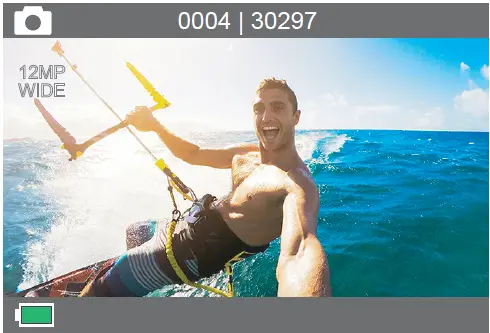
Burst Photo Mode
Press Mode button several times to switch to Burst Photo Mode. In Burst Photo Mode, press Shutter button, the camera takes 3 photos per second.
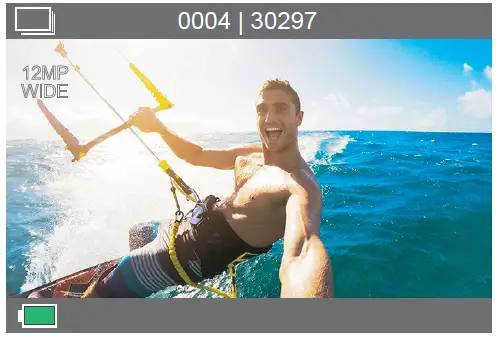
Time Lapse Photo Mode
Press Mode button several times to switch to Time Lapse Photo Mode. In Time Lapse Photo Mode, press Shutter button, the camera takes a serial of photos at 3s / 5s / 10s intervals.

Settings
Press Mode Button several times to switch to settings mode. Press UP or Down button to cycle through options and press Shutter Button to select desired option.
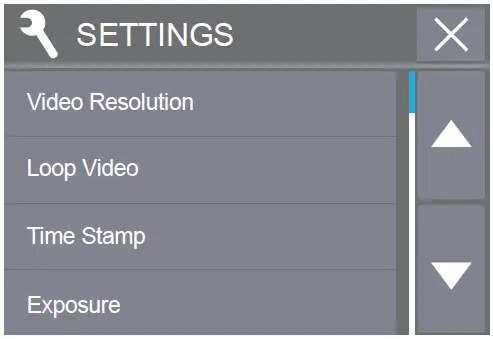
CUSTOMIZING YOUR EK7000
Settings
- Video Resolution: 1080P 60FPS, 1080P 30FPS, 4K 25FPS, 2.7K 30FPS, 1080P 60FPS, 720P 120FPS, 720P 60FPS
Default setting is 1080P 60FPS. - Looping Record: Off / On
Default setting is off.
Loop recording allows your camera to overwrite old files with new files. Once the memory
card becomes full, the camera will delete the first video file to make room for the latest file. - Time Stamp: Off, Date, Date & Time
Default setting is Date & Time.
If you turn on Time Stamp, this camera adds time stamp to the videos or photos you take.
If you select Off, this camera will not add time stamp to the videos or photos you take. - Exposure: -2.0, -1.7, -1.3, -1.0, -0.7, -0.3, 0.0, +0.3, +0.7, +1.0, +1.3, +1.7, +2.0
Default setting is 0.0.
By default, your camera uses the entire image to determine the appropriate exposure level.
However, Exposure lets you select an area that you want the camera to prioritize when
determining exposure. This setting is particularly useful in shots where an important region
might otherwise be over- or underexposed.
When you change this setting, the LCD display immediately shows you the effect on your
image. If you change modes, the camera returns to using the entire scene to determine
the correct level of exposure. - Photo Resolution: 12MP, 8MP, 5MP, 4MP
Default setting is 12MP. - Burst Photo: 3 Photos
Burst captures up to 3 photos in 1 second, so it is perfect for capturing fast-moving activities. - Time Lapse: 2s, 3s, 5s, 10s, 20s, 30s, 60s
Default setting is 3s. Time Lapse Photo captures a series of photos at specified intervals. Use this mode to capture photos of any activity, then choose the best ones later. - Continuous Lapse: OFF / ON
Default setting is Off.
Turn on Continuous Lapse, this camera takes continuous lapse photo. - Power Frequency: 50Hz, 60Hz, Auto
Default setting is 50Hz. - Language: English, 繁體中文, Italiano, Español, Português, Deutsch, Dutch, Français,
Čeština, Polski, Türk, Pyccкий, Romaña, 日本語, Thai,
Default setting is English. - Date & Time: YY / MM / DD HH: MM
Note: If you replace the battery, the date and time will reset. - Sounds Indicator
Shutter: On / Off Start-up: On / Off
Beep: On / Off Default setting is on.
Sets the volume of your EK7000’s alerts.
Volume: 0, 1, 2, 3
Default setting is 3.
This option lets you adjust the volume. Press Shutter button to adjust the volume. - Upside Down: Yes / No
Default setting is No.
This setting determines the orientation of your video or photos to help you prevent upside
down footage. - Screen Saver: OFF, 1min, 3min, 5min
Default setting is 1min.
Turns off the LCD display after a period of inactivity to save battery life. To turn on the
LCD display again, press any button on the camera. - Power Save: OFF, 1 min, 3 min, 5 min
Default setting is 3 min.
Powers off your EK7000 after a period of inactivity to save battery life. - Format: No / Yes
To keep your microSD card in good condition, reformat it on a regular basis. Reformatting
erases all of your content, so be sure to offload your photos and videos first.
To reformat your card, press the mode button several times to enter Camera Setting, then
press down button several times to enter Format and select Yes. - Reset: No / Yes
This option resets all settings to their default values. - Version
You can check the model and updated time of your EK7000.
CONNECTING TO THE ISMART DV APP
The iSmart DV app lets you control your camera remotely using a smartphone or tablet.
Features include full camera control, live preview, playback and sharing of content.
- Download iSmart DV app to your mobile device from the Apple App Store or Google Play.
- Turn on the camera, then press Down button to turn on Wi-Fi.
- Turn on Wi-Fi of your mobile device, connect to the Wi-Fi SSID ‘iCam-AKASO’.
- Enter the password: 1234567890.
- Open the app iSmart DV.
- Tap ‘Add new camera’.
- Tap ‘Wi-Fi Connect’
Note: Press Down button if you want to turn off Wi-Fi.
PLAYING BACK YOUR CONTENT
You can play back your content on the camera’s LCD display, your computer, TV, or smartphone / tablet.
You can also play back content by inserting the microSD card directly into a device, such as a computer or compatible TV. With this method, playback resolution depends on the resolution of the device and its ability to play back that resolution.
VIEWING VIDEOS AND PHOTOS ON YOUR EK7000
- Turn on camera to enter Video or Photo mode.
- Press Up button in video or photo mode to enter playback mode. If you press Up button in playback mode, the camera will exit playback mode.
- Press Down button, then Shutter button to open video or photo in full-screen view.
- Press Up or Down button to playback photos. Press Up or Down button, then Shutter button to playback videos.
- To exit the video or photo files, press Mode button.
Note: If your micro SD card contains a lot of content, it might take a minute for it to loa
DELETING VIDEOS AND PHOTOS ON YOUR EK7000
- Turn on camera to enter Video or Photo mode.
- Press Up button in video or photo mode to enter playback mode. If you press Up button
in playback mode, the camera will exit playback mode. - Press Down button, then Shutter button to open video or photo in full-screen view.
- Press Up or Down button to locate the file you want to delete.
- Press and hold the Shutter button for 3 seconds. The screen shows ‘Delete this file? Yes No’
- Press Up button, then Shutter button, the selected file will be deleted.
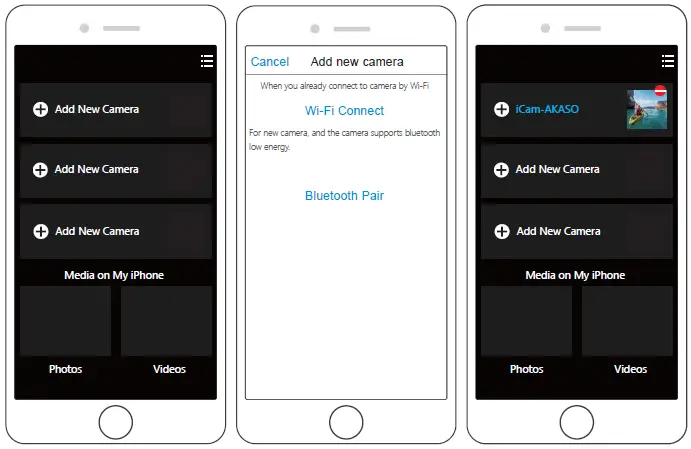

OFFLOADING YOUR CONTENT
OFFLOADING YOUR CONTENT TO A COMPUTER
To play back your video and photos on a computer, you must first transfer these files to a computer. Transferring also frees up space on your microSD card for new content.
To offload files to a computer using a card reader (sold separately) and your computer’s file explorer, connect the card reader to the computer, then insert the microSD card. You can then transfer files to your computer or delete selected files on your card. Note that you must use a card reader to offload photos or audio files.
OFFLOADING YOUR CONTENT TO SMARTPHONE OR TABLET
- Connect to the iSmart DV app.
- Open the iSmart DV app.
- Tap ‘iCam-AKASO’ at the top of the screen.
- Tap file icon at the left corner of the bottom screen.
- Tap ‘Choose’
- Tap the files you want to save.
- Tap at the right corner of the bottom screen. The screen shows ‘Confirm Download’.
- Tap ‘Confirm Download’.
- Tap ‘Save Images’.
Note:
- If you cannot offload videos or photos to iPhone or iPad, please enter Setting -> Privacy -> Photos , find “iSmart DV” and select “Read and Write”.
- You cannot download 4K or 2.7K video to iPhone and iPad via Wi-Fi app. Please offload 4K or 2.7K videos via card reader.
REFORMATTING YOUR MICROSD CARD
To keep your microSD card in good condition, reformat it on a regular basis. Reformatting erases all of your content, so be sure to offload your photos and videos first.
- Turn on camera.
- Press Mode button four times, then Shutter button to enter Camera Setting.
- Press UP or Down button to locate the ‘Format’ option.
- Press Shutter button, the screen shows ‘No/Yes.’
- Press Down button then Shutter button. The screen shows ‘Waiting’ then ‘Completed’. Then you format your microSD card successfully.
MAINTENANCE YOUR CAMERA
Follow these guidelines to get the best performance from your camera:
- For best audio performance, shake the camera or blow on the mic to remove debris from the microphone holes.
- To clean the lens, wipe it with a soft, lint-free cloth. Do not insert foreign objects around the lens.
- Don’t touch the lens with fingers.
- Keep the camera away from drops and bumps, which may cause damage to the parts
inside. - Keep the camera away from high temperature and strong sunshine to avoid being
damaged.
MAXIMIZING BATTERY LIFE
A message appears on the touch display if the battery drops below 10%. If the battery reaches 0% while recording, the camera saves the file and powers off.
To maximize battery life, follow these guidelines when possible:
- Turn off Wireless Connections
- Capture video at lower frame rates and resolutions
- Use Screen Saver setting.
BATTERY STORAGE AND HANDLING
The camera contains sensitive components, including the battery. Avoid exposing your camera to very cold or very hot temperatures. Low or high temperature conditions may temporarily shorten the battery life or cause the camera to temporarily stop working properly. Avoid dramatic changes in temperature or humidity when using the camera, as condensation may form on or within the camera.
Do not dry the camera or battery with an external heat source such as a microwave oven or hair dryer. Damage to the camera or battery caused by contact with liquid inside the camera is not covered under the warranty.
Do not store your battery with metal objects, such as coins, keys or necklaces. If the battery terminals come in contact with metal objects, this may cause a fire.
Do not make any unauthorized alterations to the camera. Doing so may compromise safety, regulatory compliance, performance, and may void the warranty.
WARNING: Do not drop, disassemble, open, crush, bend, deform, puncture, shred, microwave, incinerate or paint the camera or battery. Do not insert foreign objects into the battery opening on the camera. Do not use the camera or the battery if it has been damaged – for example, if cracked, punctured or harmed by water. Disassembling or puncturing the battery can cause an explosion or fire.
REMOTE

VIDEO
To record Video, verify the camera in Video mode.
To start recording:
Press the Grey Video Button. The camera will emit one beep and the camera light will flash while recording.
To stop recording:
Press the Grey Video Button again. The camera will emit one beep and the camera light will stop flashing while recording.
PHOTO
To capture a photo, verify the camera in Photo mode.
To take a photo:
Press the Red Photo Button. The camera will emit a camera shutter sound.
CR2032 BATTERY REPLACEMENT FOR EK7000 REMOTE
- Use a 1.8mm Phillips tip screwdriver to remove the 4 screws on the back cover of the
remote, allowing you to open it.

2. Remove another 4 screws on PCB board.

3. Lift the PCB board and slide out the battery, as shown in the picture.
Note: Do NOT rotate the PCB board to avoid reversing the camera and video button functions.
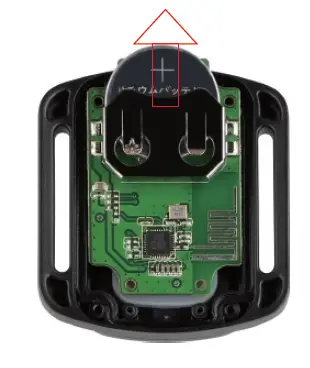
4. Install the new battery, keeping the “+” pole facing up.
5. Install all 4 screws back onto the PCB board.

6. Install all 4 screws back into the cover.
MOUNTING YOUR CAMERA
Attach your camera to helmets, gear and equipment.

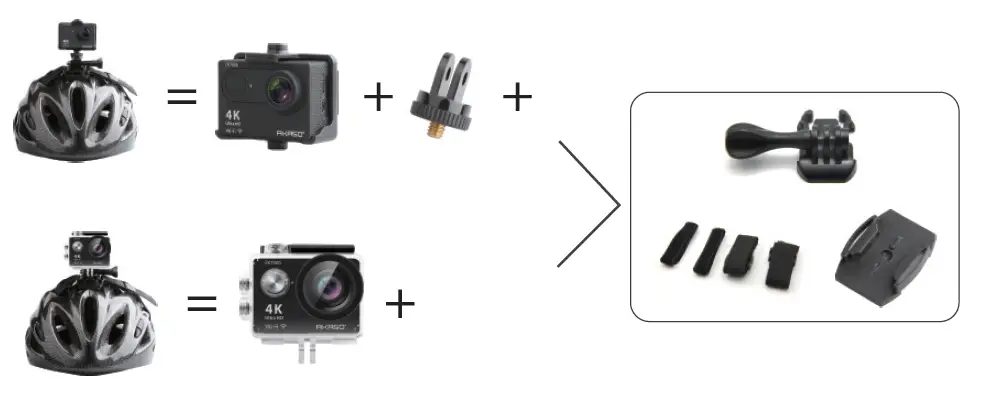

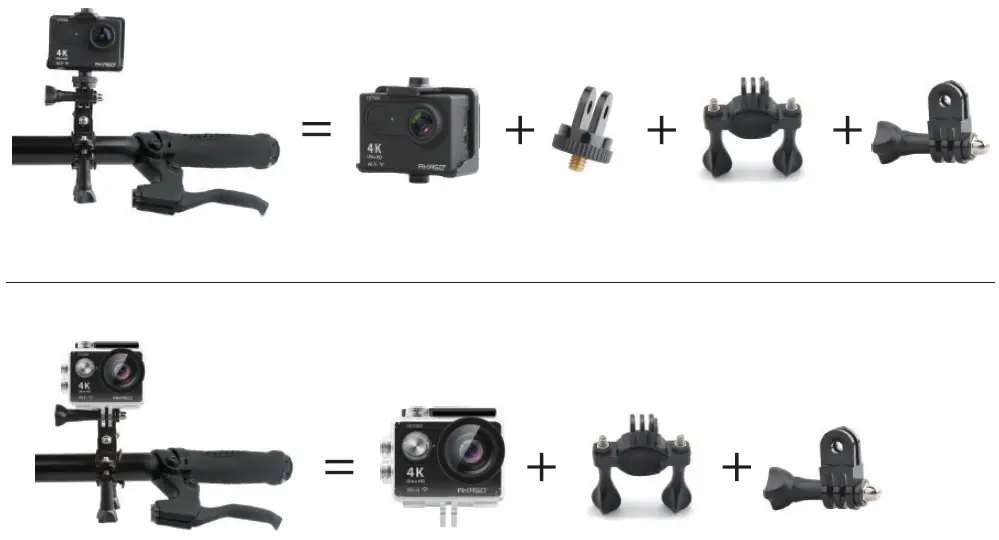
CONTACT US
For any inquires with AKASO products, please feel free to contact us, we will respond
within 24 hours.
E-mail: [email protected]
Tel: (888) 466-9222 (US) Mon-Fri (except holiday) 9am-5pm (EST)
Official website: www.akasotech.com