
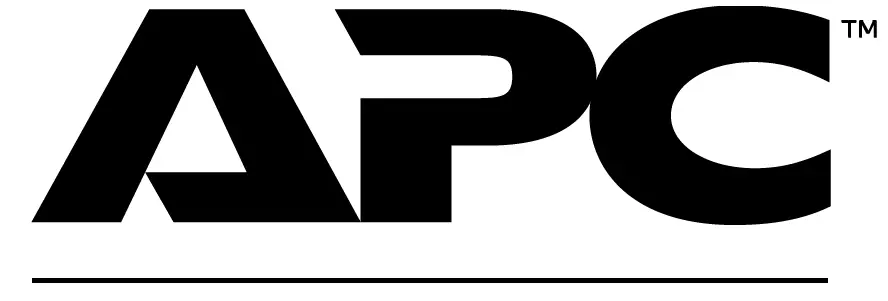
APC Back-UPS User Manual

APC Back-UPS User Manual
Safety and General Information
This manual contains important instructions that should be followed during installation and maintenance of the UPS and batteries. Inspect the package contents upon receipt. Notify the carrier and dealer if there is any damages.
HAZARD OF ELECTRIC SHOCK, EXPLOSION, OR ARC FLASH
- This UPS is for indoor use only.
- Do not operate this UPS in direct sunlight, in contact with fluids, or where there is excessive dust or high humidity.
- Connect the UPS power cable directly to a wall outlet.
- The socket outlet should be installed near the equipment and should be easily accessible.
- Be sure the air vents on the UPS are not blocked. Allow adequate space for proper ventilation.
Failure to follow these instructions will result in death or serious injury.
Package Content

Connect the Battery
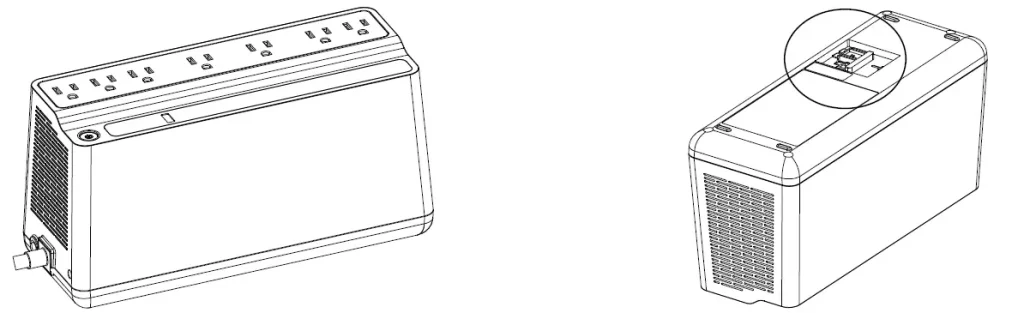
- Remove the “Stop! Connect the Battery” label that covers the outlets
- The battery connector is located on the underside of the unit.

- Pull up the battery connector handle.
- Turn the battery connector to a 90-degree upright position and push it into the unit.
Specifications
| Model | BVN650M1 BVN650M1-CA | BVN900M1 BVN900M1-CA | |
| Input | Voltage | 120 Vac Nominal | |
| Frequency | 50/60 Hz ± 5Hz auto-sensing | ||
| Brownout Transfer | 92 Vac Typical | ||
| Over-voltage Transfer | 139 Vac Typical | ||
| Output | UPS Capacity | 650 VA / 360 W | 900 VA / 480 W |
| No. of Outlets | 7 | 9 | |
| Battery Backup/Surge Outlets | 5 / 2 | 6 / 3 | |
| Voltage – Normal Mode | 120 Vac | ||
| Voltage – On Battery | 115 Vac ± 8% | ||
| Frequency – On Battery | 50/60 Hz ± 1Hz | ||
| Transfer Time | 6ms typical, 10ms max. | ||
| USB Port | *Charging Current | 2.1A | |
| Charger Compatibility | Apple MFi 2.1A | ||
| *Power output is dependent power drawn by the connected device. Check your device
manufacturer to understand maximum charging current for a given USB spec. |
|||
| Protection and
Filtering |
EMI/RFI Filter | Full time | |
| AC Input Circuit Breaker | 7A,
125 Vac/250 Vac |
10A,
125 Vac/250 Vac |
|
| Model | BVN650M1 BVN650M1-CA | BVN900M1 BVN900M1-CA | |
| Battery | Type (maintenance-free) | 12V, 6AH lead acid | 12V, 9AH lead acid |
| Average Life | 3 – 5 years, the number of discharge cycles, poor quality AC power,
environmental temperature and humidity may shorten the battery lifetime |
||
| Charging Time | 6~8 hours recover to 90% capacity | ||
| Physical | Net Weight | 6.8 lb (3.1 kg) | 8.4 lb (3.8 kg) |
| Dimensions, LxWxH | 10.79 in x 4.13 in x 5.52 in
27.4 cm x 10.5 cm x 14.02 cm |
12.87 in x 4.13 in x 5.52 in
32.7 cm x 10.5 cm x 14.02 cm |
|
| Shipping weight | 7.9 lb (3.6 kg) | 9.9 lb (4.53 kg) | |
| Shipping dimensions, LxWxH | 13.5 in x 5.67 in x 8.7 in
34.3 cm x 14.4 cm x 22.1 cm |
15.35 in x 6.18 in x 8.7 in 39 cm x 15.7 cm x 22.1 cm | |
| Operating Temperature | 32º F to 104º F (0º C to 40º C) | ||
| Storage Temperature | 5º F to 113º F (–15º C to 45º C) | ||
| Operating Relative Humidity | 0 to 90% non-condensing humidity | ||
| Operating Elevation | 0 to 6,561.7 ft (0 to 2000 m) | ||
| IP Rating | IP20 | ||
Connect Equipment
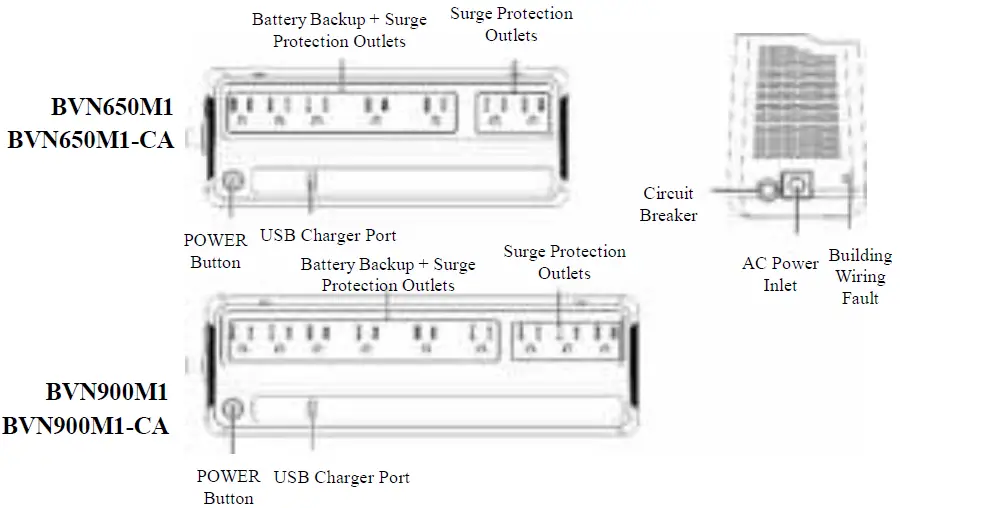
| Feature | Function | Suggested Use |
| Battery Backup + Surge Protection Outlets | • Receive power from the battery for a limited period of time when a power outage, or brownout condition occurs.
• Provide protection from power surges or spikes. |
Connect a computer, monitor and other critical peripheral devices that need to remain on during power outages or AC problems. |
| Surge Protection Outlets | • Provide protection from power surges or spikes. | Connect non-critical peripheral devices (such as printer, scanner, etc.) that do not need to remain on during power outages or AC problems. |
Turn On the Back-UPS
Press the POWER button. It will illuminate green and a single short beep indicating that the Back-UPS is on and providing protection for connected equipment. The Back-UPS battery will charge regardless of whether the Back-UPS is switched on or off as long as it is connected to AC power. The UPS will have full runtime capability after the initial 24-hour charging period, connected to AC power.
If the red Building Wiring Fault indicator (located on the end near the power cord) is lit, your building wiring may present a shock hazard that should be corrected by a qualified electrician.
Quick Mute
The Back-UPS is able to temporarily mute user correctable alarms such as On Battery. During such alarms, a short press (less than 2 seconds) of the POWER button will temporarily mute the alarm until the condition has been reset. A short double beep will confirm that Quick Mute has been activated. Pressing the POWER button for more than 2 seconds will turn off the UPS.
Other critical events such as Battery replacement and Charger notification can not be temporarily muted. The unit in these cases must be turned off.
On Battery Indicator Modes
With the UPS turned on, configuring the On Battery Indicator modes below is done by holding down the POWER button and waiting for the third beep. At the third beep, the POWER button will cycle red / green. Release the POWER button and its color will indicate the mode the UPS is in. Press the POWER button to cycle through each mode. See the following table for the 3 mode selection colors. Once the mode has been selected, wait 5 seconds and the setting will be committed to the UPS.
| Mode | Visual Indicator | Audible Indicator | Mode Selection Color | |
| Quiet Alarm | The POWER | No alarm until Low Battery | ||
| (default) | button is solid | notification where the alarm beeps | Flashing green | |
| green and flashes | twice every 30 seconds | |||
| twice every 2
seconds until Low |
||||
| No Alarm | No alarm while the UPS is On Battery | Flashing red | ||
| Full Alarm | Battery
notification where |
Alarm sounds 4 beeps every 30
seconds until Low Battery |
||
| it will flash green
in rapid |
notification where the alarm beeps every half second. As the UPS shuts | Flashing amber | ||
| succession. | down, it sounds one beep every 4 | |||
| seconds |
Voltage Sensitivity Adjustment
The Back-UPS detects and reacts to line voltage distortions by transferring to battery backup power to protect connected equipment. In situations where either the Back- UPS or the connected equipment is too sensitive for the input voltage level it is necessary to adjust the transfer voltage.
- Turn off the UPS while connected to a wall outlet.
- Press and hold the ON/OFF button for 10 seconds. The POWER button will alternate green- red to indicate that the Back-UPS is in Program mode.
- The POWER button will flash either green, amber, or red to indicate the current sensitivity level. Refer to the table for an explanation of the transfer voltage sensitivity levels.
- To exit Program mode wait five seconds and all LED indicators will extinguish.
Program mode is no longer active.
| LED
Flashes |
Sensitivity Setting | Input Voltage Range
(AC Operation) |
Recommended Use |
| Green | LOW | 88 Vac to 142 Vac | Use this setting with equipment that is
less sensitive to fluctuations in voltage or waveform distortions. |
| Red | MEDIUM | 92 Vac to 139 Vac | Factory default setting. Use this setting under normal conditions. |
| Amber | HIGH | 96 Vac to 136 Vac | Use this setting when connected
equipment is sensitive to voltage and waveform fluctuations. |
Status Indicators
| Status | Power Button illumination | Audible Indicator On | Audible Indicator Terminates |
| Power On
The Back-UPS is supplying AC power to connected equipment. |
Solid green | None | N/A |
| On Battery
Back-UPS supplying battery power to battery backup outlets. |
Solid green and flashes twice every 2 seconds. | The audible alarm depends on the On Battery Indicator mode setting. See the On Battery Indicator Modes section for full details. | – Using Quick Mute.
– Beeping stops when AC power is restored or the Back-UPS is turned off. Applies only to modes where the on battery alarm is audible. |
| Low Battery notification
The Back-UPS is supplying battery power to the battery backup outlets and the battery is near a total discharge state. |
Flashes green in rapid succession. | ||
| Low Battery shutdown
The battery has been completely discharged while the Back-UPS is on battery, the UPS will shut down. |
None | – AC power is restored.
– AC is not restored within 32 seconds – The Back-UPS is turned off. |
|
| Sleep Mode
The UPS has shut down and will “awaken” once AC power is restored. |
None | None | N/A |
| Replace Battery
• The battery is disconnected. • The battery needs to be charged, or replaced. |
• Alternates green-red | • Constant tone | – Back-UPS is turned off.
– If battery is disconnected, unplug the Back-UPS from AC source and then turn it off. Refer to the section “Connect the Battery” on page 2. – If battery needs replacement, refer to the section “Battery Replacement” on page 8 for details. |
| Detected Overload
An overload condition has occurred in one or more of the battery backup outlets while operating on battery power. |
Green-red alternately flashing | Beeping (every 0.5 second) | N/A |
| Overload Shutdown
An overload condition has occurred in one or more of the battery backup outlets while the Back-UPS is operating on AC power. |
None | Constant tone | If overload occurs in line mode, Back-UPS will enter fault mode. If overload occurs in battery mode, Back-UPS can be turned off. |
Wall Mount Installation
- Horizontal installation, use 2 screws 7.63” (194 mm) apart for BVN650M1/ BVN650M1-CA and 9.45” (240 mm) apart for BVN900M1/BVN900M1-CA.
- Allow 5/16” (8 mm), of the screw to protrude from the wall.
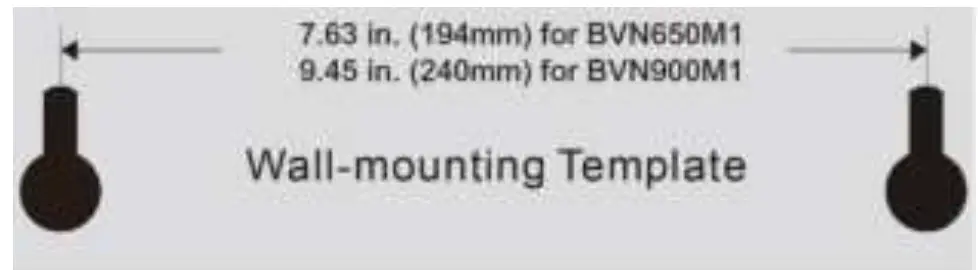
Service
If the unit requires service, do not return it to the dealer. Follow these steps:
- Review the Troubleshooting section of the manual to eliminate common problems.
- If the problem persists, contact Schneider Electric IT (SEIT) Customer Support through the APC by Schneider Electric Web site, www.apc.com.
a. Note the model number and serial number and the date of purchase. The model and serial numbers are located on the rear panel of the unit and are available through the LCD display on select models.
b. Call SEIT Customer Support and a technician will attempt to solve the problem over the phone. If this is not possible, the technician will issue a Returned Material Authorization Number (RMA#).
c. If the unit is under warranty, the repairs are free.
d. Service procedures and returns may vary internationally. Refer to the APC by Schneider Electric Web site for country specific instructions. - Pack the unit in the original packaging whenever possible to avoid damage in transit. Never use foam beads for packaging. Damage sustained in transit is not covered under warranty.
- Always DISCONNECT THE UPS BATTERIES before shipping. The United States Department of Transportation (DOT), and the International Air Transport Association (IATA) regulations require that UPS batteries be disconnected before shipping. The internal batteries may remain in the UPS.
- Write the RMA# provided by Customer Support on the outside of the package.
- Return the unit by insured, pre-paid carrier to the address provided by Customer Support.
Battery Replacement
RISK OF HYDROGEN SULPHIDE GAS OR EXCESSIVE SMOKE
- Replace the battery at least every 5 years.
- Replace the battery immediately when the UPS indicates battery replacement is necessary.
- Replace the battery at the end of its service life.
- Replace batteries with the same number and type of batteries as originally installed in the equipment.
- Replace the battery immediately when the UPS indicates a battery over-temperature condition, or when there is evidence of electrolyte leakage. Power off the UPS, unplug it from the AC input, and disconnect the batteries. Do not operate the UPS until the batteries have been replaced.
HAZARD OF EXPLOSION
- Do not dispose of the batteries in a fire. The batteries may explode.
- Do not open or mutilate the batteries. Release electrolyte maybe toxic and it is harmful to the skin and eyes.
- Servicing of batteries should be performed or supervised by personnel knowledgeable about batteries and the required precautions. In this case battery is not user replaceable.
- A battery can present a risk of electrical shock and high short-circuit current. Contact with any part of a grounded battery can result in electrical shock. The following precautions should be observed when working on batteries:
a) Remove watches, rings, or other metal objects.
b) Use tools with insulated handles.
c) Wear rubber gloves and boots.
d) Do not lay tools or metal parts on top of batteries.
e) Disconnect charging source and load prior to installing or maintaining the battery.
f) Remove battery grounds during installation and maintenance to reduce likelihood of shock.
g) Remove the connection from ground if any part of the battery is determined to be grounded.
Failure to follow these instructions can result in injury.
The battery in the Back-UPS is not user-replaceable. Contact SEIT Technical Support for a list of authorized service centers near you.
For the recycling battery information, please go to apc.com/us
Warranty
Register your product on-line. http://warranty.apc.com
The standard warranty is three (3) years from the date of purchase. Schneider Electric IT (SEIT) standard procedure is to replace the original unit with a factory reconditioned unit. Customers who must have the original unit back due to the assignment of asset tags and set depreciation schedules must declare such a need at first contact with an SEIT Technical Support representative. SEIT will ship the replacement unit once the defective unit has been received by the repair department, or cross ship upon the receipt of a valid credit card number. The customer pays for shipping the unit to SEIT. SEIT pays ground freight transportation costs to ship the replacement unit to the customer.
APC by Schneider Electric IT Customer Support Worldwide
For country specific customer support, go to the APC by Schneider Electric Web site, www.apc.com
EMC Compliance
This device complies with part 15 of the FCC rules.
Operation is subject to the following two conditions: (1) This device may not cause harmful interference, and (2) This device must accept any interference received, including interference that may cause undesired operation.
Important UPS Safety Information SAVE THIS GUIDE
SAVE THESE INSTRUCTIONS – This manual contains important instructions that should be followed during installation and maintenance of the Schneider Electric equipment and batteries.
General Safety Information
- This UPS is intended for indoor use only.
- For a UPS with a factory installed power cord, connect the UPS power cable directly to a wall outlet. Do not use surge protectors or extension cords.
- The UPS cord shall be connected to an earthed mains socket outlet for safety reasons.
Battery Safety
- A battery can present a risk of electric shock and burns by high short-circuit current.
- Failed batteries can reach temperatures that exceed the burn thresholds for touchable surfaces.
- Before installing or replacing the batteries, disconnect the charging source prior to connecting or disconnecting battery terminals. Do not wear any metal objects including watches and rings. Do not lay tools or metal parts on top of batteries. Remove conductive jewelry such as chains, wrist watches, and rings. High energy through conductive materials could cause severe burns.
- Servicing of batteries should be performed or supervised by personnel knowledgeable about batteries and required precautions.
- When replacing batteries, replace with the same type and number of batteries or battery packs.
- CAUTION: Do not dispose of batteries in a fire. The batteries may explode.
- CAUTION: Do not open or mutilate batteries. Released material is harmful to the skin and eyes and may be toxic.
FAQS
Can you adjust the alarm settings or totally disable the alarm?
Yes, UPS’s that are connected to computers can have their sensitivity settings adjusted in the PowerChute software; also you can specify what hours you want to disable the alarm, if desired. The alarm ‘mode’ can be set via the power button.
Does BE600M1 have a replaceable battery?
When it’s time to refresh the battery, APC offers a User-replaceable battery for model BE600M1 under part # APCRBC154 (sold separately). Depending on usage, a UPS battery typically lasts for 3-5 years before needing to be replaced.
How do you turn off the alarm?
You can temporarily mute some alarms with a 1-2 second press of the Power button, which mutes an alarm until the condition that caused the alarm is reset. Critical events (i.e. Battery replacement) require unit to be turned off.
How long will this UPS power my system when the power goes out?
The runtime of any UPS will vary based on the amount of power required by your the devices plugged into the battery backup outlets. In the PowerChute Software, you can see ‘Estimated Battery Time’ based on the power-draw of your connected devices.
Can I plug a printer into a UPS?
Due to the large amount of power used by printers, APC does not recommend connecting them to a UPS below 1500VA. If printers are connected, it may cause the UPS to transfer to battery repeatedly, exhausting the battery unnecessarily.
Does it have ethernet ports?
No, and generally you’ll want to avoid surge protectors or UPS’s with built in surge protectors that have multiple ports (i.e. coaxial, Ethernet, phone) since these devices turn on at different voltage levels. So once a surge comes in on the LINE (HOT) side of the AC outlet and the voltage has reached a certain level, the surge will be directed to both the NEUTRAL and the SAFETY GROUND, but as soon as that happens, some of the surge makes it’s way into the COAX, ETHERNET, and PHONE ports and if you have something plugged into those ports then it goes into the devices. A recent study (see: http://incompliancemag.com/article/lightning-surge-damage-to-ethernet-and-pots-ports-connected-to-inside-wiring/) confirms this.
The best place to secure PHONE, and COAX connections is where they enter the house and where they can have a short (less than 10 foot connection to a buried GROUND ROD). If you secure phone & coax at the service entrance and protect your electronics with Type 3 Surge Protectors you won’t need to secure the Ethernet connections.
Also, it’s not a good idea to rely on the Surge Protector inside a UPS as those have a higher clamping voltage generally in the 650-800 Volt range and that means until the voltage reaches 800 volts, your electronics is getting zapped. You can’t plug a UPS with an MOV surge protector into an existing MOV based surge protector for compliance (safety) issues, but you can plug a UPS with an MOV surge protector or an MOV surge protector into a Series Mode filter since the filter does not rely on sacrificial MOV’s. The Series Mode filter starts to work at 121.4 VAC on a 120 VAC line and it totally eliminates the surge instead of diverting it and hoping the surge can make it’s way back through your house wiring to the buried ground rod from the main electrical panel.
How long will it power my system while the power is off?
It will allow enough time to save your work, then safely shutdown the system. It is wise to configure the power chute software with a USB connection to the PC, and your system will safely be brought down before the battery is exhausted without your interaction. Figure if you have a 300 watt PSU in your desktop, then the PC is likely using about 1/4 to 1/3 wattage while idle if no extra storage is present or expansion cards added inside. That’s probably why they show us the 100 watt examples. The display is likely the top power consumer. A laptop would last significantly longer since they typically consume less than 100 watts, and rarely much more if over that.
Does the APC BE550G Back-UPS ES 8 Outlet 550VA 120V come with a battery or do you have to purchase it separately? If you do, which one does it use?
The APC BE550G Back-UPS comes with a battery. This is the second APC unit I have used. The first is now in service for another system after replacing a 9 year old battery (at a very reasonable price).
Does the APC BE550G Back-UPS ES 8 Outlet 550VA 120V come with a battery or do you have to purchase it separately? If you do, which one does it use?
The APC BE550G Back-UPS comes with a battery. This is the second APC unit I have used. The first is now in service for another system after replacing a 9 year old battery (at a very reasonable price).
if my Computer has a 900W PSU will this work for me?
it all depends on the actual draw..it probably won’t last long on battery though…my computer is on a 850w psu
Will it handle 240v input?
No, it will not. It is designed only for a nominal voltage input/output of 120 volts.
how long is the power cord?
5 feet/1.52 meters)
http://www.apc.com/shop/us/en/products/APC-Back-UPS-550/P-BE550G
does it surge protect the data line?
Yes but as with all surge protectors, your supply outlet must be properly grounded.
Can you disable the audible alarm?
yes, you will need to install powershute and keep the usb cable connected
What is the included cord for? (usb one end, square other end)?
The USB cord connect your PC to the UPS to allow additional monitoring of the UPS beyond just the lights and beeps on the device itself.
IS there supposed to be a Power Chute software CD enclosed with the UPS? Mine had no disc?
Included under manufacturer’s information, we are told to plug the enclosed USB cable into your computer to use the Power Chute software . . . always a good idea to read before questioning 🙂
How long is the electrical cord?
6ft
Does the 600m1 unit automatically revert back to ac power once power is restored?
yes – it reverts to 120v instantly and recharges the back up battery quickly
Are all 8 oulets backed up by the UPS battery?
No- there are two sides of the battery (4 outlets on each) One side is battery backup and surge protection and the other side is surge protection only.
Does this UPS work with apcupsd?
yes, it works with apcupsd
Why does the apc website state that powerchute s/w for this device is discontinued?
Windows 10 natively finds the UPS without powerchute software, so you can run without.
Can an apc 650 battery support a LG smart tv 4k 75inches?
This APC UPS may keep your 75 inch 4k LG “on” for a short time, but your screen will drain the backup battery very fast. This APC is designed to allow you a window of time to shut down your electronics in a safe and controlled manner in a power outage.
VIDEO
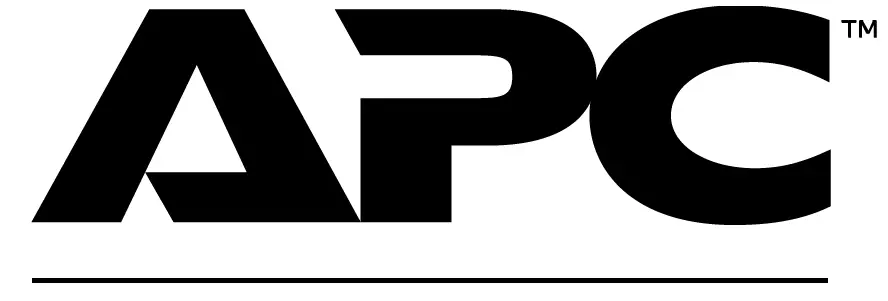
www.apc.com



