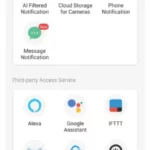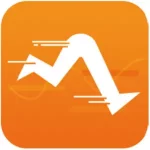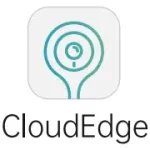The Apps Yi IoT App Instructions provide a comprehensive guide for setting up and using the Yi IoT Camera. The step-by-step instructions cover everything from downloading the app to connecting the camera to Wi-Fi. The guide also includes tips for troubleshooting common problems, such as offline connectivity or weak signal coverage. Users can access cloud storage and learn how to store videos on the camera. The manual also includes special statements and warnings, such as not installing the product in damp, dusty, high-temperature, flammable, or explosive areas and keeping it out of reach of children. The FCC warning states that this device complies with part 15 of the FCC rules and provides guidelines for minimizing interference with radio or television reception. The radiation exposure statement emphasizes that the equipment should be installed and operated with a minimum distance of 20cm between the radiator and the user’s body. Overall, this guide is an essential tool for anyone looking to set up and use the Yi IoT Camera.
Apps Yi IoT App
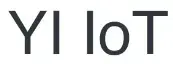
Smart Camera Instruction
- Download Yi loT app

- Sign up and log in
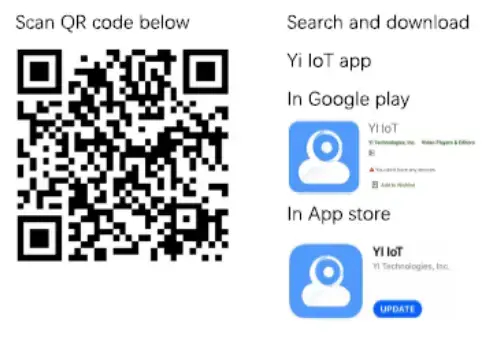
How to add a camera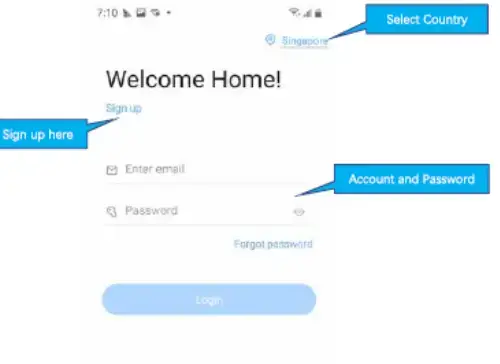
How to connect with Wi-fi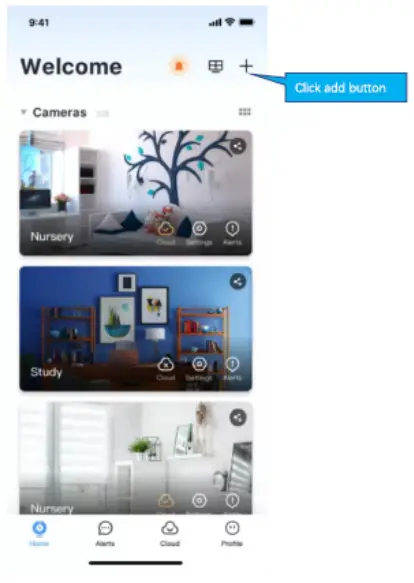
If you don’t hear the sequence, please press the “RESET” on the device. Continue for more than 5 seconds, until you heard the sequence, that means the reset is successful.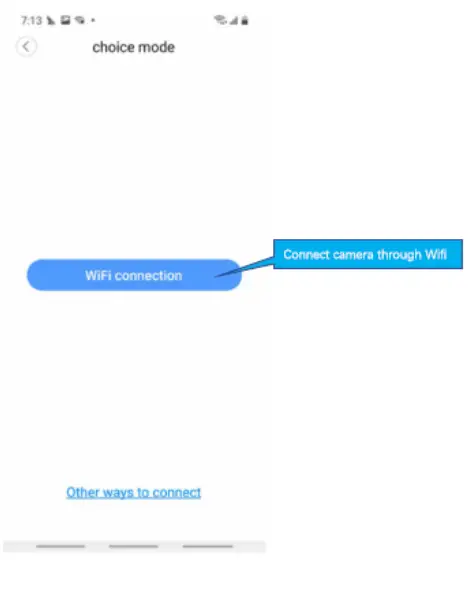 Note
Note
- 5CHz wireless band is not supported;
- Please turn on the location of phone
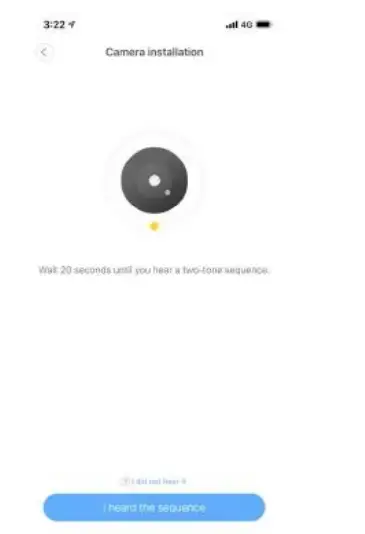
QR code
The QR code that appears on the mobile phone is Scanned against the camera lens and the device emits a prompt sound “QR code scan successful” and “WiFi connected’, click Next, and wait for the network configuration to be completed.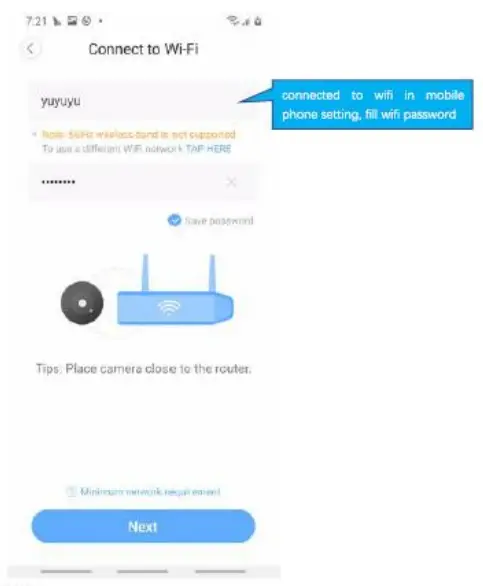
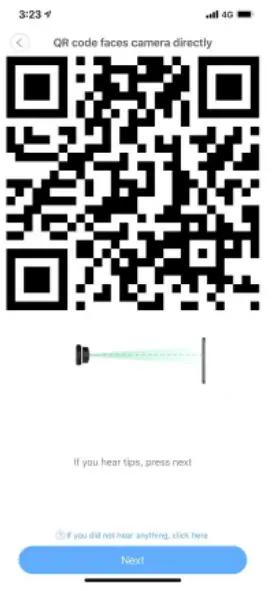
HOW TO USE THE APP
CLOUD STORAGE
Common problem
- Q: The camera is offine or offine
- Check if the power supply is working properly
- Power off and restart the device to reconnect to the network
- The signal coverage is weak
- Signal interference shielding in special places
- Q:How does the camera store video
- The camera supports the F32 format with a maximum capacity of 64G. After the card is recognized, it automatically records, and when the storage s full, it automaticaly overwrites the original recording and loops recording: Support opening cloud storage service to store video;
Special statement
- The product is subject to the actual product, the instruction manual is for reference only
- Mobile phone app and device firmware version support update, users can upgrade through the app.
- The manual may contain technical descriptions or inconsistencies with product functions or typographical errors. Please understand, please refer to the final interpretation of our company.
- Do not install the product in a place where it is damp. dusty. high temperature, flammable or explosive and out of reach of children.
FCC Warning
This device complies with part 15 of the FCC rules. Operation is subject to the following two conditions
- this device may not cause harmful interference, and
- this device must accept any interference received, including interference that may cause undesired operation.
Changes or modifications not expressly approved by the party responsible for compliance could void the user’s authority to operate the equipment. NOTE: This equipment has been tested and found to comply with the limits for a Class B digital device, pursuant to part 15 of the FCC Rules. These limits are designed to provide reasonable protection against harmful interference in a residential installation. This equipment generates uses and can radiate radio frequency energy and, if not installed and used in accordance with the instructions, may cause harmful interference to radio communications. However, there is no guarantee that will not occur in a particular installation. If this equipment does cause harmful interference to radio or television reception, which can be determined by turning the equipment off and on, the user is encouraged to try to correct the interference by one or more of the following measures:
- Reorient or relocate the receiving antenna
- Increase the separation between the equipment and receiver
- Connect the equipment into an outlet on a circuit different from that to which the receiver is connected.
- Consult the dealer or an experienced radia/TV technician for help.
Radiation Exposure Statement
This equipment complies with FCC radiation exposure limits set forth for an uncontrolled environment. This equipment should be installed and operated with a minimum distance 20cm between the radiator and your body.
SPECIFICATION
| Product Specifications | Description |
| Product Name | Yi IoT Camera |
| Compatibility | Requires Yi IoT App |
| Setup | Step-by-step instructions for downloading app, signing up, adding camera, and connecting to Wi-Fi |
| Troubleshooting | Tips for resolving offline connectivity or weak signal coverage issues |
| Cloud Storage | Access to cloud storage for video storage |
| Memory | Supports F32 format with maximum capacity of 64G |
| Special Statements | Product should not be installed in damp, dusty, high-temperature, flammable, or explosive areas and should be kept out of reach of children. Mobile app and device firmware can be updated. Manual may contain technical descriptions or inconsistencies with product functions or typographical errors. |
| FCC Warning | Device complies with part 15 of the FCC rules and must not cause harmful interference. Changes or modifications not approved by responsible party could void user’s authority to operate equipment. Equipment generates radio frequency energy and should be installed and used in accordance with instructions to avoid harmful interference to radio communications. |
| Radiation Exposure Statement | Equipment should be installed and operated with a minimum distance of 20cm between the radiator and user’s body to comply with FCC radiation exposure limits for uncontrolled environments. |
FAQS
What is the radiation exposure statement?
The radiation exposure statement emphasizes that the equipment should be installed and operated with a minimum distance of 20cm between the radiator and the user’s body. This equipment complies with FCC radiation exposure limits set forth for an uncontrolled environment.
What is the FCC warning?
The FCC warning states that this device complies with part 15 of the FCC rules. Operation is subject to the following two conditions: this device may not cause harmful interference, and this device must accept any interference received, including interference that may cause undesired operation.
What are some special statements regarding the use of the product?
Some special statements regarding the use of the product include not installing the product in a place where it is damp, dusty, high temperature, flammable or explosive and out of reach of children. The manual may contain technical descriptions or inconsistencies with product functions or typographical errors. Please refer to the final interpretation of our company.
How does the camera store video?
The camera supports the F32 format with a maximum capacity of 64G. After the card is recognized, it automatically records, and when the storage is full, it automatically overwrites the original recording and loops recording. You can also open cloud storage service to store video.
What should I do if my camera is offline or not working properly?
If your camera is offline or not working properly, check if the power supply is working properly. Power off and restart the device to reconnect to the network. The signal coverage may be weak or there may be signal interference shielding in special places.
How do I connect my camera to Wi-Fi?
To connect your camera to Wi-Fi, follow the instructions provided in the Yi IoT app. Make sure that your Wi-Fi network is working properly and that you have entered the correct password.
How do I add a camera to the Yi IoT app?
To add a camera to the Yi IoT app, open the app and click on the “+” icon. Follow the on-screen instructions to add your camera.
How do I download the Yi IoT app?
To download the Yi IoT app, go to your app store and search for “Yi IoT.” Once you find the app, click on “download” to install it on your device.
What is the Yi IoT Camera Setup guide?
The Yi IoT Camera Setup guide is a comprehensive guide that provides step-by-step instructions for setting up and using the Yi IoT Camera.