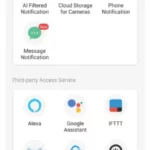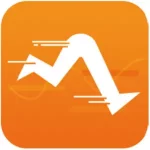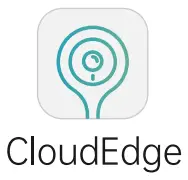
Apps
CloudEdge APP Instructions
DOWNLOAD THE APP
Download and install the ‘ CloudEdge App from Google Play”‘ or the App Storer””. The App is also available by scanning the QR codes on the right, using your QR code scanner on your smartphone.
NOTE:
To be able to receive notifications properly, it is important to allow all notifications and permission requested by your CloudEdge App.
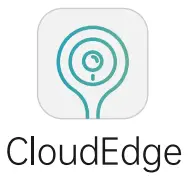 |
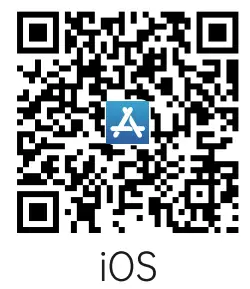 |
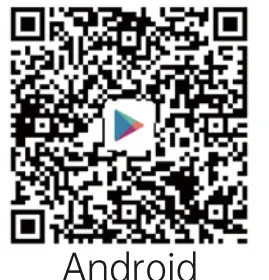 |
| https://itunes.apple.com/app/id1294635090?mt=8 | https://play.google.com/store/apps/details?id=com.cloudedge.smarteye |
WI-FI SET UP
Before you start the Wi-Fi configuration, please note below:
- The doorbell works with 2.4 GHz Wi-Fi, but not with 5 GHz Wi-Fi.
- Avoid using special characters or symbols like )(@-!#$%^&*. , either in your Wi-Fi name a password.
- Perform the configuration near your Wi-Fi router. Launch the ‘CloudEdge’ App and register an account with your mobile phone number or email ID. Start the Wi-Fi configuration, following the in-App instructions or referring to the following guiding steps.
GUIDING STEPS:
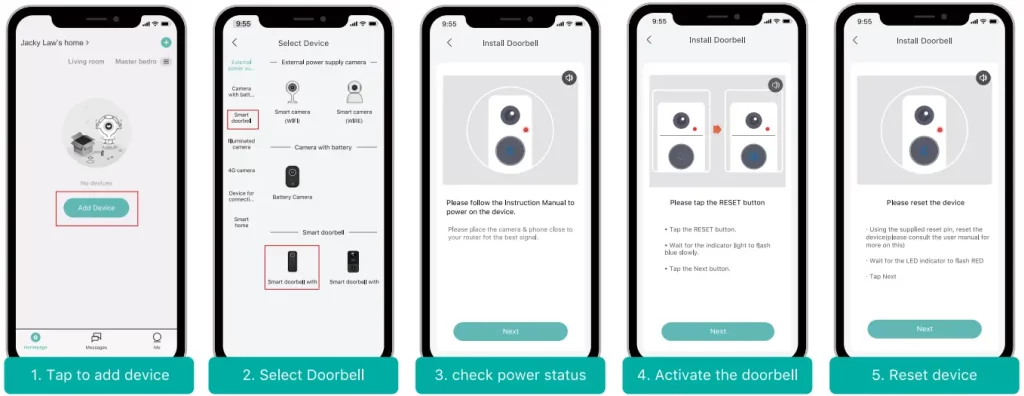
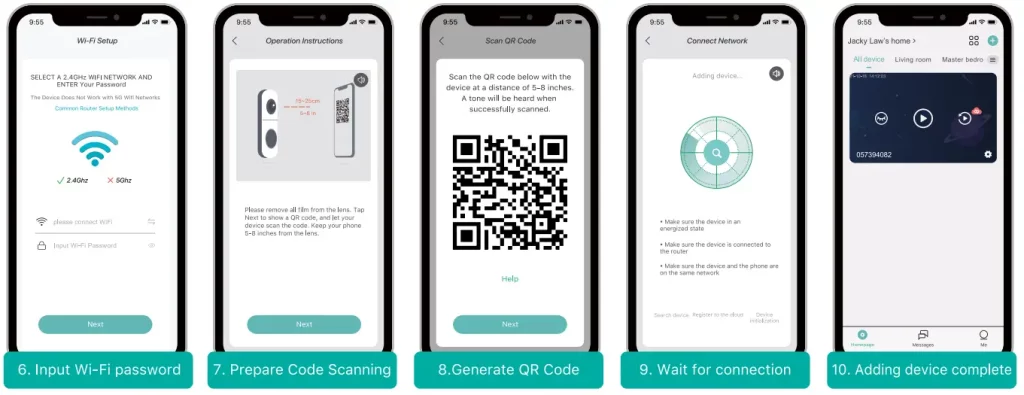
RUN A TEST
After setup, tap on the live view window in the App for a test. Then take your doorbell outside to the installation spot and run a test there. Make sure the installation spot is covered by a strong 2.4 GHz Wi-Fi signal.
NOTE: If the video quality from the doorbell outside is not as good as it was indoors, you may need to move your router closer to your installation spot, or invest in a Wi-Fi extender.
LIVE VIEWING,
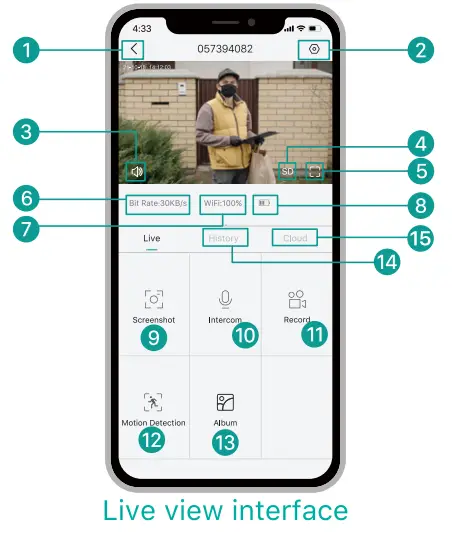
| 1. Quit live viewing 2. Setting the menu 3. Volume on/off 4. HD/SD switch 5. Full-screen display 6. Stream bit rate 7. Wi-Fi signal status |
8. Battery status 9. Screenshot button 10. Speak to the visitor 11. Record on the phone 12. Motion detection on/off 13. Photo Album 14. Video Playback 15. Cloud storage service |
NOTE:
Live viewing will not trigger video recording.
PLAYBACK
If the Micro-SD card is properly installed, you can playback the video clips taken after detected motions or visitor calls. (Live viewing will not trigger device recording). You can also back up video clips to the cloud, only if you have activated the cloud storage service (7-Days-Free Trial available).
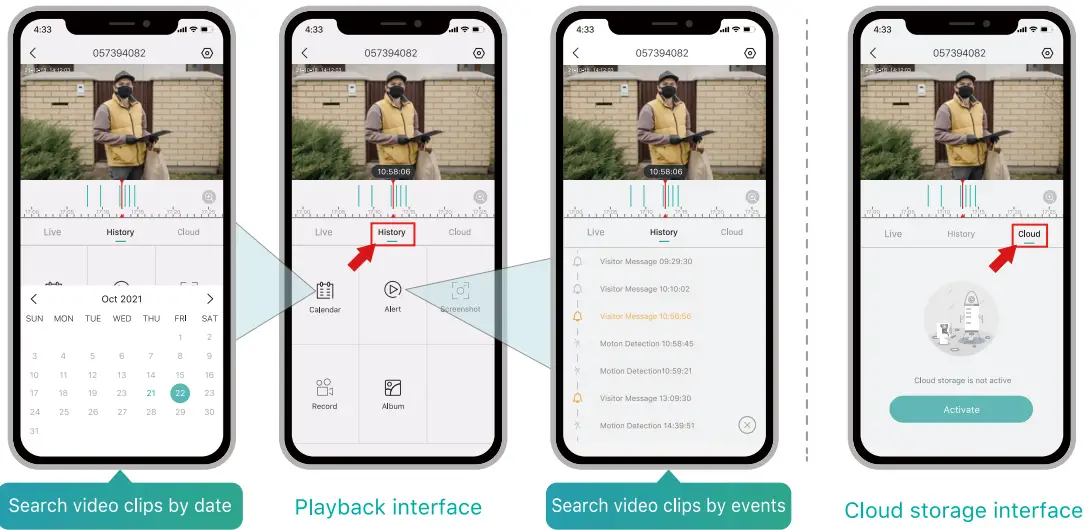
LEAVE VOICE MESSAGES
Maximum 3 voice messages (Max. 10 seconds each) can be pre-recorded into the doorbell, which enables you to quickly respond to your visitors when you are not convenient to answer the doorbell call. STEPS: Setting –> Voice Message –> Press and hold this icon ![]() to record voice messages –> Push the doorbell button–> Play the selected voice message in reply to the doorbell call.
to record voice messages –> Push the doorbell button–> Play the selected voice message in reply to the doorbell call.
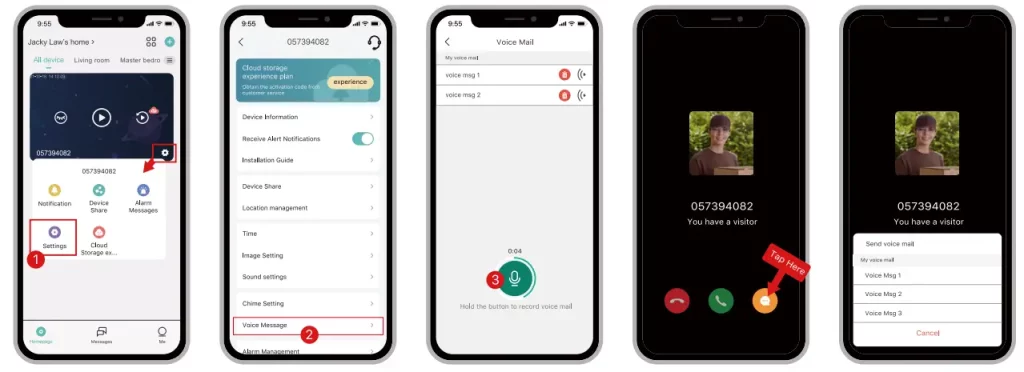
SHARE YOUR DEVICE
SHARING MY ACCOUNT SEARCHING STEPS:
Settings>> > >Tap on “Add “»Tap on “Account”»Type in account ID»Confirm Sharing.
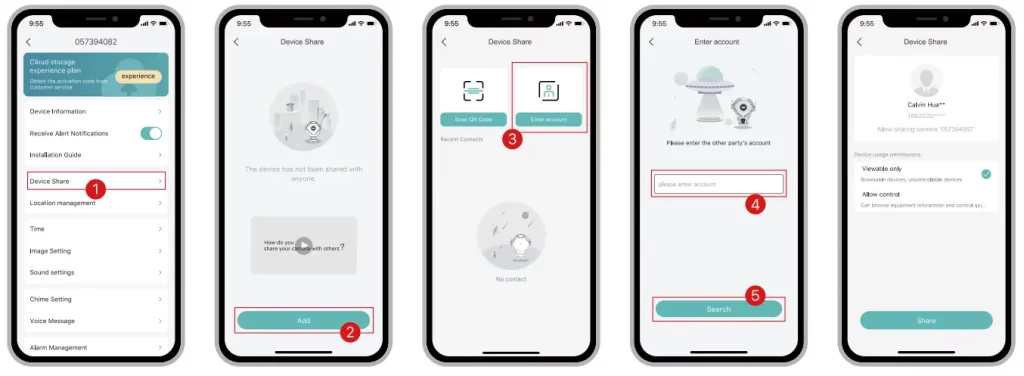 SHARING BY QR CODE SCANNING
SHARING BY QR CODE SCANNING
The new users can show their OR codes to the administrator, and share devices by QR Code scanning. FIND YOUR OR CODE: Run CloudEdge App » Tap on ” ![]() ” » “User Name” » “My QR Code” » Let the administrator scan your QR Code
” » “User Name” » “My QR Code” » Let the administrator scan your QR Code
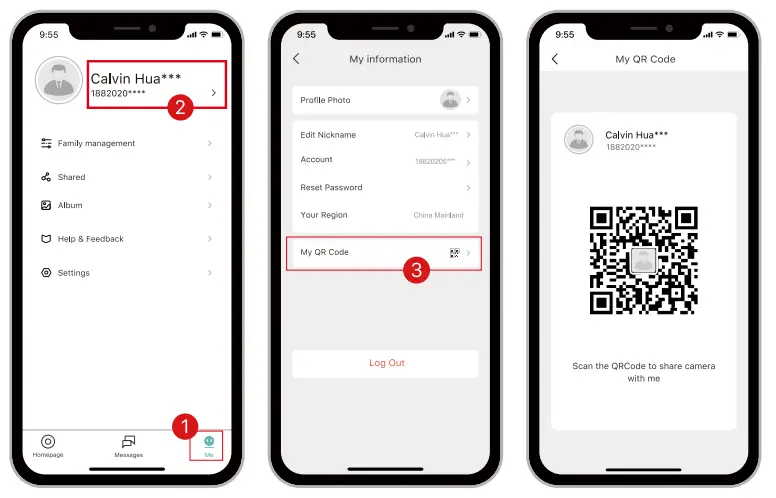 NOTE:
NOTE:
- Guide your family members to download and install the CloudEdge App, and register an account prior to device-sharing.
- There is no limitation on the number of users sharing one device.
- Only the administrator got access to the setting menu. Other users can only live view & playback.
- All users will receive doorbell calls and alarm notifications.
- Many users can access to the doorbell simul -tenuously, to live view or playback.
CHIME SETTINGS
You can enter into the chime setting page following below setting steps, so as to mute the Chime Reminder, select ringtones, adjust chime volume or unbind the connection with the doorbell.
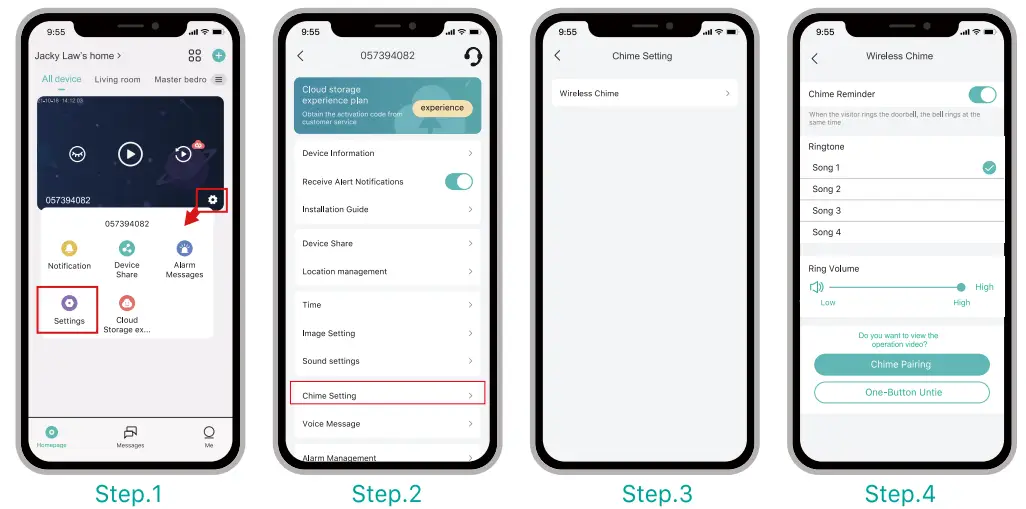 NOTE:
NOTE:
- Your doorbell communicates with the chime via Radio Frequency, but not WiFi. You can even do the pairing prior to the doorbell configuration.
- You can add many chimes to one doorbell, and vice versa.
- Press and hold the RESET button on the chime for 5 seconds till the indicator flashes blue 3 times, and you can also release the connection between the chime and its connected doorbell.