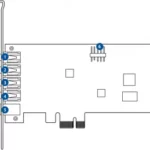Mini PC
PN Series
User Manual
E13634
First Edition April 2018
COPYRIGHT INFORMATION
No part of this manual, including the products and software described in it, maybe reproduced, transmitted, transcribed, stored in a retrieval system, or translated into any language in any form or by any means, except documentation kept by the purchaser for backup purposes, without the express written permission of ASUSTeK COMPUTER INC. (“ASUS”).
ASUS PROVIDES THIS MANUAL “AS IS” WITHOUT WARRANTY OF ANY KIND, EITHER EXPRESS OR IMPLIED, INCLUDING BUT NOT LIMITED TO THE IMPLIED WARRANTIES OR CONDITIONS OF MERCHANTABILITY OR FITNESS FOR A PARTICULAR PURPOSE. IN NO EVENT SHALL ASUS, ITS DIRECTORS, OFFICERS, EMPLOYEES, OR AGENTS BE LIABLE FOR ANY INDIRECT, SPECIAL, INCIDENTAL, OR CONSEQUENTIAL DAMAGES (INCLUDING DAMAGES FOR LOSS OF PROFITS, LOSS OF BUSINESS, LOSS OF USE OR DATA, INTERRUPTION OF BUSINESS, AND THE LIKE), EVEN IF ASUS HAS BEEN ADVISED OF THE POSSIBILITY OF SUCH DAMAGES ARISING FROM ANY DEFECT OR ERROR IN THIS MANUAL OR PRODUCT.
Products and corporate names appearing in this manual may or may not be registered trademarks or copyrights of their respective companies, and are used only for identification or explanation and to the owners’ benefit, without intent to infringe.
SPECIFICATIONS AND INFORMATION CONTAINED IN THIS MANUAL ARE FURNISHED FOR INFORMATIONAL USE ONLY, AND ARE SUBJECT TO CHANGE AT ANY TIME WITHOUT NOTICE, AND SHOULD NOT BE CONSTRUED AS A COMMITMENT BY ASUS. ASUS ASSUMES NO RESPONSIBILITY OR LIABILITY FOR ANY ERRORS OR INACCURACIES THAT MAY APPEAR IN THIS MANUAL, INCLUDING THE PRODUCTS AND SOFTWARE DESCRIBED IN IT.
Copyright © 2018 ASUSTeK COMPUTER INC. All Rights Reserved.
LIMITATION OF LIABILITY
Circumstances may arise where because of a default on ASUS’ part or other liability, you are entitled to recover damages from ASUS. In each such instance, regardless of the basis on which you are entitled to claim damages from ASUS, ASUS is liable for no more than damages for bodily injury (including death) and damage to real property and tangible personal property; or any other actual and direct damages resulted from omission or failure of performing legal duties under this Warranty Statement, up to the listed contract price of each product.
ASUS will only be responsible for or indemnify you for loss, damages, or claims based on contract, tort, or infringement under this Warranty Statement.
This limit also applies to ASUS’ suppliers and its reseller. It is the maximum for which ASUS, its suppliers, and your reseller are collectively responsible.
UNDER NO CIRCUMSTANCES IS ASUS LIABLE FOR ANY OF THE FOLLOWING: (1) THIRD-PARTY CLAIMS AGAINST YOU FOR DAMAGES; (2) LOSS OF, OR DAMAGE TO, YOUR RECORDS OR DATA; OR (3) SPECIAL, INCIDENTAL, OR INDIRECT DAMAGES OR FOR ANY ECONOMIC CONSEQUENTIAL DAMAGES (INCLUDING LOST PROFITS OR SAVINGS), EVEN IF ASUS, ITS SUPPLIERS OR YOUR RESELLER IS INFORMED OF THEIR POSSIBILITY.
SERVICE AND SUPPORT
Visit our multi-language website at https://www.asus.com/support/
About this manual
This manual provides information about the hardware and software features of your Mini PC. organized through the following chapters:
Chapter 1: Getting to know your Mini PC
This chapter details the hardware components of your Mini PC.
Chapter 2: Using your Mini PC
This chapter provides you with information on using your Mini PC.
Chapter 3: Upgrading your Mini PC
This chapter provides you with information on how to upgrade the memory modules, wireless modules. and hard disk drive / solid-state drive of your Mini PC.
Appendix
This section includes notices and safety statements for your Mini PC.
Conventions Used in this manual
To highlight key information in this manual, some text is presented as follows:
IMPORTANT! This message contains vital information that must be followed to complete a task.
NOTE: This message contains additional information and tips that can help complete tasks.
WARNING! This message contains important information that must be followed to keep you safe while performing certain tasks and prevent damage to your Mini PC’s data and components.
Typography
Bold text – Indicates a menu or an item to select.
Italic – This indicates sections that you can refer to in this manual.
Package Contents
 |
ASIA MN PC PN Series |
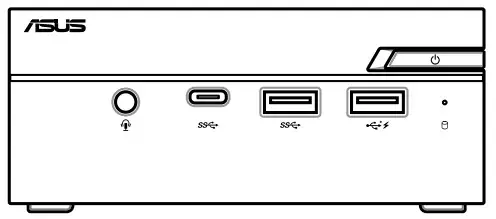 |
AC power adapter* |
 |
Power cord |
 |
Technical documentations |
NOTE:
- The bundled power adapter may vary by model and territory.
- Some bundled accessories may vary with different models. For details on these accessories, refer to their respective user manuals.
- The device illustration is for reference only. Actual product specifications may vary with models.
- If the device or its components fail or malfunction during normal and proper use within the warranty period, bring the warranty card to the ASUS Service Center for replacement of the defective components.
Getting to know your Mini PC
Features
Front view

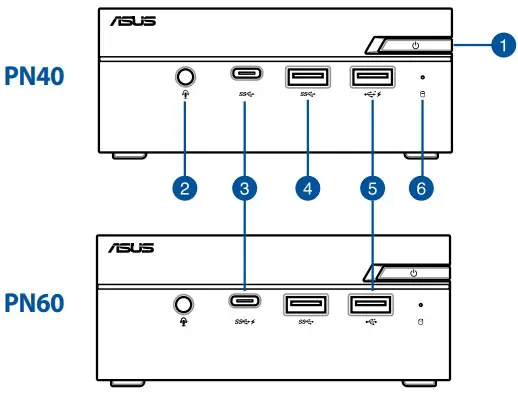 Power button
Power button
The power button allows you to turn the Mini PC on or off. You can use the power button to put your Mini PC to sleep mode or press it for four (4) seconds to force shutdown your Mini PC.
 Headphone/Headset/Microphone
Headphone/Headset/Microphone
jack This port allows you to connect amplified speakers or headphones. You can also use this port to connect your headset or an external microphone.
NOTE: This port may vary per model.
 USS 3.1 Gen 1 Type-C™ port
USS 3.1 Gen 1 Type-C™ port
This USB Type-C” (Universal Serial Bus) Type-e” port Or provides a transfer rate of up to S Gbit/s. This port also supports the Battery Charging 1.2 technology that allows CND you to charge your USB devices.
NOTE: Battery Charging 1.2 technology is only available on selected models.
 USS 3.1 Gen 1 port
USS 3.1 Gen 1 port
The USB 3.1 Gen 1 (Universal Serial Bus) port provides a transfer rate of up to S Gbit/s.
 USB 2.0 port
USB 2.0 port
The USB (Universal Serial Bus) port is compatible with USB 2.0 or USB 1.1 devices such as keyboards, pointing devices, flash disk drives, external HODs, speakers, cameras, and printers. This port also supports the Battery Charging 1.2 technology that allows you to charge your USB devices.
NOTE: Battery Charging 1.2 technology is only available on selected models.
Drive activity indicator
This indicator lights up when your Mini PC is accessing the internal storage drive.
Left View

Air vents (intake vent)
The air vents allow cooler air to enter your Mini PC chassis.
IMPORTANT: For optimum heat dissipation and air ventilation, ensure that the air vents are free from obstructions.
Right view
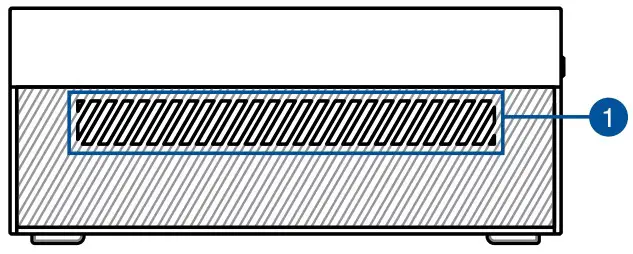
Air vents (intake vent)
The air vents allow cooler air to enter your Mini PC chassis.
IMPORTANT: For optimum heat dissipation and air ventilation, ensure that the air vents are free from obstructions.
Kensington security slot
The Kensington security slot allows you to secure your Mini PC using Kensington° security products.
Rear view
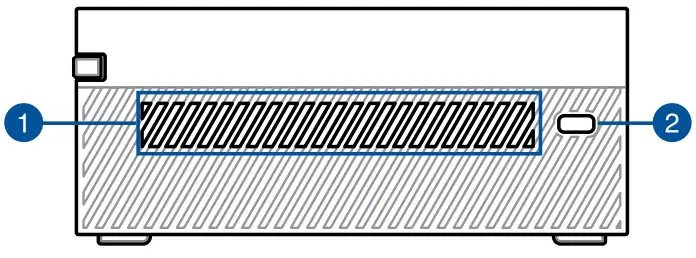
HDMI
HDMI port
The HDMI (High Definition Multimedia Interface) port supports a Full-HD device such as an LCD TV or monitor to allow viewing on a larger external display.
Air vents (exhaust vent)
The air vents allow your Mini PC chassis to egad hot ai out.
IMPORTANT: For optimum heat dissipation and air ventilation, ensure that the air vents are free from obstructions.
NOTE: This pod may vary per model.
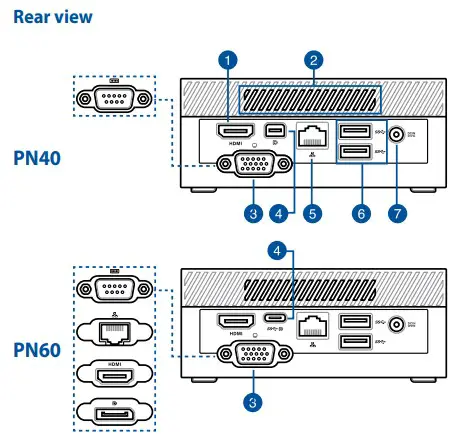 VGA port (on selected models)
VGA port (on selected models)
This port allows you to connect your Mini PC to an external display.
 Serial (C0M) connector (on selected models)
Serial (C0M) connector (on selected models)
The 9-pin serial (COM) connector allows you to connect devices that have serial ports such as a mouse, modem, or printer.
 LAN port (on selected models)
LAN port (on selected models)
The 8-pin RJ-45 LAN port supports a standard Ethernet cable for connection to a local network.
 HDMI port (on selected models)
HDMI port (on selected models)
The HDMI (High Definition Multimedia Interface) port supports a Full. HD device such as an LCD TV or monitor to allow viewing on a larger external display.
 DisplayPort (on selected models)
DisplayPort (on selected models)
This port allows you to connect your Mini PC to an external display.
NOTE: This port may vary per model.
 Mini DisplayPort (on selected models)
Mini DisplayPort (on selected models)
This port allows you to connect your Mini PC to an external display.
 USB 3.1 Gen 1 Type-C—WisplayPort combo port (on selected models)
USB 3.1 Gen 1 Type-C—WisplayPort combo port (on selected models)
This USB Type-C^ (Universal Serial Bus) Type-C— port provides a transfer rate of up to 5 Girls, and supports Display port 12 (3840 x 2160) at 60Hz with 24-bit color. Use a US13Type™ C adapter to connect your Mini PC to an external display.
 LAN port
LAN port
The 8-pin RJ-45 LAN port supports a standard Ethernet cable for connection to a local network.
 USB 3.1 Gen 1 port
USB 3.1 Gen 1 port
The USB 3.1 Gen 1 (Universal Serial Bus) port provides a transfer rate of up to 5 Gbit/s.
 Power input
Power input
The supplied power adapter converts AC power to DC power for use with this jack. Power supplied through this jack supplies power to the Mini PC. To prevent damage to the Mini PC. always use the supplied power adapter.
WARNING! The power adapter may become warm to hot when in use. Do not cover the adapter and keep it away from your body.
Using your Mini PC
Getting started
Connect the AC power adapter to your Mini PC
To connect the AC power adapter to your Mini PC:
A. Connect the power cord to the AC power adapter.
B. Connect the DC power connector into your Mini PC’s power (DC) input.
C. Plug the AC power adapter into a 100V-240V power source.
NOTE: The power adapter may vary in appearance, depending on models and your region.
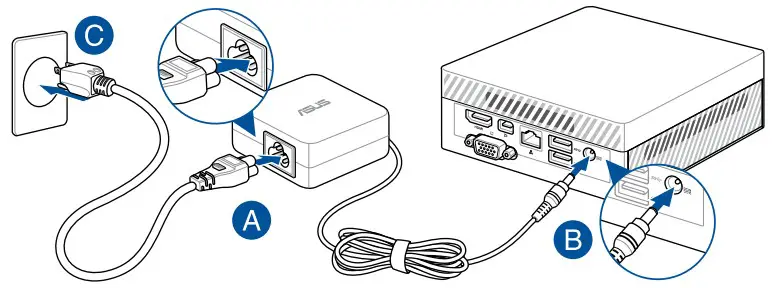
IMPORTANT!
- We strongly recommend that you use only the AC power adapter and cable that came with your Mini PC
- We strongly recommend that you use a grounded wall socket while using your Mini PC.
- The socket-outlet must be easily accessible and near your Mini PC.
- To disconnect your Mini PC ken its manpower supply, unplug your Mini PC from the power socket
NOTE
The power adapter may vary between models and stern tones please refer to the ha/owing for more information on the different adapters:
65w Rawer adapter
- Input voltage: I00240 Vac
- Input frequency. 50-60 Hz
- Rating output current 142 A (65 W)
- Rating output voltage 19V
Connect a display panel to your Mini PC
You can connect a display panel or projector to )01% Mai PC that has the foliating connectors:
- HOMI connector
- VGA connector
- Mini DisplayPort
- DisplayPort
NOTE.:
- These ports may vary per model
- For PN40 Series, only a single display port may be connected between the VGA port and Mini DisplayPort (except for HOMO). When switching between display parts, please ensueto remote the cable of the other port.
- For PN60 Series up to two display poets may be connected simultaneously. Ensure your device is powered off when switching between the US8 11 Gen I Time-C™/Cksolectt combo port and VGA/HOW port’.
- This port may vary per model
To conned a display panel to your Mini PC:
Connect one end of an HDMI, VGA, Mini DisplayPort, or a DisplayPort cable to an external display, and the other end of the cable to your Mini PC’s HDMI port, VGA port, Mini DisplayPort, or a DisplayPort.
Connect display via VGA port
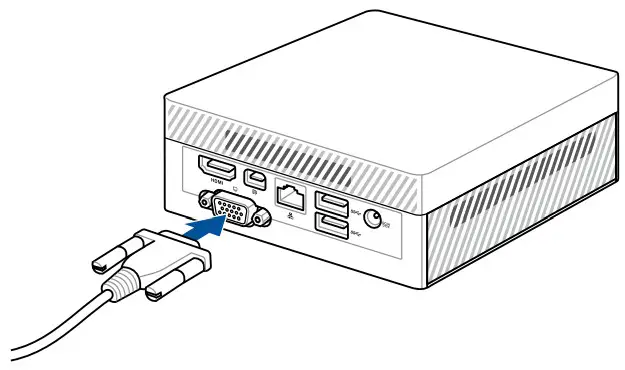
Connect display via HDMI port
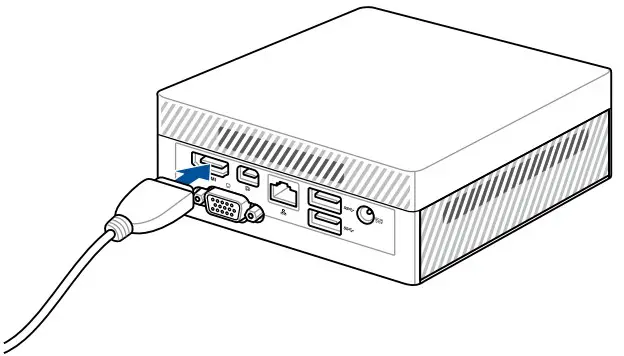
Connect display via mini DisplayPort
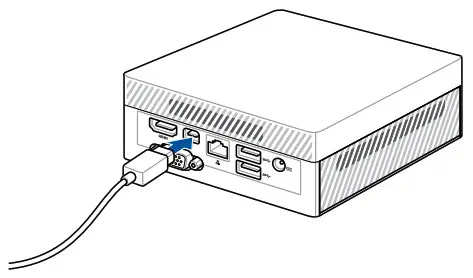
Connect the USB cable from the keyboard or mouse
You can connect generally any USB keyboard and mouse to your Mini PC. You can also connect a USB dongle for a wireless keyboard and mouse set.
To connect a keyboard and mouse to your Mini PC:
Connect the USB cable from your keyboard and mouse to any of the USB ports of your Mini PC.
NOTE: The keyboard varies with country or region.
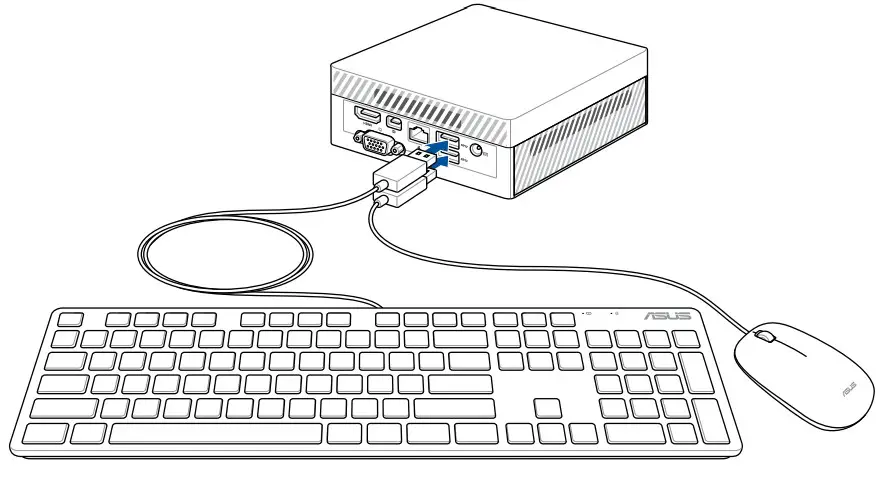
Turn on your mini PC
Press the power button to turn on your Mini PC
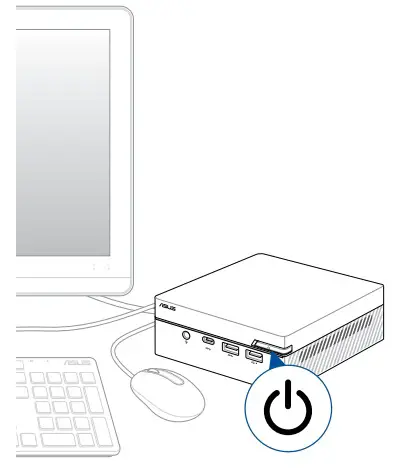
Turning your Mini PC off
If your Mini PC is unresponsive, press and hold the power button for at least four (4) seconds until your Mini PC turns off.
Putting your Mini PC to sleep
To put your Mini PC on Sleep mode, press the Power button once.
Entering the BIOS Setup
BIOS (Basic Input and Output System) stores system hardware settings that are needed for system startup in the Mini PC.
In normal circumstances, the default BIOS settings apply to most conditions to ensure optimal performance. Do not change the default BIOS settings except in the following circumstances:
- An error message appears on the screen during the system bootup and requests you to run the BIOS Setup.
- You have installed a new system component that requires further BIOS settings or updates.
WARNING! Inappropriate BIOS settings may result in instability or boot failure. We strongly recommend that you change the BIOS settings only with the help of trained service personnel.
Load default BIOS settings
To load the default values for each of the parameters in your BIOS:
- Enter the BIOS by pressing <F2> or <DEL> on the POST screen.
NOTE: POST (Power-On Self Test) is a series of software-controlled diagnostic tests that run when you turn on your Mini PC.
- Navigate to the Exit menu.
- Select the Load Optimized Defaults option, or you may press <FS>.
- Select OK to load the default BIOS values.
Upgrading your Mini PC
IMPORTANT!
- It is recommended that you install or upgrade the memory modules, wireless card, and solid-state drive (SSD), under professional supervision. Visit an ASUS service center for further assistance.
- Ensure that your hands are dry before proceeding with the rest of the installation process. Before installing any of the features in this guide, use a grounded wrist strap or touch a safely grounded object or metal object to avoid damaging them due to static electricity.
NOTE: The illustrations in this section are for reference only. The slots may vary depending on the model.
Removing the bottom cover
- Turn off your Mini PC then disconnect all cables and peripherals.
- Place the Mini PC on a flat stable surface, with its top side facing down.
- Remove the four (4) screws from the bottom cover (A), then push the bottom cover towards the left to remove the bottom cover (B).
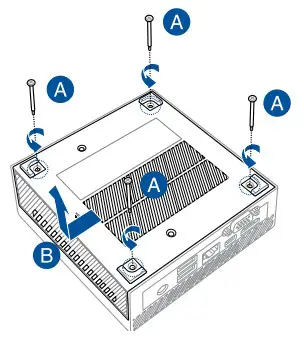
Replacing the bottom cover
- Push the bottom cover from the left side towards the right side of the Mini PC (A), then secure it using the four (4) screws removed previously (B).
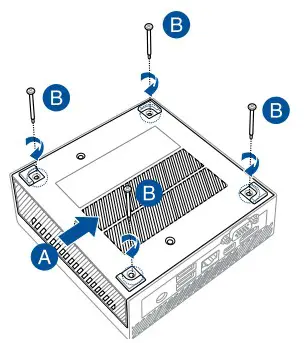
Installing memory modules
Your Mini PC comes with two SO-DIMM memory slots that allow you to install two ODFt4 SO-DIMMs.
NOTE: Supported memory sizes may vary between models, please refer to the following supported maximum memory sizes:
PN60; Maximum 32GB memory.
PN40: Maximum 8GB memory.
IMPORTANT! Refer to http://www.asus.com for the list of compatible DIMMs. You can only install DDR4 SO-DIMMs to the Mini PC’s DIMM slots.
- Align and insert the memory module into slot (A) and press it down (B) until it is securely seated in place. Repeat the same steps to install the other memory module.
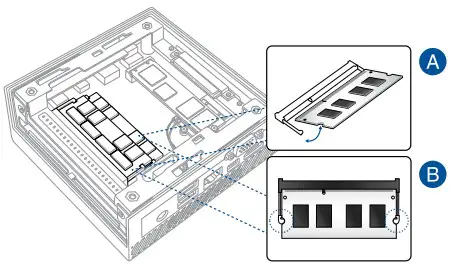
Installing 2.5″ HDD or SSD
1 Prepare your 2.5″ HDD or SSD, then align it with the storage bay on the bottom cover of your Mini PC.
2. Insert your HDD or SSD into the storage bay (A), then secure it with four (4) screws (B).
IMPORTANT!This device only supports 7mm and 9.5mm 2.5″ HDD or SSD.
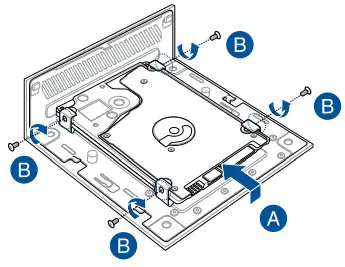
Installing the M.2 SSD (on selected models)
NOTE: M. SSD is only supported on selected models.
- Align and insert the 2280 M/ SSD into its slot inside the Mini PC.
- Gently push down the 2280 M2 SSD on top of the screw hole and fasten it using one of the bundled 3mm round screws.
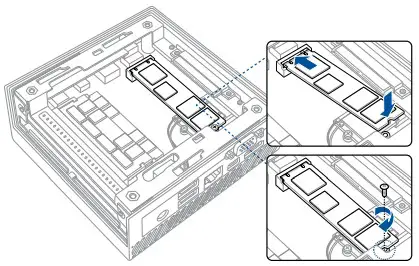
Installing the wireless card
NOTE: Your Mini PC includes an M.2 slot for 2230 wireless and Bluetooth modules. Refer to httoi/www.asus.com for the list of compatible wireless and Bluetooth modules.
- (optional) Remove the M.2 SSD if an M2 SSD is installed. To remove the M.2 SSD, remove the screw from the screw hole, then remove the M.2 SSD.
- Align and insert the wireless card into its slot inside the Mini PC.
- Gently push down the wireless card on top of the screw hole and fasten it using the bundled 3mm round screw.
- (optional) Connect the antennas to your wireless card.

NOTE:
- Connecting antennas to your wireless card may strengthen the wireless signal.
- A soft clicking sound indicates that the antenna has been securely attached to the wireless card.
Appendix
Safety information
Your Mini PC is designed and tested to meet the latest standards of safety for information technology equipment. However, to ensure your safety, it is important that you read the following safety instructions.
Setting up your system
- Read and follow all instructions in the documentation before you operate your system.
- Do not use this product near water or a heated source.
- Set up the system on a stable surface.
- Openings on the chassis are for ventilation. Do not block or cover these openings. Make sure you leave plenty of space around the system for ventilation. Never insert objects of any kind into the ventilation openings.
- Use this product in environments with ambient temperatures between O’C and 35’C.
- If you use an extension cord, make sure that the total ampere rating of the devices plugged into the extension cord does not exceed its ampere rating.
- This equipment should be installed and operated with a minimum distance of 20cm between the radiator and your body.
Care during use
- Do not walk on the power cord or allow anything to rest on it.
- Do not spill water or any other liquids on your system.
- When the system is turned off, a small amount of electrical current still Rows. Always unplug the power cord from the power outlets before cleaning the system.
- If you encounter the following technical problems with the product, unplug the power cord and contact a qualified service technician or your retailer.
– The power cord or plug is damaged.
– Liquid has been spilled into the system.
– The system does not function properly even if you follow the operating instructions.
– The system was dropped or the cabinet is damaged.
– The system performance changes.
Lithium-Ion Battery Warning
CAUTION: Danger of explosion if the battery is incorrectly replaced. Replace only with the same or equivalent type recommended by the manufacturer. Dispose of used batteries according to the manufacturer’s instructions.
NO DISASSEMBLY
The warranty does not apply to the products that have been disassembled by users
 DO NOT throw the Mini PC in municipal waste. This product has been designed to enable proper reuse of parts and recycling. This symbol of the crossed-out wheeled bin indicates that the product (electrical, electronic equipment, and mercury-containing button cell battery) should not be placed in municipal waste. Check local technical support services for product recycling.
DO NOT throw the Mini PC in municipal waste. This product has been designed to enable proper reuse of parts and recycling. This symbol of the crossed-out wheeled bin indicates that the product (electrical, electronic equipment, and mercury-containing button cell battery) should not be placed in municipal waste. Check local technical support services for product recycling.
Regulatory notices
REACH
Complying with the REACH (Registration, Evaluation, Authorization, and Restriction of Chemicals) regulatory framework, we publish the chemical substances in our products at ASI.15 REACH website at htte://csr.asus.com/english/REACH.htm
ASUS Recycling/Takeback Services
A5IJ5 recycling and takeback programs come from our commitment to the highest standards for protecting our environment We believe in providing solutions for you to be able to responsibly recycle our products, batteries, other components, as well as the packaging materials. Please go to HTTP://csr.asus.com/english/Takeback.htm for detailed recycling information in different regions.
COATING NOTICE
IMPORTANT! To provide electrical insulation and maintain electrical safety. a coating is applied to insulate the device except on the areas where the I/O ports are located.
RF exposure warning
This equipment must be installed and operated in accordance with provided instructions and the antenna(s) used for this transmitter must be installed to provide a separation distance of at least 20cm from all persons and must not be co-located or operating in conjunction with any other antenna or transmitter. End-users and installers must be provided with antenna installation instructions and transmitter operating conditions for satisfying RF exposure compliance.
Federal Communications Commission Statement
This device complies with Part 15 of the FCC Rules. Operation is subject to the following two conditions:
• This device may not cause harmful interference, and
• This device must accept any interference received including interference that may cause undesired operation.
This equipment has been tested and found to comply with the limits for a Class B digital device, pursuant to Part 15 of the FCC Rules. These limits are designed to provide reasonable protection against harmful interference in a residential installation.
This equipment generates, uses and can radiate radio frequency energy and, if not installed and used in accordance with the manufacturer’s instructions, may cause harmful interference to radio communications. However, there is no guarantee that interference will not occur in a particular installation. If this equipment does cause harmful interference to radio or television reception, which can be determined by turning the equipment off and on, the user is encouraged to try to correct the interference by one or more of the following measures:
• Reorient or relocate the receiving antenna.
• Increase the separation between the equipment and receiver.
• Connect the equipment to an outlet on a circuit different from that to which the receiver is connected.
• Consult the dealer or an experienced radio/TV technician for help.
IMPORTANT! Outdoor operations in the 5.15-5.25 GHz band is prohibited. This device has no Ad-hoc capability for 5250-5350 and 5470-5725 MHz.
CAUTION! Any changes or modifications not expressly approved by the grantee of this device could void the user’s authority to operate the equipment.
ISED Radiation Exposure Statement for Canada
This equipment complies with ISED radiation exposure limits set forth for an uncontrolled environment. To maintain compliance with ISED RF exposure compliance requirements, please avoid direct contact to the transmitting antenna during transmitting. End users must follow the specific operating instructions for satisfying RF exposure compliance.
Operation is subject to the following two conditions:
• This device may not cause interference and
• This device must accept any interference, including interference that may cause undesired operation of the device.
Compliance Statement of Innovation, Science and Economic Development Canada (ISED)
This device complies with Innovation, Science, and Economic Development Canada license-exempt RSS standard(s). Operation is subject to the following two conditions: (1) this device may not cause interference, and (2) this device must accept any interference, including interference that may cause undesired operation of the device. CAN ICES-3(B)/NMB-3(B)
Wireless Operation Channel for Different Domains
N. America – 2.412-2.462 GHz – Ch01 through CH11
Japan – 2.412-2.484 GHz – Ch01 through Ch14
Europe ETSI – 2.412-2.472 GHz – Ch01 through Ch13
Regional notice for Singapore
Complies with IMDA Standards DB103778
This ASUS product complies with IMDA Standards.
Regional notice for California
 AWARNING
AWARNING
Cancer and Reproductive Harm – www.P65Warnings.ra.gov
Regional notice for Malaysia

ENERGY STAR complied product

ENERGY STAR is a joint program of the U.S. Environmental Protection Agency and the U.S. Department of Energy helping A through energy-efficient products and practices.
All ASUS products with the ENERGY STAR logo comply with the ENERGY STAR standard, and the power management feature is enabled by default. The monitor and computer are automatically set to sleep after 10 and 30 minutes of user inactivity. To wake your computer, click the mouse or press any key on the keyboard.
Please visit http://www.energvstar.gov/powermanagement for detail information on power management and its benefits to the environment. In addition, please visit httn://www.energystar.gov for detail information on the ENERGY STAR joint program.
NOTE: Energy Star is NOT supported on FreeDOS and Linux-based products.
| Manufacturer | ASUSTeK Computer Inc. | |
| Tel: | +886-2-2894-3447 | |
| Address: | 4F, No. 150, LI-TE RD., PEITOU, TAIPEI 112, TAIWAN | |
| Authorized representative in Europe | ASUSTeK Computer GmbH | |
| Address: | HARKORT STR. 21-23, 40880 RATINGEN, GERMANY | |
ASUS CONTACT INFORMATION
ASUSTeK COMPUTER INC.
Address – 4F, No. 150, Li-Te Road, Peitou, Taipei 112, Taiwan
Telephone – +886-2-2894-3447
Fax – +886-2-2890-7798
Web site – www.asus.com
Technical Support
Telephone – +86-21-38429911
Fax – +86-21-5866-8722, ext. 9101#
Online support – https://www.asus.com/support/Product/ContactUs/Services/questionfornnulang=en
ASUS COMPUTER INTERNATIONAL (America)
Address – 800 Corporate Way, Fremont, CA 94539, USA
Telephone – +1-510-739-3777
Fax – +1-510-608-4555
Web site – httpi/www.asus.com/us/
Technical Support
Support fax – +1-812-284-0883
Telephone – +1-812-282-2787
Online support – https://www.asus.conn/support/Product/ContactUs/Services/questionform/?lang=en-us
ASUS COMPUTER GmbH (Germany and Austria)
Address – Harkort Str. 21-23, 40880 Ratingen, Germany
Fax – +49-2102-959931
Web site – http://www.asus.com/de
Online contact – http://eu-rnna.asus.conn/sales
Technical Support
Telephone – +49-2102-5789555
Support Fax – +49-2102-959911
Online support – https://www.asus.com/support/Product/ContactUs/Services/questionforrn/?lang=de-de
Call center: https://www.asus.com/support/CallUs