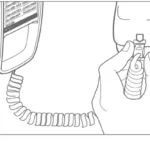Quick start guide CL82219/CL82229/CL82319/CL82419 DECT 6.0 cordless telephone/ answering system with caller ID/ call waiting

Congratulations: on your purchase of this AT&T product. Before using this AT&T product, please read the Important safety information.
Both the model and serial numbers of your AT&T product can be found on the bottom of the telephone base. Save your sales receipt and original packaging in case it is necessary to return your telephone for warranty service.
For customer service, please visit our website at https://telephones.att.com or call 1 (800) 222-3111. In Canada, dial 1 (866) 288-4268.
Please refer to the online CL82219/CL82229/CL82319/CL82419 DECT 6.0 cordless telephone/ answering system with caller ID/ call waiting Complete user’s manual for a full set of installation and operation instructions at www.telephones.att.com/manuals.
Parts checklist
Your telephone package contains the following items.
Your telephone package
Smart call blocker leaflet
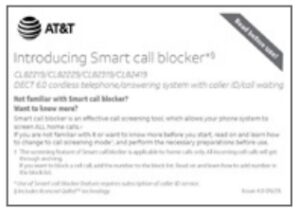
Telephone base

Power adapter for telephone base
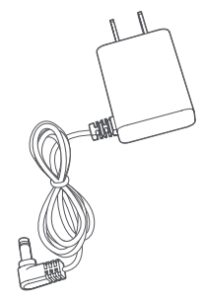
Cordless handset (2 for CL82219/ CL82229) (3 for CL82319) (4 for CL82419)

Charger for cordless handset with power adapter installed (1 for CL82219/CL82229) (2 for CL82319) (3 for CL82419)

Battery for cordless handset (2 for CL82219/ CL82229) (3 for CL82319) (4 for CL82419)
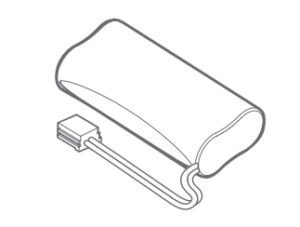
Battery compartment cover (2 for CL82219/ CL82229) (3 for CL82319) (4 for CL82419)

Telephone line cord

Wall-mount bracket
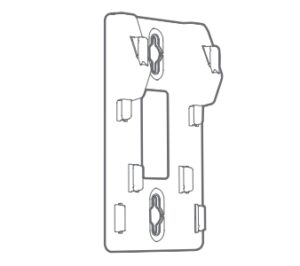
Important safety information
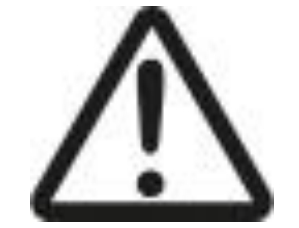
Safety information
- Read and understand all instructions in the user’s manual. Observe all markings on the product.
- Avoid using a telephone during a thunderstorm. There may be a slight chance of electric shock from lightning.
- Do not use a telephone in the vicinity of a gas leak. Under certain circumstances, a spark may be created when the adapter is plugged into the power outlet, or when the handset is replaced in its cradle. This is a common event associated with the closing of any electrical circuit. In an inadequately ventilated environment, the user should not plug the phone into a power outlet, nor put a charged handset into the cradle where there are concentrations of flammable or flame-supporting gases. A spark in such an environment could create a fire or explosion. Such environments may include: medical use of oxygen without adequate ventilation; industrial gases (cleaning solvents; gasoline vapors; etc.); a leak of natural gas; etc.
- Do not use this product near water or when you are wet. For example, do not use it in a wet basement or shower, nor next to a swimming pool, bathtub, kitchen sink, and laundry tub. Do not use liquids or aerosol sprays for cleaning. If the product comes in contact with any liquid, unplug any line or power cord immediately. Do not plug the product back in until it has dried thoroughly.
- Install this product in a protected location where no one can trip over any line or power cords. Protect cords from damage or abrasion.
- If this product does not operate normally, see the Troubleshooting section of the online Complete user’s manual. If you cannot solve the problem, or if the product is damaged, refer to the Limited warranty section on pages 28 – 30. Do not open this product except as directed in your user’s manual. Opening the product or reassembling it incorrectly may expose you to hazardous voltages or other risks.
- Replace batteries only as described in your user’s manual (page 5). Do not burn or puncture batteries — they contain caustic chemicals.
- f The power adapters are intended to be correctly oriented in a vertical or floor mount position. The prongs are not designed to hold the plug in place if it is plugged into a ceiling, under-the-table or cabinet outlet.
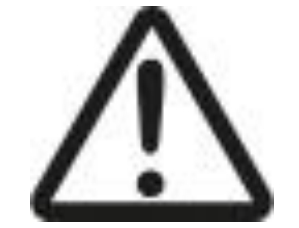
- Use only the power adapters provided with this product. To obtain a replacement, visit our website at www.telephones.att.com or call 1 (800) 222-3111. In Canada, dial 1 (866) 288-4268.
- Use only the supplied rechargeable battery or replacement battery (model BT183342/BT283342). To order, visit our website at www.telephones.att.com or call 1 (800) 222-3111. In Canada, dial 1 (866) 288-4268.
CAUTION: To prevent risk of fire or battery explosion, replace with the correct battery type. Dispose of used batteries according to the instructions.
Especially about cordless telephones
- Privacy: The same features that make a cordless telephone convenient create some limitations. Telephone calls are transmitted between the telephone base and the handset by radio waves, so there is a possibility that your cordless telephone conversations could be intercepted by radio receiving equipment within range of the cordless handset. For this reason, you should not think of cordless telephone conversations as being as private as those on corded telephones.
- Electrical power: The telephone base of this cordless telephone must be connected to a working electrical outlet which is not controlled by a wall switch. Calls cannot be made from the handset if the telephone base is unplugged, switched off or if the electrical power is interrupted.
- Potential TV interference: Some cordless telephones operate at frequencies that may cause interference to TVs and VCRs. To minimize or prevent such interference, do not place the telephone base of the cordless telephone near or on top of a TV or VCR. If interference is experienced, moving the cordless telephone farther away from the TV or VCR will often reduce or eliminate the interference.
- Rechargeable batteries: This product contains nickel-metal hydride rechargeable batteries. Exercise care in handling batteries in order not to create a short circuit with conductive material such as rings, bracelets and keys. The battery or conductor may overheat and cause harm. Observe proper polarity between the battery and the battery charger.
- Nickel-metal hydride rechargeable batteries: Dispose of these batteries in a safe manner. Do not burn or puncture. Like other batteries of this type, if burned or punctured, they could release caustic material which could cause injury

The RBRC Seal and 1-800-8-BATTERY® are registered trademarks of Call2recycle, Inc.
Precautions for users of implanted cardiac pacemakers
Cardiac pacemakers (applies only to digital cordless telephones):
Wireless Technology Research, LLC (WTR), an independent research entity, led a multidisciplinary evaluation of the interference between portable wireless telephones and implanted cardiac pacemakers. Supported by the U.S. Food and Drug Administration, WTR recommends to physicians that:
Pacemaker patients:
- Should keep wireless telephones at least six inches from the pacemaker.
- Should NOT place wireless telephones directly over the pacemaker, such as in a breast pocket, when it is turned ON.
- Should use the wireless telephone at the ear opposite the pacemaker. WTR’s evaluation did not identify any risk to bystanders with pacemakers from other persons using wireless telephones.
ECO mode
This power conserving technology reduces power consumption for optimal battery performance. The ECO mode activates automatically whenever the handset is synchronized with the telephone base.
Especially about telephone answering systems
Two-way recording: This unit does not sound warning beeps to inform the other party that the call is being recorded. To ensure that you are in compliance with any federal or state regulations regarding recording a telephone call, you should start the recording process and then inform the other party that you are recording the conversation.
SAVE THESE INSTRUCTIONS
Install
Telephone base
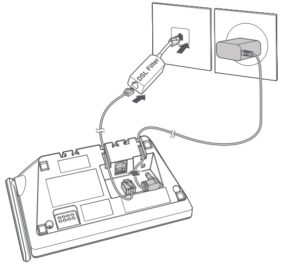
Notes:
- Plug one end of the telephone line cord into a telephone jack or a DSL filter.
- If you have DSL high-speed Internet service, a DSL filter (not included) is required.
Charger
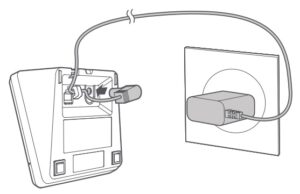
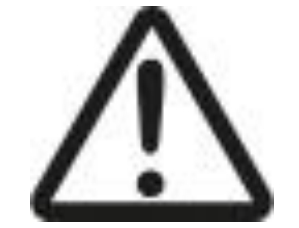
Battery
Install the battery, as shown below.

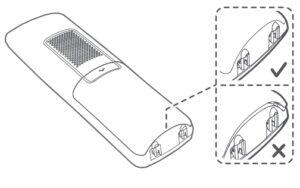
Charge your handset(s) before initial use. The battery is fully charged after 10 hours of continuous charging. The CHARGE light on the top of the handset is on during charging.
Handset overview
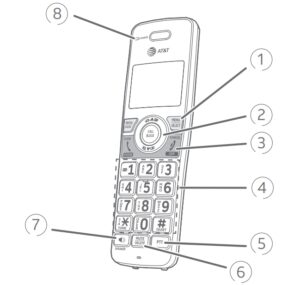
Handset
1. REDIAL/ PAUSE
- Press repeatedly to view the last ten numbers dialed.
- While entering numbers, press and hold to insert a dialing pause.
MENU/ SELECT
- When the handset is not in use, press to show the menu.
- While in the menu, press to select an item or save an entry or setting.
2. VOL 
- Press to show directory entries when the handset is not in use.
- Press to scroll up while in menus.
- Press to increase the listening volume when on a call.
CALL BLOCK
- Press to block the incoming call when the telephone is ringing.
- When on a call, press to block the call.
- When the handset is not in use, press to show the call block menu.
VOL 
- Press to show caller ID log when the handset is not in use.
- Press to scroll down while in menus.
- Press to decrease the listening volume when on a call.
3. 
- Press to make or answer a call.
- During a call, press to answer an incoming call when you receive a call waiting alert.

- During a call, press to hang up.
- While in a menu, press to cancel an operation, back up to the previous menu, or exit the menu display; or press and hold this button to exit to idle mode.
4. 
- Press and hold to set or dial your voicemail number.
TONE */a>A
- Press to switch to tone dialing temporarily during a call if you have pulse service.
- While entering names, press to change the next letter to upper or lower case.
QUIET#
- Press and hold to enter the QUIET mode setting screen, or to deactivate QUIET mode
5. PTT
- Press to initiate a one-to-one or one-to-group broadcast.
- to broadcast to a group of system devices.
6. MUTE/ DELETE
- During a call, press to mute the microphone.
- Press to delete digit or character.
7. 
- Press to make or answer a call using the speakerphone.
8. CHARGE light
- On when the handset is charging in the telephone base or charger.
Telephone base overview

Telephone base
1. IN USE indicator
- On when the telephone is in use, or when the answering system is answering an incoming call.
- Flashes when another telephone is in use on the same line.
2. 
- Press to repeat a message.
- Press twice to play the previous message.
X/DELETE
- Press to delete the message currently playing.
- Press twice to delete all old messages when the telephone is not in use.

- Press to skip a message


- Press to start or stop message playback.
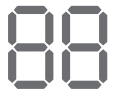
- Shows the number of messages.
3. 

- While in idle mode, press to adjust the base ringer volume.
- During message playback, press to adjust the listening volume.
4. 
- While the phone is idle, press to page all handsets.
5. 
- Press to turn the built-in answering system on or off.
Initial basic settings
After you install your telephone or power returns following a power outage, the handset and telephone base will prompt you to set the date and time. To skip setting the date and time, press 
Voice guide to set Smart call blocker and answering system
After the date and time setting is done or skipped, the telephone base will prompt if you want to set Smart call blocker. Press MENU/SELECT to start the Smart call blocker setup via voice guide. To skip the setup, press 
After the Smart call blocker setting is done or skipped, the telephone base will then prompt if you want to set up the answering system. Press MENU/SELECT to start the answering system setup via voice guide. To skip the setup, press 
We recommend you program your telephone system before use. The following are a few examples of common features to set before using the telephone. Refer to the Handset and telephone base settings and Answering system settings in the
Complete user’s manual for detailed instructions on setting all telephone features.
Note: You can restart the voice guide to set Smart call blocker by resetting your handset power.
Date and time
Note: Set the date/time before using the answering system.
- MENU ->


- Enter the month, day and year using the dialing keys -> SELECT.
- Enter the hour and minute using the dialing keys.
- or to choose AM or PM -> SELECT.
Basic answering system setup via voice guide
You can follow the voice guide to record your own announcement, set the number of rings and set the message alert tone.
- MENU ->


- or


- Set up the answering system by inputting the designated numbers, as instructed.
Record your own announcement
Your outgoing announcement plays when calls are answered by the answering system. You can use the preset announcement to answer calls, or replace it with your own recorded announcement.
- MENU ->


- SELECT to select Announcement.
- SELECY to select Record annc.
- Facing the handset, record your announcement and press 5 to end recording.
Number of rings
You can set the answering system to answer an incoming call after 2, 3, 4, 5, or 6 rings. You can also select toll saver. If you choose toll saver, the answering system answers a call after two rings when you have new messages, and after four rings when there are no new messages. This enables you to check for new messages and avoid paying unnecessary long distance charges if you are calling from out of your local area.
If you want the built-in answering system instead of the voicemail to answer a call, you should set the answering system to answer a call at least two rings before the voicemail is set to answer. Contact your telephone service provider for information on your voicemail settings.
- MENU ->








Ringer volume
You can set the ringer volume level to one of the six levels, or turn the ringer off.
- MENU ->


- SELECY to select Ringer volume.


LCD language
Using a cordless handset or the telephone base:
- MENU ->


- SELECT again to select LCD language.


Note: If you accidentally change the LCD language to French or Spanish, you can reset it back to English without going through the French or Spanish menus.
- Press MENU on the handset in idle mode -> enter 364#; or
Operate
Operation: Steps
Making a call: Press

On-hook dialing (predialing): Enter the telephone number -> Press 

Answering a call Press 

Ending a call: Press OFF or return the handset to the telephone base or charger.
Handset speakerphone: During a call, press 
Redial: Press REDIAL repeatedly to select the desired entry ->

Volume control: Press

Call waiting (Requires subscription from telephone service provider): Press FLASH to put current call on hold and to take the new call; press again to switch back and forth between calls.
Directory
The directory can store up to 50 entries, which are shared by all system devices.
Operation Steps
Adding an entry
- MENU ->


- or


- Enter a telephone number up to 30 digits -> SELECT.
- Enter a name up to 15 characters -> SELECT.
Searching/dialing an entry
- DIR in idle mode.
- Press


- Press


Caller ID
This product supports caller ID services offered by most telephone service providers. The telephone stores caller ID information of the last 50 incoming calls in the telephone base. This information is common to all devices.
Caller ID announce
When this feature is on and you have an incoming call, the handset and/or base speaks “Call from…” and the name of the caller based on the directory or caller ID information. You can turn this feature off for the base or each individual handset, or both.
- MENU -> or -> Settings -> SELECT.






Review and dial a number in the call log
- CID in idle mode ->




Erase missed calls indicator in the call log
When the screen shows XX Missed calls, scroll the call log one by one, or CANCEL in idle mode.
Smart call blocker
If you have subscribed to caller ID service, then you can use the Smart call blocker feature to filter incoming calls from unknown callers.
Turn Smart call blocker on or off
Smart call blocker is set to on, and to allow all incoming calls by default. To turn on or off Smart call blocker:
- CALL BLOCK in idle mode -> SELECT ->


Call controls
Call categories: Call control / Set profile options
Welcome calls: The telephone allows these calls to get through and ring.
- Numbers saved in allow list.
- Numbers saved in directory.
- Numbers not found in block list.
- Caller ID names saved in star name list.
Unwelcome calls: The telephone blocks these calls from ringing through.
- Numbers saved in block list
Call categories:
Unknown calls Calls without numbers:
- Numbers that are “out of area“ or set to “Private“.
Uncategorized calls:
- With absent caller ID number.
- Numbers not found in directory.
- Numbers not found in allow list.
- Numbers not found in block list.
- With caller ID names not found in star name list
Call control / Set profile options
You can choose one of the following five profile options for handling all unknown calls:
Screen unknown The telephone plays the screening announcement, and then ask the caller to say his/her name before the call rings on your telephone. You can then answer the call, and hear the caller’s name announced. You can decide whether to accept or reject the call, or to forward the call to the answering system.
Screen robot The telephone plays the screening announcement, and then ask the caller to press the pound key (#) before the call rings on your telephone. You can then answer the call.
Allow unknown (default setting) The telephone allows the calls to get through and ring.
Unknown to answering system The telephone forwards the calls to the answering system without ringing.
Block unknown The telephone rejects the calls with block announcement.
Notes:
- Smart call blocker is on, once you install your telephone. It allows all incoming calls to get through and ring by default. You can change the Smart call blocker settings to screen incoming calls from numbers or names that are not yet saved in your directory, allow list, block list, or star name list. You can easily add incoming phone numbers to your allow list and block list. This allows you to build up your lists of allowed and blocked numbers, and Smart call blocker will know how to deal with these calls when they come in again.
- If you turn off Smart call blocker, all incoming calls will ring, including numbers saved in your block list.
- When QUIET mode is on, and Smart call blocker is on and in screening mode, all screened calls will be sent to the answering system after screening.
Set up allow list, block list and star name list
Add numbers from caller ID log
Adding CID log entry to block list:
- Press



- Press SELECT when the desired entry appears.


- Press SELECT again to save.
Adding CID log entry to allow list:
- Press



- Press SELECT when the desired entry appears.


- Press SELECT twice to save.
Adding CID log entry to star name list
- Press



- Press SELECT when the desired entry appears.


Add numbers manually
Adding a new number to the block list
- Press CALL BLOCK.
- or -> Block list -> SELECT.
- or -> Add new entry -> SELECT.
- Enter a telephone number up to 30 digits -> SELECT.
- Enter a name up to 15 characters -> SELECT.
Adding a new number to the allow list
- Press CALL BLOCK.




- Enter a telephone number up to 30 digits -> SELECT.
- Enter a name up to 15 characters -> SELECT.
Adding a new name to the star name list
- Press CALL BLOCK.




- Enter a name up to 15 characters -> SELECT.
Set profile
There are five profile setting options, which allows you to quickly set up Smart call blocker.
Set profile: Steps
Screen unknown Screen all unknown calls
- CALL BLOCK ->


- Press SELECT to select Screen unknown.
Screen robot Screen robocalls
- CALL BLOCK -> or –> Set proile -> SELECT.


Allow unknown Block calls on the block list only (default settings)
- CALL BLOCK -> or -> Set proile -> SELECT.


UnknownToAns.S Forward all unknown calls to the answering system
- CALL BLOCK ->


- or -> UnknownToAns.S -> SELECT.
Block unknown Block all unknown calls
- CALL BLOCK ->




Add a screened number to the block list or allow list
If you select Screen unknown or Screen robot in Set profile, the telephone plays a screening announcement to the caller, and asks the caller to respond before the call rings through to you. After the caller responds, the telephone rings and you can then pick up the call. The telephone then asks whether you want to answer or reject the call, or to forward the call to the answering system. The telephone announces “To answer the call, press 1. To answer and always allow this number, press 2. To block this number, press 3. To send this call to the answering system, press 4. To repeat these options, press *”. You can add a screened number to the block list or to the allow list.
Add current number to the allow list
- Press 2 to answer the call, and add the current number to the allow list.
Add current number to the block list
- Press 3 to block the call, and add the current number to the block list.
Notes
- Unknown calls without caller ID information will not have the option 2, “answer and always allow this number”, and option 3, “to block this number”. No number will be added to the allow list or block list for these calls.
- If you do not want to take the call, press OFF to end the call.
Block the caller while on a call
When you are on a call and speaking to the caller, and you do not want to continue the call, you can end the call with block announcement and add the number to the block list.
- During a call, press CALL BLOCK.
- Press SELECT to end the call.
Notes
- The allow list stores up to 200 entries, the block list stores up to 1,000 entries, and the star name list stores up to 10 names.
There are many organizations like schools, medical offices, and pharmacies that use robocalls to communicate important information to you. Robocall uses an autodialer to deliver pre-recorded messages. By entering the name of the organizations into the star name list, it ensures these calls will ring through when you only know the caller names but not their numbers.
Unblock a telephone number
If you have added a telephone number to the block list, you can unblock it.
- Press CALL BLOCK.


- Press SELECT to select Review.


- When the desired entry displays, press DELETE, then press SELECT to confirm
Answering system
About answering system and voicemail
Your telephone has separate indicators for two different types of voice messages: those left on the built-in answering system and those left at your telephone service provider’s voicemail. To listen to messages recorded on the built-in answering system, refer to the Message playback section; to listen to voicemail, contact your telephone service provider for more information.
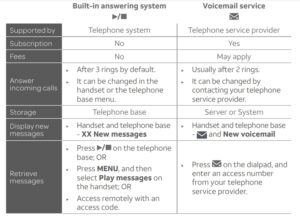
Turn answering system on or off
The answering system must be turned on to answer and record messages.
- MENU ->






When the answering system is on, the handset shows ANS ON.
Message alert tone
When this feature is on, and there is at least one new message, the telephone base beeps every 10 seconds.
- MENU ->








Call screening
Use this feature to choose whether incoming messages can be heard over at telephone base when they are being recorded. If you turn call screening on, you hear the incoming message at the telephone base. While monitoring an incoming message, you can answer the call by pressing 
- MENU ->




- SELECT to select Call screening.


Message playback
Using the telephone base
- Press


Using a handset
- Press MENU twice when the handset is in idle mode.
Options during playback
Feature: On the telephone base: On a handset
Adjust playback to volume: Press 



Stop playback: Press 

Skip to the next message: Press 
Repeat the message: Press 
Play the previous message: Press 
Delete the message: Press X/DELETE: Press DELETE
Limited warranty
The AT&T brand is used under license – any repair, replacement or warranty service, and all questions about this product should be directed to our website at https://telephones.att.com or call 1 (800) 222-3111. In Canada, dial 1 (866) 288-4268.
- What does this limited warranty cover?
The manufacturer of this AT&T branded product warrants to the holder of a valid proof of purchase (“CONSUMER” or “you”) that the product and all accessories provided in the sales package (“PRODUCT”) are free from defects in material and workmanship, pursuant to the following terms and conditions, when installed and used normally and in accordance with the PRODUCT operating instructions.
This limited warranty extends only to the CONSUMER for products purchased and used in the United States of America and Canada. - What will be done if the PRODUCT is not free from defects in materials and workmanship during the limited warranty period (“materially defective PRODUCT”)?
During the limited warranty period, the manufacturer’s authorized service representative will repair or replace at the manufacturer’s option, without charge, a materially defective PRODUCT. If the manufacturer repairs the PRODUCT, they may use new or refurbished replacement parts. If the manufacturer chooses to replace the PRODUCT, they may replace it with a new or refurbished PRODUCT of the same or similar design. The manufacturer will retain defective parts, modules, or equipment. Repair or replacement of the PRODUCT, at the manufacturer’s option, is your exclusive remedy. The manufacturer will return repaired or replacement products to you in working condition. You should expect the repair or replacement to take approximately 30 days. - How long is the limited warranty period?
The limited warranty period for the PRODUCT extends for ONE (1) YEAR from the date of purchase. If the manufacturer repairs or replaces a materially defective PRODUCT under the terms of this limited warranty, this limited warranty also applies to repaired or replacement PRODUCT for a period of either (a) 90 days from the date the repaired or replacement PRODUCT is shipped to you or (b) the time remaining on the original one-year limited warranty; whichever is longer. - What is not covered by this limited warranty?
This limited warranty does not cover:
*PRODUCT that has been subjected to misuse, accident, shipping or other physical damage, improper installation, abnormal operation or handling, neglect, inundation, fire, water, or other liquid intrusion; or
* PRODUCT that has been damaged due to repair, alteration, or modification by anyone other than an authorized service representative of the manufacturer; or
* PRODUCT to the extent that the problem experienced is caused by signal conditions, network reliability or cable or antenna systems; or
* PRODUCT to the extent that the problem is caused by use with non AT&T accessories; or
* PRODUCT whose warranty/quality stickers, PRODUCT serial number plates or electronic serial numbers have been removed, altered or rendered illegible; or
* PRODUCT purchased, used, serviced, or shipped for repair from outside the United States of America or Canada, or used for commercial or institutional purposes (including but not limited to products used for rental purposes); or
* PRODUCT returned without valid proof of purchase (see item 6); or
* Charges for installation or setup, adjustment of customer controls, and installation or repair of systems outside the unit. - How do you get warranty service?
To obtain warranty service, visit https://telephones.att.com or call 1 (800) 222-3111. In Canada, dial 1 (866) 288-4268.
Note: Before calling for service, please review the user’s manual; a check of the PRODUCT’s controls and features may save you a service call. Except as provided by applicable law, you assume the risk of loss or damage during transit and transportation and are responsible for delivery or handling charges incurred in the transport of the PRODUCT(s) to the service location.
The manufacturer will return repaired or replaced PRODUCT under this limited warranty to you. Transportation, delivery or handling charges are prepaid. The manufacturer assumes no risk for damage or loss of the PRODUCT in transit.
If the PRODUCT failure is not covered by this limited warranty, or proof of purchase does not meet the terms of this limited warranty, the manufacturer will notify you and will request that you authorize the cost of repair prior to any further repair activity. You must pay for the cost of repair and return shipping costs for the repair of products that are not covered by this limited warranty. - What must you return with the PRODUCT to get warranty service?
You must:
a. Return the entire original package and contents including the PRODUCT to the service location along with a description of the malfunction or difficulty; and
b. Include “valid proof of purchase” (sales receipt) identifying the PRODUCT purchased (PRODUCT model) and the date of purchase or receipt; and
c. Provide your name, complete and correct mailing address, and telephone number. - Other limitations
This warranty is the complete and exclusive agreement between you and the manufacturer of this AT&T branded PRODUCT. It supersedes all other written or oral communications related to this PRODUCT. The manufacturer provides no other warranties for this PRODUCT. The warranty exclusively describes all of the manufacturer’s responsibilities regarding the PRODUCT. There are no other express warranties. No one is authorized to make modifications to this limited warranty and you should not rely on any such modification. State/Provincial Law rights: This warranty gives you specific legal rights, and you may also have other rights which vary from state to state or province to province.
Limitations: Implied warranties, including those of fitness for a particular purpose and merchantability (an unwritten warranty that the PRODUCT is fit for ordinary use) are limited to one year from date of purchase. Some states/ provinces do not allow limitations on how long an implied warranty lasts, so the limitation mentioned above may not apply to you. In no event shall the manufacturer be liable for any indirect, special, incidental, consequential, or similar damages (including, but not limited to lost profits or revenue, inability to use the PRODUCT or other associated equipment, the cost of substitute equipment, and claims by third parties) resulting from the use of this PRODUCT. Some states/provinces do not allow the exclusion or limitation of incidental or consequential damages, so the limitation or exclusion mentioned above may not apply to you.
Technical specifications
RF frequency band: 1921.536MHz – 1928.448MHz
Channels: 5
Telephone base voltage (AC voltage, 60Hz): 96Vrms – 130Vrms
Telephone base voltage (AC adapter output): 6VDC @ 400mA
Handset battery: 2.4V 400mAh, 2xAAA Ni-MH
Charger voltage (AC adapter output): 6VDC @ 400mA
Operating times*: Talk time (cordless handset): up to 7 hours
Talk time (cordless handset speakerphone): up to 3.5 hours
Standby: up to 5 days