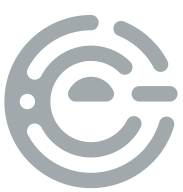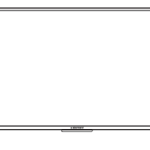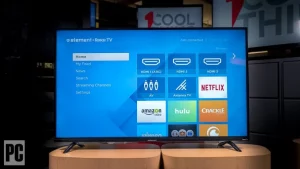

Roku, Roku TV, and the Roku logo are the trademarks of Roku, Inc.
All other trademarks and logos herein are the property of their respective owners.
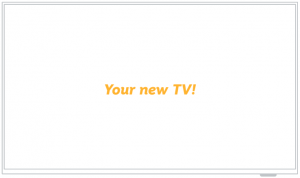
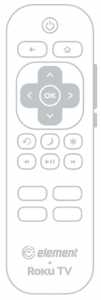
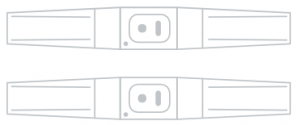
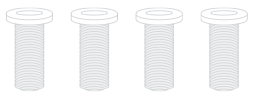
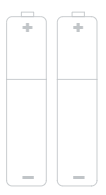
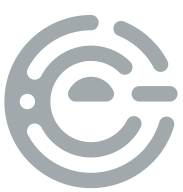


Phillips head
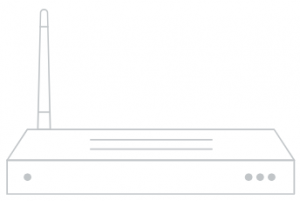
Needed for streaming
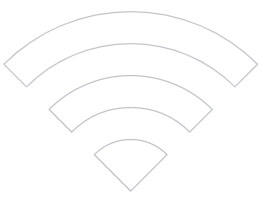
Needed for streaming
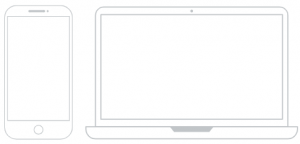
Needed for setup
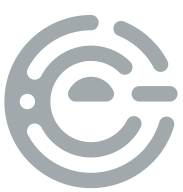
Check to ensure that you have selected the right cables for the ports and that they are connected securely (cables and external devices not included). Loose connections can affect your picture and audio quality.
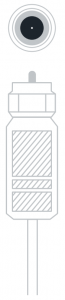
Connect an outdoor or indoor antenna.
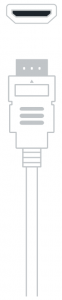
Connect a Blu-ray or DVD player, gaming console, or other external devices to your TV. Highest quality audio/visual connection.

Connect an optical cable from an external digital audio system.

Connect headphones or external speakers.

Connect an Ethernet cable to access a network or the Internet. The TV also has a wireless connectivity feature.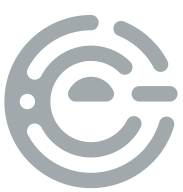

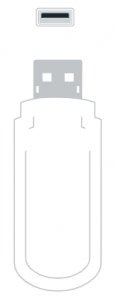
Connect a USB device for browsing photos, music, movies, or pausing live TV.
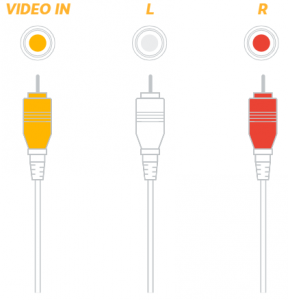
Connect a composite video cable and left-right audio cables from an external AV device.
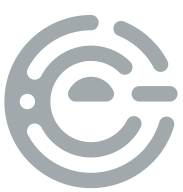
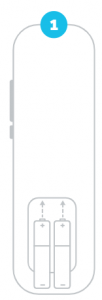
Power your TV remote by inserting the included batteries carefully matching (+) and (-) indicated inside the battery compartment.
Always replace dead batteries with two brand-new batteries from the same manufacturer. Never use damaged batteries.
If your remote gets warm/hot during use, discontinue use and contact customer support immediately.
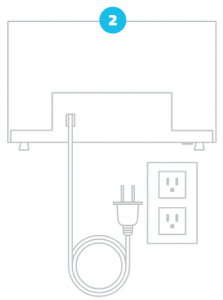
Plug your TV into the wall outlet and press the power button on your remote control.
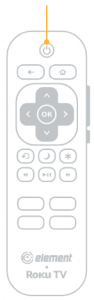
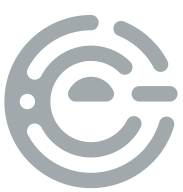
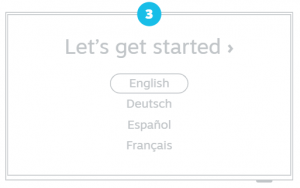
When your TV powers on, follow the easy on-screen instructions for setup.
Your TV will automatically detect wireless networks in your area, so have your network name and password handy. If you aren’t ready to connect to a wireless network you can still use it as a regular TV.
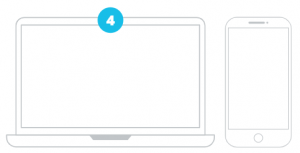
Activate your TV using your computer, smartphone, or tablet to link to a Roku account. You need a Roku account to activate your TV and access entertainment across thousands of streaming channels.
Roku accounts are free and while a valid credit card number is not required to create a Roku account, saving your credit card information makes renting and purchasing entertainment from the Roku Channel Store fast and convenient.
Once connected to your account, your TV will automatically update with the latest software, and you can start streaming immediately.
A paid subscription or other payments may be required for some streaming channels. Channel availability subject to change and varies by country.
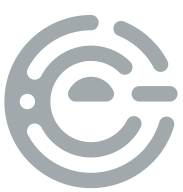
The Roku TV remote should feel right at home in your hand. We designed it to be incredibly intuitive for watching TV and navigating on-screen menus.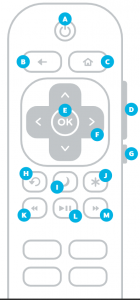

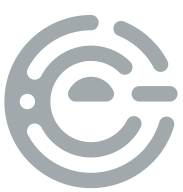
With the built-in tuner you can connect your TV to an antenna and enjoy over the-air entertainment.
- When the setup wizard is complete select the Antenna/Live TV icon from the home screen.
- Follow the on-screen instructions.
- Whenever you want to watch antenna TV, select the Antenna/Live TV icon.
- Live TV Pause feature: Pause up to 90 minutes of live antenna TV when you connect a 16 GB or larger USB drive to your TV. All data on the USB drive will be deleted prior to use.
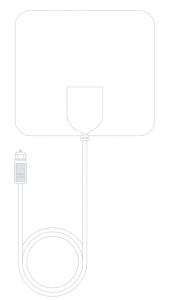
If you prefer to use your cable set-to box or satellite receiver remote as a universal remote, please refer to the manual your cable or satellite service provided. It includes instructions on how to program your remote to your TV.
You can find the most common cable and satellite provider universal remote codes at roku.com/universalremote.
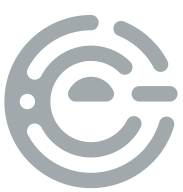
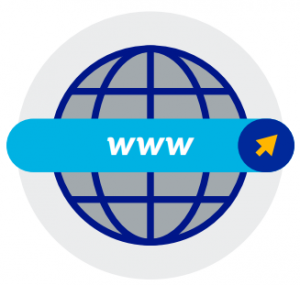
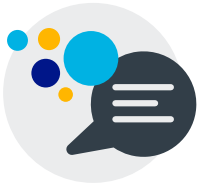
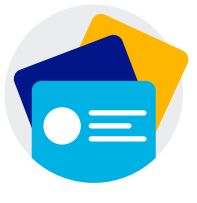
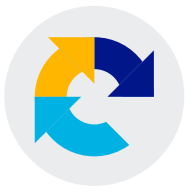
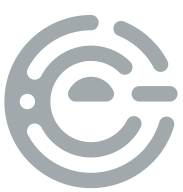
Find resources and get help for product setup, connecting devices, technical issues, downloading manuals and more!
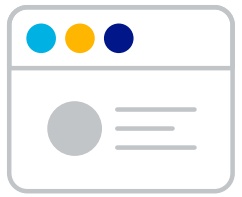
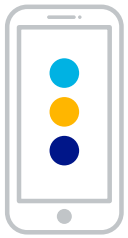
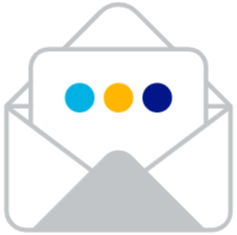
To download the full Roku TV User Guide visit