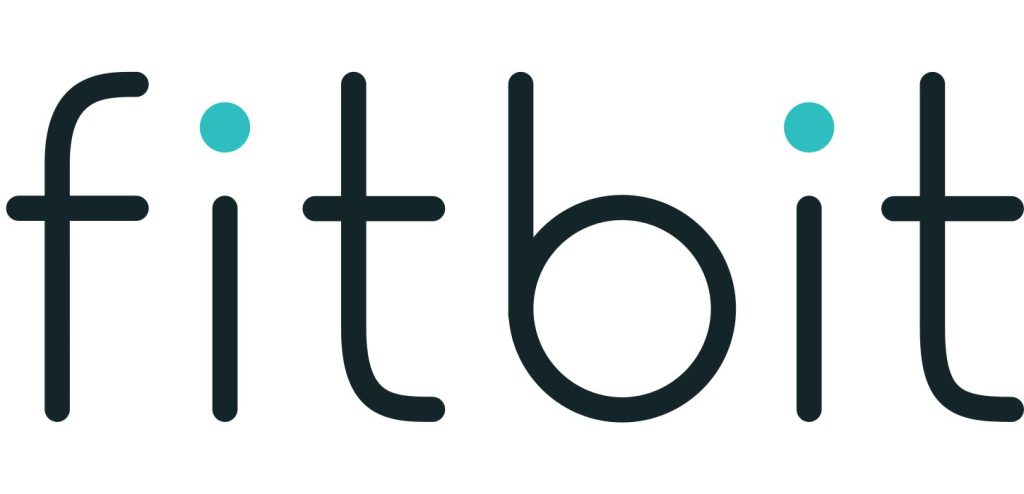Sections in this Manual
- Get started
- What’s in the box
- Set up Versa 2
- Charge your watch
- Set up with your phone or tablet
- Connect to Wi-Fi
- See your data in the Fitbit app
- Unlock Fitbit Premium
- Wear Versa 2
- Change the wristband
- Remove a wristband
- Attach a wristband
- Basics
- Care for Versa 2
-
Apps and Clock Faces
- Change the clock face
- Open apps
- Organize apps
- Download additional apps
- Remove apps
- Update apps
- Voice Controls
- Interact with Alexa
- Check your Alexa alarms, reminders, and timers
- Lifestyle
- Starbucks
- Strava
- Agenda
- Weather
- Check the weather
- Add or remove a city
- Notifications
- Set up notifications
- See incoming notifications
- Manage notifications
- Turn off notifications
- To turn off all notifications:
- Answer or reject phone calls
- Respond to messages
- Timekeeping
- Use the Alarms app
- Dismiss or snooze an alarm
- Use the Timer app
- Activity and Sleep
- Track a daily activity goal
- Track your hourly activity
- Track your sleep
- See your heart rate
- Practice guided breathing
- Fitness and Exercise
- Track your exercise automatically
- Track and analyze exercise with the Exercise app
- Notes:
- Check your heart rate
- Work out with Fitbit Coach
- Control music with Versa 2
- Use Pandora on Versa 2 (United States only)
- Fitbit Pay
- Update, Restart, and Erase
- General Info and Specifications
- Learn more
- Return policy and warranty
- Regulatory & Safety Notices
- FCC Warning
- Canada: Industry Canada (IC) statement
- European Union (EU)
- IP Rating
- China
- Battery warning:
Work out with Fitbit Coach
The Fitbit Coach app provides guided bodyweight workouts on your wrist to help you stay fit anywhere.
- On Versa 2, open the Fitbit Coach app .
- Swipe to find a workout.
- Tap the workout you want, and tap the play icon to start. To preview the
workout, tap the menu icon in the top right.
For more information, see help.fitbit.com.
Share your activity
After you complete a workout, sync your watch with the Fitbit app to share your stats with friends and family.
For more information, see help.fitbit.com.
View your cardio fitness score
View your overall cardiovascular fitness on your wrist or in the Fitbit app. See your cardio fitness score and cardio fitness level, which shows how you compare to your peers.
On your watch, swipe up to Fitbit Today and find the heart-rate tile. Swipe left to see your time spent in each heart-rate zone for the day. Swipe left again to see your cardio fitness score and cardio fitness level. For more information, see help.fitbit.com.
Music and Podcasts
Store your favorite playlists on Versa 2, and listen to music and podcasts with Bluetooth headphones or speakers without needing your phone.
Connect Bluetooth headphones or speakers
Connect up to 8 Bluetooth audio devices to listen to playlists on your watch. When you add a new Bluetooth device, make sure both the device and Versa 2 are in pairing mode.
To pair a new Bluetooth audio device:
- Start by activating pairing mode on your Bluetooth headphones or speaker.
- On Versa 2, open the Settings app > Bluetooth.
- Tap + Audio Device. Versa 2 searches for nearby devices.
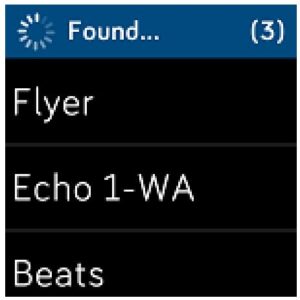
- When Versa 2 finds nearby Bluetooth audio devices, it shows a list on the
screen. Tap the name of the device you want to pair.
When pairing is complete, a check mark appears on the screen.
To listen to music with a different Bluetooth device:
- On Versa 2, open the Settings app > Bluetooth.
- Tap the device you want to use, or pair a new device. Then wait a moment for the device to connect. For more information, see help.fitbit.com.
Listen to personal music and podcasts
With the Music app on Versa 2, you can store several hours worth of your favorite songs and podcasts to play right from your wrist. To download playlists to your watch, you need a computer that can connect to the same Wi-Fi connection as your watch, and the free Fitbit Connect app. Keep in mind you can only transfer files that you own or that don’t require a license. Songs from music subscription services are not supported for download to the Music app. For information on supported subscription services, see “Use Deezer on Versa 2” on page 54 and “Use Pandora on Versa 2 (United States only)” on page 54.
For instructions, see help.fitbit.com.