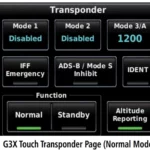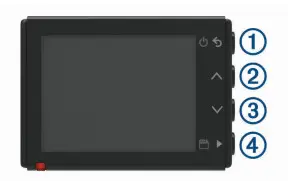
M/N: A03110, AA3110
Getting Started
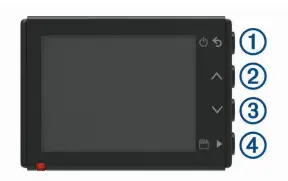
| 1 |  |
|
| 2 |  |
Select to scroll through menus or pages. |
| 3 |  |
Select to scroll through menus or pages. |
| 4 |  |
|
- The windshield must be free of dust, wax, oils, or coatings.
-
- Plug the other end of the vehicle power cable into a power outlet in your vehicle.
- The device turns on.
- The camera view appears.
- • If you are driving a large vehicle, like a full-size van or truck, select • If you are driving a car, select
- • To view videos you saved, select • To view Travelapse
Connecting the Device to Your Computer
- Depending on your computer operating system, the device appears as either a removable drive or a removable volume.
- The Garmin Dash Cam displays the network name and network password.
- Your Dash Cam shares saved photos and video to your mobile device.
- • To save a video, say • To take a picture, say • To record audio with the video, say • To stop Travelapse, say
- Before each command, say
- Listen for a tone to confirm that the camera successfully recognized a command.
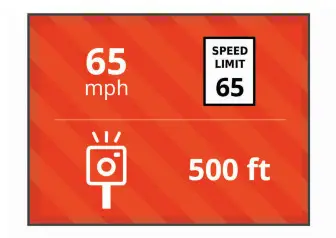
- In some regions, some product bundles include pre-loaded red light and speed camera data with lifetime updates.
- You can use the Garmin Express
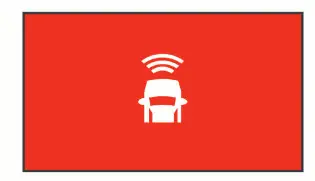
- The FCWS feature may not detect a vehicle ahead of you when the camera’s view of the vehicle is obscured by rain, fog, snow, sun or headlight glare, or darkness.
- The FCWS feature may not function properly if the camera is incorrectly aligned (
- The FCWS feature may not function properly if the camera placement settings do not correctly indicate your vehicle height or the placement of your device in the vehicle (
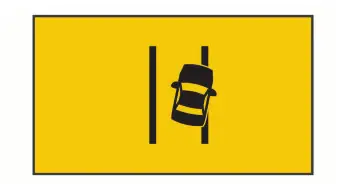
- The LDWS feature does not provide alerts on certain types of roads, such as highway ramps or merging lanes.
- The LDWS feature may not function properly if the camera is incorrectly aligned.
- The LDWS feature may not function properly if the camera placement settings do not correctly indicate your vehicle height or the placement of your device in the vehicle (
- The LDWS feature requires a clear, continuous view of the lane divider lines.
- Lane departures may not be detected when divider lines are obscured by rain, fog, snow, extreme shadows, sun or headlight glare, road construction, or any other visual obstruction.
- Lane departures may not be detected if lane divider lines are misaligned, missing, or heavily worn.
- The LDWS feature may not detect lane departures on extremely wide, narrow, or winding roads.
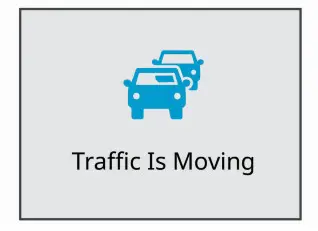
- Product manuals
- Software updates
|
|
|
|
|
|
|
|
|
- Place the silver tip in the end piece.

|
|
|
|
|
|
|
|
|
|
|
|
|
|
|
|
- vehicle with constant power, switched power, and a ground connection.
- chassis using an existing bolt or screw.
- the camera