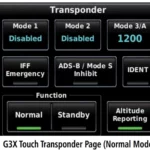Introduction
WARNING: See the Important Safety and Product Information guide in the product box for product warnings and other important information. Always consult your physician before you begin or modify any exercise program.
Device Overview

|
LIGHT |
Select to turn the device on. Select to turn the backlight on and off.
Hold to view the controls menu. |
|
START STOP |
Select to start and stop the activity timer.
Select to choose an option or to acknowledge a message. |
| BACK | Select to return to the previous screen.
Select to record a lap, rest, or advance to the next step of a workout during an activity. |
| DOWN | Select to scroll through the widgets, data screens, options, and settings. Hold to open the music controls. |
| UP | Select to scroll through the widgets, data screens, options, and settings. Hold to view the menu. |
Status Icons
The status icons appear when you start an activity. For outdoor activities, the status bar turns green when GPS is ready. A flashing icon means the device is searching for a signal. A solid icon means the signal was found or the sensor is connected.
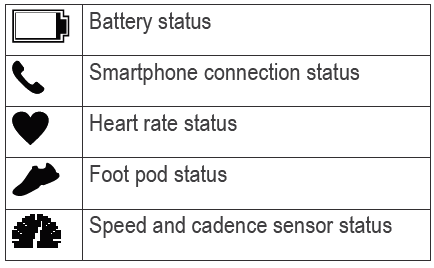
Setting Up Your Watch
To take full advantage of the Forerunner® features, complete these tasks.
- Pair the Forerunner device with your smartphone using the Garmin Connect™ app (page 4).
- Set up safety features (page 10).
Pairing Your Smartphone with Your Device
To use the connected features of the Forerunner device, it must be paired directly through the Garmin Connect app, instead of from the Bluetooth® settings on your smartphone.
- From the app store on your smartphone, install and open the Garmin Connect app.
- Bring your smartphone within 10 m (33 ft.) of your device.
- Select LIGHT to turn on the device. The first time you turn on the device, it is in pairing mode.
- Follow the instructions in the app to complete the pairing and setup process.
Tips for Existing Garmin Connect Users
- From the Garmin Connect app, select
- Select Garmin Devices > Add Device.
Going for a Run
The first fitness activity you record on your device can be a run, ride, or any outdoor activity. You may need to charge the device before starting the activity.
- From the watch face, select START.
- Select an activity.
- Go outside, and wait while the device locates satellites.
- Select START to start the activity timer.
- Go for a run.

- After you complete your run, select STOP to stop the timer.
- Select an option:
- Select Resume to restart the timer.
- Select Save to save the run and reset the timer. You can view a summary, or select DOWN to view more data.

Going for a Track Run
Before you go for a track run, make sure you are running on a standard-shape, 400 m track.
You can use the track run activity to record your outdoor track data, including distance in meters and lap splits.
- Stand on the outdoor track.
- Select START > Track Run.
- Wait while the device locates satellites. 4 Select START.
- Run around the track.
- After you run 3 laps, your device records the track dimensions and calibrates your track distance.
- After you complete your run, select STOP > Save.
Customizing Your Activity List
- From the watch face, hold UP.
- Select Settings > Activities & Apps.
- Select an option:
- Select an activity to customize the settings, set the activity as a favorite, change the order of appearance, and more.
- Select Add to add more activities or create custom activities.
Smart Features
Viewing the Widgets
Your device comes preloaded with several widgets, and more are available when you pair your device with a smartphone.
- From the watch face, select UP or DOWN. The device scrolls through the widget loop and displays summary data for each widget. The performance widget requires several activities with heart rate and outdoor runs with GPS. For more information, see the owner’s manual.
- Select START to view widget details. TIP: You can select DOWN to view additional screens for a widget.
Viewing the Controls Menu
The controls menu contains options, such as turning on do not disturb mode, locking the keys, and turning the device off.
- From any screen, hold LIGHT.

- Select UP or DOWN to scroll through the options.
Bluetooth Connected Features
The Forerunner device has several Bluetooth connected features for your compatible smartphone using the Garmin Connect app. For more information, go to www.garmin.com /manuals/forerunner55.
- Activity uploads: Automatically sends your activity to the Garmin Connect app as soon as you finish recording the activity.
- Audio prompts: Allows the Garmin Connect app to play status announcements, such as mile splits and other data, on your smartphone during a run or other activity.
- Bluetooth sensors: Allows you to connect Bluetooth compatible sensors, such as a heart rate monitor.
- Connect IQ™: Allows you to extend your device features with new watch faces, widgets, apps, and data fields.
- Find my phone: Locates your lost smartphone that is paired with your Forerunner device and currently within range.
- Find my watch: Locates your lost Forerunner device that is paired with your smartphone and currently within range.
- Music controls: Allows you to control the music player on your smartphone.
- PacePro downloads: Allows you to create and download PacePro strategies in the Garmin Connect app and wirelessly send them to your device.
- Phone notifications: Displays phone notifications and messages on your Forerunner device.
- Safety and tracking features: Allows you to send messages and alerts to friends and family, as well as request assistance from emergency contacts set up in the Garmin Connect app. For more information, go to page 10.
- Social media interactions: Allows you to post an update to your favorite social media website when you upload an activity to the Garmin Connect app.
- Software updates: Allows you to update your device software.
- Weather updates: Sends real-time weather conditions and notifications to your device.
- Workout downloads: Allows you to browse for workouts in the Garmin Connect app and wirelessly send them to your device.
Downloadable Features
You can download features such as apps, widgets, and watch faces from Garmin® and other providers using the Connect IQ app.
Downloading Connect IQ Features
- From the app store on your smartphone, install and open the Connect IQ app.
- Follow the on-screen instructions.
Heart Rate Features
The Forerunner device has wrist-based heart rate monitoring, and there are several heart rate-related features available in the default widget loop.
Your current heart rate in beats per minute (bpm). The widget also displays a graph of your heart rate for the last four hours, highlighting your highest and lowest heart rate.
Your current stress level. The device measures your heart rate variability while you are inactive to estimate your stress level. A lower number indicates a lower stress level.
Your current Body Battery™ energy level. The device calculates your current energy reserves based on sleep, stress, and activity data. A higher number indicates a higher energy reserve.
Safety and Tracking Features
CAUTION: The safety and tracking features are supplemental features and should not be relied on as a primary method to obtain emergency assistance. The Garmin Connect app does not contact emergency services on your behalf. The Forerunner 55 device has safety and tracking features that must be set up with the Garmin Connect app.
NOTICE: To use these features, you must be connected to the Garmin Connect app using Bluetooth technology. You can enter emergency contacts in your Garmin Connect account.
- Assistance: Allows you to send an automated message with your name, LiveTrack link, and GPS location to your emergency contacts.
- Incident detection: When the Forerunner 55 device detects an incident during an outdoor walk, run, or bike activity, the device sends an automated message, LiveTrack link, and GPS location to your emergency contacts.
- LiveTrack: Allows friends and family to follow your races and training activities in real time. You invite followers using email or social media, allowing them to view your live data on a web page.
- Live Event Sharing: Allows you to send messages to friends and family during an event, providing real-time updates.
NOTE: This feature is available only if your device is connected to an Android™ smartphone.
Workouts
You can create custom workouts that include goals for each workout step and for varied distances, times, and calories. During your activity, you can view workout-specific data screens that contain workout step information, such as the workout step distance or average step pace. Your device includes daily suggested run workouts based on your training history and fitness level. You can create and find more workouts using Garmin Connect, or select a training plan that has built-in workouts and transfer them to your device. You can schedule workouts using Garmin Connect. You can plan workouts in advance and store them on your device.
Following a Daily Suggested Workout
Before the device can suggest a daily workout, you must have a VO2 max. estimate.
- From the watch face, select START.
- Select Run. The daily suggested workout appears.
- Select START, and select an option:
- To do the workout, select Do Workout.
- To discard the workout, select Dismiss.
- To update the workout target setting, select Target Type.
- To turn off future workout notifications, select Disable Prompt.
The suggested workout updates automatically to changes in training habits, recovery time, and VO2 max.
About the Training Calendar
The training calendar on your device is an extension of the training calendar or schedule you set up in Garmin Connect. After you have added a few workouts to the Garmin Connect calendar, you can send them to your device. All scheduled workouts sent to the device appear in the calendar widget. When you select a day in the calendar, you can view or do the workout. The scheduled workout stays on your device whether you complete it or skip it. When you send scheduled workouts from Garmin Connect, they overwrite the existing training calendar.
Garmin Connect
Your Garmin Connect account gives you the tools to track and store your runs, analyze your run data, and download software updates. You can also customize your device settings, including watch faces, visible widgets, workouts, and much more.
Device Information
Wearing the Device
- Wear the device above your wrist bone. NOTE: The device should be snug but comfortable. For more accurate heart rate readings, the device should not move while running or exercising.

- See the owner’s manual for more information.
Charging the Device
WARNING: This device contains a lithium-ion battery. See the Important Safety and Product Information guide in the product box for product warnings and other important information.
NOTICE: To prevent corrosion, thoroughly clean and dry the contacts and the surrounding area before charging or connecting to a computer. Refer to the cleaning instructions in the owner’s manual.
- Plug the small end of the USB cable into the charging port on your device.

- Plug the large end of the USB cable into a USB charging port.
- Charge the device completely. Getting the Owner’s Manual The owner’s manual includes instructions for using device features and accessing regulatory information. Go to www.garmin.com/manuals /forerunner55.
Getting More Information
- Go to support.garmin.com for additional manuals, articles, and software updates.
- Go to buy.garmin.com, or contact your Garmin dealer for information about optional accessories and replacement parts.
Specifications
- Operating temperature range: From -20º to 60ºC (from -4º to 140ºF)
- Charging temperature range: From 0º to 45ºC (from 32º to 113ºF)
- Wireless frequency: 2.4 GHz @ +6 dBm