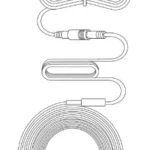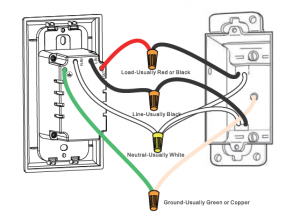
Gosund Smart Light Switch User Manual
►Product Overview
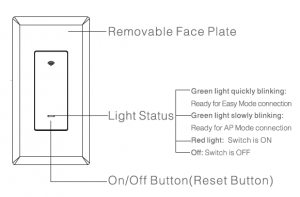
!►Parameters
Input: 100V-240V~, 50/60Hz Output: 15A(Max) Rated Power: 1800W/120V
WiFi Frequency: 2.4GHz Power Supply Mode: Neutral+Live Wire
IM3EFORE YOU INSTALL
WARNING!
RISK OF ELECTRIC SHOCK. Incorrect installation could be dangerous or illegal, multiple breakers may need to be de-energized for safe installation. Please call a professional electrician if you are unfamiliar or uncomfortable with electrical work.
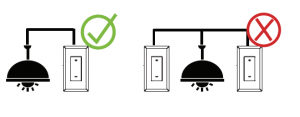
Make sure your wiring is compatible. The Gosund light switch replaces single pole switches only. If your light can be turned on from two different
wall switches, that’s a 3-way switch and Gosund light switch is not compatible.
► Install the Gosund Light Switch
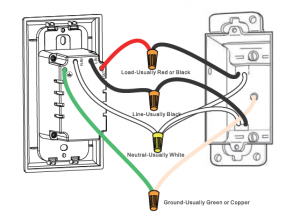
Step 1
Shut OFF the power at the circuit breaker for the switch you are replacing. You may need to shut OFF more than one circuit breaker/switch to make sure the switch you’re working on is powered OFF.
IMPORTANT: USE A NON-CONTACT VOLTAGE DETECTOR OR FLIP YOUR LIGHT SWITCH A FEW TIMES TO MAKE SURE THAT THE POWER IS OFF.
Step 2:
Unscrew and disconnect the wires from the old switch using a screw driver.
Step 3
Identify the wires on your Gosund Light Switch. Switch(Live/Load) Wires-On this light, the switch wires are the one red wire and one black wire.
Neutral wire -The Gosund Light Switch requires this wire, but isn’t always present in your electrical wiring at home. If present, the neutral wire is
normally found within the wall box with a wire nut on top of it.
Ground wire -It’s normally green or copper in color.
Step 4:
Install the Gosund Light Switch.Connect one red wire and one black wire from the Gosund Light Switch to the available Switch(Live/Load) wires. In case you found more than one wire.just place them into the wire out.
NOTE:The wire nut is the cap-like object connecting the wires.
Step 5:
If you have a Ground wire (optional), disconnect it from the old switch and connect it to the green wire on the Gosund Light Switch.
Step 6:
Unscrew the wire nut that is holding together the existing Neutral wires. Connect the white wire from the Gosund Light Switch to the outlet’s exposed Neutral wires. Securely screw them together inside the wire nut.
!► Install the Gosund Ap
- Search for Gosund App on App store /Google Play Store, or just scan the QR code below to download. (For iPhone, you can use build-in camera to scan the
QR code. For Android, you may need barcode scanner to do that. Please confirm the App icon before downloading.) - Register an account and memories the password, enter your email address or your phone number, then obtain verification code to complete the reg is try.
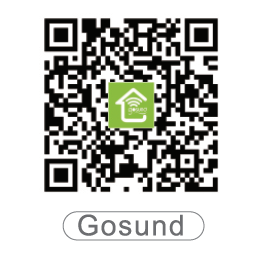
!►Connect with Your Cellphone
Requirements: 2.4GHz Wi-Fi condition at home
A: For Easy Mode Connection- Green Indicator Light Blinks Quickly
—> Confirm that the smart switch is well installed
—>Open Gosund App—>Choose the”+ “symbol,
—>” Switch”
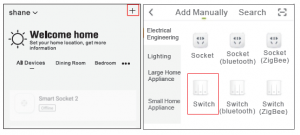
—> Confirm the light status on your switch and follow the App guide. (If you don’t see green light quickly blinking, press On/Off button to reset)
—>Seta unique name for this smart switch, choose the room location
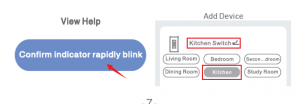
B:APMode
—> Please switch to “AP Mode” if the connection fails in “Easy Mode”;
—> First go back to the Add Device”+”interface, choose the AP Mode on the upper right corner.

–>Long press on/off button until the indicator light flashes slowly;
–>Make sure the indicator light is flash ing slowly and confirm it in APP;
–>Choose your 2.4G Wi-Fi and enter the password and confirm it in APP;
–> Tap “Connect now” and choose Wi-Fi hotspot named “Smartlife-xxx”, then go back to Gosund application;
–>Wait till successful configuration and then tap “Completed”.
Note: if the connection fails in “AP Mode”, please check if your router is dual-band Wi-Fi. If it is
dual-band Wi-Fi, please enter the router management interface to split 2.4G and 5G Wi-Fi,and then connect 2.4G Wi-Fi.
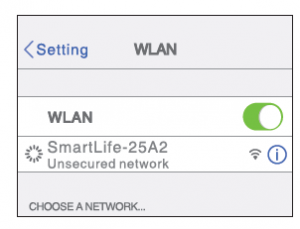
!►Getting to Know Gosund App
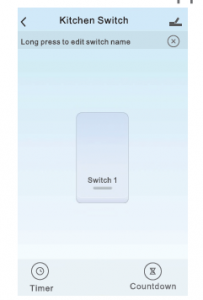
Set timer/schedule
Set device names
Set countdowns
Note: edit the default names in this interface, for better management.
l► Create Scenes/Groups
You can create certain scenes and groups on Gosund App, it allows you to control different smart devices in different rooms at the same time.
If you want to give others the permission to control your Smart Switch, you can authorize that by device sharing function. Go to the Gosund App–> Choose
the device you want to share–>Choose Edit Button
–>Choose shared devices –>Add sharing–>Enter his/her Gosund account–>Search and complete.
►How To Connect with Amazon Alexa Requirements:
- Amazon Alexa Device and Alexa App
- The Smart Switch connected with Gosund App
- Gosund App user ID and password
Add Gosund as a “Skill” for Alexa
Open Alexa app and choose Skills&Games–> Search for Gosund–>ENABLE TO USE–>Enter the Gosund account –>Authorize to use –>Choose Gosund. And then, the devices you added on will sync to Alexa App. You can also ask Alexa to discover new devices for you at the moment.
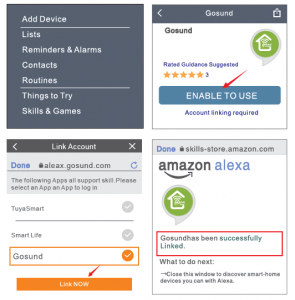
How to ask Alexa to turn on/off Smart Switch First you need to set exact name for the switch on Gosund app. If not, Alexa may tell you “Sorry,
I can’t find the device named xxx .. . ” You can say to Alexa “Alexa, turn on/off bathroom switch”, this command wi ll help you to do the work.
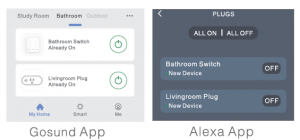
Things you can do with Alexa
- Voice Control the smart switch
- Remote Control the smart switch via Alexa App
- Add the smart switch to certain groups on Alexa App
For other questions about Alexa, please find out with Amazon Alexa support page, or contact us for help directly by email.
Tips for using Alexa Voice Control Please make sure the device name you set for the smart switch is unique and recognizable for Alexa voice assistant.
You should make sure all the smart devices names at your home are non-repetitive and recognizable for Alexa. Vocie assistant system needs the exact command
l►How To Connect with Google Home
You can do that by linking Gosund app with Google Home app, go to Google Home app and find “Works with Google” –>Search Gosund –>Enter your
Gosund account –>Authorize to use. And then the Google Home App will guide you through .
l►How To Connect with Google Home
You can do that by linking Gosund app with Google Home app, go to Google Home app and find “Works with Google” –>Search Gosund –>Enter your
Gosund account –>Authorize to use. And then the Google Home App will guide you through .
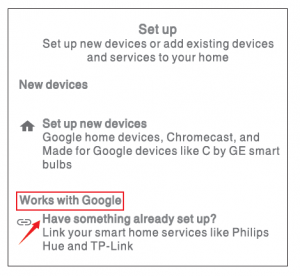
!►Trouble Shooting
Q: Why my phone connection failed ?
A:* You should try both Easy Mode and AP Mode, read page 2-page 8, make sure to follow the guide and try again.
- Confirm your home Wi-Fi is 2.4GHz and you entered the correct password during the connection.
- Remove&lnstall the smart switch to start again, see what happens. Contact the after sales service for further help if you still have problems with the connection after following the steps above.
Q:Why can’t I voice control it with my Alexa/Google ?
A:* Make sure you set up smart switch successfully on Gosund app, and they are working fine .
- Make sure you put correct account when you link Gosund as a skill on Alexa/Google App, and you can find it on your skills.
- Make sure your Alexa/Google device is working fine.
- Check the device names that you set for this smart switch, it should be non-repetitive and recognizable for voice assistant, Also, please make sure your native language is available for Al exa.
If you still have trouble to voice control our smart switch after fol lowed all instructions, do not hesitate to contact us for help.
Q: Do I need to set up the device again if I changed my router?
A:Yes! you must set up the smart switch again ii there is any change of the current Wi-Fi status, either you changed your router or your moved the device
to a new house. However, you don’t need to worryif you are just moving it inside your room, with the sameWi-Fi.
Q: Why does it turns on/off or comes offline surprisingly?
A:Check your Wi-Fi status and make sure the electricity is fine. Check ii you’ve set timer for it. If everything looks alright, just reset the smart switch on your app again and see what happens. Email to after-sales services if this problem still exists.
►Safety Information
This device is for I ndoor&Dry condition use only. Make sure the switch electricity is correct for the appliances that you attempt to use with.
Do not try to disassemble this device by yourself, be aware of product damage and safety risks. Keep away from hot, humidity and other extreme environment.
This device meets UL94 V-0 flammability standard
!► Warranty
90 days money-back guarantee: If you’re not satisfied with this purchase, you can choose to refund this order with in 90 days. 24months limited warranty:
- Device was used in proper technical working condition.
- Covers unartificial fai lures and defections on th is device. Risk of Damage:
Not suitable for appliances that exceed 15A Current, be careful.
Do not cover if the device was found artific ial disassembled.
Contact Us
For any inquiries or comments concerning our products. Your advice is very much appreciated. Manufacturer: Shenzhen Gosund Technology Co., Ltd Website: www.gosund.com