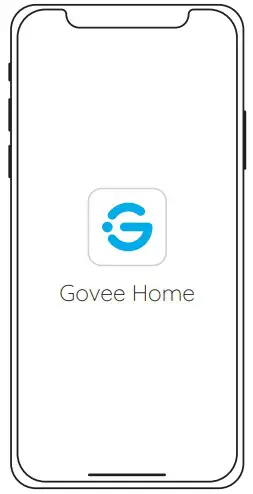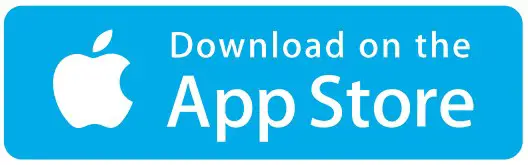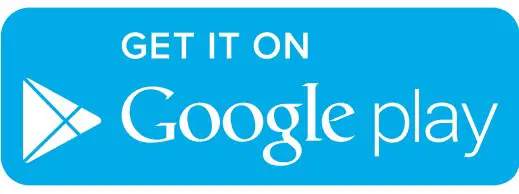Govee RGBIC LED Strip Lights User Manual

At a Glance
| Strip Lights | 2 |
| Power Adapter | 1 |
| User Manual | 1 |
| Service Card | 1 |
Specifications
| Length | 2x5m/2×16.4ft |
| Lighting Color | RGBIC |
| Waterproof | No |
| Control Method | App & Control Box |
| Power Supply | Adapter 12V |
Installing Your Strip Lights
Preparation Before Installing
- Unpack the box and check all items listed in the packing list.
- Plug the adapter into the power outlet to check whether the lights turn on.
Installing Steps
- Wipe the surface to make sure it’s clean and dry.
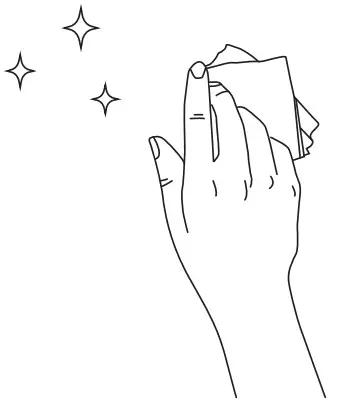
- Peel off the protective film on the tape, stick the strip on and press over it firmly.
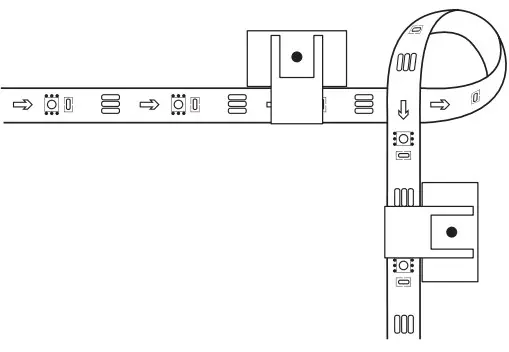
- Reinforce via clips around corners.
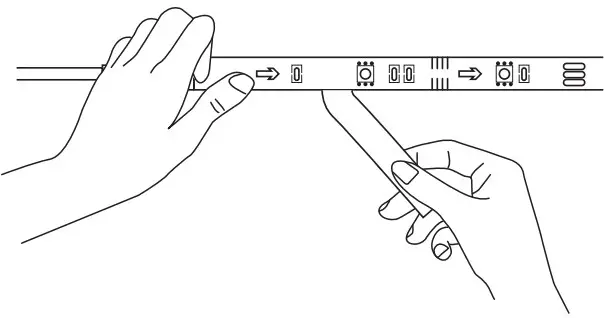
- Connect the power brick to the strip and the adapter. Peel off the protective film on the tape to stick it on.
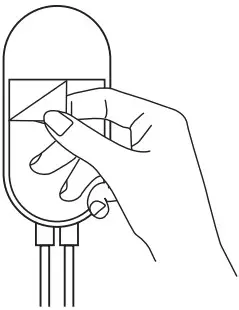
- Power on the strip lights and begin using.
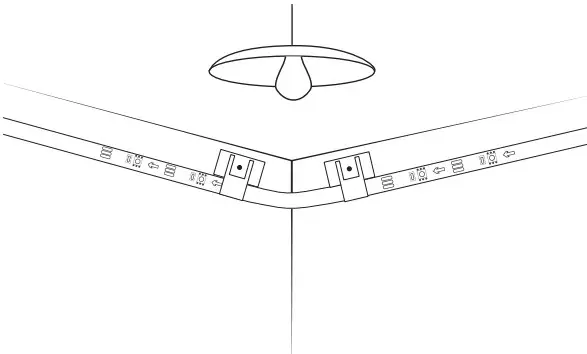
Controlling with the Control Box
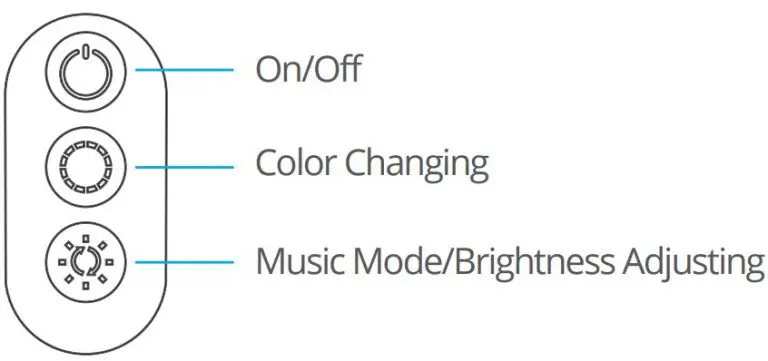
| Button | Function |
| On/Off | Turn the light on/off. |
| Color Changing | Press to cycle through 9 colors. |
| Music Mode/ Brightness Adjusting | Press to enter music mode.
Press and hold to cycle through the 6 brightness levels. |
Downloading the Govee Home App
Download the Govee Home app from App Store (iOS devices) or Google Play (Android devices).
Notice: You need a smartphone running iOS 9.3 (or above) or Android 4.4 (or above).
Connecting the Strip Lights to the App
- Turn on Bluetooth in your mobile phone;
- Open Govee Home app and tap “+” icon in the top right corner;
- Select “H6126” in the device list;
Troubleshooting
- The adhesive tape is not strong enough.
- Make sure the installation surface is clean and dry.
- Firmly press over the strip after sticking.
- Reinforce the installation via more clips and tapes.
- The control box doesn’t work.
Re-plug in the adapter port and try again. - Cannot connect to Bluetooth.
- Do not skip Bluetooth connection in the app.
- Make sure Bluetooth in your mobile phone has been turned on.
- It may be caused by incompatibility between the phone system and the app. Please change a mobile phone and connect again.
- Re-power on the strip and re-turn on Bluetooth in your phone to try again.
- Keep the distance between the strip and the phone less than 1m/3.28ft while connecting.
- Keep obstructions between the strip and the phone as few as possible.
- The strip doesn’t match the same color./Some lamp beads don’t light up.
Please contact Govee support team in time for return. - he strip lights don’t work.
- Pull out every connective part of the strip lights and firmly re-connect them.
- Tap On/Off button on the control box or app to check whether it is a strip quality issue.
- Cannot sync to the music beat.
- Please keep the control box close to the sound source.
- Clean up the sound picking hole on the control box.
Customer Service
 Warranty: 12-Month Limited Warranty
Warranty: 12-Month Limited Warranty
 Support: Lifetime Technical Support
Support: Lifetime Technical Support
 Email: [email protected]
Email: [email protected]
 Official Website: www.govee.com
Official Website: www.govee.com