



ST9400C – User Guide
7 day Programmer
2 channel, 3 on/off per day
This document is to be left with the user and forms part of a Home Information Pack
Features
Easy to use slider and buttons combined with ‘LoT’™ Technology and a The ‘OK’ button, allows you to confirm changes and stay in control.
LoT™Technology provides you with informative ‘on-screen’ feedback and operational assistance as and when required.
Extra Large LCD (Liquid Crystal Display) with Backlight provides added user-friendliness and clearer viewing – even in the dark.
Independent 7-day Heating & Hot Water Programmes let you choose settings built into ST9400C for each day of the week to match your lifestyle while maximizing energy savings or altering them to your personal settings.
Automatic Summer/Winter Time Change will adjust the clock forward and backward automatically when the clocks change, saving you having to change your ST9400C every time.
Built-in Memory holds your program indefinitely – even if the mains power fails.
Energy Efficiency and the Environment
Home energy use is responsible for more than ¼ of the total UK carbon emissions which contribute to climate change. Heating and hot water systems based on
boilers account for this figure, so it is important to understand how your controls can help to maximize energy efficiency while maintaining your comfort.
Your Programmer should be used in conjunction with appropriate temperature controls. In order to save energy the following general points should be observed:
- Ensure your system contains a room thermostat and a hot water thermostat, and that both are set to appropriate temperature levels: typically 20°C for the room temperature and between 55 – 60°C for the hot water temperature.
- Program your heating and hot water to be off when you are not in the house.
If you are concerned about possible frost damage to any exposed pipework, it is advisable to fit a frost protection system – your installer can advise you about this. - Think about how you use your domestic hot water – if you have a storage system, it is not necessary to have this switched on all the time, even when you are in the house.
- Consider the heat-up times required for your central heating. Every home responds differently when the heating is switched on. Adjust the start time so that you are not cold when you get up in the morning. A shorter heat-up time is required for other heating periods.
- In the evening, when the house is up to temperature, it is often possible to switch off the heating up to an hour before you go to bed, without any noticeable reduction in comfort.
ST9400C Controls Layout
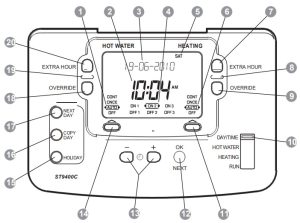
| 1. Hot Water Operating Mode Indicator 2. Time Display 3. LoT™ Technology Display 4. Program Time Markers 5. Day of Week Indicator 6. Heating Operating Mode Indicator 7. Heating Extra Hour Button 8. Heating Indicator Lamp 9. Heating Override Button 10. Slider |
11. Heating Operating Mode Button 12. OK/Next Button 13. Clock – and + Buttons 14. Hot Water Operating Mode Button 15. Holiday Button 16. Copy Day Button 17. Next-Day Button 18. Hot Water Override Button 19. Hot Water Indicator Lamp 20. Hot Water Extra Hour Button |
Keep this document in a Home Information Pack
CONFIGURATION and SERVICE DATA
Boiler & System Service Log
The space below can be used to provide a record of boiler & system services and the names and contact numbers of the Installer and Service Personnel.
This information is important for a Home Information Pack.
| Service/Installation Date | Installation/Service Engineer | Telephone Number/Contact Details |
General Description
Your Honeywell Home ST9400C provides timing control for both your central heating and hot water systems, letting you set ON and OFF periods to suit your own lifestyle.
The ST9400C does not directly control the temperature but works together with other temperature controls, such as room thermostats and cylinder thermostats, to control your heating and hot water system in your home.
With 7-day programming and up to 3 on/off periods per day, every day can be set differently, and heating and hot water can be set at different times from each other.
The following instructions explain how to program and use the ST9400C to provide the most home comfort at the least cost.
The way to use a Programmer
Think about the time periods when you are typically in the house and when you are not, and also the times when you use a lot of hot water. These are the times you should use as the basis for the programs. It will be necessary to allow some heat-up time for the heating system after periods when it has been off – this would typically be 1 – 1½ hours, depending on your house and your preferences.
Other features are commonly available on the Programmer to enhance comfort and convenience, for example, OVERRIDE, EXTRA HOUR, and MODE buttons.
A typical use of the OVERRIDE feature is when you return home unexpectedly for the rest of the day and the heating is off. Just press the heating OVERRIDE button and the heating will come on until the next program time, at which point it will follow the normal program. The advantage here is that you do not have to remember to switch off because the normal time program does this for you.
A typical use of the EXTRA HOUR button would be if you returned to the house for a short period when the heating and hot water were off. Pressing the appropriate
EXTRA HOUR button gives you 1, 2, or 3 hours of heating, exactly when you need it. Another typical use is when the heating is already on and you want it to stay on a little longer – just press EXTRA HOUR and, for that day only, an hour will be added to the end of the time at which heating normally goes off.
The MODE buttons allow you to select how you want to operate heating and hot water independently. The most obvious use is to switch heating OFF during the summer months, but you may also use this feature if you take a mid-week day off work, you can then set the MODE to ONCE to keep the system ON during the day from the first programmed ON time till the last programmed OFF time.
GETTING STARTED WITH YOUR ST9400C
Your ST9400C should have been set up to work correctly when it was installed. However, the following will show you how you can modify your settings to meet your particular lifestyle.
To assist you with programming and everyday use your ST9400C will display text messages at every stage to help you get the most out of your central heating and hot water system. The ST9400C uses LoT™ Technology to constantly update the display to give you feedback about what is required.
Step 1: Setting the Date and Time
Your ST9400C had the date and time set at the factory, and these are normally maintained by a backup battery in the event of power failures. If you wish to change the date or time, or if the LoT™ Display shows the message ‘SET DATE + TIME’ just follow the instructions below. Otherwise, go to Step 2.
a. Move the slider to the DAY/TIME position. The message ‘SET DATE + TIME’ will show briefly on the screen, followed by ‘SET THE DAY’, and the day of the month will now be flashing to indicate it can be changed.

b. To change the day of the month, press the 
 buttons until the correct day is shown. Each press of the button will change the date by one day. As soon as a change has been made, the message ‘IS DAY OK?’ will be displayed. Once the correct day is reached, press the green
buttons until the correct day is shown. Each press of the button will change the date by one day. As soon as a change has been made, the message ‘IS DAY OK?’ will be displayed. Once the correct day is reached, press the green 

c. The month digits will now be flashing and ‘SET THE MONTH’ will be displayed. To change the month, press the 
 buttons until the correct month is shown.
buttons until the correct month is shown.
The message ‘IS MONTH OK?’ will be displayed. Press the green 
d. The year digits will now be flashing and ‘SET THE YEAR’ will be displayed. To change the year, press the 
 buttons until the correct year is shown. The message ‘IS YEAR OK?’ will be displayed. Press the green
buttons until the correct year is shown. The message ‘IS YEAR OK?’ will be displayed. Press the green 
e. The time will now be flashing and the message ‘SET THE TIME’ will be displayed. To change the time, press the 
 buttons until the correct time is shown.
buttons until the correct time is shown.
Each press of the button will change the time by one minute. Holding the button down for more than a few seconds will change the time slowly at first, then quickly. The message ‘IS TIME OK?’ will be displayed. Press the green 
f. Move the slider to the RUN position, to complete setting the date and time.
Note: if the slider is moved at any time before the date and time have been set correctly, the message ‘DATE UNCHANGED’ will be displayed briefly, and your changes will not be saved.
Step 2: Running a Built-in Programme
With the date and time correct, your ST9400C Programmer will now be operating to the built-in programs. These have been designed to provide heating and hot water at typical times throughout the day, but if you want to customize the settings, please see the next section ‘PROGRAMMING YOUR ST9400C’ (page 6).
PROGRAMMING YOUR ST9400C
The Built-in Programmes
The built-in programs give you a starting point that you can personalize to your own requirements. Your Installer should have selected one and ticked the box alongside it. If there is no tick, the product normally leaves the factory with Profile A installed, but it is a simple matter to select one of the other profiles (see Changing the Installer Parameters, page 12).

| ON 1 | OFF 1 | ON 2 | OFF 2 | ON 3 | OFF 3 | ||
| Monday to Friday | Heating | 6:30 am | 8:30 am | 12:00pm | 1:00pm | 4:30 pm | 10:30 pm |
| Hot Water | 6:30 am | 8:30 am | 12:00pm | 1:00pm | 4:30 pm | 10:30 pm | |
| Saturday & Sunday | Heating | 6:30 am | 9:30 am | 12:00pm | 1:00pm | 4:30 pm | 11:00pm |
| Hot Water | 6:30 am | 9:30 am | 12:00pm | 1:00pm | 4:30 pm | 11:00pm | |

| ON 1 | OFF 1 | ON 2 | OFF 2 | ON 3 | OFF 3 | ||
| Monday to Friday | Heating | 6:30 am | 9:30 am | 12:00pm | 1:00pm | 4:30 pm | 11:00pm |
| Hot Water | 6:30 am | 9:30 am | 12:00pm | 1:00pm | 4:30 pm | 11:00pm | |
| Saturday & Sunday | Heating | 6:30 am | 9:30 am | 12:00pm | 1:00pm | 4:30 pm | 11:00pm |
| Hot Water | 6:30 am | 9:30 am | 12:00pm | 1:00pm | 4:30 pm | 11:00pm | |

| ON 1 | OFF 1 | ON 2 | OFF 2 | ON 3 | OFF 3 | ||
| Monday to Friday | Heating | 6:30 am | 7:30 am | 12:00pm | 12:00pm | 5:00pm | 10:00pm |
| Hot Water | 6:30 am | 7:30 am | 12:00pm | 12:00pm | 5:00pm | 10:00pm | |
| Saturday & Sunday | Heating | 8:30 am | 9:30 am | 12:00pm | 1:00pm | 5:30 pm | 10:30 pm |
| Hot Water | 8:30 am | 9:30 am | 12:00pm | 1:00pm | 5:30 pm | 10:30 pm | |
Your Personal Programme
The table below has been left blank for you to record your own personal program.
| ON 1 | OFF 1 | ON 2 | OFF 2 | ON 3 | OFF 3 | ||
| Monday | Heating | ||||||
| Hot Water | |||||||
| Tuesday | Heating | ||||||
| Hot Water | |||||||
| Wednesday | Heating | ||||||
| Hot Water | |||||||
| Thursday | Heating | ||||||
| Hot Water | |||||||
| Friday | Heating | ||||||
| Hot Water | |||||||
| Saturday | Heating | ||||||
| Hot Water | |||||||
| Sunday | Heating | ||||||
| Hot Water | |||||||
Reviewing the Programme Times
To review your hot water program, move the slider to the HOT WATER position.
To review your heating program, move the slider to the HEATING position.
To review the program times, press the 

 buttons and then confirmed using the
buttons and then confirmed using the 
Modifying the Hot Water Programme
The hot water program has three pairs of ON/OFF switching times per day. Each time can be set between 3.00 am and 2.50 am (on the next day) to allow you to program the hot water to stay on past midnight if required.
a. Move the slider to the HOT WATER position. ‘SET HOT WATER’ will show briefly to verify this action.

b. ‘SET ON-TIME 1’ will then be displayed and the time set for the first ON 1 time for MONDAY will now be flashing to indicate it can be changed. If you do not wish to change the time, press the green 

 buttons to change the first ON 1 time. Each press of the button will change the time by 10 minutes. As soon as the time has been changed, the message ‘ON-TIME 1 OK?’ will be displayed. Press the green
buttons to change the first ON 1 time. Each press of the button will change the time by 10 minutes. As soon as the time has been changed, the message ‘ON-TIME 1 OK?’ will be displayed. Press the green 
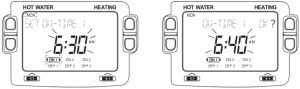
Note: When pressing the 
 button the previous ON or OFF marker may start to flash. This indicates you have tried to set a time equal to one of the previous program times. If this happens the ST9400C simply moves both times together as long as you continue to press the
button the previous ON or OFF marker may start to flash. This indicates you have tried to set a time equal to one of the previous program times. If this happens the ST9400C simply moves both times together as long as you continue to press the 
 buttons. Follow the procedure in ‘Reviewing the Programme Times’ (page 7) to check and adjust these times as necessary.
buttons. Follow the procedure in ‘Reviewing the Programme Times’ (page 7) to check and adjust these times as necessary.
c. ‘SET OFF-TIME 1’ will be displayed and the first OFF 1 time will now be flashing. If you do not wish to change the time, press the green 
step. Otherwise, use the 
 buttons to change the time. Press the green
buttons to change the time. Press the green 
d. The remaining ON and OFF times (ON 2, of 2, ON 3, OFF 3) can be set by using the 
 buttons to change the time, and the green
buttons to change the time, and the green 

e. After setting or reviewing the last off time, OFF 3, the message ‘COMPLETE’ will be displayed to indicate the times for Monday have been set. You now have a choice of how to set the program for the next day:
Copying one day’s Programme to another day (example Monday to Tuesday):
f. Whilst the day is showing Monday, Press the COPY DAY button. The message ‘COPY MON TO TUESDAY OK?’ will be displayed and the letters TUE will flash to indicate the program for Monday can be copied to Tuesday.
g. To select a different day to copy to, press the NEXT DAY button to cycle through the days. With each press of the NEXT DAY button, the message will change to indicate the new day you are copying to.
h. When the required day is indicated, press the green 
Note: Once a day’s program has been confirmed in this way, it now becomes the day whose program is copied if the COPY DAY button is pressed again.
OR
Programming a Different Day:
i. Press the NEXT DAY button to select the next day, which is displayed along the top of the screen. The program for that day can then be adjusted by following steps b-e above. Programs for the remaining days can be set in the same way, using the NEXT DAY button to move to the next day.
Exiting HOT WATER Programming Mode:
To exit HOT WATER programming mode, move the slider to the RUN position. This can be done at any time during the programming process, and any changes made and confirmed with the 
Note: If the unit is left in HOT WATER Programming mode for more than 10 minutes without the slider being moved or any buttons pressed, the message ‘MOVE SLIDER’ will be displayed. Press a button to finish programming, or move the slider to the RUN position.
Modifying the Heating Programme
The heating program has three pairs of ON/OFF switching times per day. Each time can be set between 3.00 am and 2.50 am (on the next day) to allow you to program the heating to stay on past midnight if required.
a. Move the slide switch to the HEATING position. ‘SET HEATING’ will show briefly to verify this action.

b. Now follow the same procedure to set the times as described in ‘Modifying the Hot Water Programme’ (page 7) steps b. to i.
Exiting HEATING Programming Mode:
To exit the HEATING programming mode, move the slider to the RUN position. This can be done at any time during the programming process, and any changes made and confirmed with the button will have been saved.
Note: If the unit is left in HEATING Programming mode for more than 10 minutes without the slider being moved or any buttons pressed, the message ‘MOVE SLIDER’ will be displayed. Press a button to finish programming, or move the slider to the RUN position.
Disabling / Enabling Time Periods (for Heating and/or Hot Water)
To disable any of the time periods ON 1 to of 1, ON 2 to of 2, or ON 3 to of 3, simply set the ON time and it paired OFF time to the same time, and the program will just ignore them.
To re-enable the time period, simply set the two ON and OFF times to be different.
OPERATING YOUR ST9400C
Choosing the Operating Mode (for Heating and/or Hot Water)
The operating mode may only be changed when the slider is set to the RUN position.
A green INDICATOR LAMP shows when the heating or hot water is switched ON.
Two MODE buttons are provided to select the Operating Mode and therefore how the heating and hot water are controlled.
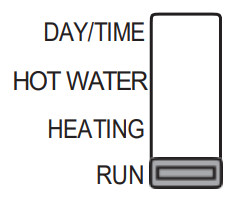
Heating has four possible Operating Modes; these are OFF, AUTO, ONCE, CONT.
Pressing the heating MODE button scrolls round these modes in sequence, and the display indicates which mode is currently active.
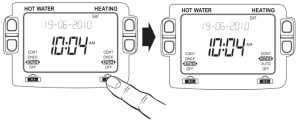
- OFF mode
The heating will remain OFF. - AUTO (Automatic) mode
The heating will be switched ON and OFF according to the heating program. - ONCE mode
The heating will come ON at the first programmed ON time and go OFF at the last programmed OFF time. - CONT (Continuous) mode
The heating will remain ON continuously.
The hot water MODE button operates in the same way as described above for the heating MODE button.
Overriding the Operation Without Changing the Programmes
In AUTO and ONCE operating modes, the OVERRIDE buttons switch the heating or hot water ON or OFF without altering the program.
When the indicator lamp is ON, pressing the OVERRIDE button switches the heating or hot water OFF until the next programmed ON time.
When the indicator lamp is OFF, pressing the OVERRIDE button switches the heating or hot water ON until the next programmed OFF time.
The LoT™ Display will provide you with information about the override.
The Extra Hour Function (for Heating and/or Hot Water)
The EXTRA HOUR buttons allow you to switch the heating or hot water ON for up to 3 extra hours without altering the program. Pressing either button once will give one extra hour. The LoT™ Display will display the message ‘+ 1 HOUR’, to confirm the button has been pressed.
When the green INDICATOR LAMP is OFF, pressing an EXTRA HOUR button switches the heating or hot water ON for just one hour.
When the green INDICATOR LAMP is ON, pressing an EXTRA HOUR button extends the programmed ON period by one hour.
Further presses of the EXTRA HOUR buttons will increase the extra hour period by one hour for each button press, up to a maximum of 3 hours. The LoT™ Display will continue to provide information on the extra hour status.
To cancel the extra hours, just keep pressing the EXTRA HOUR button until the ‘CANCELLED’ message appears on the LoT™ Display.
The Holiday Function
The Holiday function allows you to switch off your heating and hot water for a specified
number of days (from 1-99 days). This lets you save energy and related costs when
you are away from home, but resumes normal operation on the day of your return.
To set the Holiday function:
a. Ensure the slider is in the RUN position, then press the HOLIDAY button once.
The message ‘SET HOLIDAY’ will appear briefly, followed by ‘SET DAYS AWAY’.
b. Use the 
 buttons to set the number of days you will be away. The display will show the number of days, and this number will be flashing to indicate it can be changed. The day of the week will also keep changing to show the day you return.
buttons to set the number of days you will be away. The display will show the number of days, and this number will be flashing to indicate it can be changed. The day of the week will also keep changing to show the day you return.
c. If you have made a change to the number of days, the message ‘DAYS AWAY OK ?’ will appear. Press the green 
d. The message ‘SAVED’ will be displayed for a few seconds, followed by the date you return, to enable you to check you have programmed the holiday function correctly.
e. During the holiday period, the LoT™ Display will show the message ‘ON HOLIDAY’ and the display will count down the number of days till you return.
To cancel the Holiday function:
f. To cancel the Holiday function, just press the HOLIDAY button again. The LoT™ Display will show ‘CANCELLED’ and the unit will return to normal operation.
Note: while setting the Holiday function, if there is a gap of more than 1 minute between button presses, the function will cancel itself automatically and return to normal operation.
FINE-TUNING YOUR ST9400C
Changing from AM/PM Time Display to the 24 Hour Clock
Your ST9400C can operate on the 12 hours AM/PM or 24-hour clock formats. To change the format, ensure the slider is in the RUN position then press and hold the 
 buttons together for about 2 seconds. Ignore the ‘NOT VALID’ message that will appear briefly. All the displayed times will be automatically charged to the new format.
buttons together for about 2 seconds. Ignore the ‘NOT VALID’ message that will appear briefly. All the displayed times will be automatically charged to the new format.
Repeating this procedure will change the clock display back to the original format.
Changing the Installer Parameters
The ST9400C has a special Installer Mode where some features can be adjusted to suit your lifestyle or preferences – these are called Installer Parameters, and are listed in the table below, along with a description of the options that are possible.
| INSTALLER PARAMETER | Parameter Number | Default Value | Options | Description |
| 24hr or am/pm clock display. | 1 | 12 | 12, 24 | 12 = am/pm display, 24 = 24hr display |
| Configure backlight operation. | 2 | 2 | 0, 1, 2 | 0 = off, 1 = on if button pressed, 2 = on continuously |
| Enable/disable auto time change. | 3 | 1 | 0, 1 | 0 = disabled, 1 = enabled |
| 1-day or 5/2-day or 7-day operation. | 4 | 7 | 1, 5, 7 | 1 = 1-day operation, 5 = 5/2-day operation, 7 = 7-day operation |
| Number of ON/OFFs per day. | 5 | 3 | 2, 3 | 2 = 2 on/offs per day, 3 = 3 on/offs per day |
| Select default time programme. | 6 | A | A, b, C | A = standard, b = at home, C = economy |
| Configure Mini-Programmer. | 7 | 0 | 0,1 | 0 = standard Programmer, 1 = Mini-Programmer |
| This will be set by your Installer and will depend on your system – do NOT change without contacting the installer. | ||||
| Reset all parameters | 8 | 1 | 0, 1 | 0 = do not reset 1 = default parameters |
To Enter Installer Mode:
a. Ensure the slider is in the RUN position, then press and hold 
 buttons together for 8 seconds. Ignore the ‘NOT VALID’ message that is displayed for a few seconds. The message ‘SET UP MENU’ will show briefly, followed by ‘SET INSTALLER OK ?’
buttons together for 8 seconds. Ignore the ‘NOT VALID’ message that is displayed for a few seconds. The message ‘SET UP MENU’ will show briefly, followed by ‘SET INSTALLER OK ?’
b. Press the 
c. Parameter 1 is now available to change. This is to allow you to change the clock format from 12 hours AM/PM to 24 hours. At every step, the LoT™ Display will inform you what the parameter means and what option you have selected. The parameter number is shown on the display separated by a colon from the parameter value.
d. You can change the parameter value by pressing the 
 buttons. At this point, the description in the LoT™ Display will change and the parameter value will flash. If you press
buttons. At this point, the description in the LoT™ Display will change and the parameter value will flash. If you press 
e. Press 
f. Keep pressing 

 buttons to change the parameter value.
buttons to change the parameter value.
g. Any parameter changes that have been confirmed with the button will be saved and used.
To Exit Installer Mode:
h. You can exit Installer Mode at any time by moving the slider to the next position and then back again to RUN.
Note: Installer Mode will exit automatically after 10 minutes if the slider is not moved.
FAQ AND TROUBLESHOOTING
How do I set the time only, if the ST9400C clock is not correct?
Your ST9400C contains a very accurate digital clock that is factory pre-set. Should you ever need to change the time, just follow this procedure:
a. Move the slider to the DAY/TIME position.
b. Keep pressing the green 

 buttons until the correct time is shown. The message ‘IS TIME OK?’ will be displayed. Press the green
buttons until the correct time is shown. The message ‘IS TIME OK?’ will be displayed. Press the green 
c. Move the slider to the RUN position, to complete changing the time.
What do I do when the clocks go back in October and forward in March?
Your ST9400C is factory-set to adjust the clock automatically at the correct dates, so you should never need to adjust the clock forward or backward yourself. It is possible to disable this particular feature, as described in the section ‘Changing the Installer Parameters’ (page 12). You may also check the section ‘Configuration & Service Data’ (page 18) to see how your Installer has configured your product.
What should I do if I get ‘lost’ while programming the ST9400C?
The LoT™ Display on ST9400C will provide you with help and tips to work through the programming. Should you ever get ‘lost’, the simplest thing to do is to move the slider to the RUN position, and then move it back to the appropriate programming position where you got lost. At this point just follow the instructions again.
What happens if there is a power failure?
In the event of a mains power failure, the ST9400C display will go blank, the indicator lamps will go out, and the control outputs will switch off. The real-time will be constantly maintained by means of the built-in battery backup, ready to power back up as if nothing had happened when the mains power is restored. In addition, all programs and settings are stored in a special memory (called NV memory) which requires no power to maintain the information, and so will be retained indefinitely.
Should the correct time and date ever be lost, for whatever reason, the message ‘SET DATE + TIME’ will be displayed whilst the slider is in the RUN position. In this case, simply follow the procedure described under ‘Step 1: Setting the Date & Time’ (page 4). It should not be necessary to make any changes to your programs.
Troubleshooting Guide
This is a quick guide to help you diagnose and cope with possible problems with ST9400C. For further assistance, please contact your Installer.
| Symptom | Possible Cause | Remedy |
| ST9400C has a blank LCD display | No power to the heating system | Check that there is power to the heating system |
| Fault in ST9400C | Call Installer | |
| ST9400C indicates that Heating and/or Hot Water is ON, but radiators are cold and/ or taps are running with cold water. | Temperature controls are switched off or set too low | Check that the temperature controls in the system are set to appropriate levels |
| Boiler or other system controls have malfunctioned | Call Installer | |
| ST9400C shows the message ‘INTERNAL FAULT’ | Fault in ST9400C | Call Installer |
| When the slider is moved to the HOT WATER position, the display shows ‘NOT VALID’ | ST9400C has been configured as a Mini-Programmer | Check the Contents page of this booklet or the ‘Configuration & Service Data’ section (page 18) to see if your ST9400C has been configured as a Mini Programmer. Call Installer to check if this is correct for your heating system. |
MINI-PROGRAMMER OPERATING INSTRUCTIONS
You need only refer to this section if:
- The Mini-Programmer box is ticked on the Contents page of this booklet, or
- The ST9400C Configuration Data (page 18) indicates it is set as a Mini-Programmer.
What is a Mini-Programmer?
In a poorly controlled gravity circulation hot water system, whenever the boiler comes on to service the heating, there will inevitably be some circulation through the hot water storage tank, which will then heat up.
So, whenever the HEATING is ON, the HOT WATER is also ON.
It is therefore NOT possible to have independent programs for heating and hot water, so it is only necessary to enter a one-time program.
If you have this type of installation (gravity circulation hot water circuit WITHOUT a hot water control valve), your Installer should have restricted the ST9400C Programmer to be a Mini-Programmer.
This section describes how to use the product as a Mini-Programmer.
Modifying the Heating and Hot Water Programme
The heating & hot water program has three pairs of ON/OFF switching times per day. Each time can be set between 3.00 am and 2.50 am (on the next day) to allow you to program the heating & hot water to stay on past midnight if required.
a. Move the slider to the HEATING position. ‘SET HEATING’ will show briefly to verify this action.
b. Now follow the same procedure to set the times as described in ‘Modifying the Hot Water Programme’ (page 7) steps b to i.
Exiting Heating & Hot Water Programming Mode:
To exit HEATING Programming mode, move the slider to the RUN position. This can be done at any time during the programming process, and any changes made and confirmed with the 
Note: If the unit is left in HEATING Programming mode for more than 10 minutes without the slider being moved or any buttons pressed, the message ‘MOVE SLIDER’ will be displayed. Press a button to finish programming, or move the slider to the RUN position.
Disabling / Enabling Time Periods
To disable any of the time periods ON 1 to of 1, ON 2 to of 2, or ON 3 to of 3, simply set the ON time and it paired OFF time to the same time, and the program will just ignore them.
To re-enable the time period, simply set the two ON and OFF times to be different.
Choosing the Operating Mode
In a Mini-Programmer, some Operating Modes are not possible. For example, HEATING in AUTO mode and HOT WATER in OFF mode is not allowed. When configured, your ST9400C knows which combinations of Operating Mode are possible, and only permits those combinations that are allowed.
Override and Extra Hour Functions
When you use the hot water OVERRIDE or EXTRA HOUR functions, they will operate as normal. However, the heating OVERRIDE or EXTRA HOUR functions will also bring on the hot water. This is a consequence of the type of system you have and is perfectly normal.
Other Functions
All other functions operate in the same way as for the standard ST9400C.
CONFIGURATION and SERVICE DATA
Configuration Data (to be completed by Installer)
The table below is for the Installer to complete to indicate how your ST9400C has been configured.
| Configurable Features | Options | Installer Configured (tick appropriate box) |
| 24hr or am/pm clock display | am/pm display |  |
| 24hr display |  |
|
| Display backlight operation | Off |  |
| On if button pressed |  |
|
| On continuously |  |
|
| Automatic time change | Enabled |  |
| Disabled |  |
|
| 1-day or 5/2-day or 7-day operation | 1-day operation |  |
| 5/2-day operation |  |
|
| 7-day operation |  |
|
| Number of ON/OFFs per day | 2 on/offs per day |  |
| 3 on/offs per day |  |
|
| Default program | A = standard |  |
| b = at home |  |
|
| C = economy |  |
|
| Set as Mini-Programmer * | No |  |
| Yes |  |
* Note: It is recommended that gravity circulation hot water systems are fitted with a suitable hot water control valve as shown in the Honeywell Home Sundial C Plan system (see ST9400A/ST9400C Installation Instruction sheet). If so, then there is no need to set the ST9400C as a MiniProgrammer.
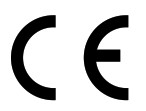
PLEASE RESPECT YOUR ENVIRONMENT!
Take care to dispose of this product and any packaging or literature in an appropriate way
WHAT IS A PROGRAMMER?
…an Explanation for Householders (as recommended by the Energy Savings Trust)
Programmers allow you to set ‘On’ and ‘Off’ time periods. Some models switch the central heating and domestic hot water on and off at the same time, while others allow the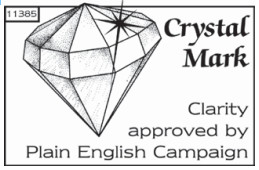
This product and its associated documentation and packaging are protected by various intellectual property rights belonging to Honeywell Inc. and its subsidiaries and existing under the laws of the UK and other countries. These intellectual and property rights may include patent applications, registered designs, unregistered designs, registered trademarks, unregistered trademarks, and copyrights.
Honeywell Home reserves the right to modify this document, product, and functionality without notice. This document replaces any previously issued instructions and is only applicable to the product(s) described.
This product has been designed for applications as described within this document. For use outside of the scope as described herein, refer to Honeywell Home for guidance. Honeywell Home cannot be held responsible for the misapplication of the product(s) described within this document.
Manufactured for and on behalf of the Environment and Combustion Controls Division of Honeywell Technologies Sàrl, ACS-ECC EMEA, Z.A. La Pièce 16, 1180 Rolle, Switzerland by its Authorised Representative Honeywell Inc.
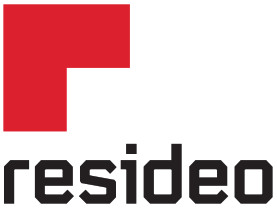
Hardhofweg 40
74821 Mosbach
Phone: +49 1801 466 388
@2020 Resideo Technologies, Inc. All rights reserved The Honeywell Home trademark is used under license from Honeywell International Inc.
This product is manufactured by Resideo Technologies, Inc and its affiliates.



