
User Manual

WiFi Thermostat
Other Honeywell Pro Thermostat Manuals:
- T4 Pro
- T6 Pro
- RTH5160 Non-Programmable Thermostat
- WiFi Touchscreen Thermostat Installation Manual
- WiFi Color Touchscreen Thermostat
- VisionPRO WiFi Thermostat
VisionPRO Wi-Fi
Programmable Thermostat
Model: TH8320WF
In the box you will find
- Quick Start Guide
- Thermostat ID Card
- User Guide
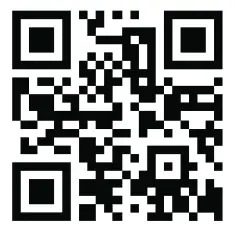
Welcome
Congratulations on your purchase of a Honeywell Wi-Fi touchscreen programmable thermostat. When registered to Honeywell’s Total Connect Comfort Solutions, you can remotely monitor and control the heating and cooling system in your home or business—you can stay connected to your comfort system wherever you go.
Honeywell’s Total Connect Comfort is the perfect solution if you travel frequently, own a vacation home, a business or manage an Investment property or if you are simply looking for peace of mind.
Features of your Wi-Fi thermostat
With your new thermostat, you can:
- Connect to the Internet to monitor and control your heating/cooling system
- View and change your heating/cooling system settings
- View and set temperature and schedules
- Receive alerts via email and get automatic upgrades
Your new thermostat provides:
- Adaptive Intelligent Recovery (AIR) – the thermostat learns your system so it
can turn the heat or cool on early to reach your desired temperature at your
desired time. - Compressor protection – the compressor waits a few minutes before restarting, to prevent equipment damage.
- Heat/cool auto changeover – the thermostat automatically changes from
heating to cooling to keep you comfortable.
Home screen quick reference
Once your Wi-Fi thermostat is installed, it will display the home screen. Portions of this display will change depending on how you are viewing it. To change settings, simply press the appropriate area lightly with your finger.
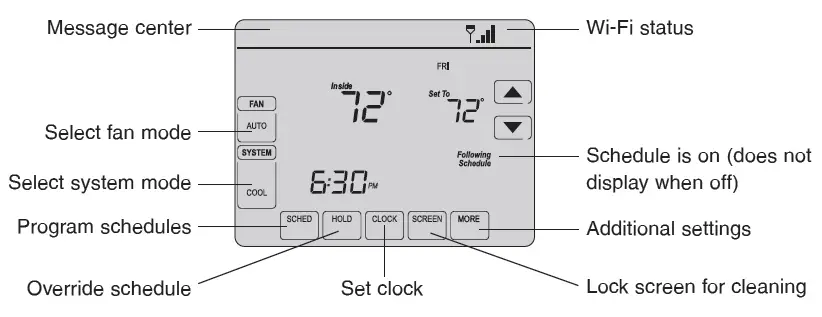
Unless you change the lighting function, the screen is always lit at low intensity. When you touch the screen, the screen brightens.
Message center messages
The Message Center at the top of the screen communicates Wi-Fi connection and
registration status. It also displays the MAC ID and MAC CRC for registering the
thermostat at mytotalconnectcomfort.com
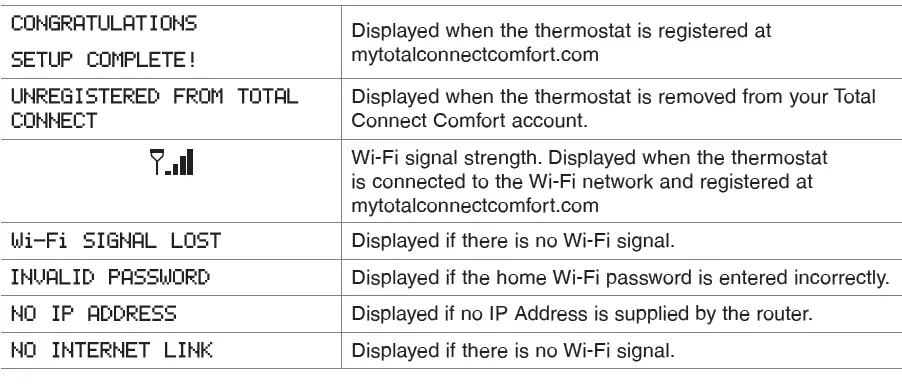
Connecting to your Wi-Fi network
Connect your wireless device to your home network. Any of these device types will work:
- Tablet (recommended)
- Laptop (recommended)
- Smartphone
If you get stuck… At any point in this process, restart the thermostat by removing
the thermostat from the wallplate, wait for 5 seconds, and snap it back into place. Go to Step 1 in this procedure.

.
- Connect to your thermostat.1a. Make sure the thermostat message center displays Wi-Fi SETUP1b. On the wireless device (tablet, laptop, smartphone), view the list of available Wi-Fi networks.1c. Connect to the network called NewThermostat_123456 (the number will vary).
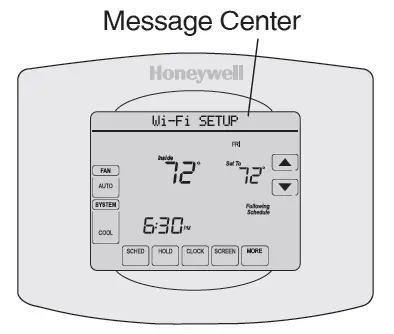
Note: If you are asked to specify a home, public, or office network, select Home Network. - Join your home network.2a. Open your web browser to access the Thermostat Wi-Fi Setup page. The browser should automatically direct you to the correct page; if it does not, go to http://192.168.1.12b. Find the name of your home network on this page and select it.Note: Some routers have enhanced features such as guest networks; use your home network.2c. Complete the instructions for joining your Wi-Fi network and click on the Connect button. (Depending on your network setup, you may see an instruction such as Enter Password for your home network.)
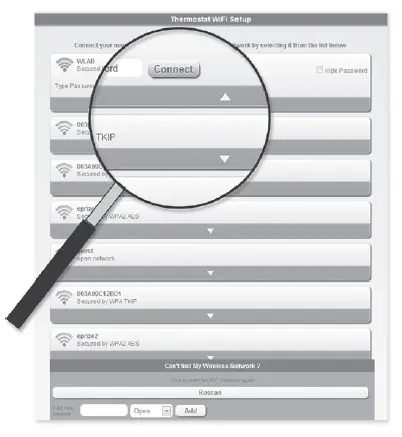
Note: If you did not correctly connect to the thermostat, you may see your home router page. If so, return to Step 1.Note: If your Wi-Fi network does not appear in the list on the Thermostat Wi-Fi Setup page:
• Try performing a network rescan by pressing the Rescan button. This is helpful in areas with a lot of networks.
• If you are connecting to a hidden network, then enter the network SSID in the textbox, select the encryption type from the drop down menu, and click on the Add button. This manually adds the network to the top of the list. Click on the new network in the list and enter the password if necessary. Click on Connect to join the network. - Make sure your thermostat is connected. The message center on your thermostat will now display CONNECTING… for up to 30 seconds.3a Look at the thermostat display. Verifythat the message center displays one of the following:CONNECTION SUCCESSFUL
JOINED: [WI-FI NETWORK NAME]
YOU ARE ALMOST DONE
REGISTER AT TOTAL CONNECT If you don’t see these messages,see page 8.
If you don’t see these messages,see page 8.
To register online for remote access to your thermostat continue on page 13.Note: If you see CONNECTION FAILURE or Wi-Fi SETUP in the message center, confirm you correctly entered your home network password in step 2. If correct, refer to the FAQ at wifithermostat.com/support
Registering your thermostat online
To view and set your Wi-Fi thermostat remotely, you must have a Total Connect Comfort account. Follow the instructions below.

- Open the Total Connect Comfort web site.
Go to www.mytotalconnectcomfort.com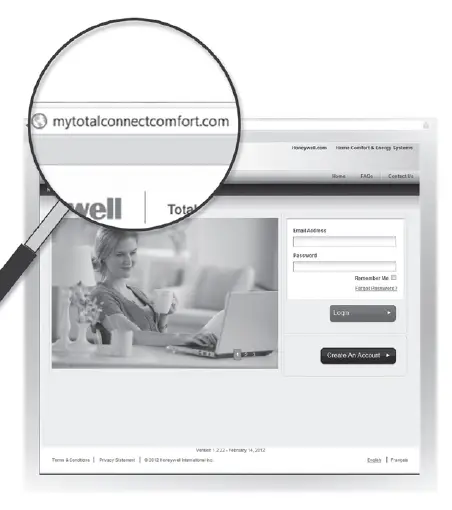
- Login or create an account.
If you have an account, click Login – or – click Create An Account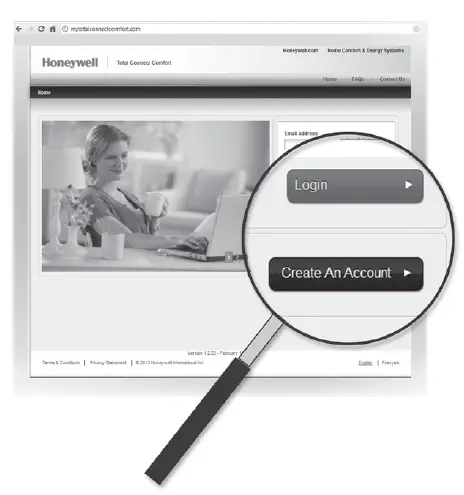 2a. Follow the instructions on the screen.2b. Check your email for a response from My Total Connect Comfort. This may take several minutes.Note: If you do not receive a response, check your junk mailbox or use an alternate e-mail address.2c. Follow activation instructions in the email.
2a. Follow the instructions on the screen.2b. Check your email for a response from My Total Connect Comfort. This may take several minutes.Note: If you do not receive a response, check your junk mailbox or use an alternate e-mail address.2c. Follow activation instructions in the email.
2d. Log in.
- Register your Wi-Fi thermostat.
After you are logged in to your Total Connect Comfort account, register your thermostat.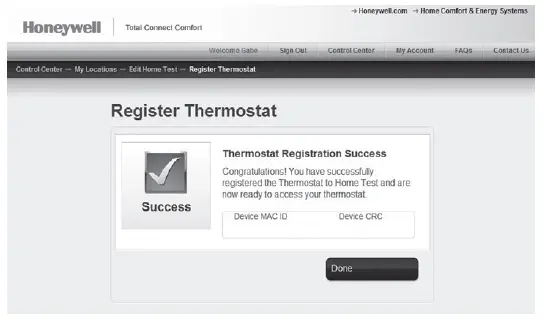 3a. Follow the instructions onthe screen. After adding your thermostat location, you must enter the thermostat’s unique identifiers:• MAC ID
3a. Follow the instructions onthe screen. After adding your thermostat location, you must enter the thermostat’s unique identifiers:• MAC ID
• MAC CRCNote: These IDs are listed on the Thermostat ID Card included in the thermostat package. The IDs are not case sensitive.3b. Notice that when the thermostat is successfully registered, the Total Connect Comfort registration screen will display a SUCCESS message.In the thermostat message center you will see:
CONGRATULATIONS
SETUP COMPLETE
Preset energy-saving schedules
This thermostat is pre-set with energy-saving program settings for four time periods. Using the default settings can reduce your heating/cooling expenses by as much as 33% if used as directed. Savings may vary depending on geographic region and usage.
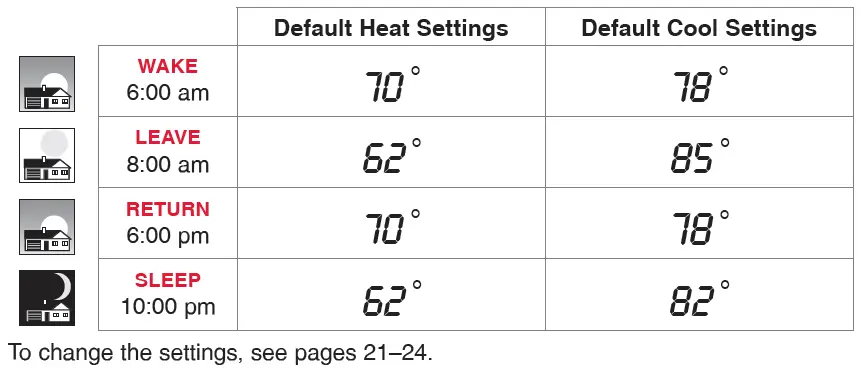
Setting the clock
- Press to display setting arrows.
- Press or to adjust the time. (You can advance the time more quickly by holding the s or t buttons.)
- Press to save and exit (or press to exit without changing the time).
You should never need to adjust the real-time clock; it automatically updates for daylight saving time and all date/time information is stored.
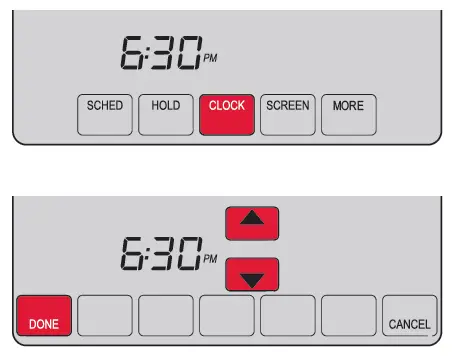
Note: To change the current week day format, see “Setting functions and options” on page 30.
Setting The Fan
- Press FAN to select fan operation.
- Press FAN again to select ON or AUTO (toggle to re-select). The selected option blinks.
- Press DONE to save setting. Your selection appears under FAN.ON: Fan is always on.
AUTO: Fan runs only when the heating or cooling system is on.
CIRC: Fan runs randomly approximately35% of the time. Use this setting for improved air circulation or for more efficient central air cleaning when you do not want the fan running continuously.
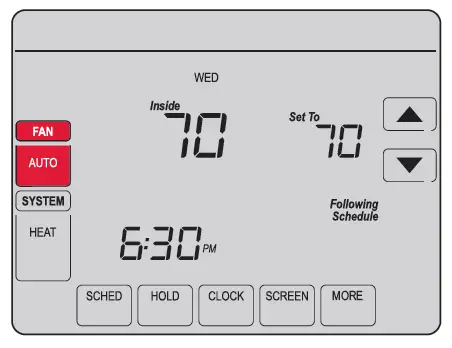
Selecting System Mode
- Press SYSTEM to display options.
- Press SYSTEM again to select an option. You may need to press two or three times to make a selection—the selected option blinks.
- Press DONE to save setting.Possible system modes:
HEAT: Controls only the heating system.
COOL: Controls only the cooling system.
OFF: Heating/cooling systems are off.
AUTO: Selects heating or cooling depending on the indoor temperature.
EM HEAT (heat pumps with aux. heat): Controls auxiliary/emergency heat. Compressor is locked out.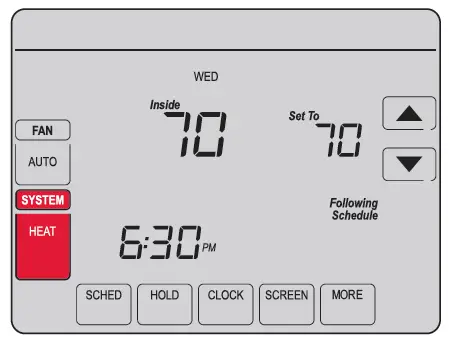 Note: The AUTO and EM HEAT system settings may not appear, depending on how your thermostat was installed.
Note: The AUTO and EM HEAT system settings may not appear, depending on how your thermostat was installed.
Adjusting Program Schedules
- Press , then . Screen displays day buttons at top.
- Press day buttons () to select days.
- Press or to set Wake time for selected day(s).
- Press or to set Heat and Cool temperature for this time period.
- Press another period () and set time and temperatures for each.
- Press to save and exit (or press to exit without saving changes).
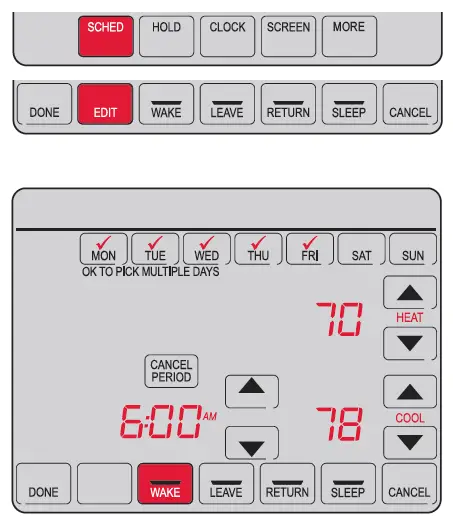
Note: You can press to eliminate any unwanted time period.
Overriding schedules temporarily
- On the home screen, press or to immediately adjust the temperature.
- Adjust the time to when you want the hold to end (the default is the end of the current period) .
The new setting will be maintained until the time shown under Hold Until. When the timer expires, the schedule will resume, and the temperature will return to the setting for the current time period.
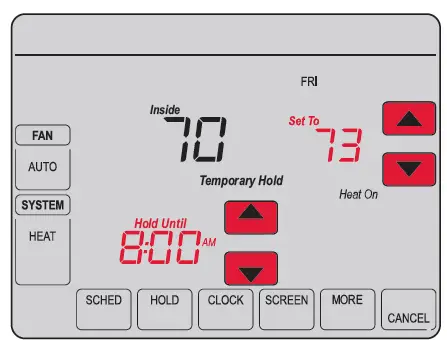
To cancel the temporary setting at any time, press (or ). The program schedule will resume.
Overriding Schedules Permanently
- Press to permanently adjust the temperature. This will turn off the program schedule.
- Whatever temperature you set will be maintained 24 hours a day until you manually change it or press (or ) to cancel “Hold” and resume the program schedule.
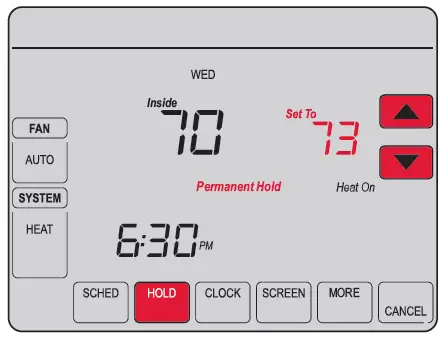
Setting Vacation Hold
Use this function to suspend the program schedule while you are away for an extended period.
- Press or to set the temperature.
- Press or to set the time of day you want the schedule to resume on the day you return.
- Press twice. Hold Until appears.
- Press s or t to select the number of days.
The selected temperature will be maintained 24 hours a day for the number of days you select. After the selected number of days has elapsed, the previously programmed schedule will resume at the time you set.
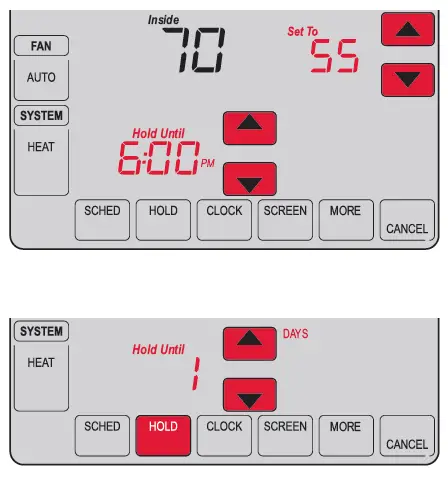
Note: You can press (or ) to resume normal schedule.
Setting Filter Reminder Intervals
If activated during installation, the filter reminder alerts you with a message above the time when it is time to replace your filter.
Press after changing the filter, to restart the timer.
To change the reminder interval:
- Press , then .
- Press s or t to select the desired interval (in days), then press .
- Press .
- Press to save and exit.
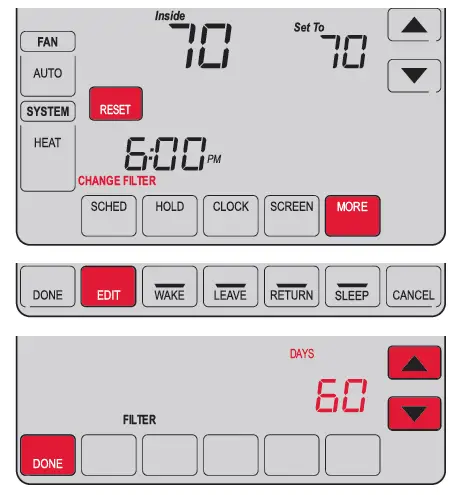
Note: System setting function 0500 governs the filter interval. See “Filter Change Reminder” on page 33.
Cleaning the screen
- Press SCREEN to lock the screen for cleaning. The screen will remain locked for 30 seconds so you can clean the screen without changing any settings.
- After 30 seconds, press DONE to resume normal operation, or press SCREEN again if you require more time for cleaning.
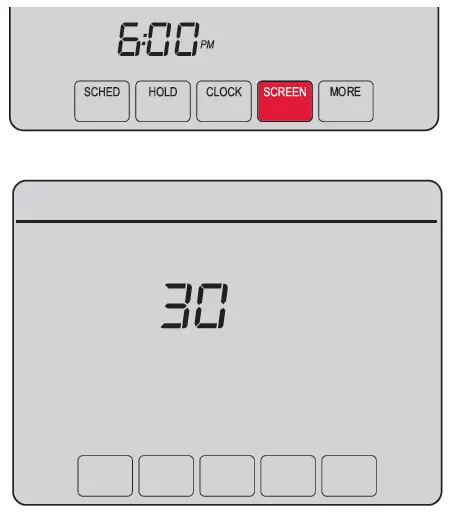
Note: Do not spray any liquid directly on the thermostat. Spray liquid onto a cloth, then use the damp cloth to clean the screen. Use water or household glass cleaner. Avoid abrasive cleansers.
Unregistering Thermostat
If you remove the thermostat from your Total Connect Comfort website account (for example, you’re moving and leaving the thermostat behind), the message center will scroll UNREGISTERED FROM TOTAL CONNECT for 3 minutes.
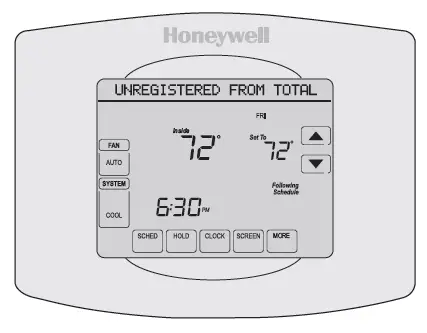
After that, it will alternate displaying REGISTER AT TOTAL CONNECT, the MAC ID and the MAC CRC.
Disconnecting Wi-Fi
If you disconnect the thermostat from your Wi-Fi network (for example, you’re replacing your router):
- Enter system setup (see page 30).
- Change setting 900 to 0 (see page 35).

The Message Center will display Wi-Fi DISCONNECTED for 1 minute.
After that it will display Wi-Fi SETUP.
Special Features
Adaptive Intelligent Recovery (AIR)
This feature allows the thermostat to “learn” how long the heating/cooling system takes to reach programmed temperature settings, so the temperature is reached at the time you set. For example: Set the Wake time to 6:00 am, and the temperature to 70°. The heat will come on before 6:00 am, so the temperature is 70° by 6:00 am. The message “Recovery” is displayed when the system is activated before a scheduled time period.
Note: System setting function 0530 controls AIR. See “AIR” on page 34.
Compressor protection
This feature forces the compressor to wait a few minutes before restarting, to prevent equipment damage. During the wait time, the message “Wait” is displayed on screen.
Auto changeover
This feature is used in climates where both air conditioning and heating are used on the same day. When the system is set to AUTO, the thermostat automatically selects heating or cooling depending on the indoor temperature. Heat and cool settings must be at least 3 degrees apart. The thermostat will automatically adjust settings to maintain this 3-degree separation.
Note: System setting function 0300 controls Auto changeover.
Setting Functions And Options
You can change options for a number of system functions. Available functions depend on the type of system you have. The functions, designated with four-digit numbers, along with available options are described on pages 31–35.
This thermostat is pre-set for a single-stage heating/cooling system. Setting function 0170 for a heat pump will adjust the default settings.
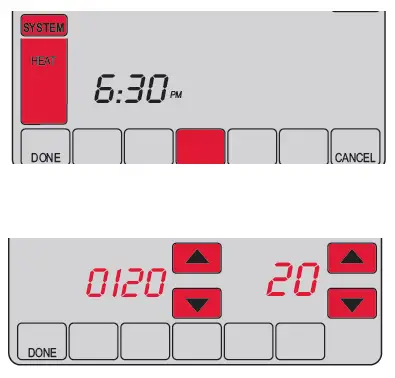
- Press SYSTEM. You’ll see several blank buttons on the bottom of the display.
- Press and hold the center blank key for approximately five seconds until screen changes.
- Cycle through the functions, press ∇ Δ next to the four digit number on the left.
- As needed, change options for any function by pressing ∇ Δ next to the number on the right.
- When you have made all changes, press DONE to save and exit.
User setup
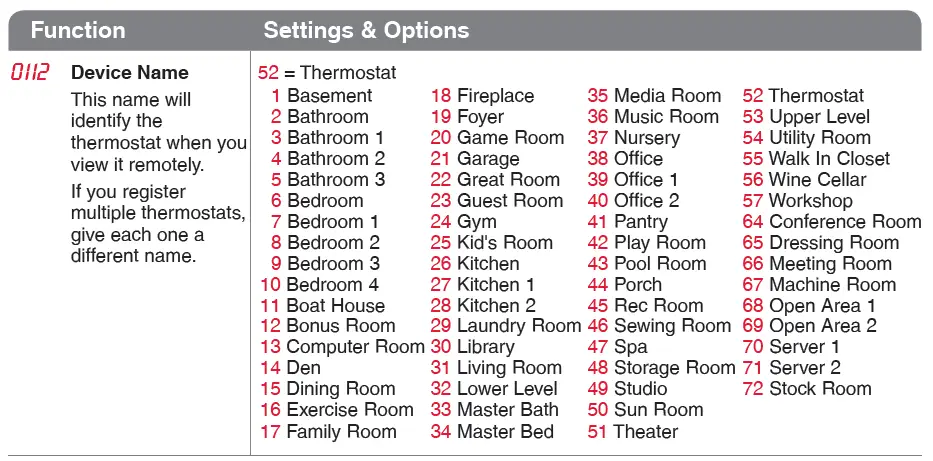
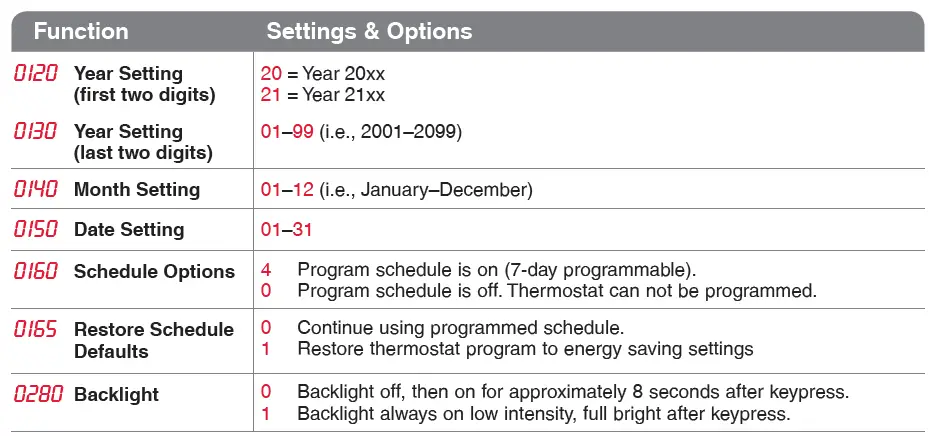
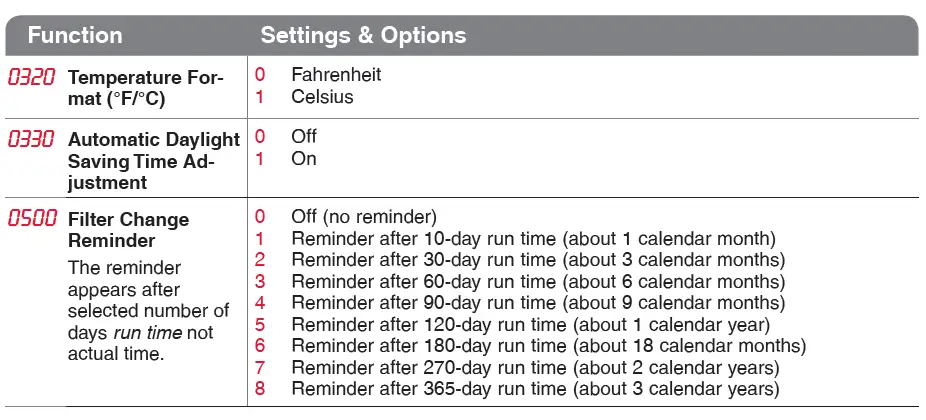
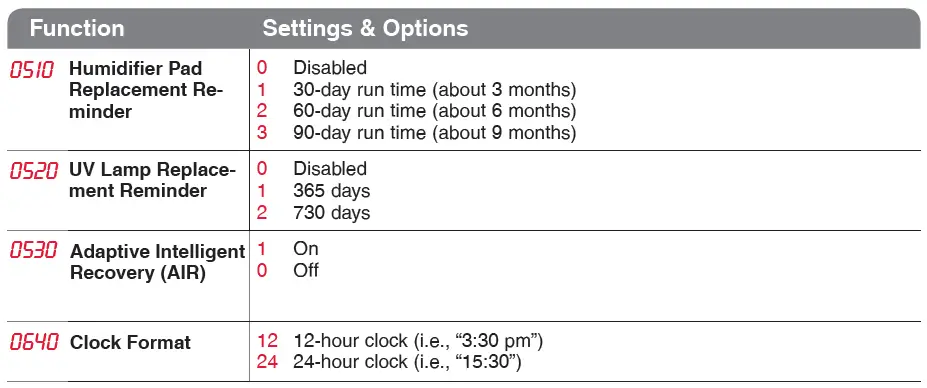
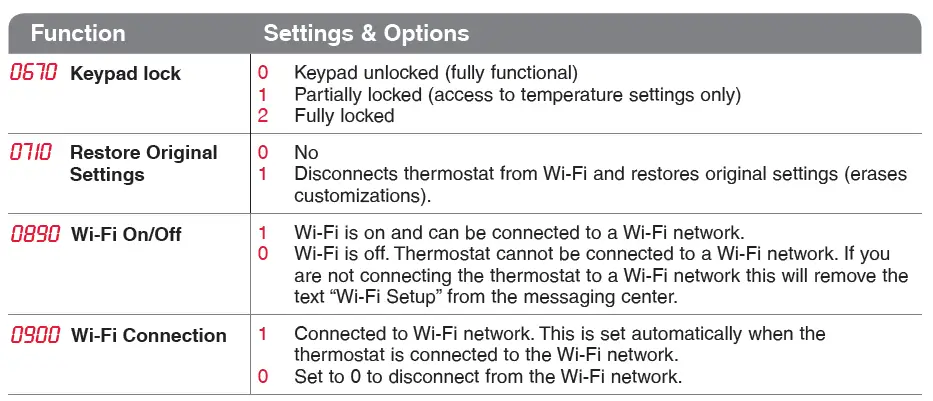
Frequently Asked Questions
Q: Will my thermostat still work if I lose my Wi-Fi connection?
A: Yes, the thermostat will operate your heating and/or cooling system with or without Wi-Fi.
Q: How do I find the password to my router?
A: Contact the manufacturer of the router or check the router documentation.
Q: Why am I not seeing my Wi-Fi setup page?
A: You are probably connected only to your router, not to your thermostat. Try connecting to the
thermostat again.
Q: Why isn’t my thermostat connecting to my Wi-Fi router even though it is very close to the
thermostat?
A: Verify that the password entered for the Wi-Fi router is correct.
Q: Where can I find my MAC ID and MAC CRC codes?
A: The MAC ID and MAC CRC will show in the message center of the thermostat. The numbers are
also included on a card packed with the thermostat or on the back of the thermostat (visible when
removed from wallplate). Each thermostat has a unique MAC ID and MAC CRC.
Q: My thermostat is unable to register to the Total Connect Comfort website.
A: Verify that the thermostat is correctly enrolled on your homeWi-Fi network. The message center will display “CONNECTION SUCCESSFUL” or “REGISTER AT TOTAL CONNECT.” You might also see the Wi-Fi Signal strength icon. Verify that the Wi-Fi router has a good internet connection. On your computer, verify that you can open the site at mytotalconnectcomfort.com If you cannot open the site, switch off the internet modem for a few seconds, then power it back on.
Q: I registered on the Total Connect Comfort website but was unable to login using my new account.
A: Check your email and ensure that you received an activation email. Follow the instructions to activate your account and then login to the website.
Q: I have signed up on Total Connect Comfort website and have not received a confirmation email.
A: Check for the email in your Junk or Deleted folder.
Q: Is there a way to extend the signal strength?
A: Most standard routers can be set up to be a repeater. You can also purchase and install a Wi-Fi repeater.
Troubleshooting
If you have difficulty with your thermostat, please try the following suggestions. Most problems can be corrected quickly and easily.
Display is blank
- Check circuit breaker and reset if necessary.
- Make sure power switch at heating and cooling system is on.
- Make sure furnace door is closed securely.
“Wait” appears on the screen
- Compressor protection feature is engaged. Wait 5 minutes for the system to restart safely, without damage to the compressor.
Button on lower right of screen is blank
- This button will remain blank unless the furnace filter, humidifier pad, or UV bulb change reminder is activated or if an outdoor temperature sensor is wired to your thermostat.
Red light is on
- If thermostat is in Emergency Heat mode the red light is normal. It shows that the thermostat is in emergency heat mode.
- If thermostat is not in Emergency Heat mode, contact a qualified service contractor for repair.
Heating or cooling system does not respond
- Press SYSTEM to set system to Heat. Make sure the temperature is set higher than the Inside temperature.
- Press SYSTEM to set system to Cool. Make sure the temperature is set lower than the Inside temperature.
- Check circuit breaker and reset if necessary.
- Make sure power switch at heating & cooling system is on.
- Make sure furnace door is closed securely.
- If “Wait” is displayed, the compressor protection timer is on. Wait 5 minutes for the system to restart safely, without damaging the compressor (see page 29).
Need help?
Visit http://yourhome.honeywell.com or call 1-855-733-5465 for assistance.
Glossary
MAC ID, MAC CRC
Alphanumeric codes that uniquely identify your thermostat.
QR Code®
Quick response code. A two-dimensional, machine-readable image. Your wireless device can read the black and white pattern in the square and link its browser directly to a web site. QR Code is a registered trademark of DENSO WAVE INCORPORATED.
Regulatory information
FCC Compliance Statement (Part 15.19) (USA only)
This device complies with Part 15 of the FCC Rules.
Operation is subject to the following two conditions:
- This device may not cause harmful interference, and
- This device must accept any interference received, including interference that may cause undesired operation.
FCC Warning (Part 15.21) (USA only)
Changes or modifications not expressly approved by the party responsible for compliance could void the user’s authority to operate the equipment.
FCC Interference Statement (Part 15.105 (b))
(USA only)
This equipment has been tested and found to comply with the limits for a Class B digital device, pursuant to Part 15 of the FCC Rules. These limits are designed to provide reasonable protection against harmful
interference in a residential installation. This equipment generates uses and can radiate radio frequency energy and, if not installed and used in accordance with the instructions, may cause harmful interference to radio communications. However, there is no guarantee that interference will not occur in a particular installation. If this equipment does cause harmful interference to radio or television reception, which can be determined by turning the equipment off and on, the user is encouraged to try to correct the interference by one of the following measures:
- Reorient or relocate the receiving antenna.
- Increase the separation between the equipment and receiver.
- Connect the equipment into an outlet on a circuit different from that to which the receiver is connected.
- Consult the dealer or an experienced radio/TV technician for help.
Thermostats
To comply with FCC and Industry Canada RF exposure limits for general population/ uncontrolled exposure, the antenna(s) used for these transmitters must be installed to provide a separation distance of at least 20 cm from all persons and must not be co-located or operating in conjunction with any other antenna or transmitter.
Section 7.1.2 of RSS-GEN
Under Industry Canada regulations, this radio transmitter may only operate using an antenna of type and maximum (or lesser) gain approved for the transmitter by Industry Canada. To reduce potential radio interference to other users, the antenna type and its gain should be so chosen that the equivalent isotropically radiated power (e.i.r.p.) is not more than that necessary for successful communication.
Section 7.1.3 of RSS-GEN
Operation is subject to the following two conditions:
- This device may not cause interference, and
- This device must accept any interference, including interference that may cause undesired operation of the device.
5-year limited warranty
Honeywell warrants this product, excluding battery, to be free from defects in the workmanship or materials, under normal use and service, for a period of five (5) years from the date of purchase by the consumer. If at any time during the warranty period the product is determined to be defective or malfunctions, Honeywell shall repair or replace it (at Honeywell’s option).
If the product is defective,
(i) return it, with a bill of sale or other dated proof of purchase, to the place from which you purchased it; or
(ii) call Honeywell Customer Care at 1-855-733-5465. Customer Care will make the determination whether the product should be returned to the following address: Honeywell Return Goods, Dock 4 MN10-3860, 1885 Douglas Dr. N., Golden Valley, MN 55422, or whether a replacement product can be sent to you.
This warranty does not cover removal or reinstallation costs. This warranty shall not apply if it is shown by Honeywell that the defect or malfunction was caused by damage which occurred while the product was in the possession of a consumer.
Honeywell’s sole responsibility shall be to repair or replace the product within the terms stated above. HONEYWELL SHALL NOT BE LIABLE FOR ANY LOSS OR DAMAGE OF ANY KIND, INCLUDING ANY INCIDENTAL OR CONSEQUENTIAL DAMAGES RESULTING, DIRECTLY OR INDIRECTLY, FROM ANY BREACH OF ANY WARRANTY, EXPRESS OR IMPLIED, OR ANY OTHER FAILURE OF THIS PRODUCT.
Some states do not allow the exclusion or limitation of incidental or consequential damages, so this limitation may not apply to you. THIS WARRANTY IS THE ONLY EXPRESS WARRANTY HONEYWELL MAKES ON THIS PRODUCT. THE DURATION OF ANY IMPLIED WARRANTIES, INCLUDING THE WARRANTIES OF MERCHANTABILITY AND FITNESS FOR A PARTICULAR PURPOSE, IS HEREBY LIMITED TO THE FIVE-YEAR DURATION OF THIS WARRANTY. Some states do not allow limitations on how long an implied warranty lasts, so the above limitation may not apply to you.
This warranty gives you specific legal rights, and you may have other rights which vary from state to state.
If you have any questions concerning this warranty, please write Honeywell Customer Relations, 1985 Douglas Dr, Golden Valley, MN 55422 or call 1-855-733-5465. In Canada, write Retail Products ON15-02H, Honeywell Limited/Honeywell Limitée, 35 Dynamic Drive, Toronto, Ontario M1V4Z9.
Automation and Control Systems
Honeywell International Inc.
1985 Douglas Drive North
Golden Valley, MN 55422
http://yourhome.honeywell.com
® U.S. Registered Trademark.
Apple, iPhone, iPad, iPod touch and iTunes are trademarks of Apple Inc.
All other trademarks are the property of their respective owners.
© 2012 Honeywell International Inc.
69-2734—01 M.S. 08-12
Printed in U.S.A.



