

hp 2700e DeskJet Printer

hp 2700e DeskJet Printer
Setup Guide
HP DeskJet 2700e
All-in-One series
- Remove all packaging, tape, and cardboard.
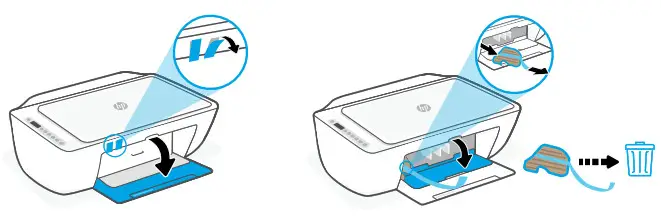
- Plugin and turn on the printer.
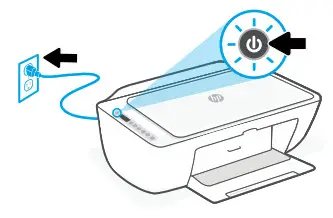
- Install the required HP Smart software from 123.hp.com or your app store on a computer or mobile device.
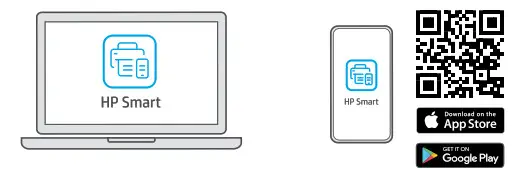 123.hp.com
123.hp.com - Follow instructions in HP Smart to connect the printer to a network and activate HP+ features.
 If connecting the printer to Wi-Fi, your computer or mobile device must be near the printer during the setup. See Reference Guide for Wi-Fi troubleshooting and tips.
If connecting the printer to Wi-Fi, your computer or mobile device must be near the printer during the setup. See Reference Guide for Wi-Fi troubleshooting and tips.
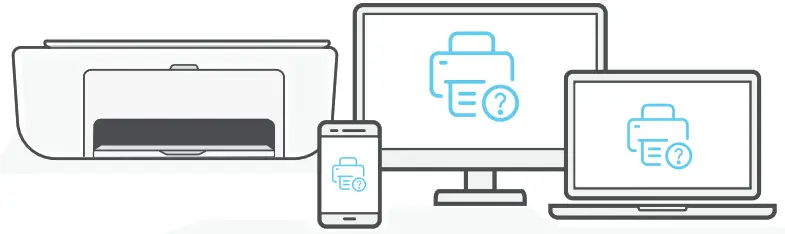
Find setup information and videos online.
Get help with setup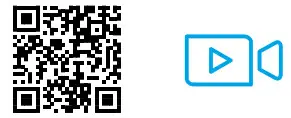
https://www.hp.com/support/printer-setup
The Apple logo is a trademark of Apple Inc., registered in the U.S. and other countries.
App Store is a service mark of Apple Inc.
Android, Google Play, and the Google Play logo are trademarks of Google Inc.
Printed in China
© Copyright 2021 HP Development Company, L.P.
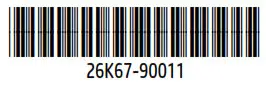
FAQ’S
How do I connect my HP Deskjet 2700e printer to Wi-Fi?
On the printer control panel, press and hold the Wireless button for three seconds, and then release the button. Wireless button starts to blink. On the router, press and hold the WPS button for three to five seconds or until it shows that the WPS connection process has started.
How do I connect my HP DeskJet 2700 to my computer?
Install HP Smart app to complete setup and support
Install printer software and drivers. Create an HP account and register your printer. Connect your printer to Wi-Fi, load paper, and install cartridges.
Does the HP Deskjet 2700 print double sided?
This series includes a number of models. 2-Sided printing is supported but only manually, that is, you have to remove / flip / replace the paper and continue with the job. HP Support does not accept email requests for Warranty Repair Service or to open a case.
Why is my Wi-Fi not connecting to my printer?
Remove and Re-Add Your Printer in Windows
If this happens, go to Settings > Devices > Printers & Scanners, select your printer, and remove it. Then click the Add a Printer or Scanner button to re-add it to the device list. Incredibly (and frustratingly), this often gets things up and running again
How do I reset my HP 2700 wireless printer?
For everybody who wants to know: Plug off the power cable on both sites, wait about 5 minutes, press the Power Button about 30sec., plugin the power cable and wait until the printer is ready, then reset the wifi (press power and Wifi-Button 3 sec.)
Why is the power button flashing on my HP Deskjet 2700?
Power light blinks fast
The Power light blinks at a steady interval when the printer is processing a print job. If the Power light blinks fast, the ink cartridge door might be open, or the printer might be in an error state.
Why will my printer not print?
To answer the actual question of why you can’t print it could be due to simple things such as networking issues, a paper jam, or low toner ink. Or it could be more complicated, such as service is required, there’s a physical breakage, or there’s a hardware driver problem.
What to do if printer is not responding?
Make your printer the default option. Click on the Start button and then go to Settings > Devices > Printers & scanners.
Clear Print queue.
Restart Print Spooler Service.
Re-Add your printer to your PC.
Restart your Windows PC.
Why does my HP printer say it is offline?
Check the printer connection status: Make sure the wireless signal is on, and the printer is connected to the same network as your computer or mobile device. If your printer has a light next to a Wireless icon or button , make sure the light is on. If it is off or blinks, the printer is disconnected from the network.
Why is my printer asking for a password?
A possible reason is the printer is attached to a Wi-Fi network that may be secured using WPA or other encryption types. Besides, if you are asked for a password when using a standard network printer in Windows, a username and password are required.
How can I unlock my HP printer without the password?
The password would be 12345678. If this doesn’t work, we will restore the network settings on the Printer: Press the Wireless button ( ) and the Cancel button ( ) from the printer control panel at the same time, and then hold them for three seconds.
How do I connect this phone to a printer?
Start your mobile application and tap the Settings icon. (Mobile Cable Label Tool users must also tap [Printer Settings] – [Printer].) Select the printer listed under [Wi-Fi Printer]. You can now print from your device wirelessly.
VIDEO

hp 2700e DeskJet Printer
www://support.hp.com/us-en/product/hp-deskjet-2700e-all-in-one-series/2100187844



