
HyperX Cloud Flight Wireless Gaming Headset

Overview
A. Volume wheel
B. Microphone port
C. USB charge port
D. Analog headphone port
E. Power button
F. Mic mute button
G. Detachable microphone
H. Wireless adapter
I. Wireless status light
J. USB charge cable
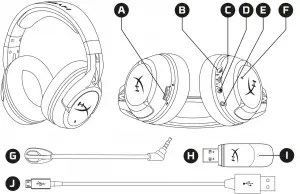
Usage
Charging
It is recommended to fully charge your headset before first use.
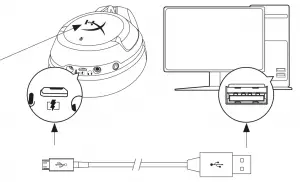
When the charge cable is connected the ear cup LED will indicate the status.
| EAR CUP LED | CHARGE STATUS |
| Breathing | Charging |
| Off | Charging complete |
Power Button
Power on – Hold down power button for 3 secs until you hear a beep.
Power off – Hold down power button for 3 secs until you hear a beep.
LED effect – Press power button to cycle LED effect.
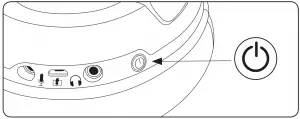
Using with PC, PS4™ or Mac®
- Connect the wireless adapter to a USB port on your PC, PS4 or Mac. (The wireless adapter status light will blink.)
- Power on the headset.
- When the wireless adapter status light is solid the headset is connected.
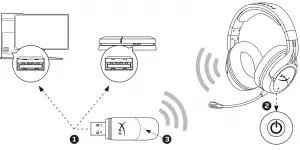
Note: If it is your first time using the headset you may need to set the headset as the default input and output device.
Questions or setup issues?
Contact the HyperX support team or see the user manual at: hyperxgaming.com/support/headsets




