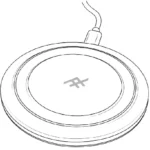TRULY WIRELESS EARBUDS
Manual
AIRTIME PRO Earbuds Instructions
Introduction
Welcome to Truly Wireless Audio. Now, you never need to plug your earbuds in again. AIRTIME PRO Truly Wireless earbuds free you to enjoy music without anything holding you back.
Pairing the Wireless Earbuds with Your Device
- Simply open the case and remove the buds. A pairing signal will be sent to your Bluetooth® device. The earbuds will flash white and red, indicating pairing mode.
- Ensure your device’s Bluetooth® connection is on and select “IFROGZ Airtime Pro.”
- Complete any additional paring steps based on your device. The earbuds’ lights will flash white and then turn off, indicating that pairing was successful. Congrats, your wireless earbuds are now ready to use!
Turning Earbuds On/Off
To turn the earbuds on, simply remove the buds from the case.
If you would like to use only one bud, simply remove the right earbud from the case. The right earbud is the primary bud and can be used without the other. Please note, the left earbud will not work alone unless the right earbud is also removed from the case.
To turn earbuds off, simply return them to the case. You can also press and hold the IFROGZ icon on the earbud for ten seconds to turn it off; it will flash red indicating power is off.
The earbuds will go into hibernation mode if not used for 20 minutes.
Using the Earbuds
AIRTIME PRO has built-in touch navigational controls. Simply tap on the end of the earbud (on the IFROGZ logo) to navigate.
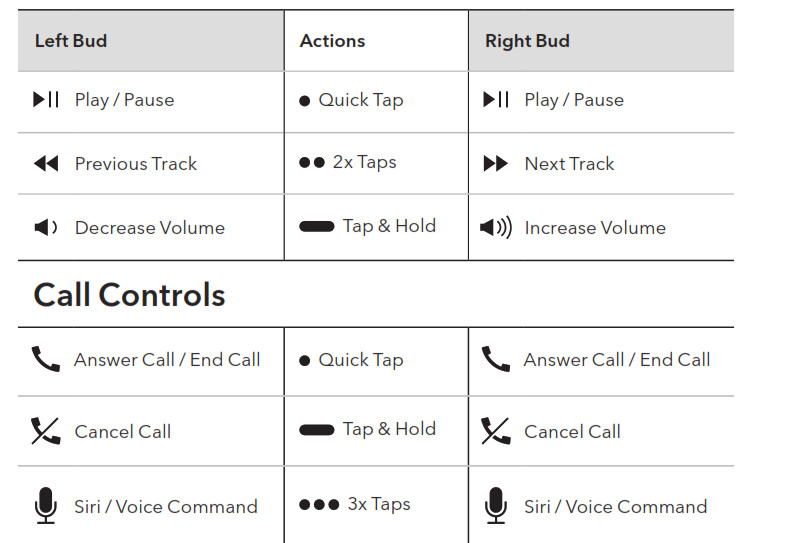
Charging the Wireless Earbuds
The case carries enough power to charge the earbuds up to 3 times. *To charge them:
- Place them in the charging case.
- A red light on the earbuds will indicate charging. When the red light disappears, they are fully charged.
- Recharge the case, if needed.
*Based on 50% volume and 5 hours of playtime.
Charging the Case
Your case comes charged and ready to go, but here’s how to recharge it when you need to:
- Connect the included USB-C charging cable to the port on the back of your case.
- Connect the USB-A end of the included cable to your preferred 5V USB outlet.
- The Battery Indicator will flash according to its current battery level. This indicates your case is charging.
- Wait for the Battery Indicator lights to turn off, indicating your case is fully charged.
- Disconnect the charging cable and enjoy your new, portable power.
Checking the Battery Level
Your case carries enough power to charge your wireless earbuds up to 5 times, for a total of up to 20 hours. To check how much power it still carries:
- Place the buds in the case. The LED on the front of the case will illuminate indicating how much battery remains:
a. If it lights up completely, 75% or more remains.
b. If it lights up ¾ of the way, between 50-74% remains.
c. If it lights up ½ of the way, between 25-49% remains.
d. If it lights up ¼ of the way, less than 24% remains. - Recharge your case whenever you wish.
Factory Reset
A factory reset can help with some troubleshooting issues. Here’s how to perform one:
- Place both buds in the case.
- Reset the right bud.
a. Remove the right bud from the case.
b. Tap and hold for 10 seconds until light flashes red and turns off.
c. Tap and hold for five seconds until light turns on and flashes red and white.
d. Quickly tap the bud six times, the light will turn off.
e. Return the bud to the case. - Reset the left bud.
a. Remove left bud from the case.
b. Quickly tap the bud six times, the light will turn off.
c. Return the bud to the case. - Connect left and right.
a. Remove both buds from the case and allow them to connect to each other for about five seconds. - Connect as normal.
a. The buds are now reset to factory settings. Remove them from the case and pair them as normal.
This device complies with Part 15 of the FCC Rules.
Operation is subject to the following two conditions: (1) this device may not cause harmful interference, and (2) this device must accept any interference received, including interference that may cause undesired operation.
THE MANUFACTURER IS NOT RESPONSIBLE FOR ANY RADIO OR TV INTERFERENCE CAUSED BY UNAUTHORIZED MODIFICATIONS OR CHANGE TO THIS EQUIPMENT. SUCH MODIFICATIONS OR CHANGE COULD VOID THE USER’S AUTHORITY TO OPERATE THE EQUIPMENT.
This equipment has been tested and found to comply with the limits for a Class B digital device, pursuant to part 15 of the FCC Rules. These limits are designed to provide reasonable protection against harmful interference in a residential installation. This equipment generates, uses, and can radiate radio frequency energy and, if not installed and used in accordance with the instructions, may cause harmful interference to radio communications. However, there is no guarantee that interference will not occur in a particular installation. If this equipment does cause harmful interference to radio or television reception, which can be determined by turning the equipment off and on, the user is encouraged to try to correct the interference by one or more of the following measures:
– Reorient or relocate the receiving antenna.
– Increase the separation between the equipment and receiver.
– Connect the equipment into an outlet on a circuit different from that to which the receiver is connected.
– Consult the dealer or an experienced radio/TV technician for help.
This equipment complies with FCC radiation exposure limits set forth for an uncontrolled environment. End-user must follow the specific operating instructions for satisfying RF exposure compliance. This transmitter must not be co-located or operating in conjunction with any other antenna or transmitter.
Drivers / Pilotes / Conductores: 8mm
©2019 ZAGG Inc All Rights Reserved
The Bluetooth® word mark and logos are registered trademarks owned by Bluetooth SIG, Inc. and any use of such marks by ZAGG Inc is under license. Other trademarks and trade names are those of their respective owners. Trademarks are property of ZAGG IP Holding Co., Inc.