
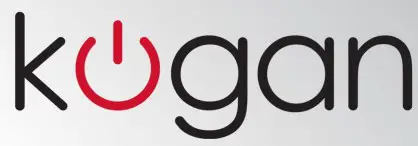
Series 9 65″ MU9500
Curved 4K LED TV
KALED65CUHDUA
USER MANUAL

Attention
Please handle this product with care and inspect it regularly to ensure it is in good working order.
If the product, power supply cord or plug shows any signs of damage: stop use, unplug and contact Kogan.com/support.
Safety Instructions
General Safety Instructions
Risk of electric shock. DO NOT OPEN!
Do not attempt to service the television yourself, as opening or removing the covers may expose you to dangerous voltage or other hazards. Refer all servicing to the Kogan customer support team. 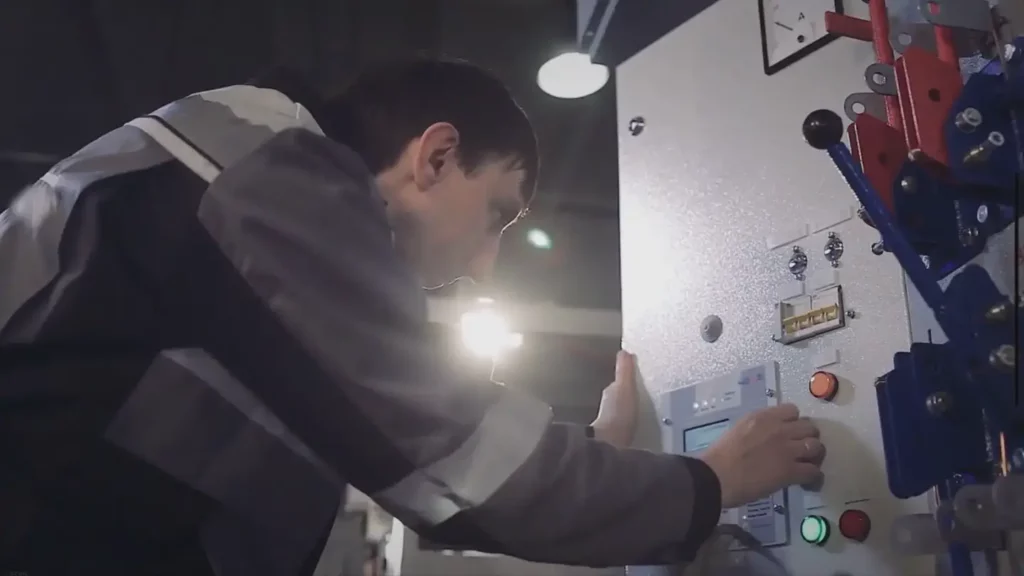
To reduce the risk of fire or electric shock, do not expose this product to rain or moisture. The television should not be exposed to dripping or splashing, and no liquid-filled objects such as vases should be placed on the case.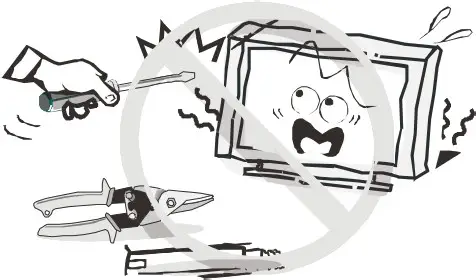
In the event of smoke, strange noises or a strange smell from the unit, you should follow these steps:
- Turn off the unit immediately.
- Disconnect the power plug from the power outlet.
- Contact the Kogan customer support team. Never attempt to make repairs yourself.

Never push objects of any kind into the set through the cabinet slots as they may touch dangerous voltage points or short-circuit parts that could result in a fire or electric shock. Never spill any liquids onto the set. Use special caution in households where children are present. The television is not suitable for children under 4 years old to operate.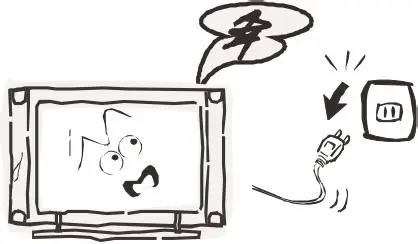
Power supply cords should be routed safely to prevent dangers due to damaged cords.
The mains plug is the main disconnect method, so it should be easily accessible and not be obstructed during use.
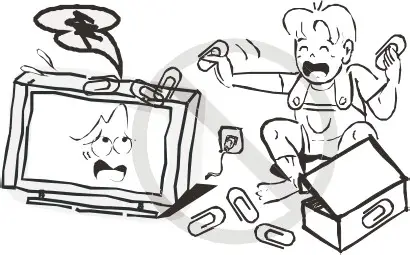
To avoid fires, no naked flame sources such as lit candles or burning incense should be placed onto the casing of the television.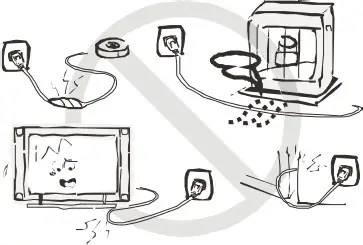
Do not pull the plug out of a power outlet by pulling on the power cable. Always grasp the plug and pull.
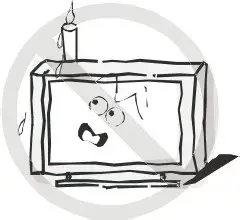
Never touch the plug with wet hands.
An outside antenna system should not be located in the vicinity of overhead power lines or other electric light or power circuits. When installing an outside antenna system, extreme care should be taken to keep from touching such power lines or circuits, as contact with them may be fatal.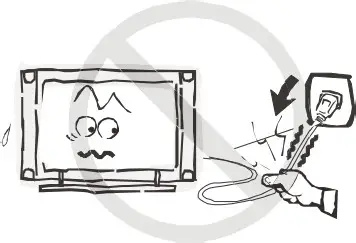
Always turn the set off when it is not being used. Unplug the television from the power outlet when it will not be used for a long time or when there is an electrical storm.
Never touch the antenna cable during a lightning storm.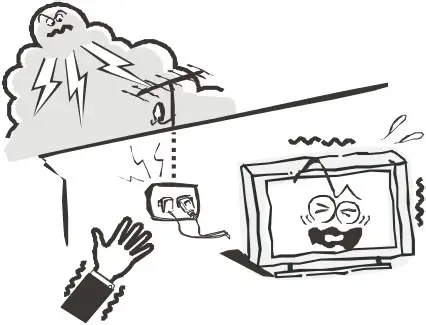
Excessive volume from earphones and headphones can cause permanent hearing loss. Always monitor the volume of noise from these devices, especially when children are using them.
Installation
Ventilation should not be impeded or limited by covering the ventilation slots with items such as newspapers, tablecloths, curtains etc.
At least 1Ocm of space should be left around the apparatus for sufficient ventilation.
The television should be situated away from heat sources such as radiators, heaters, stoves or other products that produce heat.
Place the television in a position where the screen is not exposed to direct sunlight. It is best to have soft indirect lighting while watching, and you should avoid a completely dark viewing environment and reflections to avoid eye fatigue.
Keep the product away from high magnetic fields {such as near an amplifier speaker) to avoid affecting the tint.
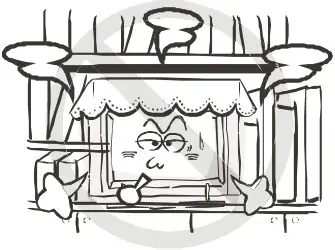
Do not place the television on an unstable table, stand or shelf. The set may fall, causing serious injury as well as damage to the television itself.
If moving the television on a cart, move the unit with care as sudden stops and starts may cause the television to overturn.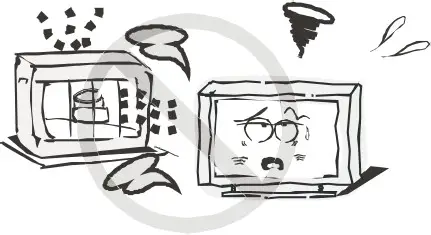
Do not place this television near water, for example near a bathtub, washbowl, kitchen sink, laundry tub, swimming pool or in a damp basement etc.
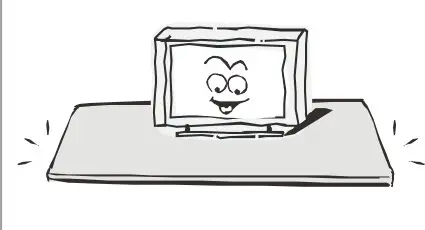
When moving the television to a warm location from a cold location, allow some time for any dew or condensation inside the television to evaporate fully before you turn the unit on.
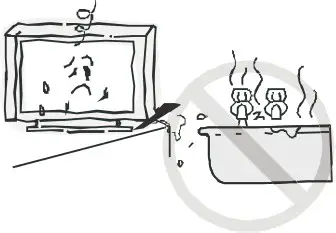
To prevent injury, the television must be securely attached to the floor/wall in accordance to the supplied installation instructions.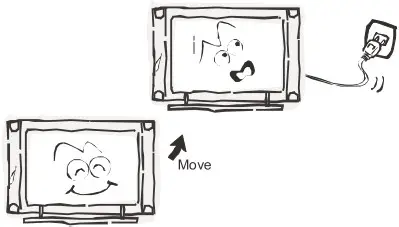
Cleaning
Unplug the television from the power supply before cleaning. Do not use any liquid cleaners or harsh chemicals. Use a soft, damp cloth.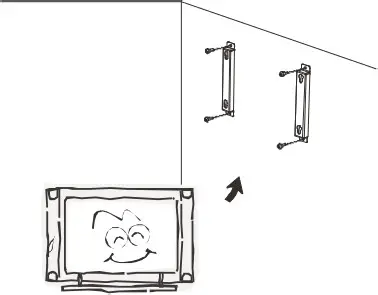
General Description
- Zero X radiation complies to green environmental protection requirements
16:9 widescreen
Auto tuning and fine-tuning. - Component compatible (48Oi, 48OP, 576i, 576P, 72OP, 1O8Oi, 1O8OP}
- Programmable sleep timer
No signal automatic power off
Specifications 8 Accessories
| Model | KALED65CUHDUA |
| Display Screen Size | 3840 x 2160 |
| Maximum Resolution | -110-24OV, 50/6OHz |
| Power Supply | PAL/SECAM: BG, DK, I DVB-T |
| TV Receive System | DTV: 5-12, 21-69 |
| Frequency Range | PAL/NTSC/SECAM |
| Video In | 75ohm unbalanced |
| Antenna Input Impedance | 2 x 1OW |
| Speaker Output Power | DC 3V (Two AAA batteries) |
| Remote Power Input | 2OOW |
| Power Consumption | <O.5W |
| Operating Temperatures | O°C – 4O°C |
Accessories
Remote Control
Input terminals
| 1 x Antenna jack 1 x PC-RGB input 1 x COMPONENT input 1 x AV input |
4 x HDMI inputs 1 x USB input 1 x Headphone output 1 x SPDIF output |
Preparation
Important: do not apply pressure to the screen display area, which may compromise the integrity of the display. The warranty does not cover user abuse or improper installation.
Attaching the Send
Important: the stand of the TV must be assembled prior to usage if the TV is not being wall mounted.
- Place the TV unit face down on a soft, flat surface {blanket, towels etc.) to prevent any damage to the TV.
- Fix the stand to the bottom of the TV with the four M6x14mm screws.

Wall Mounting
It is suggested that you keep the TV at least 16.5cm away from the wall to prevent cable interference. Before mounting your TV on the wall, you will need to remove the stand if it is installed.
For your safety, please ensure that the bracket can support the weight of the TV, and that the wall or surface you are mounting to can support the weights of BOTH the TV and the bracket itself.
To mount a wall bracket to your TV:
- Remove the screws holding your TV to the foot stands.
- Remove the stands from your TV,
- Secure the wall mount bracket to the back of your TV using four screws. Follow the instructions that were supplied with the wall mount itself for installtion.
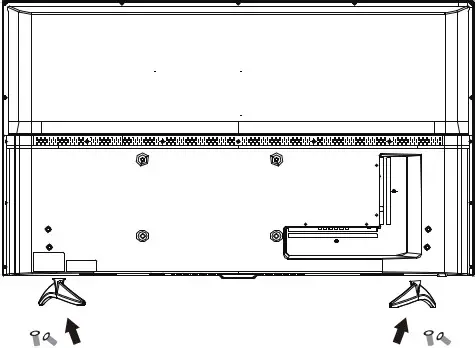
NOTE: The wall mount bracket is not included.
Turning the TV on
- Place the TV on a solid surface.
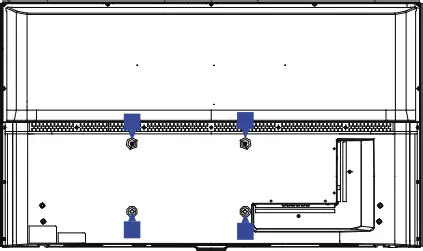
- Ensure that the TV is placed in a position that allows the free flow of air. Do not cover any ventilation openings on the back cover.
- To prevent unsafe situations, no flame sources such as lit candles should be placed on or near the TV.
- Avoid heat, direct sunlight, and exposure to rain or water.
- The indicator light will remain lit for approximately 30 seconds after the TV has been turned off. Please wait for the indicator light to go out before turning the TV back on again.
2.Connect the antenna cable to the ANT IN aerial socket on the back of the TV set.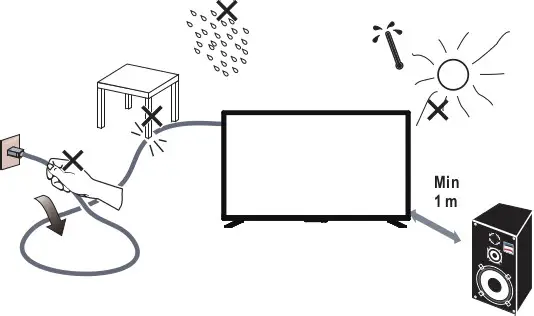
3.Remove the battery compartment cover on the remote control and insert two AA batteries, taking note of the polarity markings.
4.Plug the TV power cord into a wall power outlet.
5.Turn the TV on by pressing on the remote control or the POWER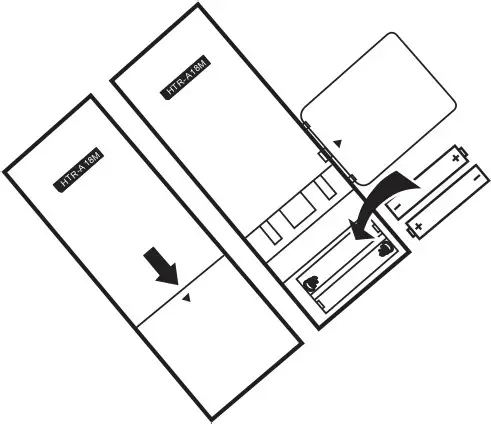 button on the side control panel of the TV.
button on the side control panel of the TV.

Eternal Connections and Controls
Side Controls
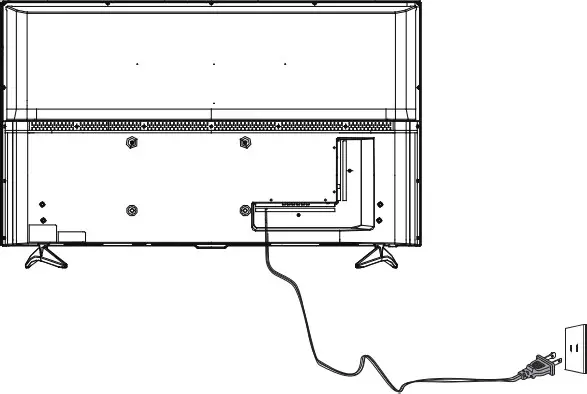
| # | Item | Description |
| 1 | INPUT | Press to select your media source. Press VOL+ to change through the menu. |
| 2 | MENU | Press to open or close the on-screen menu. |
| 3 | VOL + | Press to increase the volume level. |
| 4 | VOL – | Press to decrease the volume level. |
| 5 | CH + | Press to go to the next channel in the channel list. |
| 6 | CH – | Press to go to the previous channel in the channel list. |
| 7 | POWER | Press to turn the TV on or off (standby mode). When the TV is off, power is still flowing into it. To completely shut off the power, turn the power off at the PowerPoint. |
External Connections
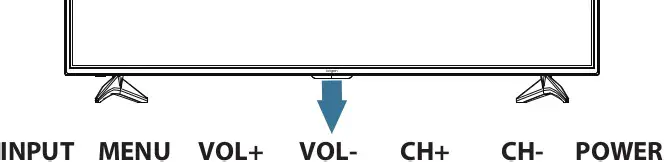
| # | Item | Description |
| 1 | COAX | Connect a coaxial audio cable to a soundbar, stereo system, receiver etc. |
| 2 | AV | Connect the video and video/audio output jacks from DVD or VCR players. |
| 3 | YpbPr | Connect the video cables for a component device. |
| 4 | Line Out | Audio output can be connected to an external audio amplifier with a 3.5mm audio cable. |
| 5 | HDMI | Connect HDMI devices to these jacks. An HDMI cable carries both video and sound. You do not need to make a separate audio connection for an HDMI device. (HDMI1 is ARC compatible) |
| 6 | RF | Connect to your roof antenna or a cable TV cable. |
| 7 | USB1 | Insert a USB storage device to the USB port to view photos or listen to MP3 audio. |
Remote Control
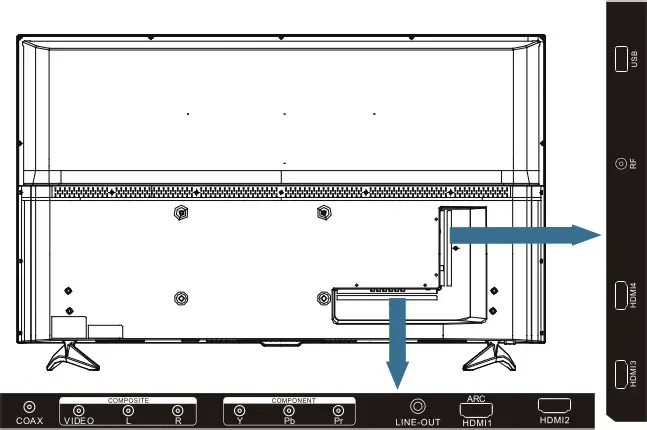
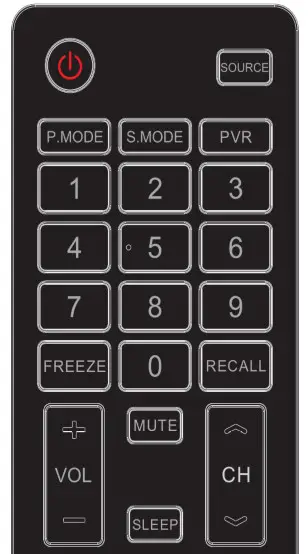
| Item Descriptions | |
| Power | Press to turn the TV on or off. When your TV is off, power still flows through it, To completely disconnect power, unplug the power cord. |
| SOURCE | Press to open the input source list. |
| P.MODE | Switch the picture mode. |
| S.MODE | Switch the sound mode. |
| PVR | Press this button to enter the PVR. |
| 0-9/• number | Press to enter a TV channel number (Press “.” to choose the sub-channel). |
| FREEZE | Freeze a picture screen. Freeze the current Teletext page, |
| RECALL | Return to the previous channel. |
| CH+/CH – | Press CH+ or CH- to change TV channels, |
| VOL+/VOL- | Press VOL+ or VOL- to adjust volume level. |
| MUTE | Press to switch the sound on or off. |
| SLEEP | Press to set the sleep timer. |
| SUBTITLE | Enable/disable subtitles. |
| AUDIO | Press to switch the audio mode. |
| INFO | Display information of the current program (DTV). |
| FAV | Press to display the Favorite List. |
| ASPECT | Press repeatedly to select the desired screen aspeCt ratio |
| CH.LIST | Press to display the Channel List. |
| MENU | Press to open or close the on-screen menu. |
| GUIDE | Display the “Channel List” menu. |
| OK | Enter the selected option or perform the selected operation. |
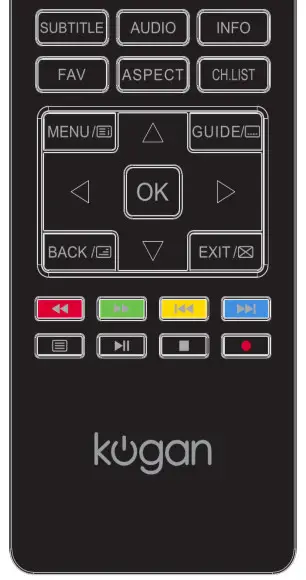 |
Use the arrow buttons to move around in menus. |
| BACK | Return to the previous menu. |
| EXIT | Press to exit the menu or on-screen display (OSD), |
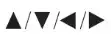 |
Play the next file. |
 |
Play the previous file. |
 |
Move fast backward. |
 |
Move fast forward. |
 |
In TELETEXT mode, the color buttons will display the preferred pages. |
 |
Start or pause playing. |
 |
Stop playing. |
 |
Record program in DTV mode |
Getting Started
Important: make sure all relevant equipment is connected properly before connecting the unit to a wall power socket and turning on the power.
Powering the TV
To turn the power ON or OFF:
- Plug the power cord into a suitable PowerPoint, then turn the power on at the outlet.
- Press the POWER/STANDBY button on the right lower side of the back panel (or on the remote control, making sure to aim it at the sensor at the front of the TV); the indicator will glow green. Press it again to power off (standby mode), and the indicator will glow red.

Select Input Source
Press the INPUT button to display the input source list. Press x/y or OK to select the input source required.
Press EXIT to close the menu.
Options:
DTV, ATV, AV, Component, HDMI1, HDMI2, HDMI3, HDMI4, Media
First Time Installation
Connect an RF cable from the TV’s RF-in input to your TV aerial socket.
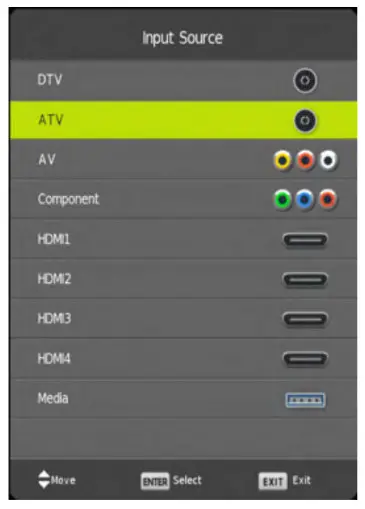
Language
Select the language to be used for menus and messages.
Country
Select the country/time zone you want to use.
Tuning Setup
Select the tuning mode (DTV+ATV, ATV, DTV}
Note: ATV is no longer running in Australia.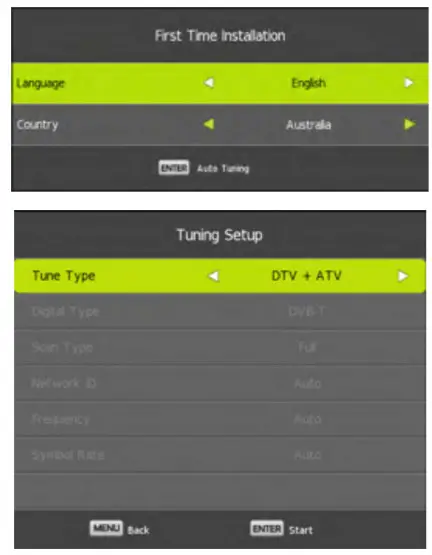
MENUS
The TV set contains different settings menus where you can program your preferred settings. Once you have programmed any settings, the unit will then retain them in memory until you change them again, even when switching the unit to standby mode. This means you can always operate the system under the same conditions.
Channel Menu
- Press MENU on the back panel or remote control to display the main menu.
- Press
 to select different submenus.
to select different submenus. - Press OK to enter the submenu page.
- Press
 to select your preferred options.
to select your preferred options. - Press
 to adjust the values.
to adjust the values. - Press MENU to return to the previous menu page.
- Press EXIT to exit the menu page.
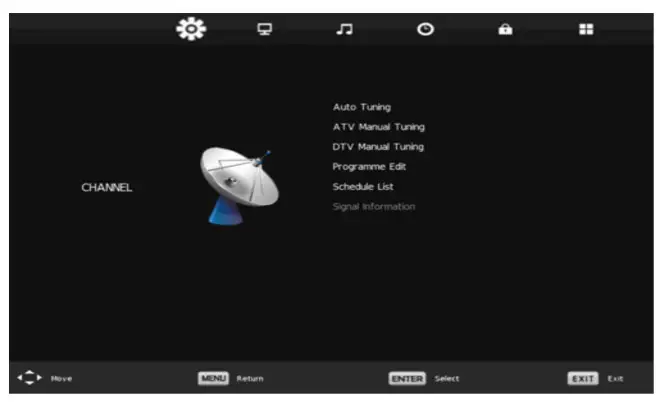
Program Edit
This menu item is used to edit your channel list.
Press 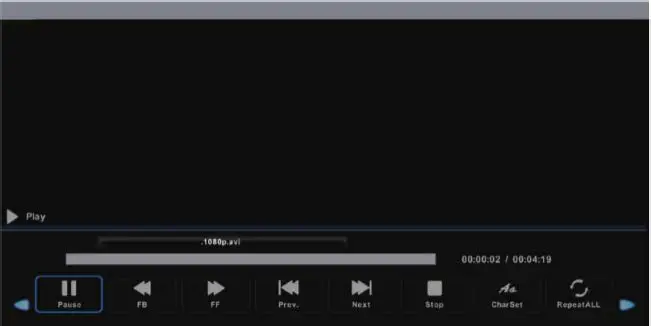 to select Programme Edit, then press ENTER to enter the sub-menu. Press
to select Programme Edit, then press ENTER to enter the sub-menu. Press 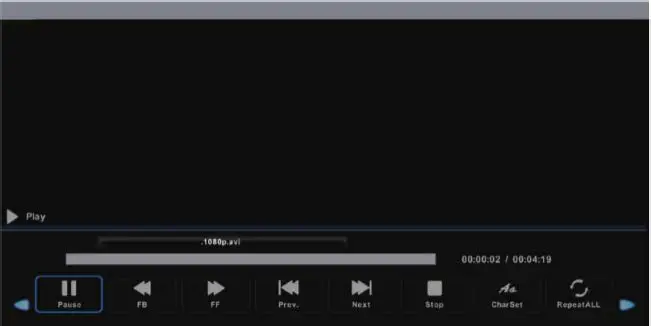 to highlight the channel you wish to edit, then:
to highlight the channel you wish to edit, then:
- Press RED to delete the selected channel.
- PressYELLOW to move the channel in the channel order.
- Press BLUE to skip the selected channel. (Your TV will skip the channel automatically when using CH+/- to view channels
- Press FAV to add or remove the channel from your favorites list.
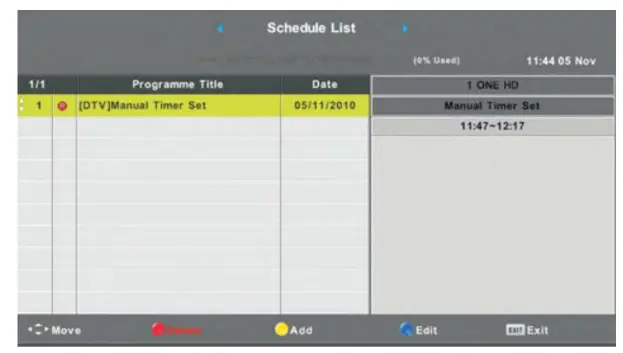
Schedule List Press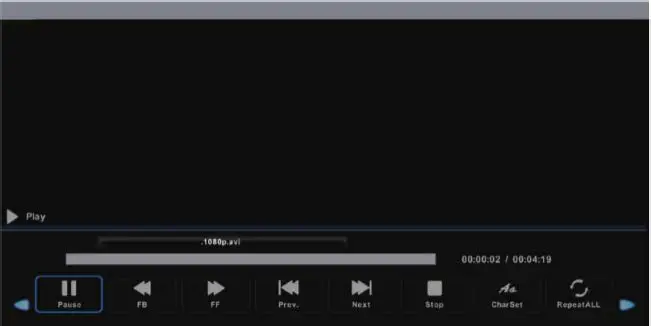 to select Schedule List, then press ENTER to view the information.
to select Schedule List, then press ENTER to view the information.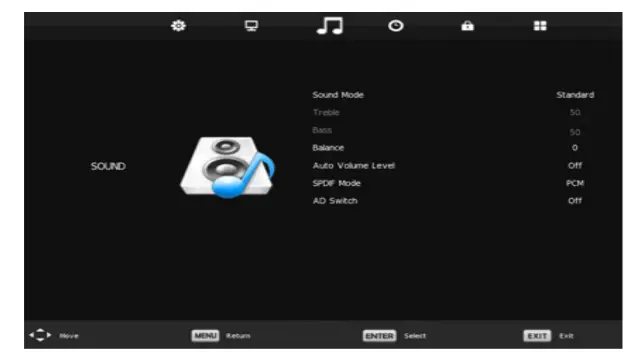
Signal Information
Use this option to view signal strength information when in DTV mode.
Picture Menu (DTV mode)
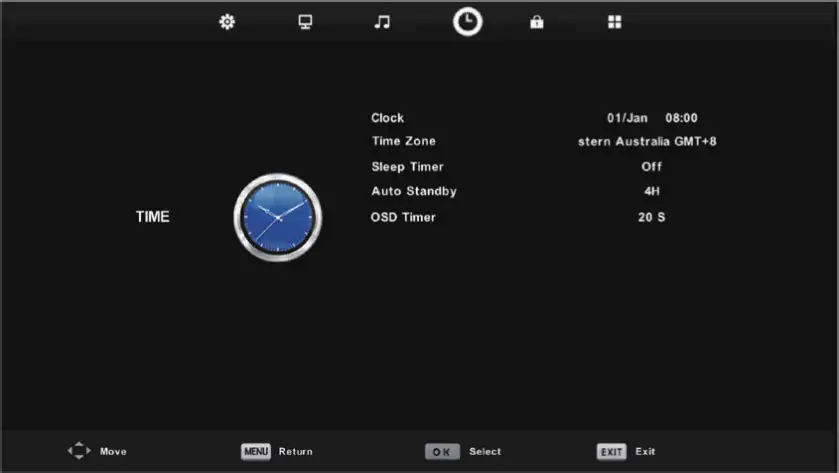
- Picture Mode: available options: Standard, Mild, Personal, Dynamic.
- Contrast/Brightness/Saturation/Sharpness/Tint: these values can only be adjusted when the picture mode is in personal mode. Press the
 buttons to decrease or increase the values. Press the
buttons to decrease or increase the values. Press the 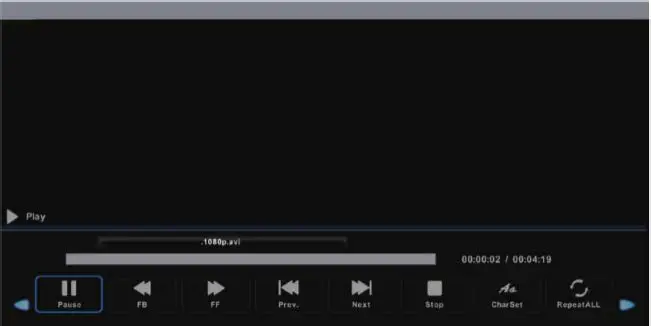 buttons to switch between the settings. NOTE: Tint can only be adjusted when in NTSC mode. Australia’s video standard is PAL.
buttons to switch between the settings. NOTE: Tint can only be adjusted when in NTSC mode. Australia’s video standard is PAL. - Colour Temp: use this to adjust the optimum color temperature suitable for viewing. Available options are: Cool, Normal, Warm.
- Noise Reduction: Available options: Off, Low, Middle, High, Default.
- Aspect Ratio: Available options: Auto, 16:9, 4:3, Zoom1, Zoom2
- HDMI Mode: Auto, Video, PC
- Backlight: Adjusts the brightness of the backlighting. Available Options: 1 – 10. (Note, the higher the backlight setting, the higher the energy consumption is also)
- Advanced Image: Available options: Native, Standard, ProSound Menu HDTV Mode)
Sound Menu(DTV)
- Sound mode: Available options: standard, music, movie, sports, personal
- Treble/Bass: use these items to adjust the levels of higher-pitched sounds (treble) and lower-pitched sounds (bass) from 0 to 100. Note: these values can only be adjusted when the sound mode is set to personal.
- Balance: use this to adjust the audio output from the left and right speakers from -50 to 50.
- Auto Volume Level: use this to turn the auto volume control on and off.
- S/PDIF Mode: use this to select the S/PDIF audio output type: Off, Auto, PCM.
- AD (Audio Description): press OK to enter, then you can switch AD ON or OFF. When AD is set to ON, you can adjust the volume level. Note: Audio descriptions for visual representation works only with programs that contain the related narration information.
Time Settings
• Press the OK button to enter.
• Press the 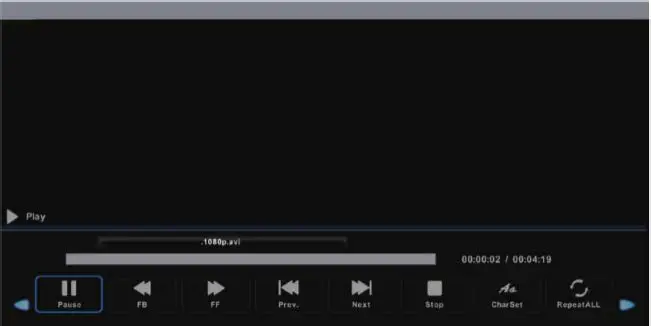 buttons to select the desired item.
buttons to select the desired item.
• Press the ![]() buttons to adjust the values.
buttons to adjust the values.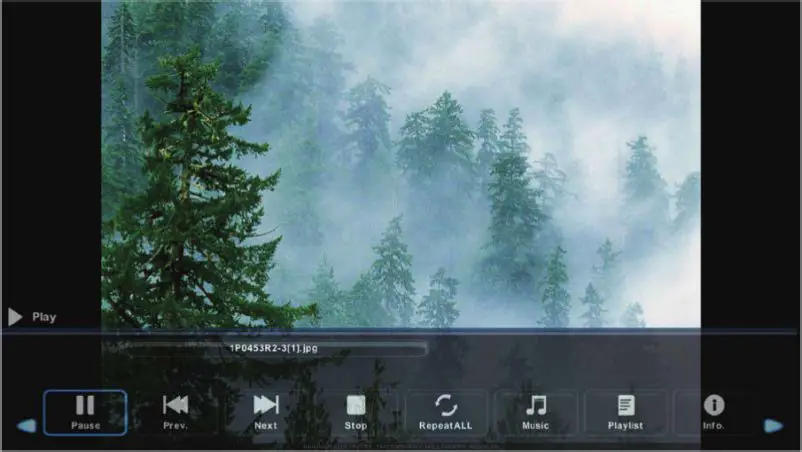
Clock: not user adjustable. TV receives time values from the broadcast signal.
Time Zone: used to select the desired time zone.
Sleep Timer: used to adjust the sleep timer.
Available Options: OFF, 15/30/45/60/90/120/240 minutes.
No Action Auto Sleep: Used to adjust the timer that will turn the TV off after a period of inactivity. Available options; ON, OFF.
Auto Standby: Used to select the auto-standby duration.
Available Options: OFF,3H,4H,5H. OSD Time: Use to select the desired OSD (on-screen display) menu duration.
Available options: 10/15/20/30 seconds.
Lock Menu

System Lock
- Press OK or ► to enter.
- Input the factory default password “0000” using the numbers on the remote control.
NOTE: if you forget your password, the master password is “4711”. - Press the
 buttons to turn the lock settings ON or OFF.
buttons to turn the lock settings ON or OFF.
Set Password
- Press OK or ► to enter.
- Follow the on-screen instructions and input the old password, then the new password.
Channel Lock
- Press the OK or ► to enter.
- Press the
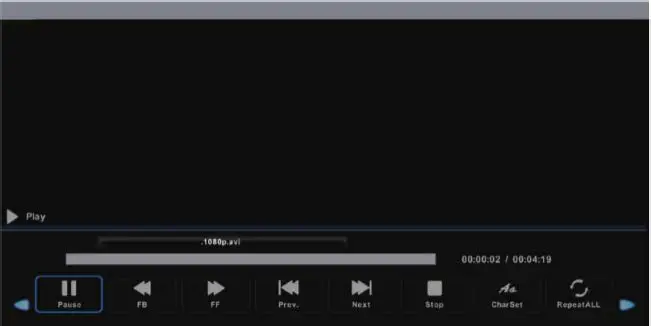 buttons to select the channel you want to lock.
buttons to select the channel you want to lock. - Press the GREEN button repeatedly to lock/unlock the highlighted channel.
Parental Lock
- Use this item to select the desired program rating. Available Options: No Block, Block All, Block G and above, Block PG and above, Block M and above, Block MA and above, Block AV and above, Block R and above.
Key Lock
- Use this to turn the keypad on the TV on or off.
System Menu
OSD Language
Use this to select the desired on-screen display language. The default language is English.
TT Language
Use this to select the desired language for the Teletext display. (Please note that Teletext is not available in Australia anymore)
Audio Language
Press OK or ► to enter. Then you can select the desired primary and secondary audio language (only adjustable if there is a signal).
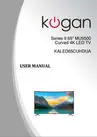
Subtitle Language
Press OK or ► to enter. Then you can select the desired primary and secondary subtitle languages and turn on/off the hearing impaired function when this mode is on (only adjustable if there is a signal).
Hearing Impaired
This item is used to set the Hearing Impaired function ON or OFF. For hearing impaired users, this function can assist them to know a certain scene or action through the caption instead of hearing it.
Note: hearing impaired function works only when you are viewing programs that contain suitable captions.
Aspect Ratio
Use this to adjust the aspect ratio of the image being displayed. This should normally be correct by default, however, if the image appears squashed, stretched, or cropped, this option should be able to fix the issue. Available Options: Auto, 4:3, 16:9, Zoom 1, Zoom 2)
Blue Screen
Turn the default blue background screen on or off.
First Time Installation
Select this option to go through the initial setup steps again.
Reset
Press this to reset your TV to the default factory settings.
Software Update (USB)
Use this option to install new firmware on the television. ONLY use firmware supplied by Kogan.com. The installation of other firmware will void your warranty.
HDMI CEC
Press to select HDMI CEC, then press ENTER to enter the sub-menu.
- HDMI CEC: Press to turn the HDMI CEC on or off
- Audio Receiver: Press to turn ARC on or off
- Auto Standby: Press to turn auto-standby on or off.
- Device list: press to open the CEC device list.

Media Playback
- Insert a USB memory device into the USB port.
- Press the INPUT button on the back panel or on the remote control to switch the unit to USB mode. (Alternatively, press the MEDIA button on the remote control to enter USB mode directly).
- Press
 buttons to move the cursor.
buttons to move the cursor. - Press the EXIT button to return to the previous menu.

Photos
• Press![]() buttons to select Photo in the main menu, then press OK to enter.
buttons to select Photo in the main menu, then press OK to enter.
• Select the USB drive and press OK. Only photo files can be played in this menu category.
• Use![]() uttons to select the desired folder or file, then press OK to open them. Press PLAY to start playing the files.
uttons to select the desired folder or file, then press OK to open them. Press PLAY to start playing the files.

Press the RED button on the remote control to access the sub-menu functions such as Delete.
When playing photo files:
- Press the DISPLAY button on the remote control to display the on-screen toolbar. Press the button to
 hide the toolbar.
hide the toolbar. - Use
 buttons then press OK to select a function such as Previous, Next, Repeat, Rotate, Zoom In/Out, etc.. from the on-screen toolbar.
buttons then press OK to select a function such as Previous, Next, Repeat, Rotate, Zoom In/Out, etc.. from the on-screen toolbar. - Note: you can only rotate a photo when the slideshow is paused.
Music
- Press
 buttons to select Music in the main menu, then press OK to enter music mode. Select the USB drive, then press OK. Music files can only be played in this menu category.
buttons to select Music in the main menu, then press OK to enter music mode. Select the USB drive, then press OK. Music files can only be played in this menu category. - Use
 buttons to select the desired folder or file, then press OK to open the folder or file. Press PLAY to start playing the files.
buttons to select the desired folder or file, then press OK to open the folder or file. Press PLAY to start playing the files. - Press the RED button on the remote control to access sub-menu functions such as delete.

When playing music files:
- Press the DISPLAY button on the remote control to display the on-screen toolbar or
 button to hide the toolbar.
button to hide the toolbar. - Use
 buttons, then press OK to select a function such as Fast Rewind, Previous, Next, Mute, Repeat, etc. from the on-screen toolbar.
buttons, then press OK to select a function such as Fast Rewind, Previous, Next, Mute, Repeat, etc. from the on-screen toolbar.
Videos
- Press
 buttons to select Movie in the main menu, then press OK to enter movie mode. Select the USB drive, then press OK. Movie files can only be played in this menu category.
buttons to select Movie in the main menu, then press OK to enter movie mode. Select the USB drive, then press OK. Movie files can only be played in this menu category. - Use
 buttons to select the desired folder or file, then press OK to open the folder or file. Press PLAY to start playing the file.
buttons to select the desired folder or file, then press OK to open the folder or file. Press PLAY to start playing the file.

When playing movie files:
- Press the DISPLAY button on the remote control to display the on-screen toolbar or
 button to hide the toolbar.
button to hide the toolbar. - Use
 buttons to select your option, then press OK to confirm.
buttons to select your option, then press OK to confirm.
Troubleshooting
If you have any problems with your television, please check the suggested solutions below, as these issues may be caused by improper adjustment/setup rather than a malfunction with the unit. If the problem persists, please contact the Kogan customer support team.
| Problem | Possible Solution |
| Poor picture and sound quality |
|
| No picture or sound in TV status |
|
| No sound or sound is too low at maximum volume |
|
| No colour, wrong colour or tints |
|
| Picture rolls vertically |
|
| Blurred or snowy picture, distorted sound |
|
| Remote control malfunctions |
|
| Image is not centered on the screen |
|



