
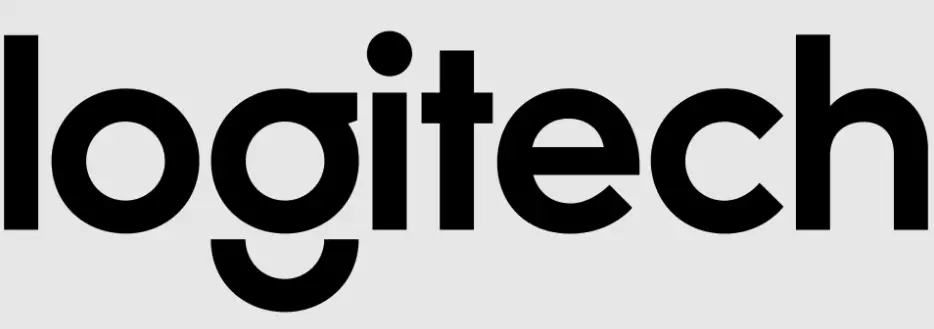
Logitech Z313 2.1 Multimedia Speaker System with Subwoofer

Specifications
- CONNECTIVITY TECHNOLOGY: Wired
- SPEAKER TYPE: Computer
- BRAND: Logitech
- SERIES: 1111
- RECOMMENDED USES FOR PRODUCT: Music
- PROCESSOR: 2.1 GHz g4
- RAM: 4 GB
- HARD DRIVE: 1 GB
- HARDWARE PLATFORM: PC
- OPERATING SYSTEM: Windows XP Professional Edition
- ITEM WEIGHT: 1 pound
- PRODUCT DIMENSIONS: 13 x 6.5 x 9.25 inches
- ITEM DIMENSIONS LXWXH: 13 x 6.5 x 9.25 inches
- COLOR: Black
- PROCESSOR BRAND: Intel
- PROCESSOR COUNT: 1
- COMPUTER MEMORY TYPE: SDRAM
- HARD DRIVE INTERFACE: ATA100
- POWER SOURCE: Corded Electric
- DEPARTMENT: Mounts
Introduction
The Z313 Speaker System has a convenient control pod, room-filling sound, a small subwoofer, and is simple to set up. Volume and headphone controls are simple to control with the control pod. You can produce a large, well-balanced sound in your room (25 watts). The mini subwoofer is designed to fit into small places while delivering deeper bass. Connect the speakers to the subwoofer and plug the subwoofer into your computer to get started. The total RMS power output is 25 watts (RMS). 48 Hz to 20 kHz (+/- 3dB) is the frequency response. The subwoofer is 8-2/3 inches length “22cm x 15cm by 22-4/5cm (22cm × 6″ long x 9″ height). Each satellite is 3-1/4″ wide, 3-1/2″ length, and 5-3/4” tall “8-1/10cm x 8-9/10cm x 14-2/3cm high

- Plug satellites into a subwoofer
- Plug-in power
- Plug the control pod into the source

To use headphones with your Z313 speakers, plug them into the headphone jack on the control pad. To change the volume of your headphones, adjust the volume of your audio input source. Please note that the volume control on the control pad does not control the headphone’s volume.
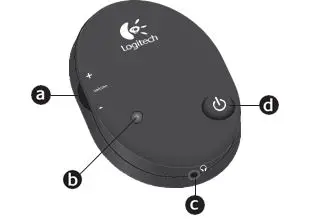
- Volume control
- Power LED
- Headphone jack
- Power On/Standby button
HOW TO CONNECT
- Connect the pins from the two satellite speakers to the subwoofer’s speaker port on the back.
- Connect the power wire to a power outlet that is not plugged in.
- Connect the control pod’s pin to an open headphone jack on your television.
Frequently Asked Questions
- What is the procedure for connecting my Logitech 2.1 speakers to my computer?
Using the power knob, turn on the speaker. To use Bluetooth to pair your devices with speakers, hold down the Bluetooth pairing button for 3 seconds until the LED begins to blink. To connect to the Logi Z207, turn on Bluetooth on your device and select “Logi Z207.” - Is the Logitech Z313 equipped with Bluetooth?
Bundle includes Logitech Z313 Speaker System and Logitech Bluetooth Audio Adapter. - What is the best way to set up 2.1 speakers?
Two front speakers provide stereo sound, while a subwoofer adds deep bass to a 2.1 surround sound configuration. The front left and right speakers should be angled 22-30 degrees, and the subwoofer should be placed on the floor on either side of your screen. - Is it possible to connect my Logitech Z313 to my television?
Yes! When I watch BluRay movies or play PS2+PS3 games, my Logitech – Z313 speaker system connects to my 40″ 1080 HDTV and sounds fantastic. If your television has a headphone/audio output jack, it should work fine. There was an issue, so please accept my apologies. - Is it possible to use Logitech speakers with a television?
FOR YOUR LOGITECH SPEAKER SYSTEMS, EASY SETUP AND CONNECTION OPTIONS ARE AVAILABLE. A range of connection methods are available for 2.0 and 2.1 speakers. Any computer, laptop, tablet, TV, or smartphone with a 3.5 mm audio input is compatible with speakers using a 3.5 mm cable. - Is the Logitech Z313 a nice music player?
The Logitech Z313 Speakers now have a significant bass gain built-in, as well as a light to moderate treble EQ that isn’t changeable, but is well-EQ’d. It won’t please purists, but the $10 increase in sound clarity and loudness is incredible; you can really feel the bottom and songs sound great. - Is the Logitech z213 a decent product?
It has a very elegant design and can get quite loud while maintaining excellent sound quality. I recommend these to anyone seeking for an upgrade because they are really nice for the price. I upgraded from a 12+ year old Logitech set to these. Logitech is a fantastic company! - Why aren’t my Logitech speakers producing any sound?
Run the Playing Audio Troubleshooter as a first step. Solution 2: Turn on the Audio Enhancements feature. Change the default format of your Logitech speakers. Solution 4: Install the latest audio driver. - There is no sound when I plug in my speakers?
It’s conceivable that your speaker isn’t connected correctly due to hardware issues, resulting in your speakers being plugged but producing no sound. To rule it out as the source of your issue, try the following troubleshooting steps: Make sure your speaker is plugged into the correct speaker jack. - What’s the deal with my external speaker not working?
Check to see if the external speaker’s output is set to the default. Make sure the external speaker is powered up and the cords are correctly attached. Check for sound by connecting an external speaker/headphone to another device. Check the hardware on your P



