
Logitech Z606 5.1 Surround Sound Speakers


WHAT’S IN THE BOX

- Subwoofer with fixed power cable
- Five satellites – 2 front satellites, 2 rear satellites, 1 center satellite
- Remote control with button cell battery
- One 3 5mm to RCA cable
- User documentation
5.1 SYSTEM SETUP

- Connect each satellite to its corresponding plug o the subwoofer back panel
- Plug power cord in AC power outlet
- Turn on the system from the subwoofer back panel switch
OPTIMAL 5.1 SURROUND SOUND SPEAKER PLACEMENT

- For optimal sound place each front speaker 30 degrees from the center point
- For optimal sound place each rear speaker 120 degrees from center point
CONTROLS ON SUBWOOFER

- Power ON/OFF
- Sound
- Decrease volume
- Previous
- Play/Pause/ Bluetooth ® Pairing
- Source
- Increase volume
- Next
CONTROLS ON SUBWOOFER
- Power ON/OFF: Turns unit on/off
- Sound: Switches between 5 1 and 2 1 channels (only if input supports 5 1 channels)
- Decrease the volume level:
- Previous: Bluetooth mode: short press to select previous song
- Play/Pause/Bluetooth Pairing: Bluetooth mode: a Short press to play/pause music b Long press will start Bluetooth pairing mode, LED will quickly blink ‘bt’ on the display
- Source: Switch between Bluetooth, AUX, DVD LED display on subwoofer panel will indicate related source mode
- . Increase the volume level:
Next: Bluetooth mode: short press to select next song
REMOTE CONTROL

- Power ON/OFF: Turns unit on/off
- Mute: Mutes the system
- 5.1 / 2.1: Switches from 5 1 to 2 1 channels as needed (only if input supports 5 1 channels)
- -Vol: a Decreases the master volume b When selecting channel level button first, -vol decreases the volume of the selected channel
- Channel Level: Controls volume of speaker channels Press once to cycle through front (F) speakers, rear (R)speakers, center (C) speaker, and subwoofer (S), select the channel and adjust the volume of that unit or channel from 5 to -5 System will save channel volume adjustment
- +Vol: a Increases the master volume b When selecting channel level button first, +vol increases the volume of the selected channel AUX: Selects 3 5mm AUX input
- RCA/DVD: Selects RCA input
- Bluetooth/Bluetooth Pairing: a Short press selects Bluetooth mode b Long press will start Bluetooth pairing mode, LED will quickly blink ‘bt’ on the display
- Back/Previous/Tune-: On Bluetooth mode: short press to select previous song
- Play/Pause On Bluetooth mode: Short press to play/pause music
- Next/Tune+: On Bluetooth mode: Short press to select next song
LONGER CABLE LENGTH FOR FLEXIBLE PLACEMENT

http://www.logitech.com/support/z606
© 2019 Logitech. Logitech, Logi and the Logitech logo are trademarks or registered trademarks of Logitech Europe S.A. and/or its affiliates in the U.S. and other countries.
The Bluetooth® word mark and logos are registered trademarks owned by the Bluetooth SIG, Inc. and any use of such marks is under license. All other trademarks are the property of their respective owners.
Specs and Details
Dimensions
- Height: 11.69 in (297 mm)
- Width: 7.60 in (193 mm)
- Depth: 10.51 in (267 mm)
- Weight: 7.7 lbs (3.5 Kg)
- Height: 7.01 in (178 mm)
- Width: 4.33 in (110 mm)
- Depth: 3.66 in (93 mm)
- Weight: 1 lb (0.45 Kg)
- Height: 7.01 in (178 mm)
- Width: 4.33 in (110 mm)
- Depth: 3.66 in (93 mm)
- Weight: 0.93 lbs (0.42 Kg)
- Height: 3.39 in (86 mm)
- Width: 1.6 In (40 MM)
- Depth: 0.28 in (7 mm)
- Weight: 0.59 oz (16.6 g)
- Rear satellite cable to Subwoofer: 20.34 ft (6.2 m)
- Front satellite cable to Subwoofer: 7.2 ft (2.2 m)
- Center channel cable to Subwoofer: 7.2 ft (2.2 m)
- Power cable from subwoofer: 5.25 ft (1.6 m)
Technical Specifications
Total watts: 160W Peak / 80 W RMSSubwoofer: 25W RMSSatellites: 55W RMS (total)Bluetooth 4.2RCA0.13 in (3.5 mm) to RCA cableRemote Control
Warranty Information
1-Year Limited Hardware Warranty
Part Number
- 980-001328
TRUE 5.1 SURROUND SOUND
Surround yourself with audio from your favorite movies, music, and games with a 5.1 speaker system that includes left, right and center channels, two rear satellites, and one subwoofer.
Enjoy powerful sound from every direction. The Z606 turns your stereo music into room-enveloping sound that lets you get the most out of your audio.
160 WATTS OF ROOM-FILLING SOUND
160 Watts Peak/80 Watts RMS system with a 5.25” bass driver fills your room with incredible sound. You’ll get sparkling clear highs (up to 20 Khz) and deep, powerful bass (as low as 50 Hz) with a speaker system made for audio lovers.
The powerful Z606 wide soundstage makes sure you and your guests always have a perfect seat to hear it all.

PUT IT ALMOST ANYWHERE
You won’t need to rearrange your room to set up and enjoy great audio anymore.
The extra-long 6.2m (20.34 ft) rear satellite speaker cables allow for optimal placement in living rooms, gaming spaces, offices, bedrooms—just about anywhere you want. Set them on desks, consoles, and end tables, or easily mount them to the wall.

YOUR AUDIO FROM VIRTUALLY ANY SOURCE
Listen to audio from computers, phones, tablets, TVs, Blu-ray / DVD players—almost any source. You can connect wirelessly via Bluetooth or physically using a 0.14 in (3.5mm) audio jack or RCA cable to hear games, music, movies, everything.
BETTER
Enjoy high quality audio with minimal compression, and the ease of use provided by Bluetooth 4.2. With support for Bluetooth 4.2, you’ll get great wireless sound quality and a reliable connection that transfers data 2.5-times faster than Bluetooth 4.1. Stream wirelessly from connected devices up to 49.21 ft (15 m) away (within line-of-sight).

Frequently Asked Questions
Set up the Z606 speakers and power connection?
1. Initial set up Connect each satellite to its corresponding plug on the subwoofer back panel:
– RED/BLACK cable — front left satellites
– BLUE/BLACK cable — center satellite
– GRAY/BLACK cable — rear left and right channels
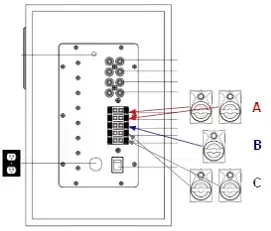
2. Plug the power cord into an AC power outlet.
3. Use the switch located on the subwoofer back panel to turn on your speakers.
Speaker placement recommendations for the Z606?
Ideal Speaker Placement
1. Choose a central seating point.
2. Angle the speakers as follows:
NOTE: Keep the speakers at ear height when seated.
– Front left and right speakers: On both sides from the TV, 30 degrees facing the user.
– Rear left and right speakers: On both sides from the seating point, 90 to 120 degrees facing the user.
– Center speaker: In front of the seating point, 0 degrees facing the user (could also be placed in any front left or right position if desired).
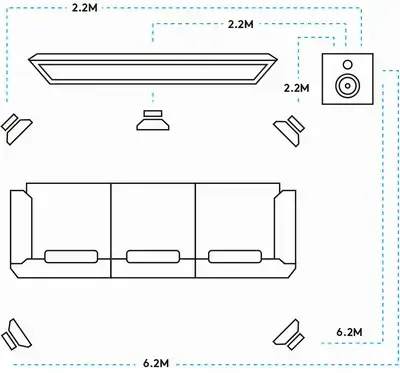
Z606 digital display?
The LED display is a digital clock, therefore the characters displayed are limited. Below is a list of possible messages:
LOGI – Welcome message when speaker is powered on
Source:
– AU (AUX)
– bt (Bluetooth)
Numeric values:
– Volume: select source from 0 to 30. Ex. bt10, AU23.
– Channel level: select channel from -5 to 5. Ex.F-5, r04, S-3.
Connect the Z606 speakers using Bluetooth?
You can connect to Bluetooth using the panel on the subwoofer or from the Z606 remote:
1. On the subwoofer, press the Source button to select Bluetooth (bt). The LED display will turn bright to indicate the selected source.
NOTE: You can select between Bluetooth or AUX.

2. Long-press (three seconds) the Play/Scan/Bluetooth button on the subwoofer to enter pairing mode. The LED “bt” on the subwoofer display will quickly blink until the device is paired.
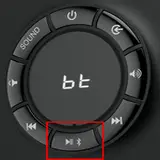
3. Look for discoverable Bluetooth devices on your device. The speakers will be shown as Logi Z606.
NOTE: The speaker can remember up to eight Bluetooth devices.
The “bt” LED on the display indicates connection status:
– Blinking quickly — pairing mode
– Blinking slowly — ready to connect
– Solid — connected
1. Short press the Bluetooth button to enter Bluetooth mode.

2. Long-press (three seconds) to enter into Bluetooth pairing mode. The LED will flash quickly.
3. Look for discoverable Bluetooth devices on your device. The speakers will be shown as Logi Z606.
NOTE: The speaker can remember up to eight Bluetooth devices.
No sound coming from Z606 speakers?
If you’re not getting any sound from your speakers, check the following:
– Verify that the cable and slot colors match
– Make sure only the metallic part of the cable is in the slot
Adjust channel levels individually on the Z606 speakers?
To adjust individual channel levels:
1. Use the Channel Level on the remote control to cycle through the front speakers (F), rear speakers (R), center speaker (C), and subwoofer (S).

2. Select the channel you want to adjust the level on.
3. Adjust the volume from 5 to -5 using the Vol + and Vol – buttons on the remote.
The system will save channel volume adjustment.
Use an AUX source with the Z606 speakers?
To use an AUX source with your speakers:
1. Select the source:
– On the remote control, press the AUX button

– On the subwoofer, use the Source button

2. Connect your device to the subwoofer back panel (AUX input) using a 3.5mm-RCA cable.

Maximum satellite cable length for the Z606
You can add up to two meters of additional speaker wire without affecting sound quality. Additional length might impact the loudness of the system.
Switch from 2.1 channels to 5.1 channels on the Z606 speakers
By default, 2.1 channels are activated. To change to 5.1 channels, do one of the following:
– On the remote, press the 5.1 / 2.1 button.
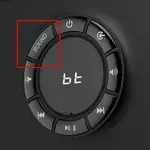
– On the subwoofer display, press the Sound button.




