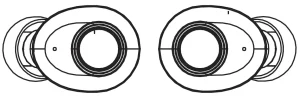
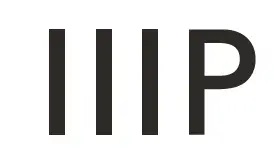
Monoprice MP True Wireless Earphones
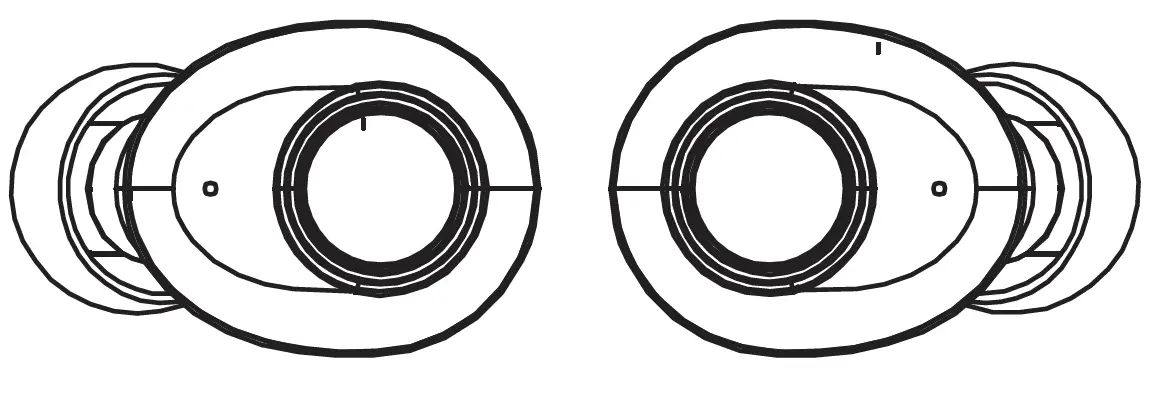
Accessories
- lx Pair ofTrue Wireless Earphones
- lx Charging Box
- lx Micro USB Charging Cable
- 2x Pairs of Spare Eartips (Small and Large) lx User’s Manual
Product Overview
Power On and Pairing
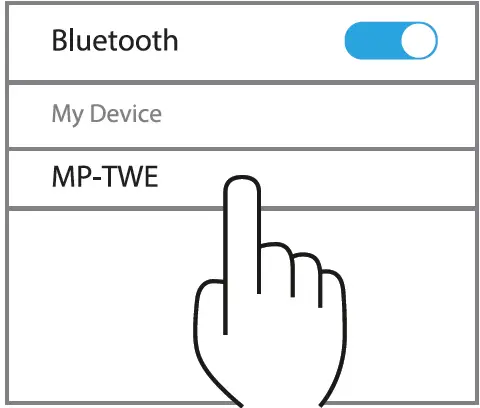
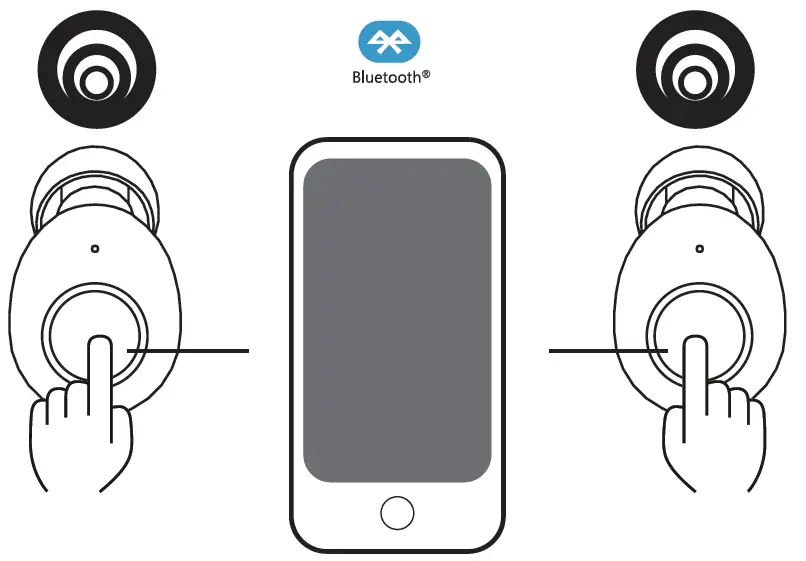
Turn on the left and right earbuds by pressing the MFB on both earphones for 3 seconds. The earphones will automatically enter pairing mode. Search the list of available Bluetooth• devices for the name “MP-TWE”, then select it to connect.
The earphones will give the following voice prompts:
Power on-Connected – Left Channel(Pairing)- Right Channel
TWS Function
The left earphone is the “Master Earphone”, with the built-in microphone and hands-free functionality.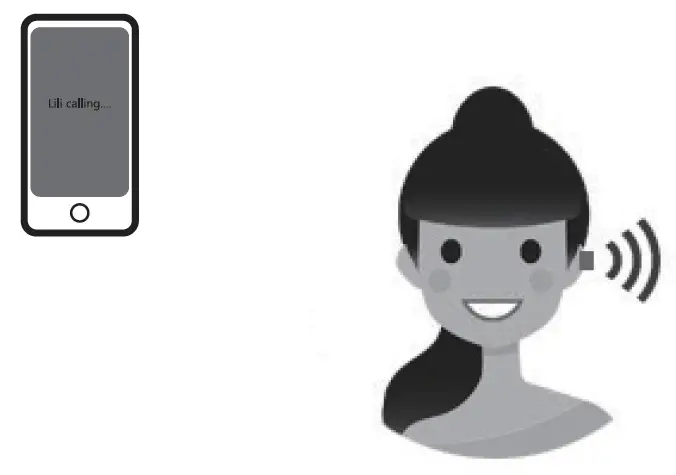
The right earphone is the “Secondary Earphone”, which can be paired with the left one to get stereo sound 
Make sure the two earphones are successfully powered on. They will connect automatically. 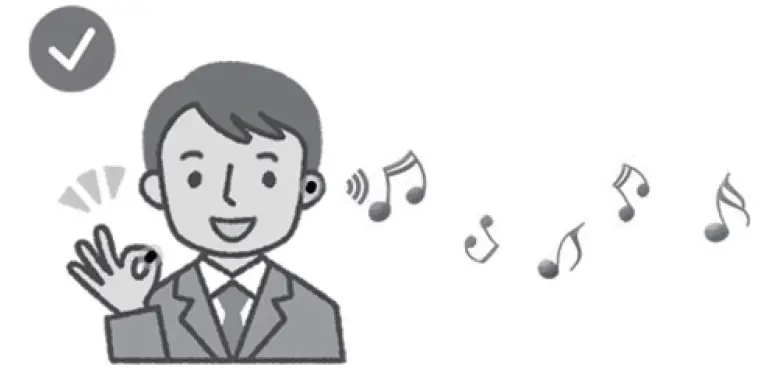
NOTE: Do not cover the earphones with your hand or anything else. Doing so can break the Bluetooth• connection.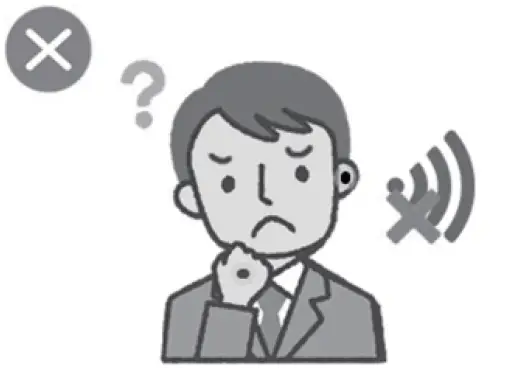
Single Mode
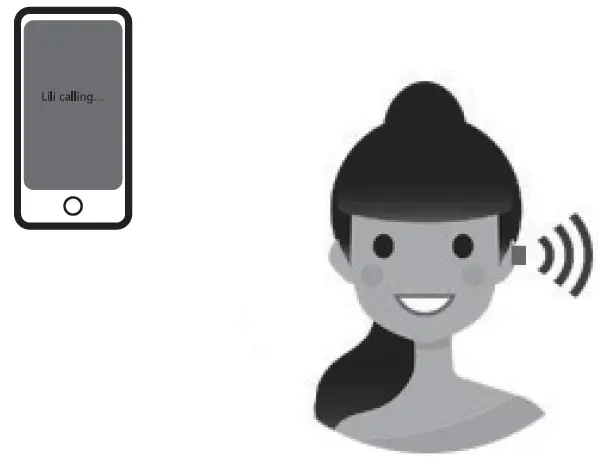
Power On &Pairing left earbud to the device as following steps:
- After paired both earbuds, you can put back the right side to the charging box for charging , then pairing the left side to your device. The pairing name still be “MP-TWE”, after paired successfully, there will be a prompt “connected”. Then it can play music and make call only via the left earbud.
- If the left earbud power off, turn on the left earbud by pressing MFB almost 3s, then 1 click on the MFB of left earbud, it will go to pairing status with a prompt “Pairing, Pairing”, The pairing name still be “MP-TWE”, after paired successfully, there will be a prompt “Pairing successfully, connected”. Then it can play music and make call only via the left earbud.
Charging
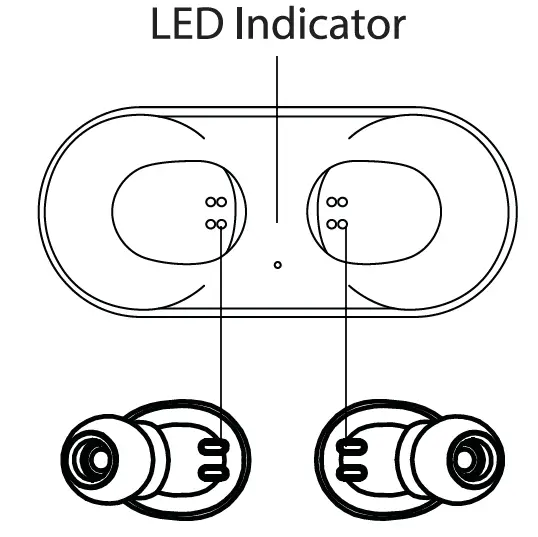
The blue LED turns off when the earphones are fully charged.
The initial charging time is around 4 hours.
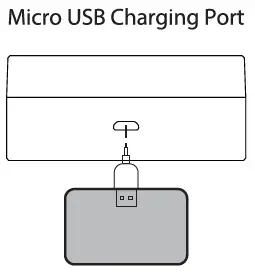
Connect the micro USB cable to the charging box until the blue LED indicator flashes.
Specifications
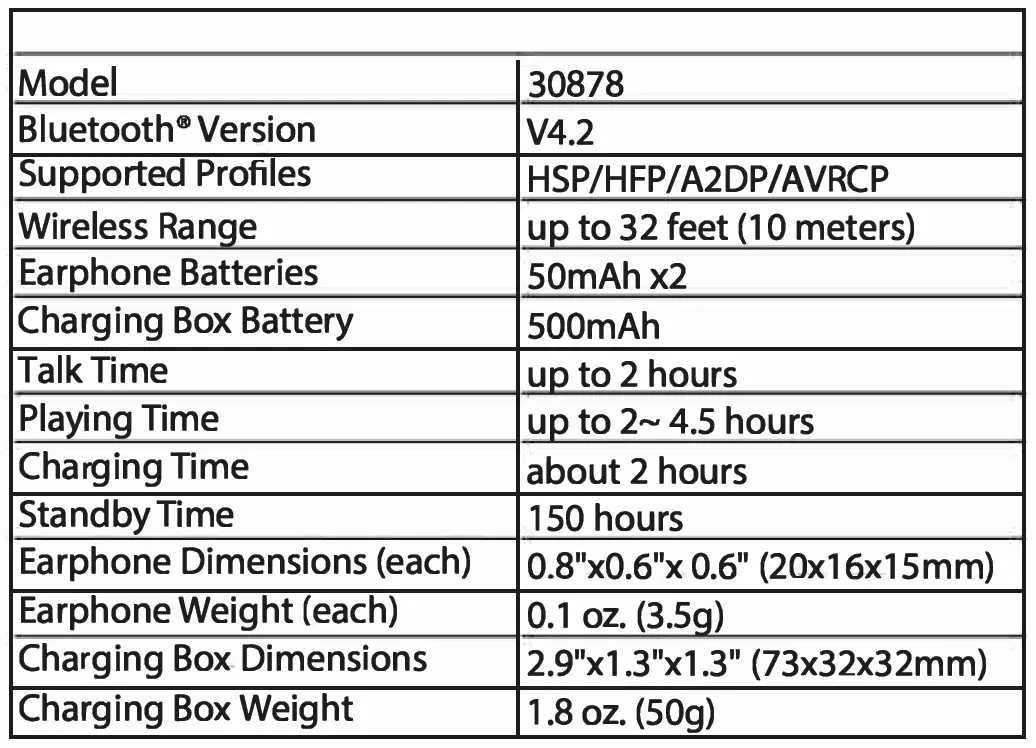
LED Indicator
Tips
- Make sure that the earphones are fully charged.
- Put both left and right earphones within 1 foot.
- Turn on both earphones simultaneously by pressing the multi-function buttons on left and right earphones for 4 seconds until the blue light & white light flash alternatively .
- The left and right earphones will be paired with each other.
- When pairing is successful, you will hear the voice prompt “connected Left channel/Right channel”, the LED indicators on the eaphones with flash blue every 7 seconds.
- Turn on the Bluetooth8 function of your device and select “MP-lWE” from the device list, then click connect. When Bluetooth is connected successfully, you will hear the voice prompt “Second device connected”.
Music and Call Control
Streaming Audio
Once paired, you can wirelessly stream audio from your device to your earphones. Music will automatically pause when you receive an incoming phone call and will resume once the call has ended.
Play / Pause: Press the multi-function button once
Next Track: Double-press the multi-function button
Volume Control: You may adjust the volume through your cell phone
Making Calls
Once paired with your smartphone, making and answering phone calls can be managed via the multi-function button.
FAQ
Q: My earphones will not turn on.
A: Please recharge them and make sure they have enough power.
Q:Why can I only hear music from one of the earphones?
A: Make sure the earphones are synced together:
- Hold the multi-function button of both units until the LED flashes blue and white alternately.
- Wait until you hear a voice prompt telling you the two devices are connected.
Q: What if the right earphone cuts out, but the left one is fine?
A: Please try the reset procedure with both earphones, and then try the Stereo Pairing again.
Q: The earphones can not be found or pairing fails.
- The earphones do not enter the pairing mode, please enable the earphones to enter pairing mode.
- The Bluetooth” application of the smartphone or device is not operating. Please restart the smartphone or device and restart the pairing process with the earphones.
Q:What if the sound is unclear?
- Please try changing the position of your device nearer to the earphones. A direct line of sight is best.
- Please try the reset procedure on the earphones, you will need to pair them again. We also recommend deleting the pairing with your phone, and then perform the pairing again.


