
NETGEAR AC1750 Smart WiFi Router R6400v2 User Guide
Quick Start
- Download the Nighthawk app to install your router
On your mobile phone, download the Nighthawk app and follow the setup instructions.
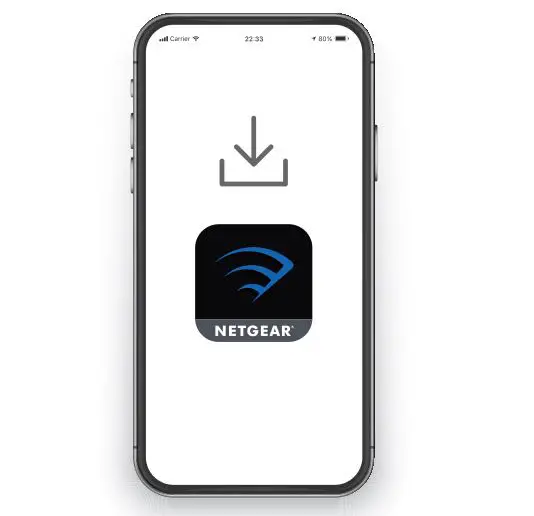
2. Secure your devices with NETGEAR Armor
Tap the Security icon in your Nighthawk app to verify that NETGEAR Armor is activated.
Your Nighthawk comes with NETGEAR Armor cybersecurity. Armor blocks online threats like hackers and phishing attempts on your devices.
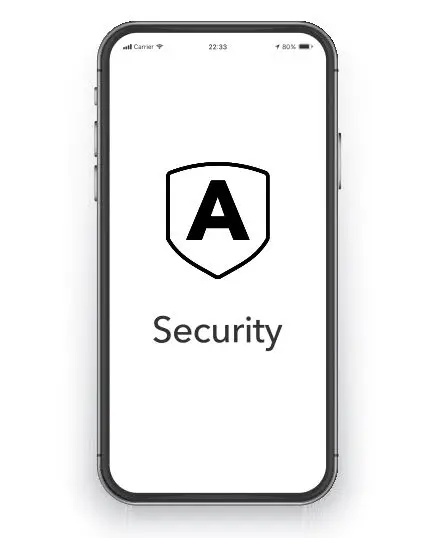
3. Do more with the app
Check out everything you can do on the Nighthawk app! Pause the Internet, run a speed test, set smart parental controls, and more. login/Reset Instructions
Contents
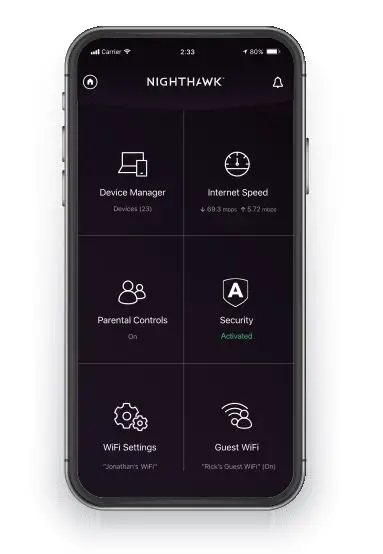
Overview
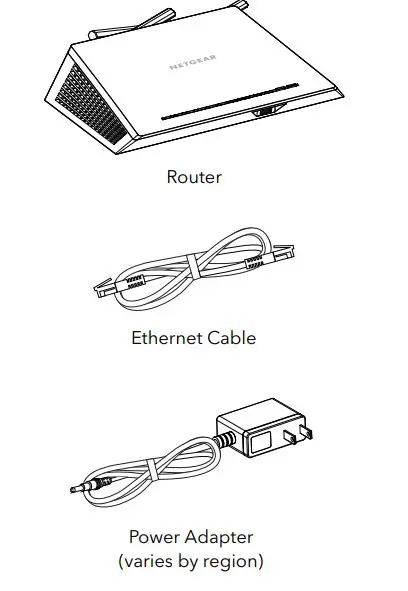
Support and Community
Visit netgear.com/support to get your questions answered and access the latest downloads. You can also check out our NETGEAR Community for helpful advice at community.netgear.com.
Regulatory and Legal
If this product is sold in Canada, you can access this document in Canadian French at https://www.netgear.com/support/download/.)
For regulatory compliance information including the EU Declaration of Conformity, visit https://www.netgear.com/about/regulatory/.
See the regulatory compliance document before connecting the power supply. For NETGEAR’s Privacy Policy, visit https://www.netgear.com/about/privacy-policy. By using this device, you are agreeing to NETGEAR’s Terms and Conditions at
https://www.netgear.com/about/terms-and-conditions. If you do not agree, return the device to your place of purchase within your return period.
Troubleshooting
If you’re having problems with the installation, try one of the following:
- Turn off your modem and router and disconnect them. Reboot your modem. Reconnect your router to your modem, and try installing with the Nighthawk app again.
- If you’re still unable to install your router using the Nighthawk app, manually install it using the router web interface. Visit http://www.routerlogin.net to access the router web interface.
For more information, visit netgear.com/routerhelp.
NETGEAR, Inc.
350 East Plumeria Drive
San Jose, CA 95134, USA
NETGEAR INTERNATIONAL LTD
Floor 1, Building 3,
University Technology Centre
Curraheen Road, Cork,
May 2020 T12EF21, Ireland
![]()
© NETGEAR, Inc., NETGEAR and the
NETGEAR Logo are trademarks of NETGEAR,
Inc. Any non-NETGEAR trademarks are used
for reference purposes only.




