
NETGEAR® NIGHTHAWK® AC1900 WiFi Cable Modem Router C7000v2 User Manual
Download the Nighthawk app to get started
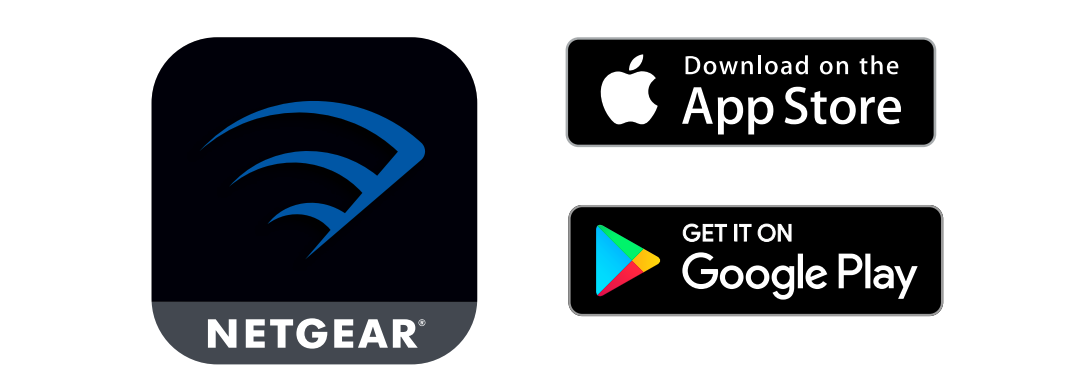
For more information about the Nighthawk app, visit Nighthawk-app.com.
Set up your modem router and activate your Internet service with the Nighthawk app.
If you don’t want to use the Nighthawk app, set up your modem router using the instructions in Install using the modem router web interface.
Package contents

Install using the modem router web interface
Before you begin:
- Collect the following information:
Your cable Internet service provider (ISP) account information.
Modem router MAC address (on the modem router label).
Modem router serial number on the modem router label).
Modem router model number, which is C7000v2. - If you use Xfinity, download the Xfinity app from the App store or from Google Play™. If you already have the Xfinity app, make sure you have updated to the latest version.
Connect your modem router
- Turn off and disconnect existing modems and routers.
If you are replacing a modem that is currently connected in your home, unplug the modem and plug the new modem router into the same outlet. - Connect a coaxial cable.
Use a coaxial cable to connect the coaxial cable connector on the modem router to the cable wall outlet. Make sure the cable is tightly connected.
We recommend connecting directly to the cable wall outlet. If you must share the connection, use a 3.5dB (1 to 2) splitter.
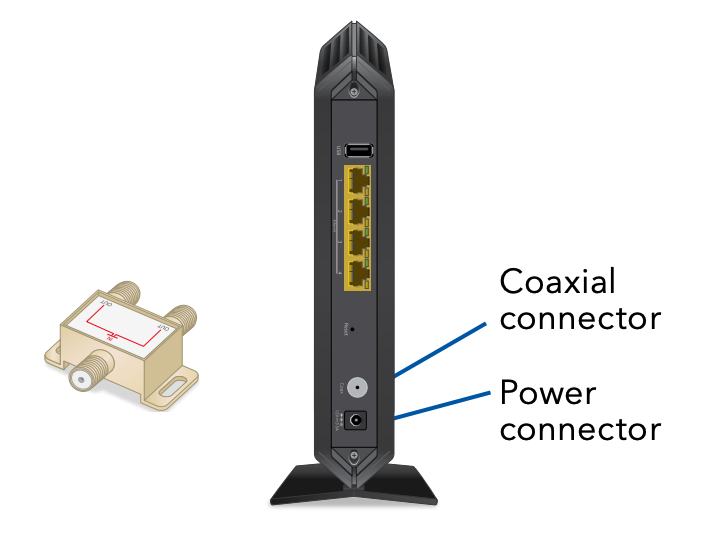
- Connect the power adapter to the modem router and plug the power adapter into an electrical outlet.
- Wait for the Online LED to light solid green for at least one minute. This process might take up to 10 minutes and the modem router might reset several times.
Note: When the Online LED lights, your modem router is still not connected to the Internet. You must activate your modem router with your ISP.
If after 10 minutes the LED is still not solid green, verify that the cable outlet is working, or call your ISP to make sure you have a connection.
Set up and activate your modem router with Xfinity
- If your current modem is leased from Xfinity, call Xfinity support to remove your leased modem from your Xfinity service.
- Make sure that your mobile device is using an LTE Internet connection (do not connect to a WiFi network).
- Open the Xfinity app and sign in with your Xfinity ID.
- Follow the steps to get online.
- The activation process takes about 5 minutes.
- On your mobile device, launch a web browser and enter routerlogin.net or 192.168.0.1 in the address field.
- Follow the prompts to:
- Agree to the terms and conditions.
- Change your modem router’s admin credentials and set up security questions.
- Review your WiFi network name and password.
Set up your modem router with another cable Internet service provider
- Connect your computer or mobile device to the modem router with WiFi or Ethernet:
WiFi: Use the WiFi network name (SSID) and password on the modem router label to connect.
Ethernet: Use an Ethernet cable to connect a computer to an Ethernet port on the modem router. (Your computer must have an Ethernet port.) - Launch a web browser and enter routerlogin.net or 192.168.0.1 in the address field.
- Follow the prompts to:
- Agree to the terms and conditions.
- Change your modem router’s admin credentials and set up security questions.
- Review your WiFi network name and password.
When the Basic Home page displays, you are ready to activate your Internet service. Contact your cable Internet service provider.
Regulatory and Legal
For regulatory compliance information including the EU Declaration of Conformity, visit https://www.netgear.com/about/regulatory/.
See the regulatory compliance document before connecting the power supply.
For NETGEAR’s Privacy Policy, visit https://www.netgear.com/about/privacy-policy.
By using this device, you are agreeing to NETGEAR’s Terms and Conditions at https://www.netgear.com/about/terms-and-conditions. If you do not agree, return the device to your place of purchase within your return period.
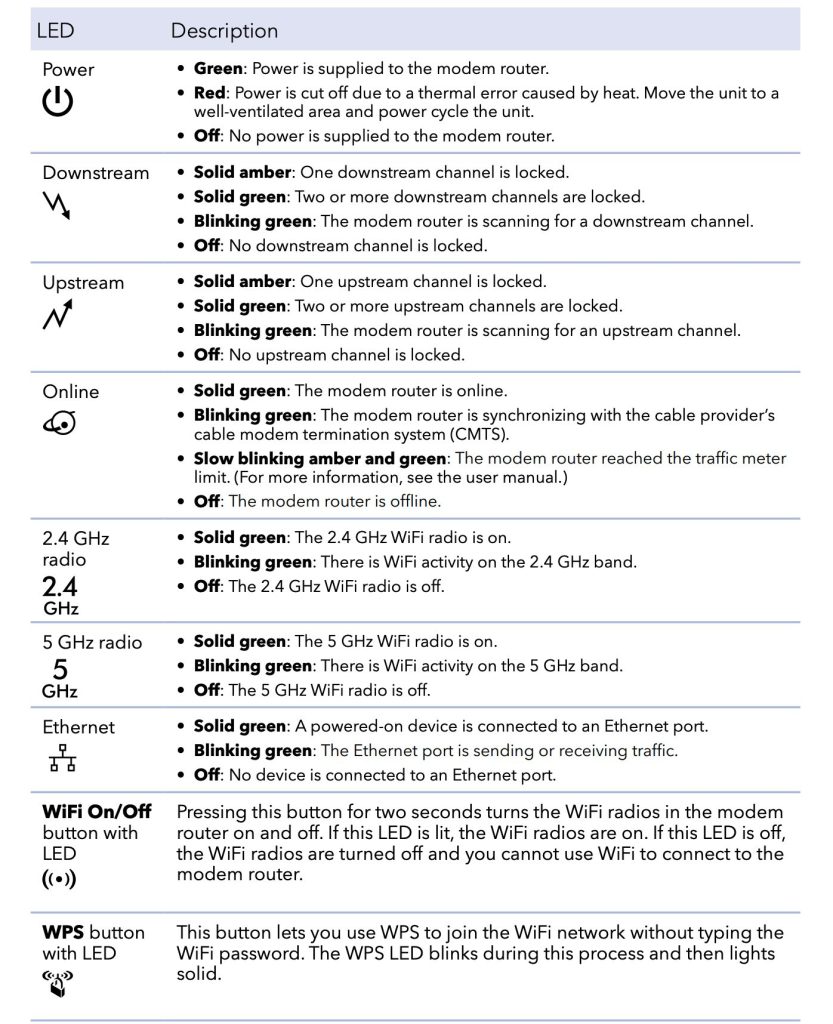
Support and Community
Visit netgear.com/support to get your questions answered and access the latest downloads.
You can also check out our NETGEAR Community for helpful advice at community.netgear.com.
Customer-owned cable devices might not be compatible with certain cable networks. Check with your cable Internet provider to confirm that this NETGEAR cable device is allowed on your cable network.
If you are experiencing trouble installing your modem router, contact NETGEAR at 1-866-874-8924.
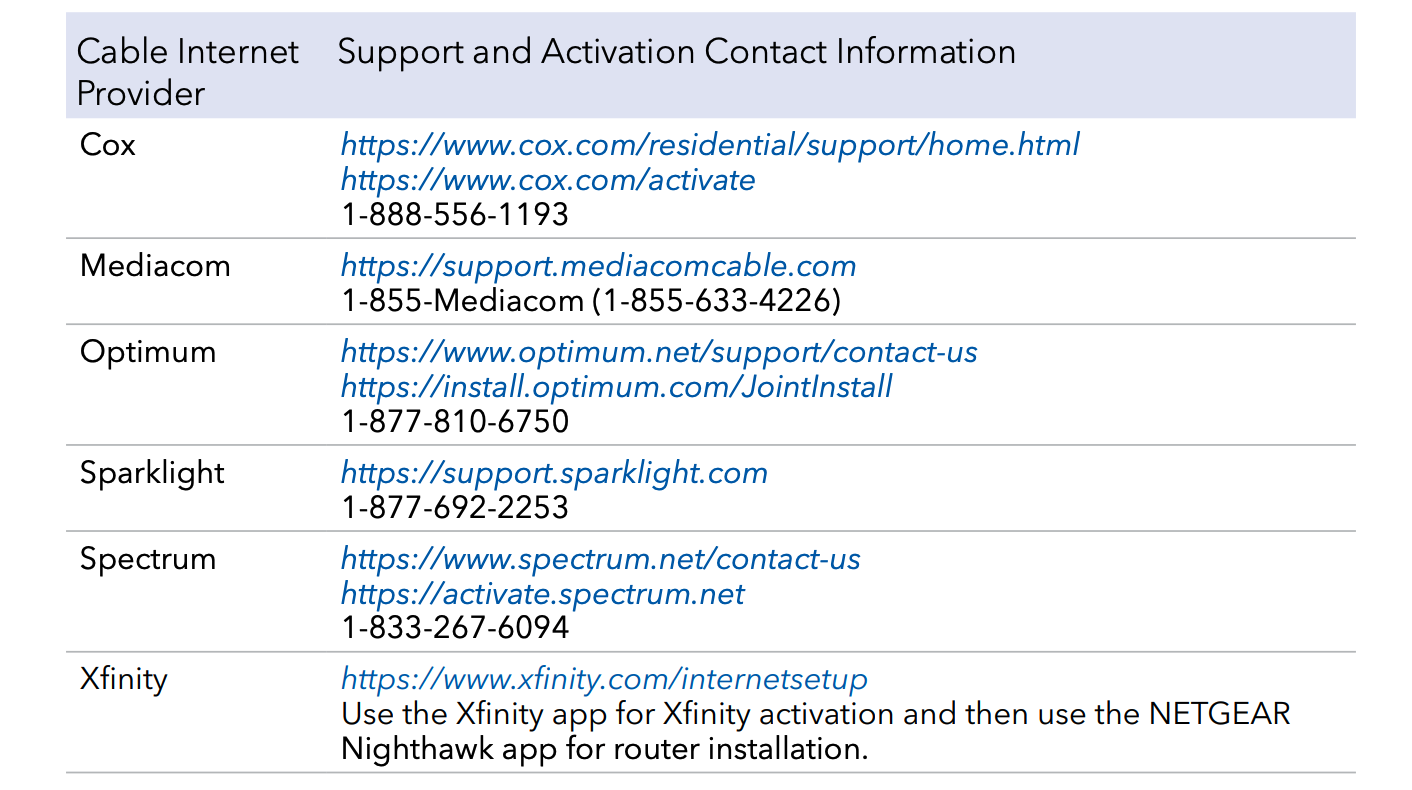
Note to CATV system installer: This reminder is provided to call the CATV systems installer’s attention to Section 820-93 of the National Electrical Code, which provides guidelines for proper grounding and, in particular, specifies that coaxial cable shield shall be connected to the grounding system of the building as close to the point of cable entry as practical.
© NETGEAR, Inc., NETGEAR and the NETGEAR Logo are trademarks of NETGEAR, Inc. Any non‑NETGEAR trademarks are used for reference purposes only.
NETGEAR, Inc.
350 East Plumeria Drive
San Jose, CA 95134, USA
NETGEAR INTERNATIONAL LTD
Floor 1, Building 3
University Technology Centre
Curraheen Road, Cork,
T12EF21, Ireland
December 2020



