

NETGEAR CAX30 AX2700 WiFi Cable Modem Router

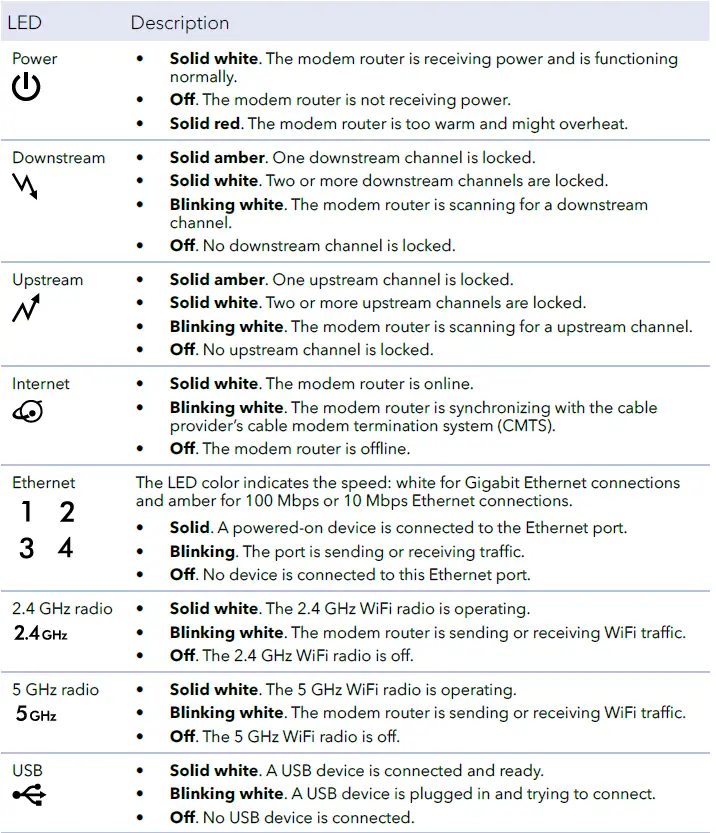
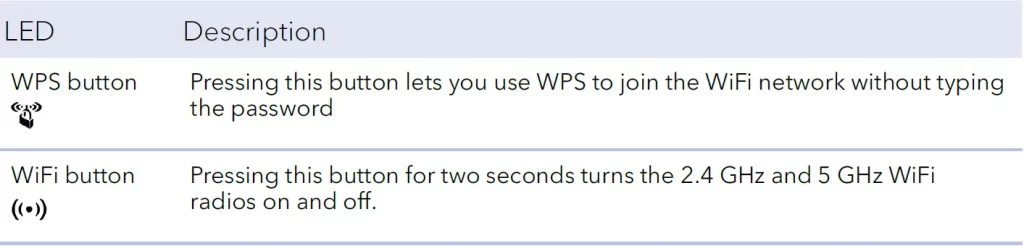 Support
Support
Thank you for purchasing this NETGEAR product. You can visit https://www.netgear.com/support to register your product, get help, access the latest downloads and user manuals, and join our community. We recommend that you use only official NETGEAR support resources.
For regulatory compliance information, visit https://www.netgear.com/about/regulatory/.
See the regulatory compliance document before connecting the power supply. Customer-owned cable modems might not be compatible with certain cable networks. Check with your cable Internet provider to confirm that this NETGEAR cable modem is allowed on your cable network. If you are experiencing trouble installing your modem router, contact NETGEAR at 1-866-874-8924. If you are experiencing trouble connecting your router, contact the router manufacturer. Note to CATV system Installer- This reminder is provided to call the CATV systems installer’s attention to Section 820-93 of the National Electrical Code, which provides guidelines for proper grounding and in particular, specifies that coaxial cable shield shall connected to the grounding system of the building, as close to the point of cable entry as practical
Package contents
 Cable modem router
Cable modem router- Ethernet cable
- Power adapter
- Set up using the router web interface

- Collect your cable Internet service provider (ISP) account information. Collect your ISP account information, such as your account mobile phone number, user name, password, and account number.
- Turn off and disconnect existing modems and routers. If you are replacing a modem that is currently connected in your home, unplug the modem and plug the new modem router into the same outlet.
- Connect a coaxial cable. Use a coaxial cable to connect the coaxial cable connector on the modem router to the cable wall outlet.
- Connect the power adapter. Connect the power adapter to modem router and plug the power adapter into an electrical outlet. The startup procedure takes about one minute. When it is complete, the Power LED lights solid white.
- Wait for the Online LED to light solid white. This process might take up to 10 minutes.
Note:
When the Online LED lights, your modem router is still not connected to the Internet. You must activate your modem router with your ISP. - Connect your computer or mobile device to the modem router with Ethernet or WiFi:
- Ethernet. Use an Ethernet cable to connect a computer to an Ethernet port on the modem router.
- WiFi. Use the WiFi network name (SSID) and password on the product label to connect.
- Launch a web browser and set up your modem router. You are automatically redirected to the modem router web interface. If you’re not redirected, enter routerlogin.net or 192.168.1.1 in the address field of the web browser. Follow the prompts. You are asked to do the following:
- Agree to the Terms and Conditions
- Change your router’s admin credentials and set up security questions
- Set up your WiFi network name and password
- Make sure that you can log in to the modem router web interface after the setup. In a new web browser window, enter routerlogin.net or 192.168.1.1 and then enter the modem router admin user name and password. If the BASIC Home page displays, you are ready to activate your Internet service.
Activate your Internet service
Before you start the self-activation process, collect the following information:
- Your ISP account information
- Cable modem router model number, which is CAX30
- Cable modem router serial number (on the product label)
- Cable modem router MAC address (on the product label)
The following table lists contact information for ISPs that support your cable modem router.
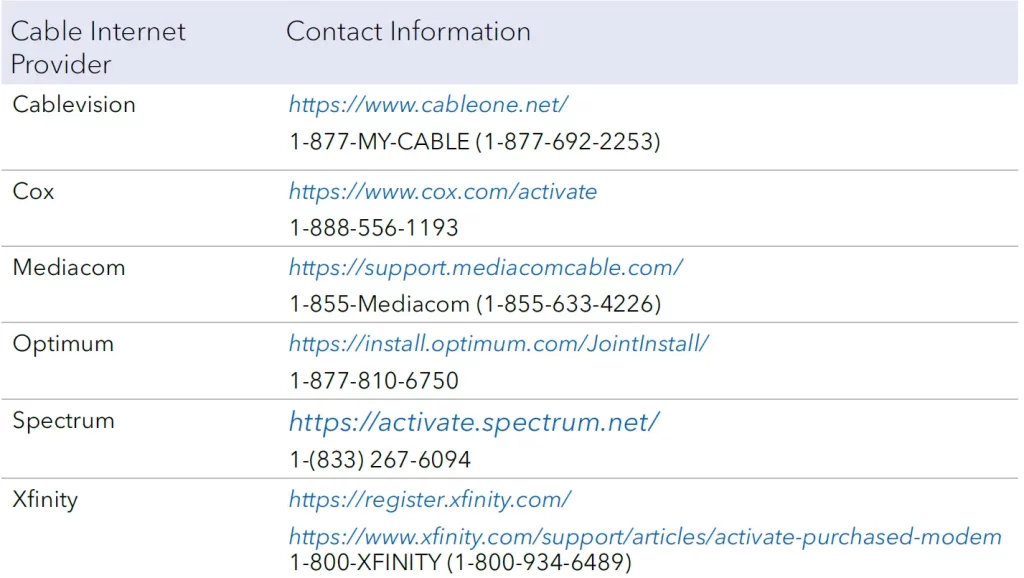 Note:
Note:
Your ISP’s contact information might change. You can also find the contact information in your monthly Internet service billing statement.
- Visit your ISP’s website and follow the onscreen instructions to activate your Internet service.
- To determine the accurate Internet speed, visit your ISP’s speed test website and perform a speed test.



