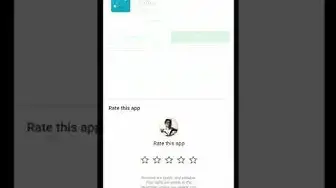Netgear CM1100 Nighthawk Cable Modem
Modem InformationDOCSIS 3.1 Cable Modem 32×8 channel bonding |
Highest Service LevelGigablast |
Front View
|
After the cable modem successfully registers on the network, the Power, Upstream, Downstream, and Internet indicators illuminate continuously to indicate that the modem is online and fully operational. For more details, refer to the Modem Lights section. | |
Back View
|
The Netgear CM1100 has the following ports available on the back of the modem.
|
|
MAC Address
|
MAC addresses are written as 12 digits containing both letters and numbers (0-9, A-F). A MAC address is unique. The first six characters of the MAC address are unique to the manufacturer of the device. |
Modem Lights
The modem lights indicate the current status of your cable modem. To troubleshoot any connection problems, use the table below.
| Modem Light | Status | Problem | |
|---|---|---|---|
| Power
|
Off | No power. Verify all cable connections and try resetting the modem. If cable is OK and modem reset does not work, contact Customer Support. | |
| Green | None – Power is supplied to the cable modem. | ||
| Red | The cable modem is too warm and might overheat:
|
||
| Downstream
|
|||
| Solid Amber | None. Connection established on one channel. | ||
| Blinking Green | Scanning for additional downstream channels. | ||
| Solid Green | None. Operating on more than one channel. | ||
| Off | Downstream channel inactive. Verify all cable connections and try resetting the modem. If cable is OK and modem reset does not work, contact Customer Support. | ||
| Upstream
|
Off | Upstream channel inactive. Verify all cable connections and try resetting the modem. If cable is OK and modem reset does not work, contact Customer Support. | |
| Blinking Green | Scanning for additional upstream channels. | ||
| Solid Amber | None. Connection established on one channel. | ||
| Solid Green | None. Operating on more than one channel. | ||
| Internet
|
Off | Modem offline. Verify all cable connections and try resetting the modem. If cable is OK and modem reset does not work, contact Customer Support. | |
| Blinking Green | None. Scanning for configuration parameters. Verify all cable connections and try resetting the modem. If cable is OK and modem reset does not work, contact Customer Support. | ||
| Solid Green | None. Operational. | ||
| Ethernet
|
Off | A device is not connected to the Ethernet port on the back. Connect a device to the Ethernet port on the back. | |
| Blinking Green or Amber | None. An Ethernet port is transmitting or receiving data. | ||
| Solid Amber | None. A device is connected to the Ethernet port at 10/100 Mbps. | ||
| Solid Green | None. A device is connected to the Ethernet port at 1,000 Mbps. |