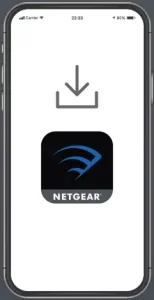


Quick Start
| Download the Nighthawk app to install your router
On your mobile phone, download the Nighthawk app and follow the setup instructions. |
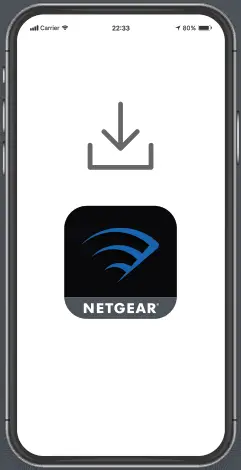 |
| Secure your devices with NETGEAR Armor ™
Tap the Security icon in your Nighthawk app to verify that NETGEAR Armor is activated. Your Nighthawk comes with NETGEAR Armor |
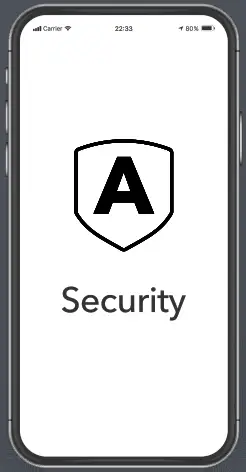 |
| Do more with the app
Check out everything you can do on the Nighthawk app! Pause the Internet, run a speed test, set smart parental controls, and more. |
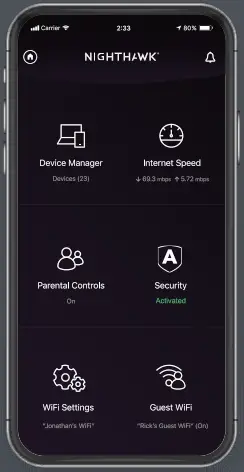 |
Contents
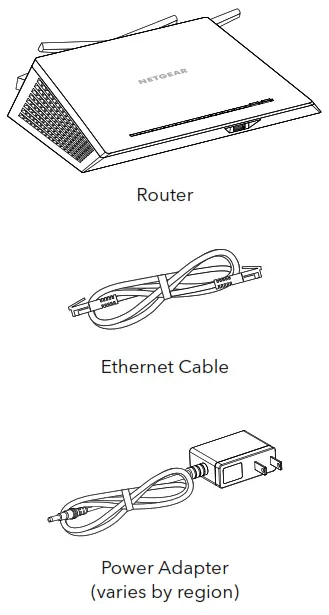
Overview
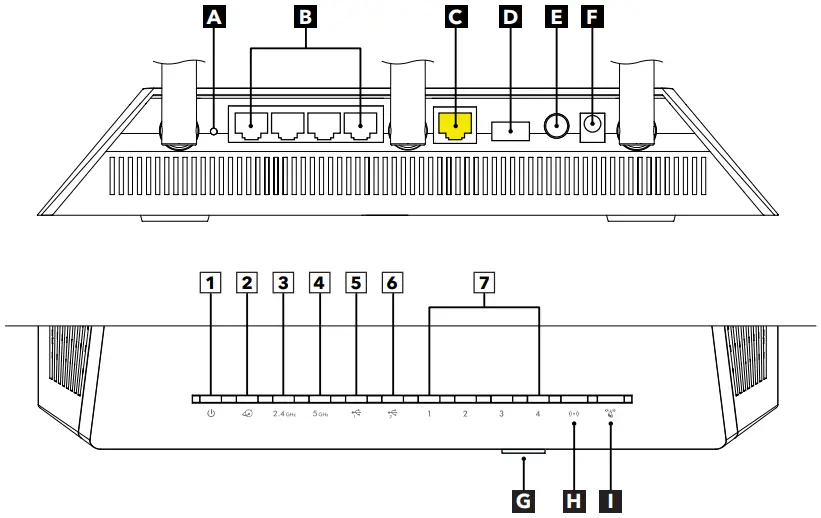
A Reset Button |
F Power Connector |
B Ethernet Ports |
G USB 3.0 Port |
| C Internet Port | H WiFi On/Off Button with LED |
D USB 2.0 Port |
I WPS Button with LED |
E Power On/Off Button |
| 1 Power LED | 5 USB 3.0 LED |
| 2 Internet LED | 6 USB 2.0 LED |
| ton with LED 3 2.4 GHz WiFi LED | 7 Ethernet Ports 1–4 LEDs |
| 4 5 GHz WiFi LED |
Troubleshooting
If you’re having problems with the installation, try one of the following:
- Turn off your modem and router and disconnect them. Reboot your modem. Reconnect your router to your modem, and try installing with the Nighthawk app again.
- If you’re still unable to install your router using the Nighthawk app, manually install it using the router web interface. Visit http://www.routerlogin.net to access the router web interface.
For more information, visit netgear.com/routerhelp.
Support and Community
Visit netgear.com/support to get your questions answered and access the latest downloads.
You can also check out our NETGEAR Community for helpful advice at community.netgear.com.
Regulatory and Legal
(If this product is sold in Canada, you can access this document in Canadian French
at https://www.netgear.com/support/download/.)
For regulatory compliance information including the EU Declaration of Conformity,
visit https://www.netgear.com/about/regulatory/.
See the regulatory compliance document before connecting the power supply.
For NETGEAR’s Privacy Policy, visit https://www.netgear.com/about/privacy-policy.
By using this device, you are agreeing to NETGEAR’s Terms and Conditions at
https://www.netgear.com/about/terms-and-conditions. If you do not agree, return the device to your place of purchase within your return period.
NETGEAR, Inc.
350 East Plumeria Drive
San Jose, CA 95134, USA
May 2020

NETGEAR INTERNATIONAL LTD
Floor 1, Building 3,
University Technology Centre
Curraheen Road, Cork,
T12EF21, Ireland
 © NETGEAR, Inc.,
© NETGEAR, Inc.,
NETGEAR and the NETGEAR Logo are trademarks of NETGEAR, Inc.
Any nonNETGEAR trademarks are used for reference purposes only.



